AI Webcam Proctoring/Intelligent Anti-Cheating Monitoring Settings¶
OnlineExamMaker comes with AI Exam Proctor, exam organizers can enable AI webcam proctoring after checking "Intelligent anti-cheating settings", which can effectively prevent candidates from cheating during the online exam.
The function of intelligent anti-cheating monitoring will comprehensively monitor suspected cheating behaviors of candidates during an exam, including:
- Suspected cheating behaviors such as bowing and turning head;
- Sound making by the candidates;
- No human face detected (the human face is not in the monitorable range of the camera or is blocked);
- Multiple faces detected;
- Candidate authentication detected.
The following is the instructions for using the "Intelligent Anti-Cheating Monitoring" function. It is recommended that users read this document carefully before using this function to understand how to use the function, test procedures for candidates, how to view the invigilation records, and precautions for use, etc.
How to turn on Intelligent Anti-Cheating Monitoring?¶
After creating an exam, in the "Anti-Cheating" setting of the exam, you need to enable "Proctoring setting" before you can check the "Enable intelligent anti-cheating monitoring" function.
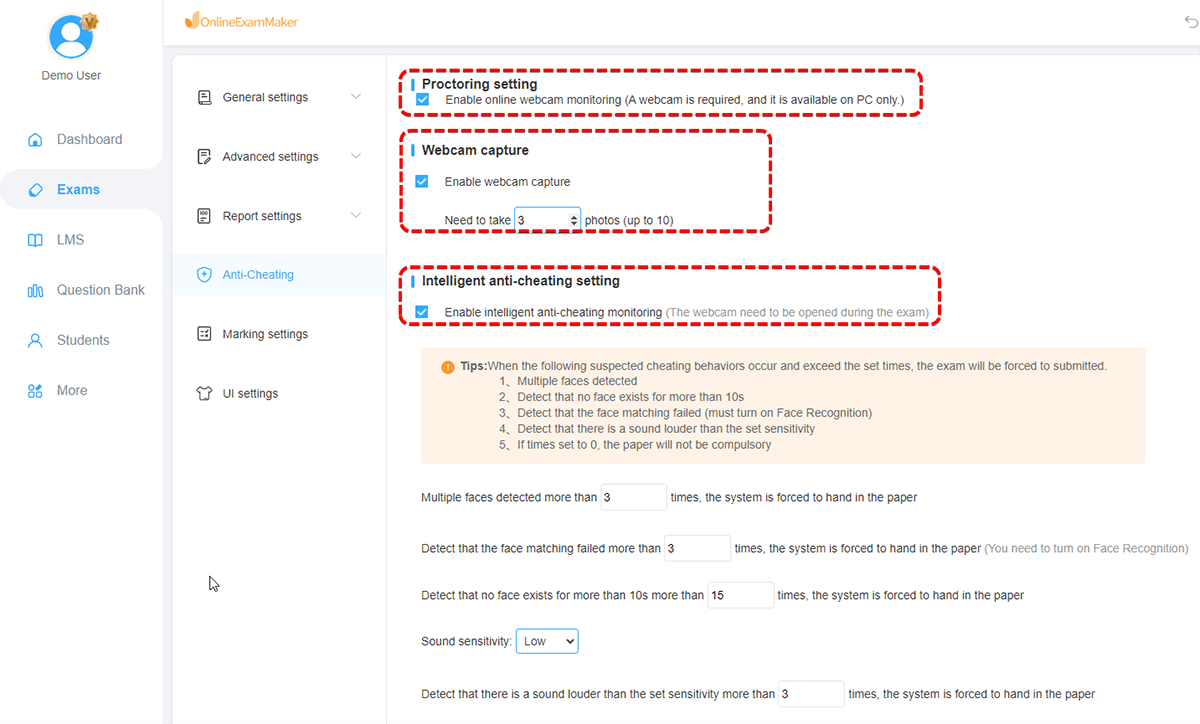
Tips:
If intelligent anti-cheating monitoring is enabled, users are advised to enable the "Allow to login before entering the exam" function, allowing candidates to log in 30 minutes in advance and prepare for lens adjustment, identity verification, and face recognition required for intelligent anti-cheating monitoring to enter the exam on time.
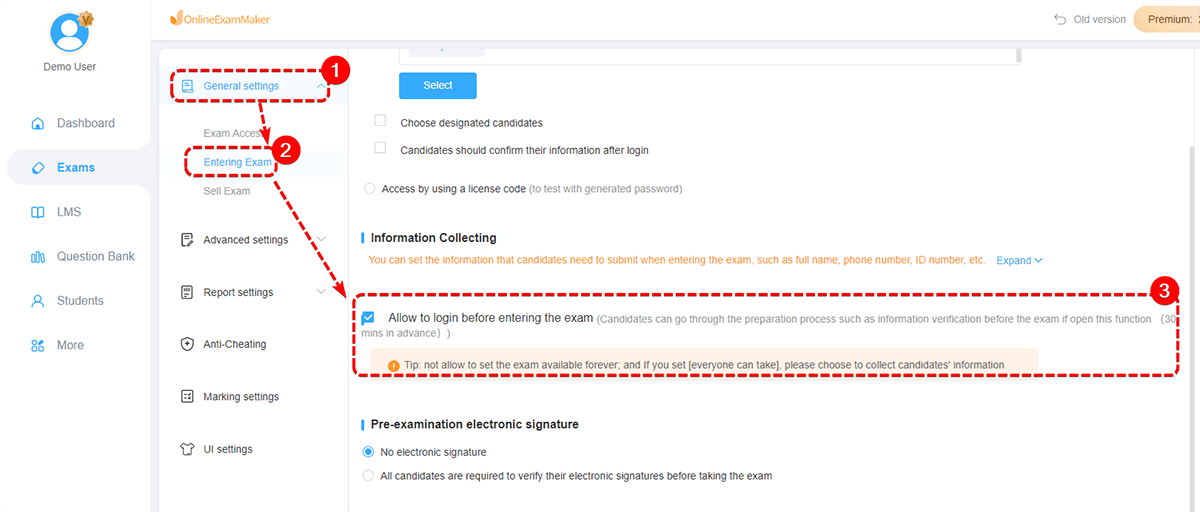
How to use the intelligent anti-cheating monitoring function?¶
(1) To use the intelligent anti-cheating monitoring function, we need to limit the number of suspected cheating behaviors listed in the intelligent anti-cheating monitoring settings. When candidates make these behaviors and exceed the set number of times, the system will force the paper to be handed in; regarding the sound detection, the sound sensitivity level can be set by the administrator(low, middle, high). When the candidate’s sound is greater than the set sensitivity, it will be detected as a suspected cheating behavior.

(2) For exams with the intelligent anti-cheating monitoring function enabled, if the candidate’s face is not in the lens for more than 10 seconds during the exam, the system will automatically hand in the paper; If the "Enable face recognition" function is also turned on at the same time, you can set the number of times that "Detect that the face matching failed." And if the times exceeds, the paper will be handed in automatically.
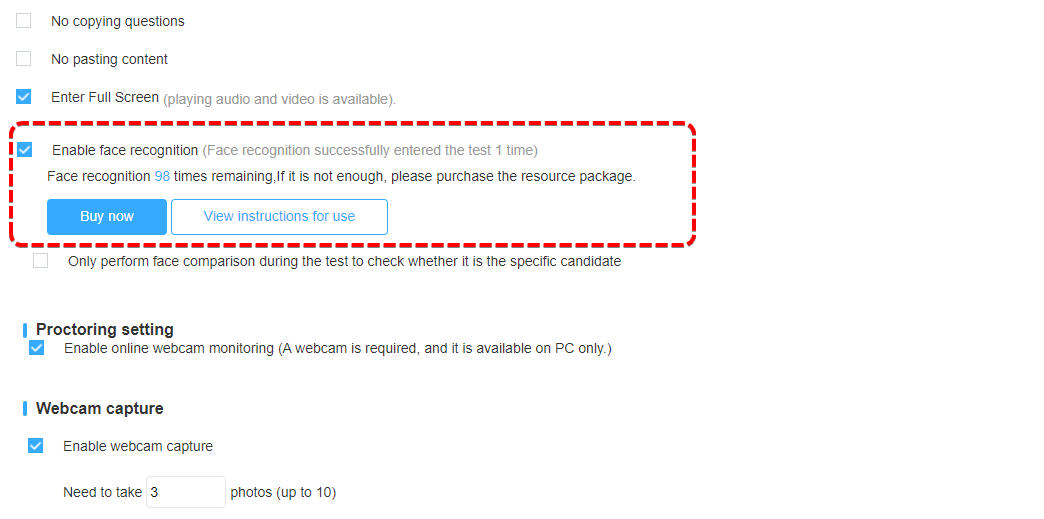
How do candidates take exams? How does the system intelligently detect cheating?¶
Step 1: Adjust the lens
After clicking the link of exam, candidates need to adjust the lens. The examinee moves his face in the middle of the lens, and then clicks to enter the examination if it meets the requirements.
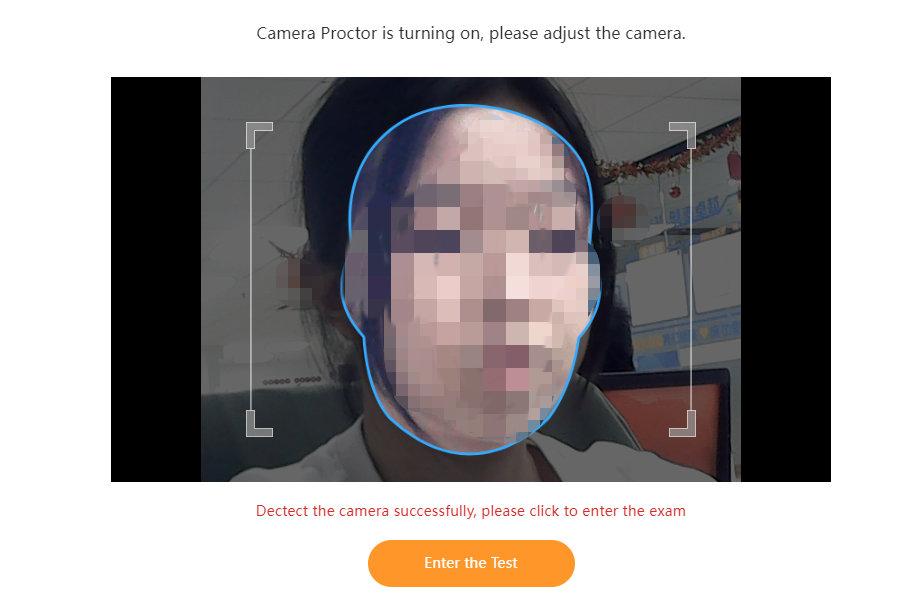
Step 2: Confirm personal information
Candidates need to ensure that their personal information is correct and then proceed to the next step, and if there is anything wrong, candidates should exit and report to the administrator.
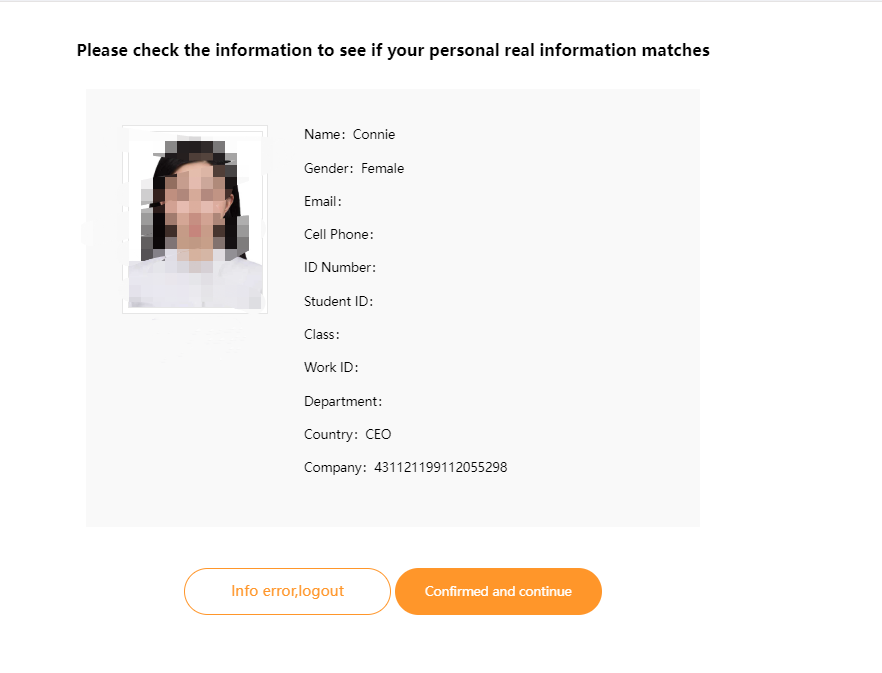
If face recognition is enabled, the face of candidates should be matched with the photos to enter the exam successfully.
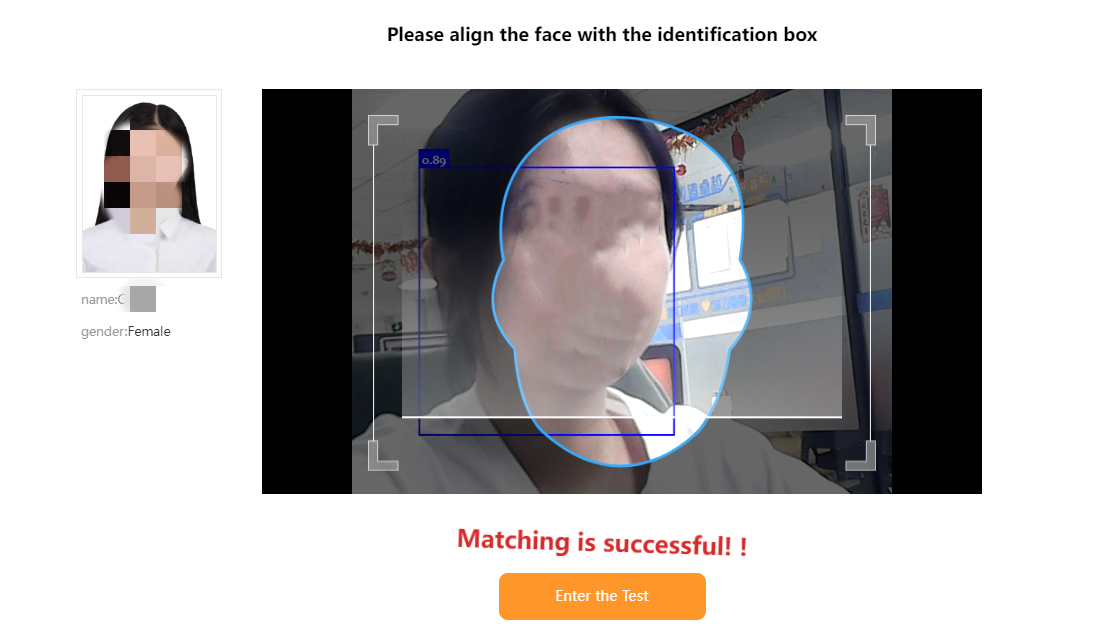
Step 3: Monitoring will be on the whole process during the exam
- Detect the presence of multiple faces
If multiple faces appear in front of the camera, the system will give a warning. If this behavior occurs more than the set times, the system will immediately force the paper to be submitted if it happens again.
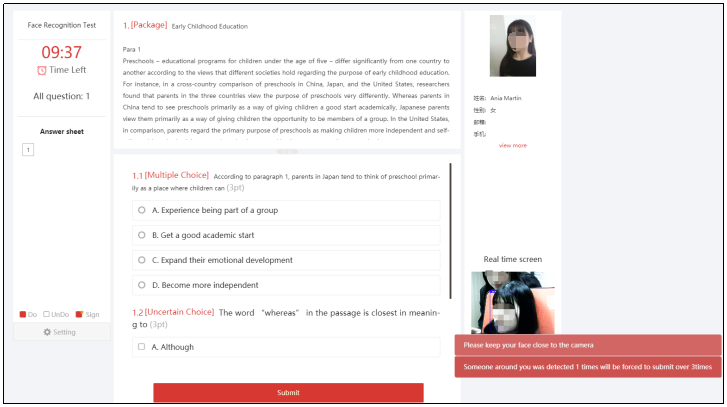
- Detect the absence of candidate for more than 10 seconds
During the exam, if the system detects that there is no candidate in front of the camera for more than 10 seconds, it will automatically hand in the paper immediately.
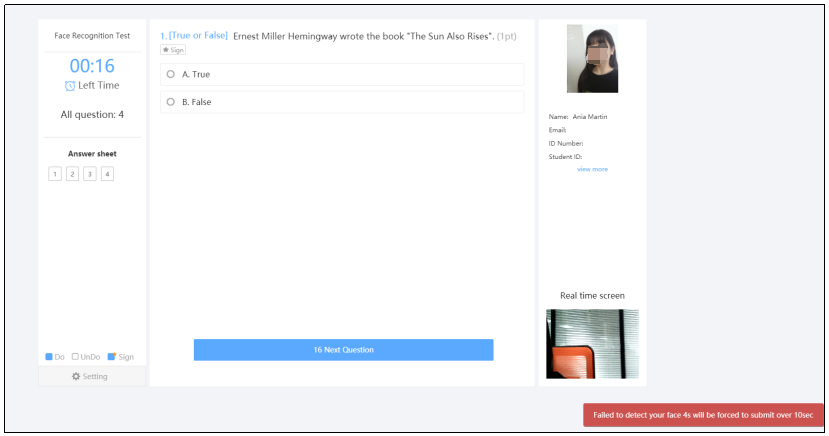
- Paid test-taker detected
If the candidate changes in the middle of the exam, a warning will be given by the system. If this behavior occurs more than the set number, the paper will be handed in immediately.
Note: Face recognition needs to be turned on, and the system will perform face matching every minute, effectively preventing candidates from hiring the paid exam takers!
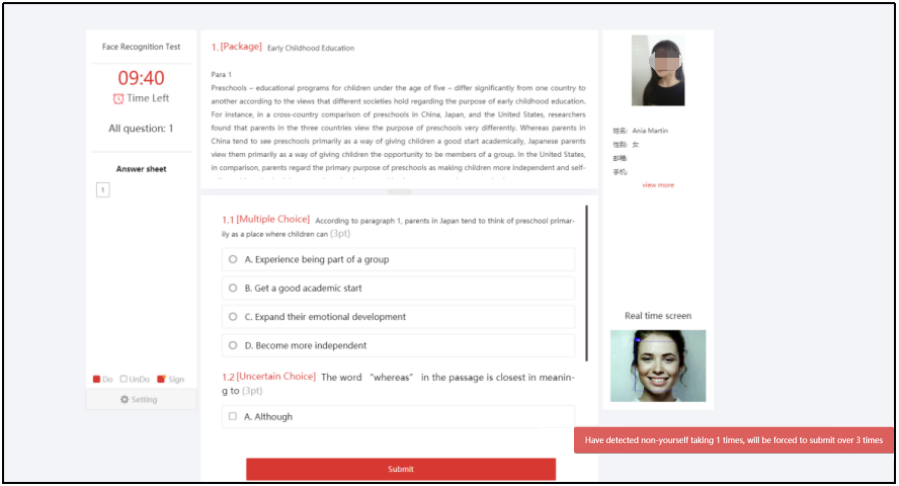
- Detect candidates for small movements such as bowing and turning their heads
During the exam, if the examinee bows, turns his head or makes other actions, the system may detect it as a suspected cheating behavior and will issue a warning. If this behavior occurs more than the set number of times, the system will immediately force the paper to be handed in.
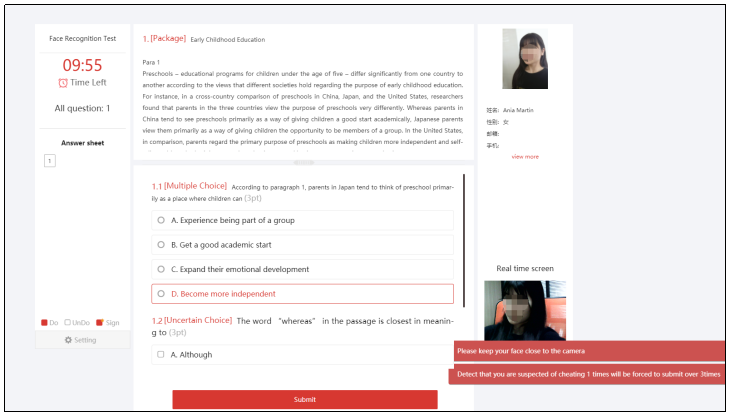
- Detect that there is a sound greater than the set sensitivity
When the examinee makes a sound during the exam and the sensitivity is greater than the set sensitivity, the system will give a warning. If it exceeds the set number of times, the system will force the paper to be handed in.
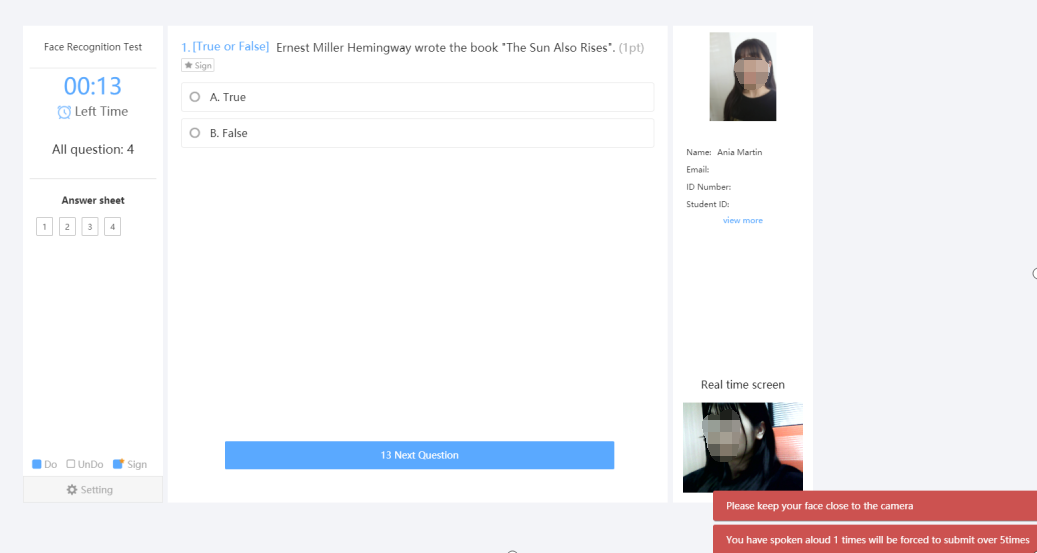
How can the administrator view the proctoring record?¶
- During the exam, the administrator can view the real-time proctoring screen in the background of the system.
(1) Candidate’s single monitoring page;
Go to your dashboard, select the proctored exam, then click "View record details".
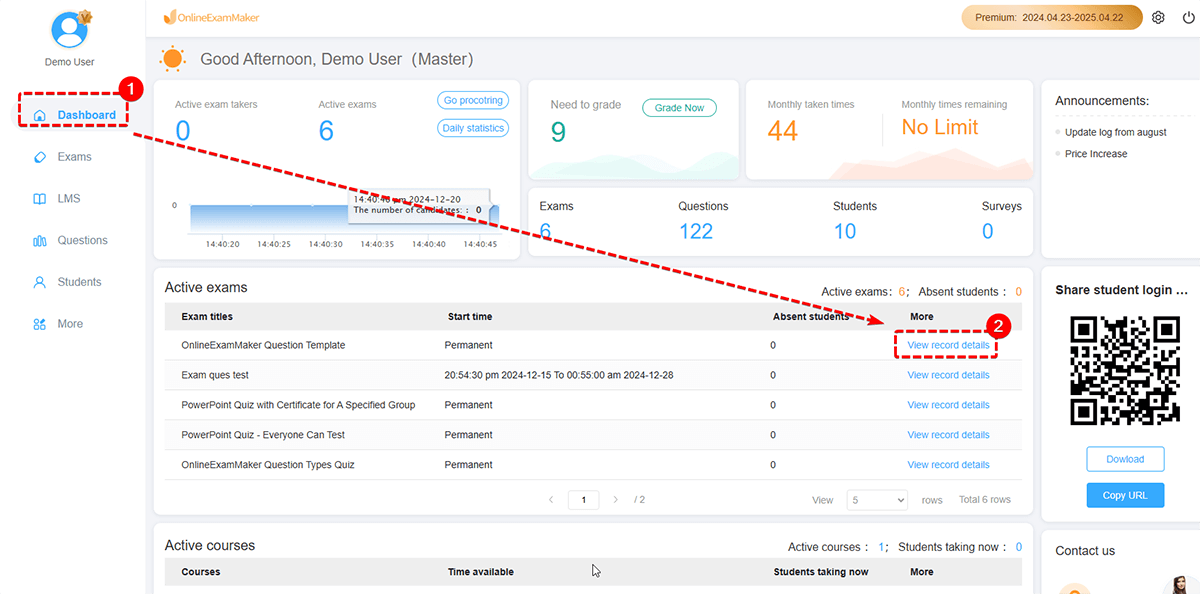
After you enter the exam details page, check the candidates who are taking the exam, and click the "Monitor" on the right side of each candidate.
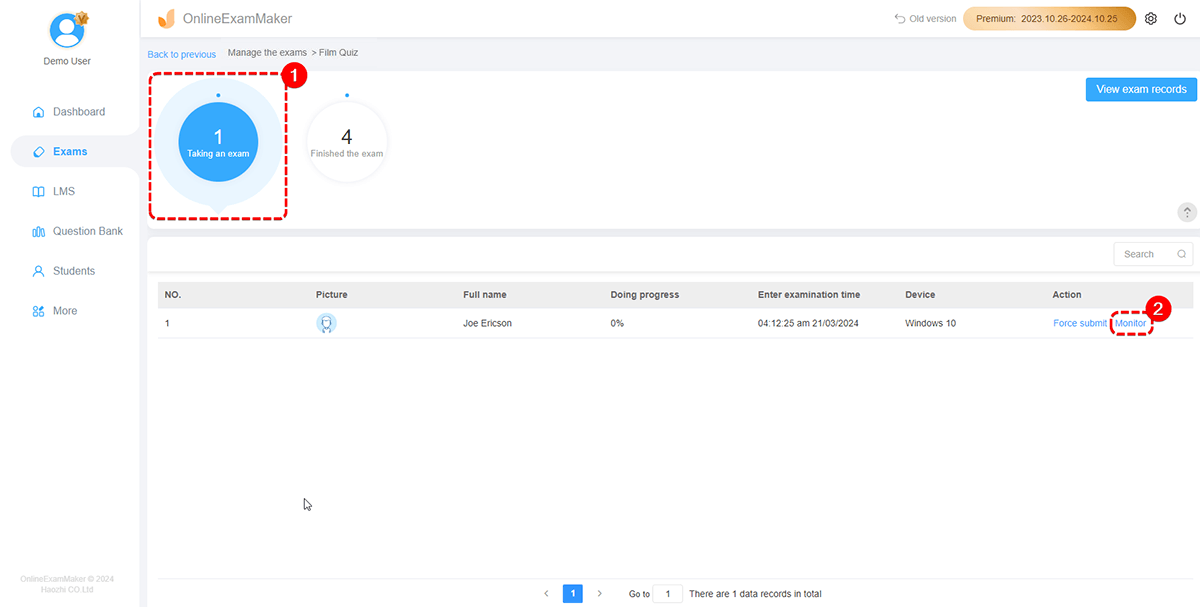
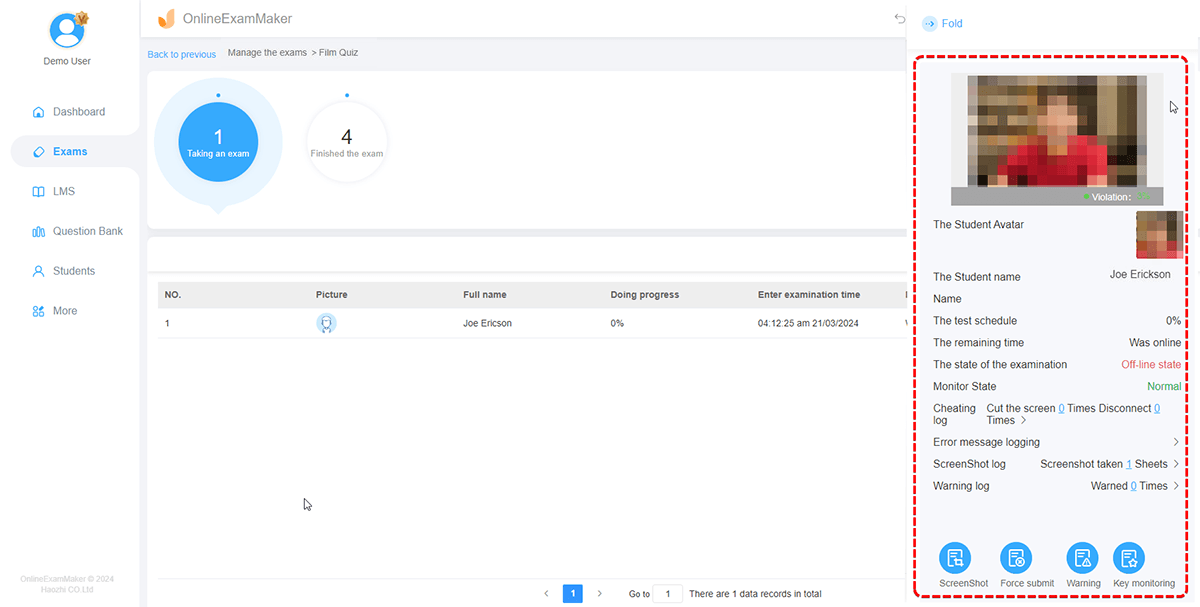
As shown in the figure, we can view the real-time screen of a single examinee. At the same time, if the examinee is found to be cheating, we can send a cheating warning.
(2) Multi-person real-time monitoring screen;
In the exam details page, you can view the real-time activities of exam takers.
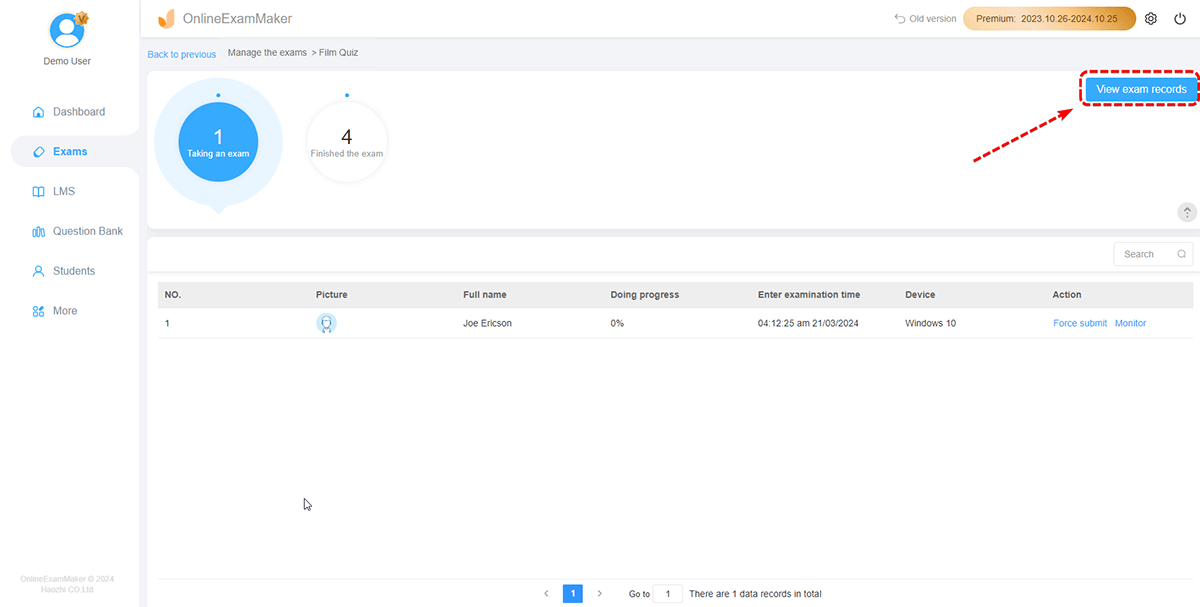
The system will display real-time pictures of all candidates who are taking the exam.
- After the exam is over, the administrator can log in OnlineExamMaker and enter the "Exam Details" of the exam and view exam records to view the proctoring records of each candidate.
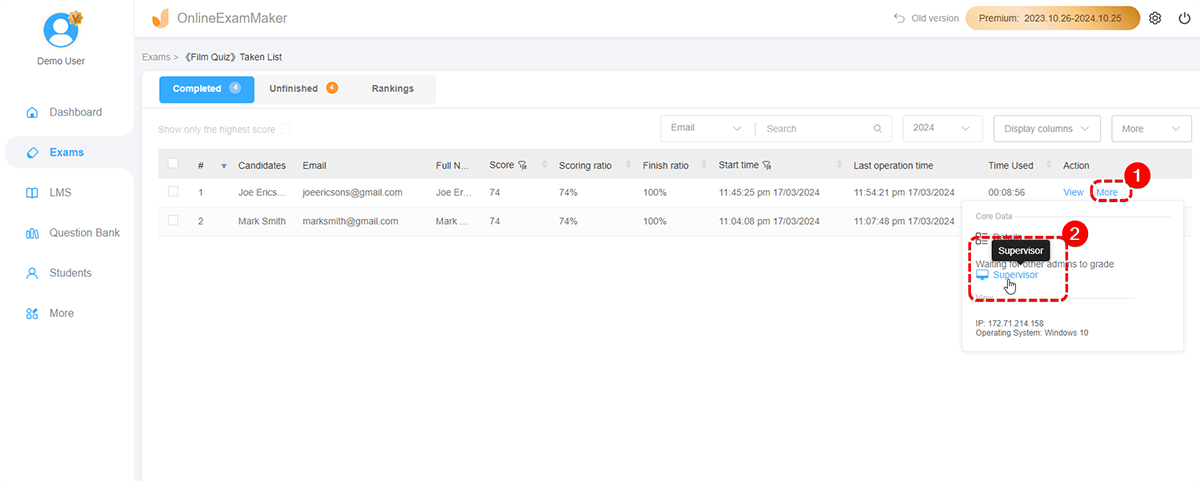
As shown in the figure below, the system will record the candidates’ cheating data. Every time a candidate has a suspected cheating behavior, the system will immediately take photos, archive and record them in the form of pictures.
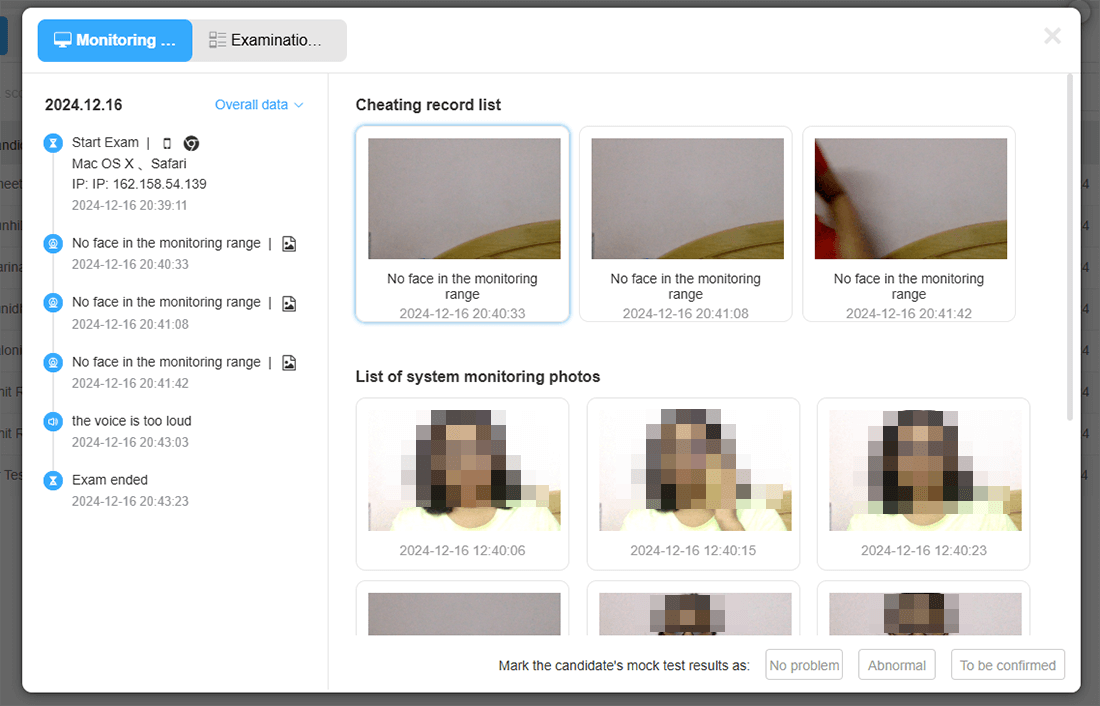
Precautions for Intelligent Anti-Cheating Monitoring Function¶
(1) It is only supported on Chrome and Firefox browsers, and candidates are recommended to use Windows 10;
(2) Only PC-side exams are supported, and surveillance camera needs to be enabled. Candidates’ computers need to install cameras or use computers with cameras for the exam;
(3) If face recognition is turned on, you need to upload candidates’ photos for face matching, and at the same time, you need to set exam as account login exam (that is, a designated group exam).