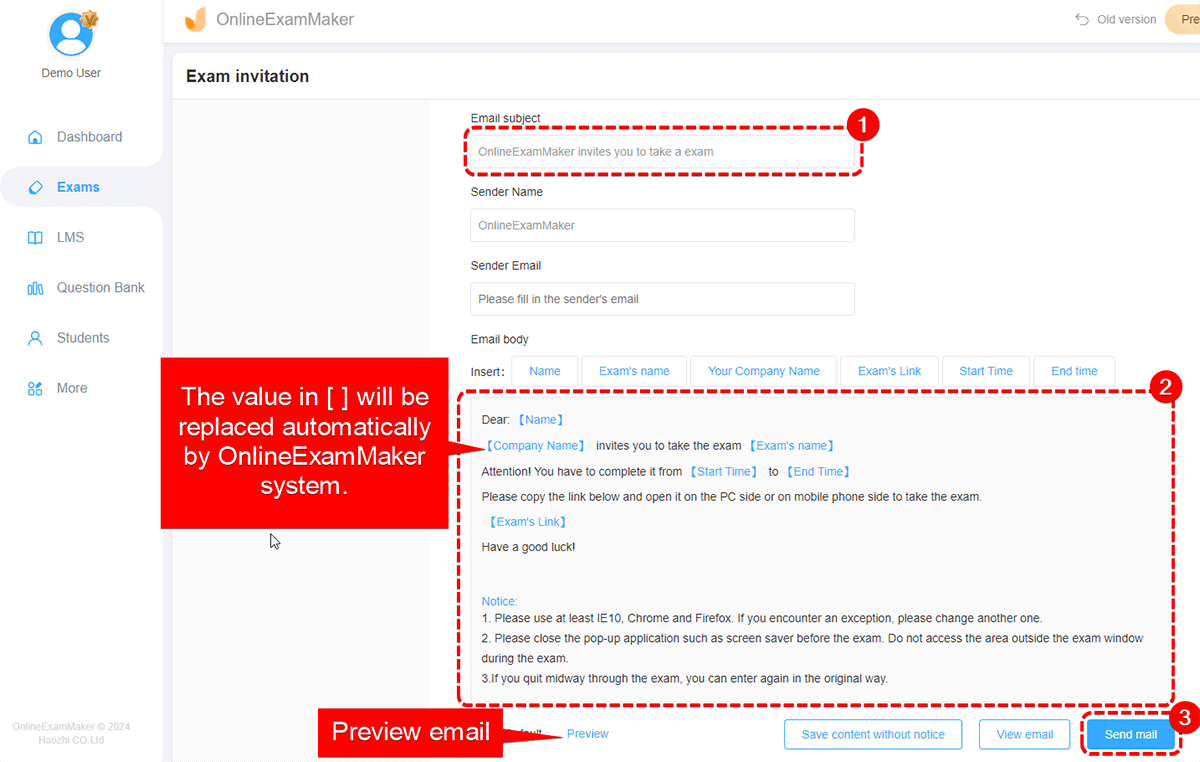How to Send Exam Invitations to Invite Candidates to Attend Exams?¶
After creating and publishing a new exam in OnlineExamMaker, how to promptly notify candidates to attend exams?
Step 1: Access the send exam invitations page¶
There are 2 methods to access the send exam invitations page.
Method 1: Click "Send exam invitation" in "All Exams" page
Go to "Exams" -> "All Exams", choose an exam you want to share, then click on "More" -> "Send exam invitation."
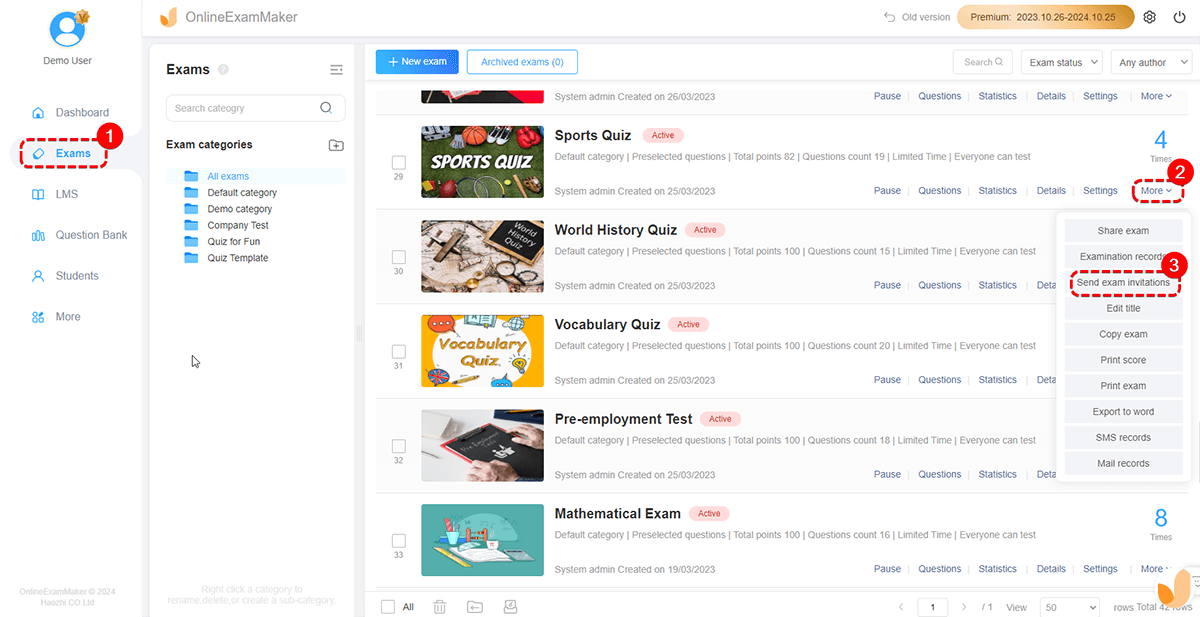
Method 2: Click "Notify students" in a pop-up window
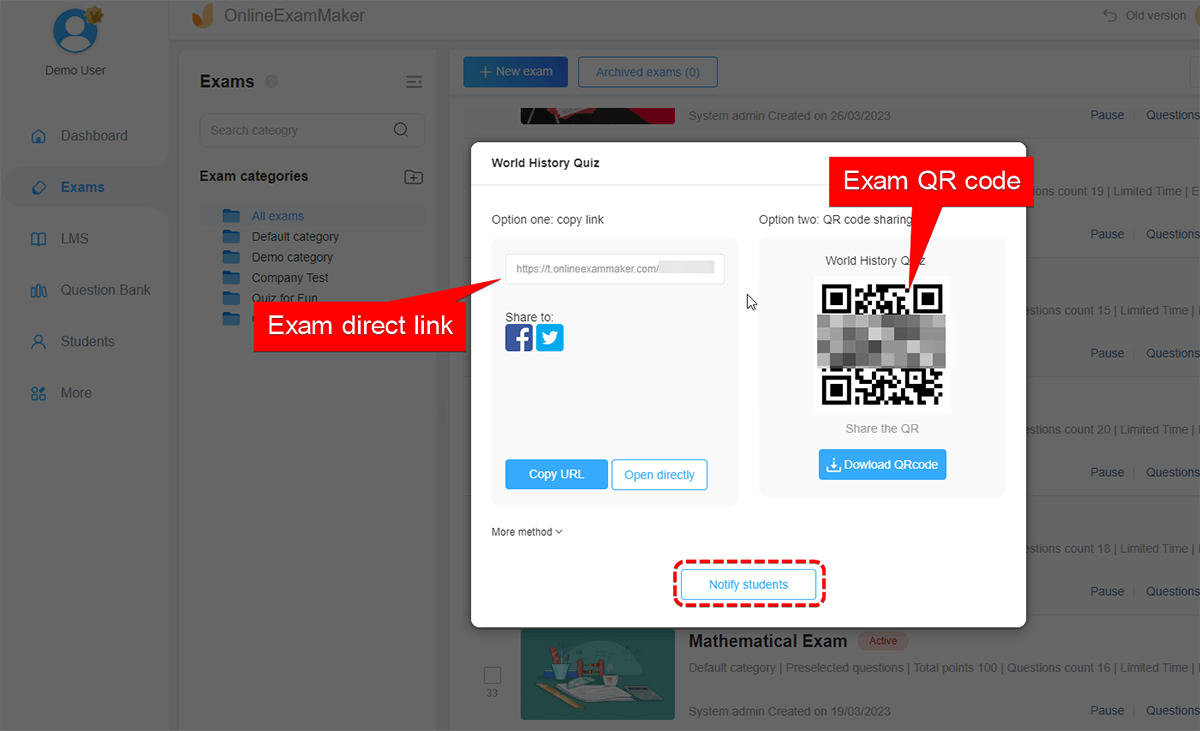
After your exam is successfully published, you will see a pop-up window with exam link and QR code. Both the link and QR code are automatically produced. You can also click the exam title on "All Exams" page to view the pop-up window too. You can click "Notify students" in the pop-up window to access send exam invitations page.
Step 2: Add email accounts of exam takers¶
At "send exam invitations" page, you can choose the candidates by adding one by one, batch importing or group selecting. And then you can customize the email subject and contents. Please check the detailed instruction below:
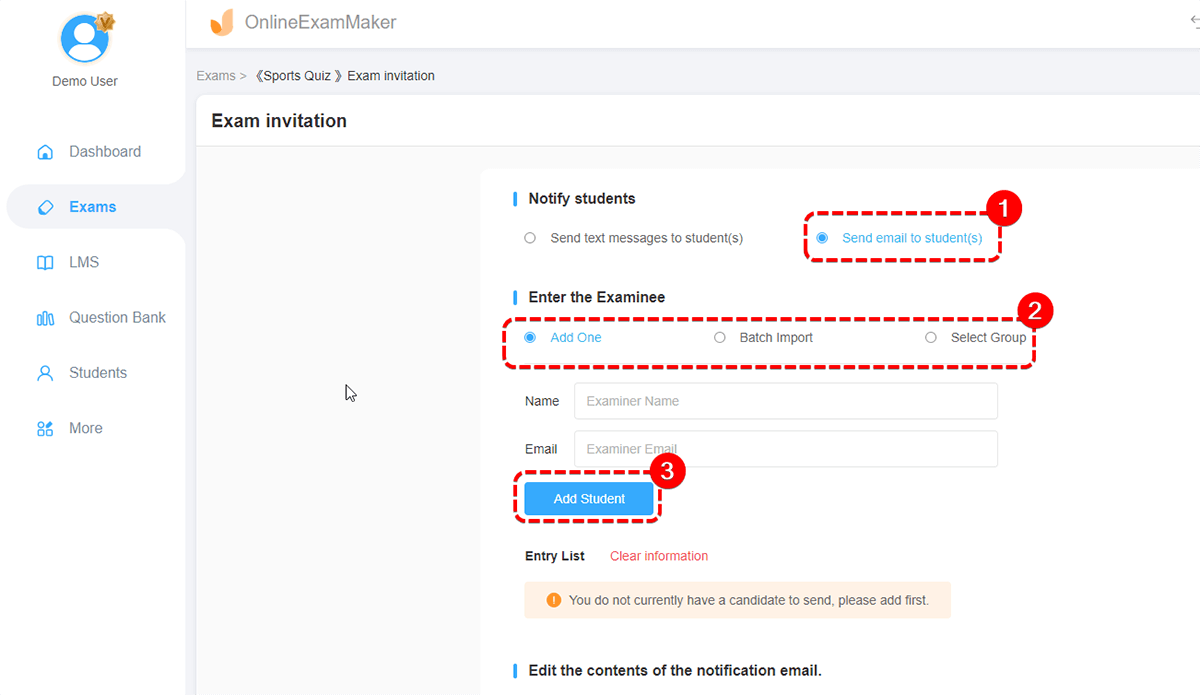
Step 3: Edit email content¶
Those blue words in boldface square brackets will automatically generate the according information of each candidate you have selected. Finally remember to click to send.