

Home > Guides > How to make a multiple-choice quiz online for free
Are you looking for a way to create an engaging and convenient multiple-choice quiz without spending hours or emptying your wallet? Look no further! OnlineExamMaker makes it easy to make a multi-choice quiz online - quickly, cheaply, and from the comfort of your home.
Creating tests for students can be a daunting task - making sure that each question is worded in just the right way, ensuring that answers are relevant and questions are easy to maintain their engagement. But with OnlineExamMaker's interactive and user-friendly design, you'll never have these issues again! This easy-to-use software helps teachers quickly construct exams in minutes! And best of all: there is no cost associated with setting up this excellent tool. So, what are you waiting for? Let's get started creating custom quizzes using OnlineExamMakers today!
Have you ever heard of a multiple-choice quiz online for free? These tests have become increasingly popular among students who want to brush up on their knowledge and take the bull by its horns when mastering new concepts. They're an effective way to quickly gauge your understanding of topics and give yourself a bit of practice before exams or assessments like quizzes.
Multiple choice quizzes are helpful because they allow easy and quick comparison between different answers to determine which best suits the scenario. It also serves several other purposes, such as helping us find details from more extensive texts; understand how certain events happened over time; comprehend difficult questions with greater accuracy; predict probable outcomes based on given problems - the possibilities are endless!
Take advantage of this fantastic opportunity today, for learning never stops no matter what age we're at - so let's get started right away!
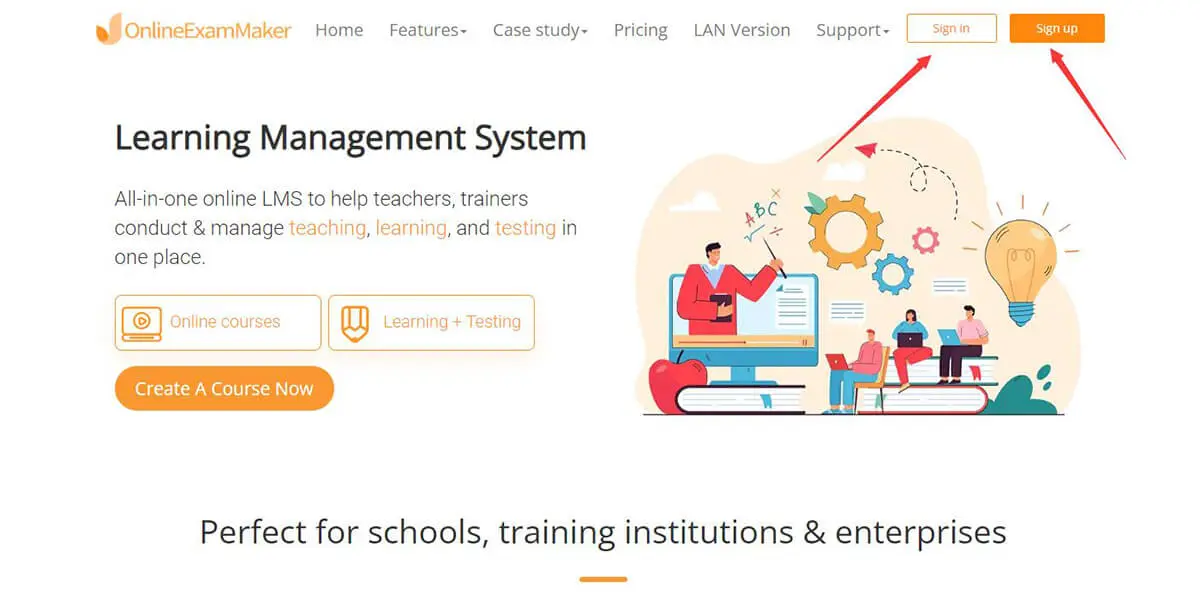
OnlineExamMaker requires a login to get started, so you can create your account to start using OnlineExamMaker. To start, go to the website, press "sign up," Fill out the necessary form, and then log in by pressing "Sign in."

In the OnlineExamMaker dashboard, you can see the status of your created exam and the sidebar. So to get started on your question, click the "Question Bank" and then "Question list."
After following the previous step, Click the "New question" button to create a Multiple choice question, the default question type of OnlineExamMaker.
But if you already have created one, click the "Import" button and insert the question you want in your exam or future exams.
After following the previous steps, you can create the Test now. Press the "Exams" then "exam list" in the sidebar.

In this section, you can now press the "New exam" to proceed in the Exam Creation.

The first part is where you can edit the title and save the location of the exam in the software.

After the first part, you will go to the question section, where you can add your created question from the previous step. You can do this by clicking the "add question" Then continue adding your question.

Lastly, the last part is the exam editing section. Here you can customize your exam the way you like it. It could be the attempts, themes, and much more. Save your created exam, which will be viewable in the "Exam list."

After editing your exam, from the setting up to the theme and customization, and adding the question, you will like to appear. Now is the part where you can share your created exam with the people. You can share your exam by pressing the "publish" button at the side of your completed exam in the Exam list."
After that, a prompt will be shown, answer it, then viola, a QR code, and a link will now be given to let people answer your created Multiple-choice quiz Online!
Smart & secure online exam system trusted by 90,000+ educators & 300,000+ exam takers all around the world! And it's free.


