

Home > Guides > How to create an online exam with a certificate
Are you trying to find a fun and engaging approach to test the knowledge of your audience and give them a certificate of completion? OnlineExamMaker is the only place to look! You can easily build online tests using our user-friendly platform that are not only instructive and challenging but also provide your test takers with a certificate of completion. OnlineExamMaker is the ideal tool for creating a tailored and interesting exam experience for your audience, regardless of whether you're a teacher, trainer, or business owner. So why not give OnlineExamMaker a try right now and inject some fun into your next educational experience?
One of the most common methods of earning an academic credential in an online setting is by getting an Online Certificate. This is the preferred way of online courses to award the person or to show completion because it is effective and easy. This is what makes online certificates great because it helps online courses to give proof of completion easily and requires less time for the course maker to create physical certificates, it is also much cheaper than the standard degree.
These online Certificates are mostly given by courses offered online by numerous universities, colleges, and other educational institutions. Because of this, online certificates have been increasingly popular due to them being online and having great convenience for students. Online Certificate is also a good way for people to widen their resume as online certificates from online courses is also good credibility and proof for the employer that the person is skilled and ready.
Luckily, online certificates popularity has made it easier for online courses to make One software they use is the OnlineExamMaker which offers online certificates and also an all-in-one solution for your schooling needs.
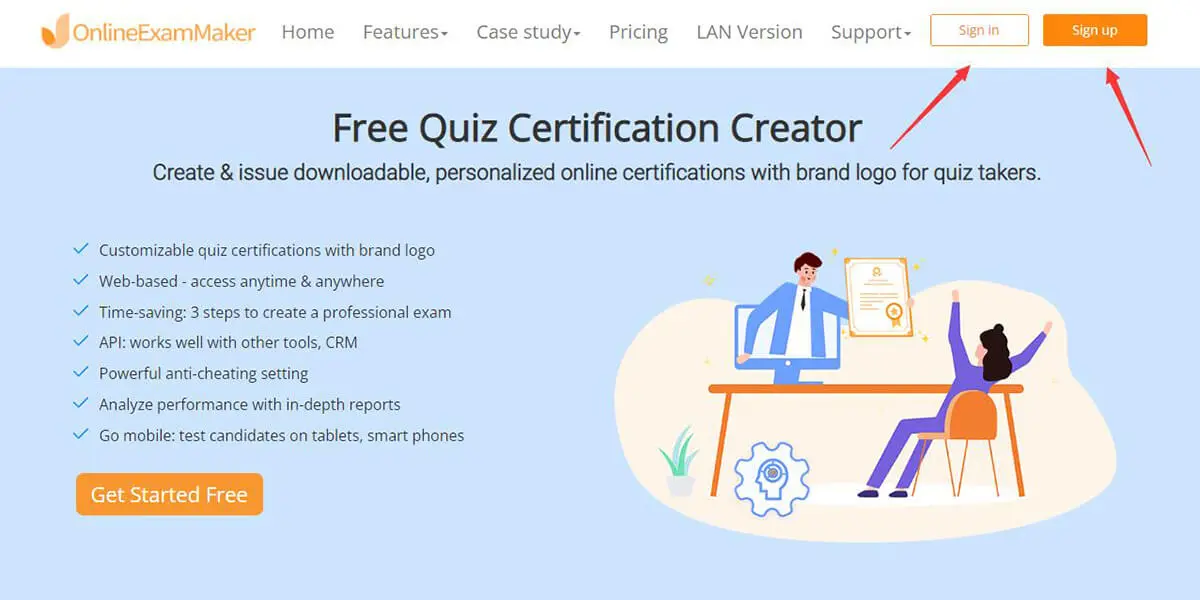
OnlineExamMaker can be downloaded or used online and it's free in both versions. But before you start downloading or using OnlineExamMaker, you have to first create an account. To do this simply go to the OnlineExamMaker website, and then click "Sign up" to start creating your account. Then simply press "sign-in" to login to OnlineExamMaker.

Start creating your question first so you can easily insert it when you are creating an exam. To start creating questions, go to the "question bank" and then press "Question list".
From the screen, you can either press "Add question" to use the exam creation tool or press "Import question" if you have already created a question from a separate file and want to upload it in OnlineExamMaker.
Now it's time to create your certificate which will be issued after finishing your online exam. Head on to "Certificates" then press "Templates" which are both located at the sidebar.
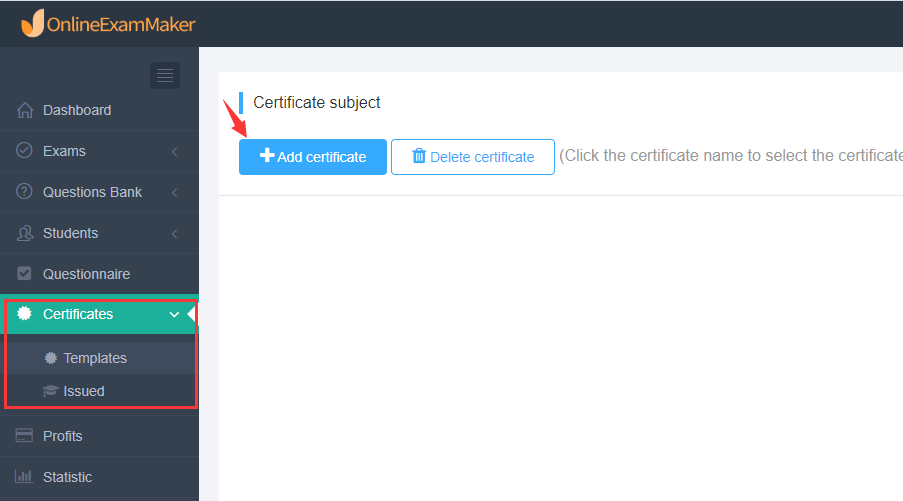
Then from the section press "Add certificate" to start making your own.
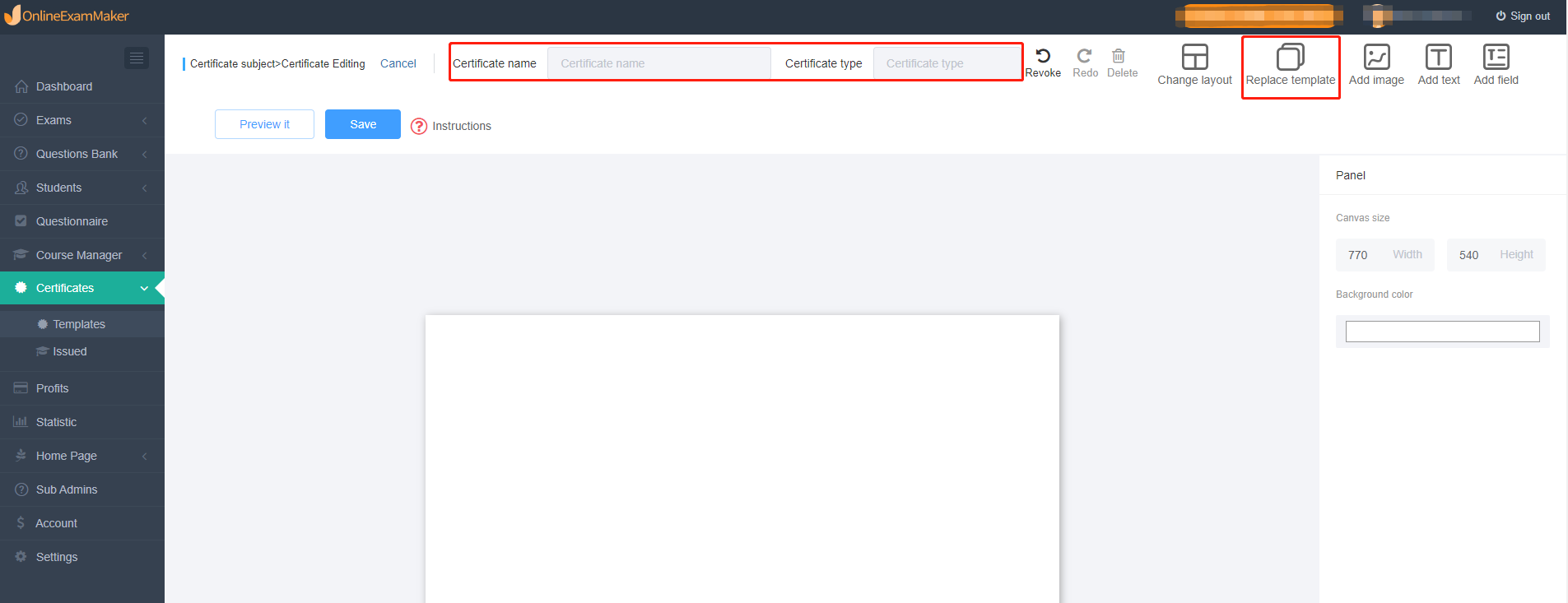
In the certificate creation screen. You can change the name and certificate type at the top part of the webpage. Here as well you can now select a template for your certificate.
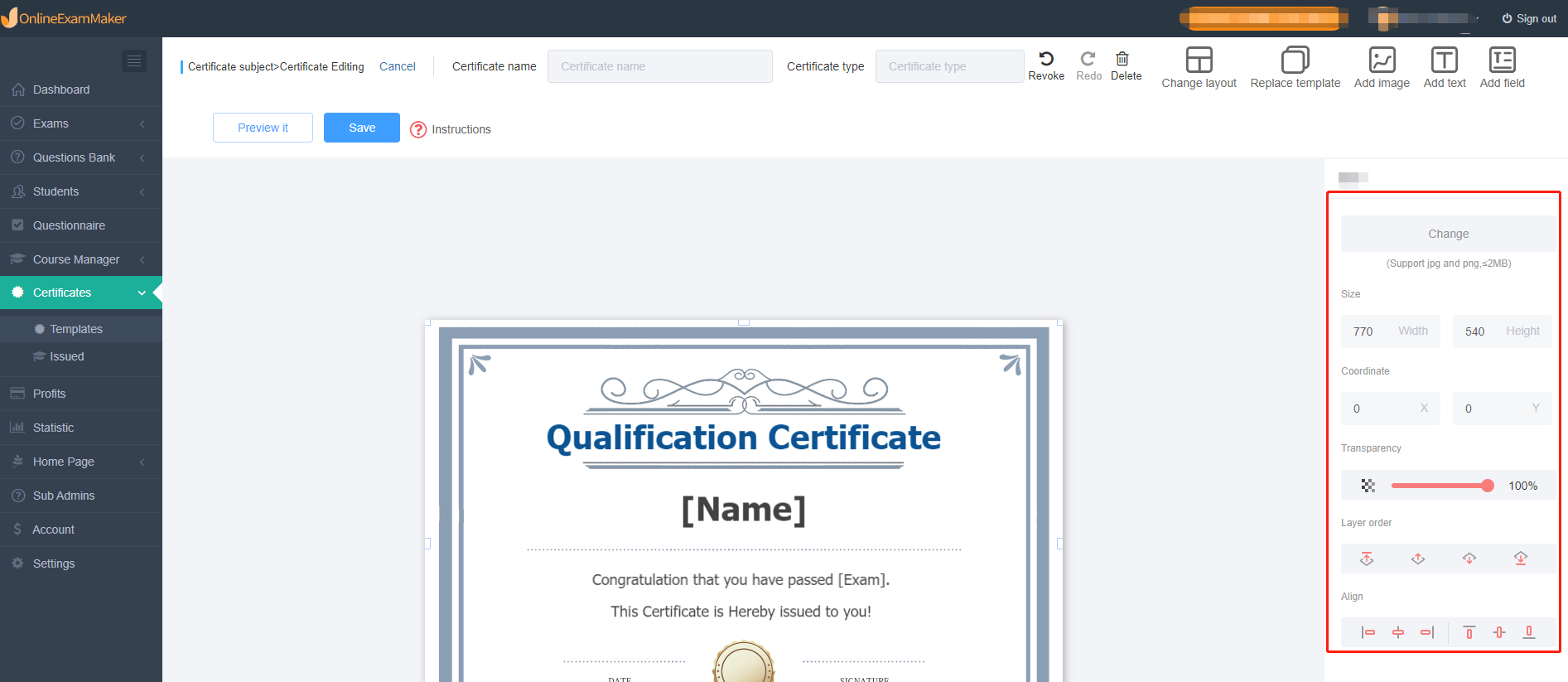
After selecting a template, on the right side, you can now edit the certificate to your liking. This could be adding pictures, logos, signatures, and other information for your certificate. You could also change the current font, font size, and color depending on the preference you follow.
After creating the certificate, simply save it and later we will insert it at the end of the exam.

Now you are done with making a question and certificate, it is now easy to create your online exam because you will now just insert it. Go to "Exams" and then press "Exam list".

From there you can start creating your exam by pressing "New Exam" and the exam creation process will start. The first step is changing the exam title to what you want.

The next step of the process is adding of the question, here you can now insert your created or uploaded question in the exam by pressing "Add question".

The last step is the exam setting, here you can set any limitations and settings you like and here also is where you will insert your certificate by pressing the certificate settings.

Now that you are done with all the steps, it is now time to share it! To share it simply press the "Publish" button, then answer the prompt question and then share the given link or QR code.


