

Home > Guides > How to Create An Online Picture Quiz
Have your students ever complained about boring quizzes? Saying that: it's tiring to see just words on the screen. And sometimes, these words are difficult to understand. Online quizzes usually contain questions with plain text. No sparkle or splash of creativity at all! No wonder students find it tiresome. We see the same text formats over and over again. It doesn't spark curiosity or learning. The stuff they study for is already difficult to remember. As it usually contains plain text too. Imagine how it would feel to see words on a screen that don't make sense. It's just an overload of information!
But did you know? People are more likely to retain knowledge with visual aids. We remember images even if we've only seen them once! And this is because the brain remembers pictures better than text. People interpret images better too! The human brain has its mysteries, if I do say so myself. If we incorporate this into quizzes, the results will shock you. It puts a whole new twist on quizzes and examinations! You'll receive favorable results from your students. And these quizzes are called Picture Quizzes!
A picture quiz is an assessment that uses images instead of a question in plain text. The pictures kindle a spark in their imaginations. And it gets the cognitive gears working! Students face a sort of mind puzzle. And this puzzle is in the form of images. It adds fun to learning! A picture quiz raises their imagination and potential. It also encourages individual learning. It's an effective medium for constant learning. And this means that repeated testing can be possible!
Picture quizzes are a stress-free way of learning. It can also serve as an icebreaker for your classes! Not only that, but it allows you to assess the skills of your students. In this way, you can identify their weaknesses and strengths! You can hone and practice their way of thinking and solving. At the same time, it helps students identify where they need to study more on! Picture quizzes also focus on a single subject matter better. It sharpens the minds of your students! But what software can I use to make one, you ask? You can make a Picture Quiz with OnlineExamMaker!
Picture quizzes offer several benefits that make them engaging and effective for various testing purposes.
Visual Engagement
Pictures capture attention more effectively than text alone. Participants are naturally drawn to visuals, making the quiz more engaging and enjoyable.
Diversity of Topics
Picture quizzes can cover a broad range of topics, including geography, history, pop culture, science, and more. This versatility makes them suitable for various educational and entertainment purposes.
Creative Expression
Picture quizzes allow creators to be creative with their questions and answers. Visual elements provide an opportunity to design unique and interesting quiz content.
Enhanced Memory Recall
Visual stimuli can enhance memory recall. Participants are more likely to remember information presented in a picture format compared to text alone.
Interactive Learning & Testing
Picture quizzes encourage active participation and interaction. Participants must visually analyze the images and actively engage their cognitive skills to answer questions.
Increased User Participation
Participants may be more likely to participate in picture quizzes compared to text-based quizzes, as the visual aspect adds an element of excitement and curiosity.
OnlineExamMaker is powerful picture quiz-making software for trainers and digital marketers. OnlineExamMaker can cater to all your needs as a teacher. From assessments, tests, assignments, and more! It's an all-in-one platform that has secure and guaranteed performance. The high-performing servers allow large numbers of quiz-takers. It means that all your students can take the test simultaneously! OnlineExamMaker also has an AI-Powered anti-cheating system. It prevents cheating and malicious activity during quizzes. With its secure browser, test-takers can't open new browsers or tabs!
Now for the star of the show. OnlineExamMaker has an esteemed multimedia feature! You can incorporate pictures, audio, and videos into your quiz. In this way, it's more polished and exciting to take. Picture quizzes are the way to go! And with OnlineExamMaker, you can make a quiz that fits your needs. It even has an automated grading system! You won't have to grade each quiz manually. Because OnlineExamMaker will do it for you! And it will send your students the results right away. It's practical and convenient. OnlineExamMaker enables you to create your very own picture quiz! Here's how you can make a Picture Quiz with OnlineExamMaker.
Once you've made your quiz and input your questions. It's time to add the pictures! Here's how you can add images to your questions:
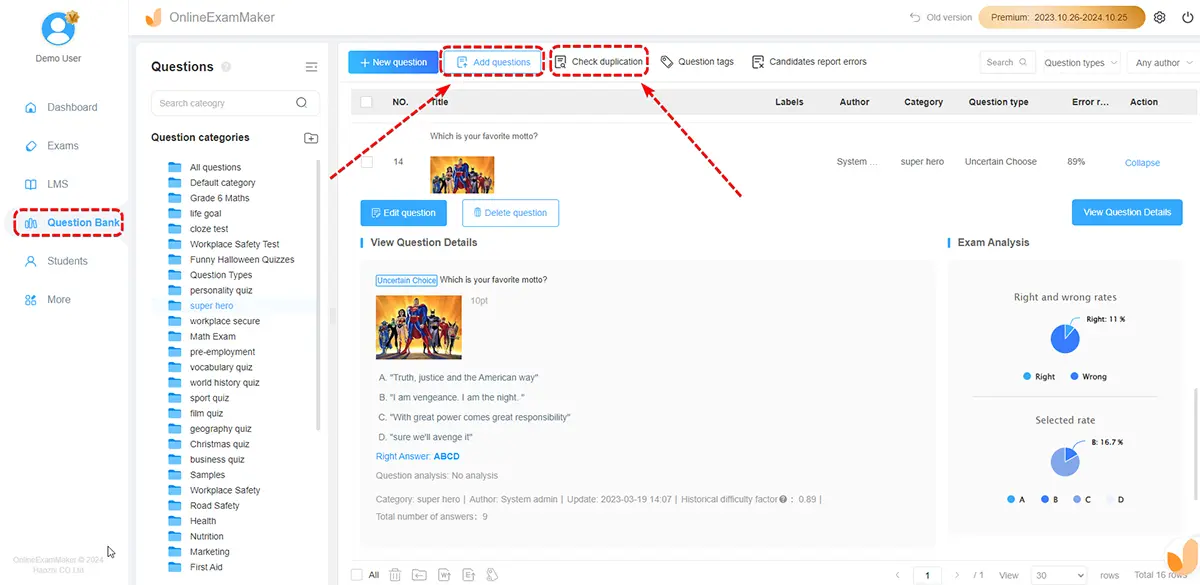
In this step, navigate to the left side of your dashboard. Click 'Question Bank'. After that, click 'Question List'. Once you've done that, go to the right side of the dashboard. Choose the question you want to use. Click 'View Detail'.

Now click the 'Edit Question' button.

Next, click the 'Add audio or video file' button. It opens a pop-up window that enables you to add images! After deciding on a picture, click on it to select it. Confirm your choice and wait for it to upload.

After you've uploaded the picture, check the media link. It's directly under the question stem. A media link means your image upload was successful. The trash can icon is there if you want to change the media. Now your picture is all set. Click 'Save'. Now you have a Picture Quiz!

Create a new quiz, fulfill the quiz settings, then configure the quiz settings.

After you are satisfied with your settings, you can save and publish your picture quiz, then a Qr code and link will be given, which you can share with anyone!
Creating an online picture quiz can be a fun and engaging way to challenge participants. Here are some tips to help you make an effective and enjoyable online picture quiz:
Choose a Theme
Select a theme that aligns with your purpose and audience. Themes can range from general knowledge to specific topics like geography, history, pop culture, or even company-related content.
Select High-Quality Images
Use clear, high-resolution images. Ensure that the images are relevant to the questions and that participants can easily recognize and interpret them.
Optimize Mobile Experience
Design your quiz to be responsive and accessible on different devices, including smartphones, tablets, and desktop computers
Set Time Limitation
Consider adding a time limit to each question to increase the challenge and excitement. However, be mindful of providing a reasonable amount of time for participants to respond.
Promote Interactivity
Make the picture quiz interactive by incorporating features like drag-and-drop functionality or interactive overlays. This adds a layer of engagement beyond simple image recognition.
What are some popular themes for online picture quizzes?
Popular themes for online picture quizzes can include general knowledge, geography, history, famous landmarks, celebrities, movie scenes, logo identification, nature, and pop culture. The choice of theme depends on the audience and the purpose of the quiz.
How do I ensure that the images in my picture quiz are of high quality?
Use high-resolution images to ensure clarity and visibility. Avoid images with low resolution, compression artifacts, or unclear details. Test the images on different devices to ensure they look good on various screen sizes.
Can I create interactive picture quizzes with drag-and-drop features?
Yes, you can create interactive picture quizzes with drag-and-drop features using HTML, CSS, and JavaScript. This adds an extra layer of engagement, allowing participants to interact with the images directly.
Can I create a picture quiz for educational purposes?
Absolutely. Picture quizzes can be highly effective for educational purposes. They can be used to reinforce learning, assess understanding, and make the learning experience more engaging.
How can I encourage participants to share their results from the picture quiz on social media?
Include social media sharing buttons at the end of the quiz or on the results page. You can also create visually appealing result summaries that participants may want to share with their friends and followers.
Are there tools or platforms that make it easier to create online picture quizzes?
Yes, there are online quiz platforms and quiz-making tools that provide templates and features for creating picture quizzes. Examples include OnlineExamMaker, Quizizz, Kahoot!, and Sporcle. Additionally, you can use web development tools to create custom quizzes if you have coding skills.
Smart & secure online exam system trusted by 90,000+ educators & 300,000+ exam takers all around the world! And it's free.


