

Home > Guides > How to create a sharable quiz link
An online quiz is a digital assessment tool that allows individuals to participate in a series of questions or tasks to test their knowledge, skills, or understanding of a specific topic or subject. Online quizzes are typically hosted on web-based platforms or applications and can be accessed through computers, smartphones, or tablets with an internet connection.
Sharing your quiz to social media can offer several benefits and advantages:
Increased reach: Social media platforms have billions of active users, which means sharing your quiz can help you reach a larger audience beyond your immediate network. When people share your quiz with their friends or followers, it can potentially go viral and attract even more participants.
Brand exposure: Sharing your quiz on social media can provide exposure for your brand, whether it's a personal brand, a business, or an organization. It allows you to showcase your expertise, products, or services to a wider audience and increase brand visibility.
Engagement and interactivity: Quizzes are inherently interactive and engaging, making them perfect for social media platforms where users are looking for entertaining and interactive content. By sharing a quiz, you can capture people's attention, spark their curiosity, and encourage them to participate and interact with your brand or content.
Traffic generation: Sharing your quiz on social media can drive traffic to your website, blog, or other online platforms. By including links or call-to-actions within the quiz or accompanying posts, you can guide participants to your desired destination and increase conversions or engagement on your other digital channels.
Creating a social-friendly quiz involves designing a quiz that is engaging, shareable, and encourages social interaction. Here are some steps to create a social-friendly quiz:
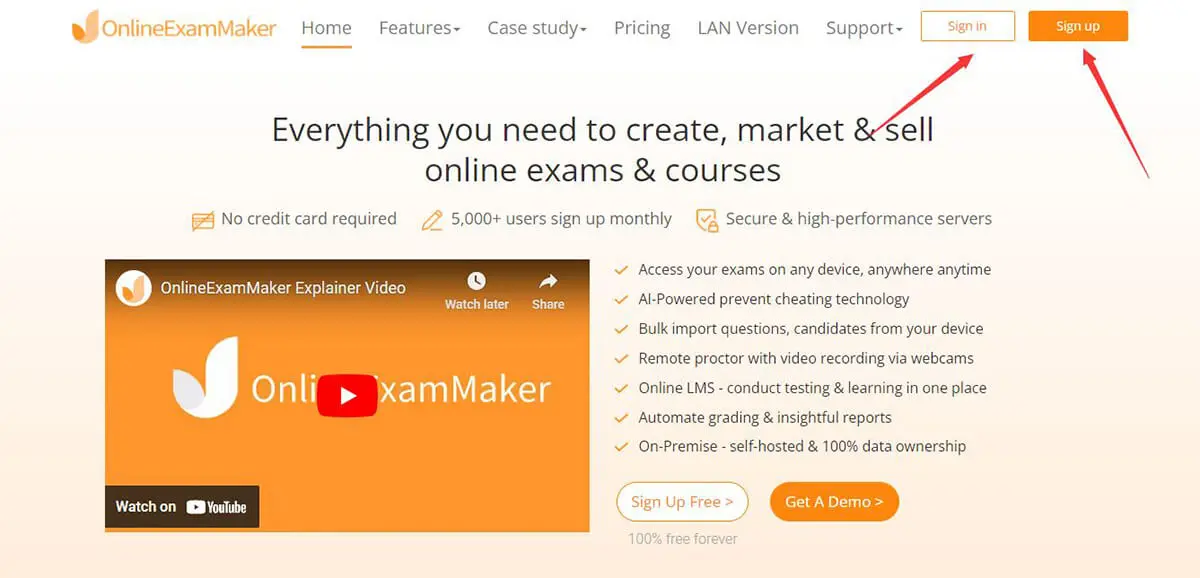
Log in to your OnlineExamMaker account. If you don't have an account, you can sign up for a free one at onlineexammaker.com.
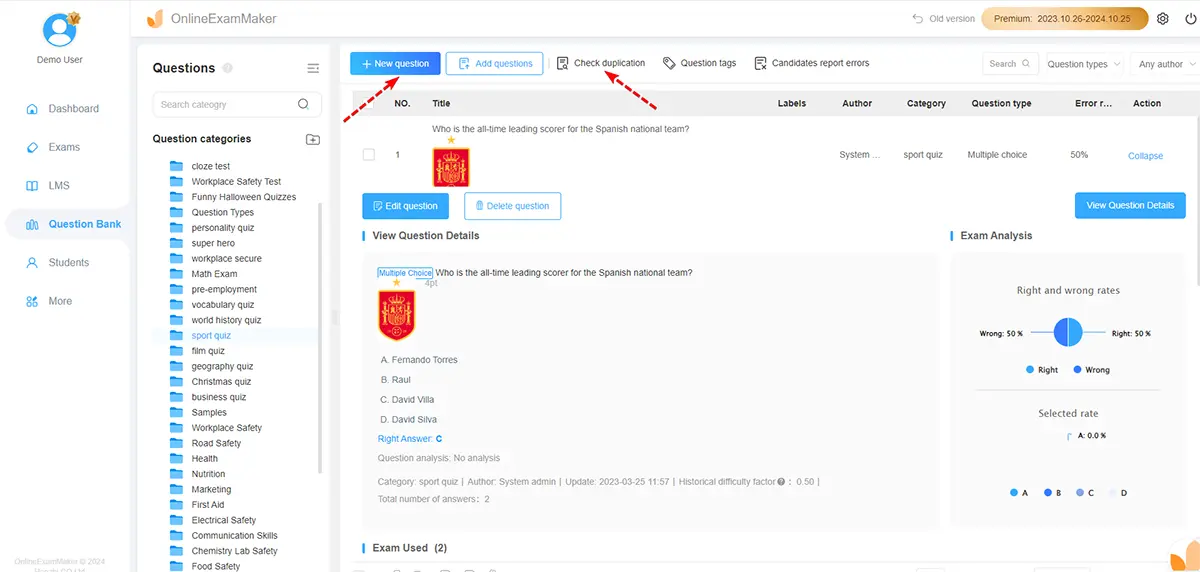
To create a quiz question, click on the "New Question" button. You can choose from various question types such as multiple choice, rating scale, or open-ended. If you want to create interactive quiz experience for candidates, you can add video to the question in the Question Editor.
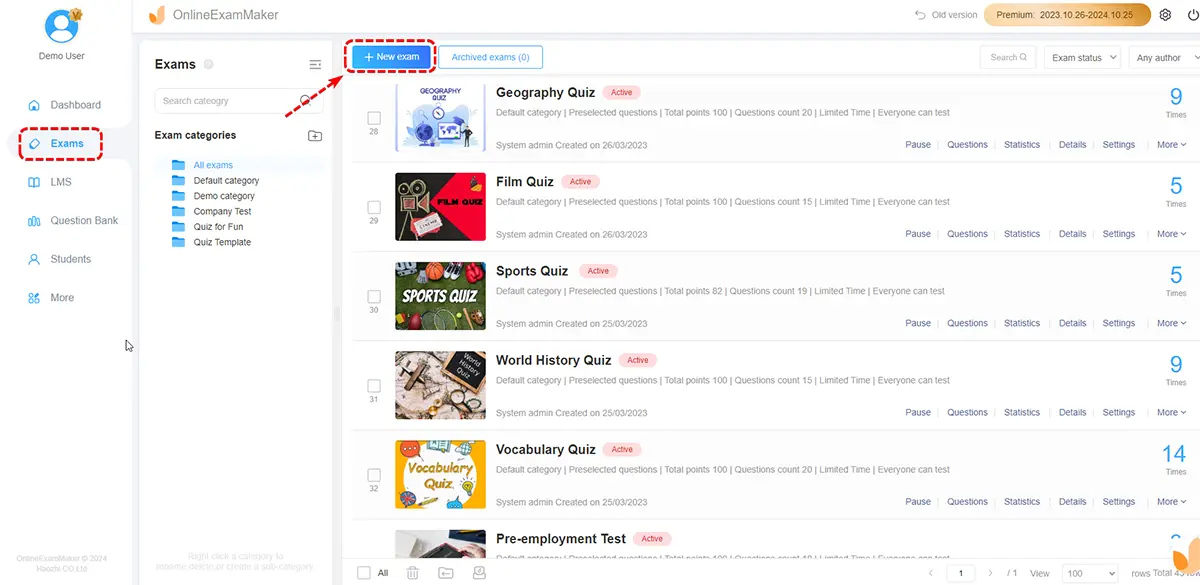
Click on the "New Exam" button on the upper corner of the dashboard to create a new quiz.
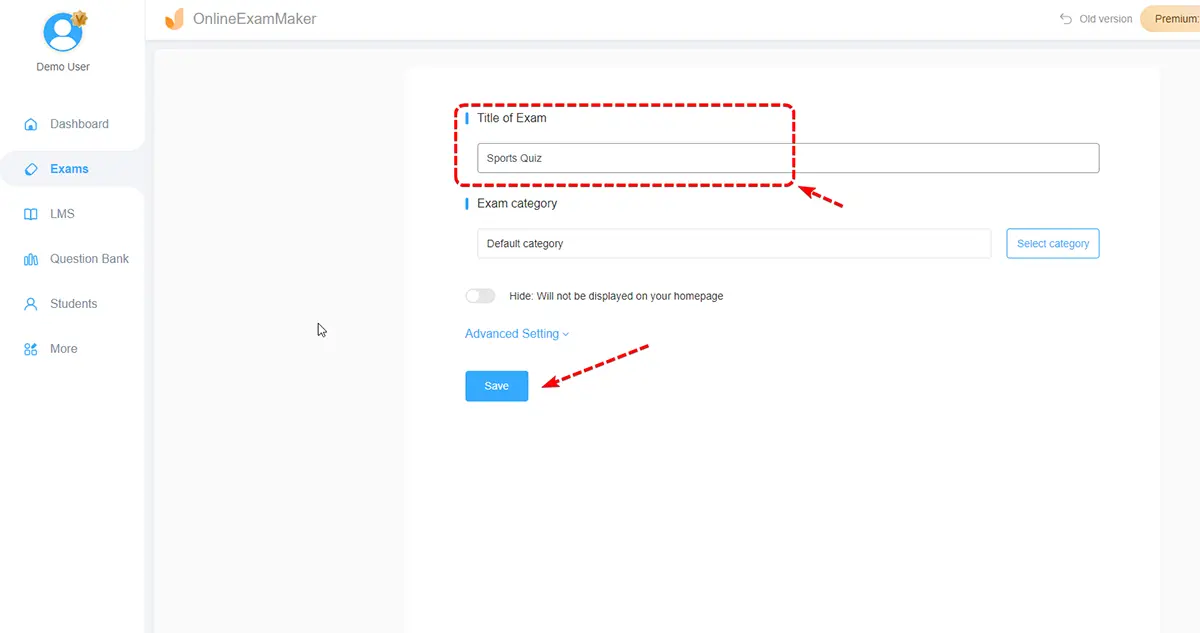
You can fulfill the quiz information in this step, including title, description, keywords, and category.
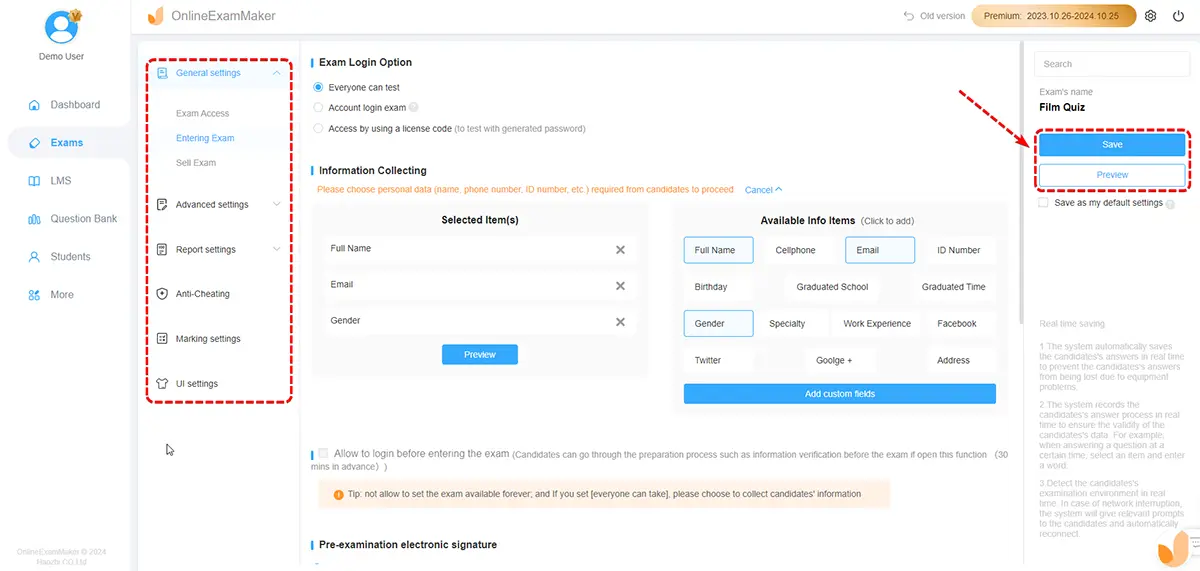
Once you've added all the questions, you can customize the appearance and settings of your quiz according to your preferences. After you're done with the customization, click on the "Preview" button to review your quiz
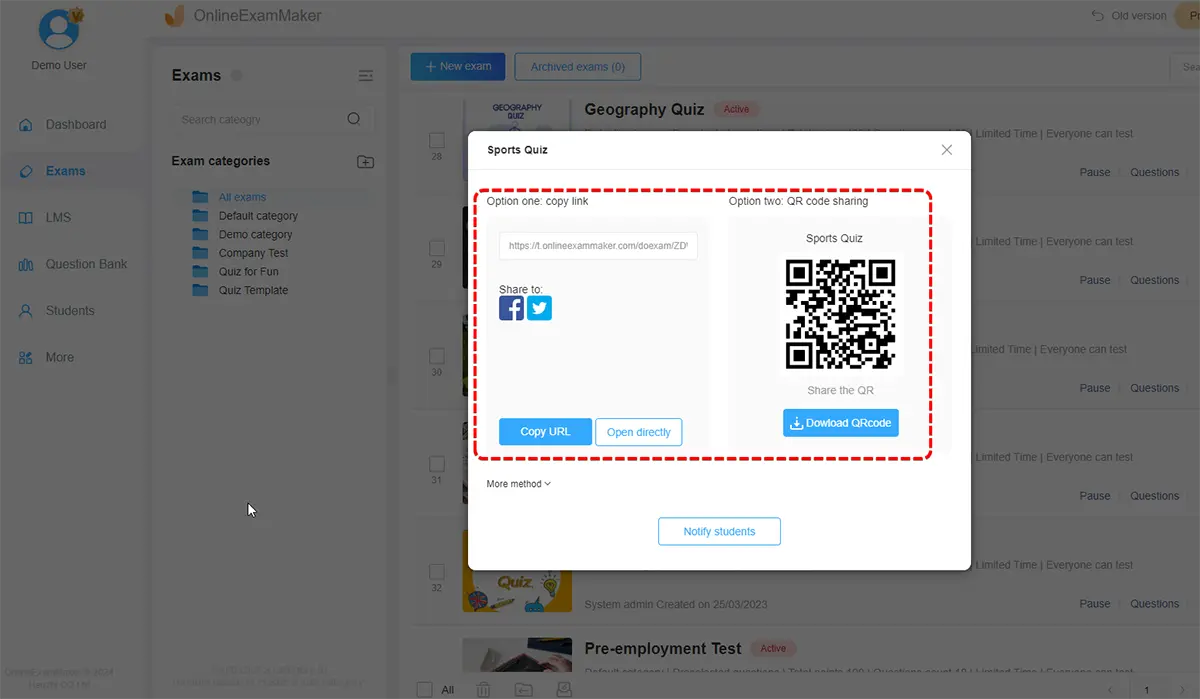
Finally, you can distribute your quiz to participants and collect their responses. You can share the quiz link via email, social media, embed it on a website, or use other distribution options provided by OnlineExamMaker.
Remember to ensure that the quiz content aligns with your audience's interests, respects privacy and data protection regulations, and provides a positive and enjoyable experience for participants.
Smart & secure online exam system trusted by 90,000+ educators & 300,000+ exam takers all around the world! And it's free.


