

Home > Guides > How to create a prize test online
Teachers struggle with capturing the attention of their students. And it's a problem that's more common than you think! As mentors, our task is to keep our students' minds present. Children always have a taste for something new. They want something that sparks their excitement and curiosity. As they say, it's pleasant to have a few aces up your sleeve. Your students already have tests pictured as plain and lame. But with this secret, they'll never know what hit them. And that makes them want more! Are you looking for a new way to wow your students? Surprise them with a prize test!
A Prize test is a type of quiz that encourages learning through games! It uses the elements of fun and learning together. It's a new and entertaining way to quiz and assess your students. Get their gears working with puzzles and absorbing questions! It also inspires friendly competition between their peers. Doing Prize tests enhance your students' self-esteem and self-reliance! In that way, they can learn to function as a single unit. It's a great way to teach independence! But how can you create a prize test? You can make one with OnlineExamMaker!
Absolutely! OnlineExamMaker is a brilliant test-making software. OnlineExamMaker has sound high-performing servers that are infallible! It's a mobile-friendly program that anyone can use. Yes! No matter what their device is! And it has fine AI-Powered anti-cheating technology. In this manner, your testing is fair and square! OnlineExamMaker allows you to create a Prize test in no time. Here's how you can make a prize test with OnlineExamMaker.
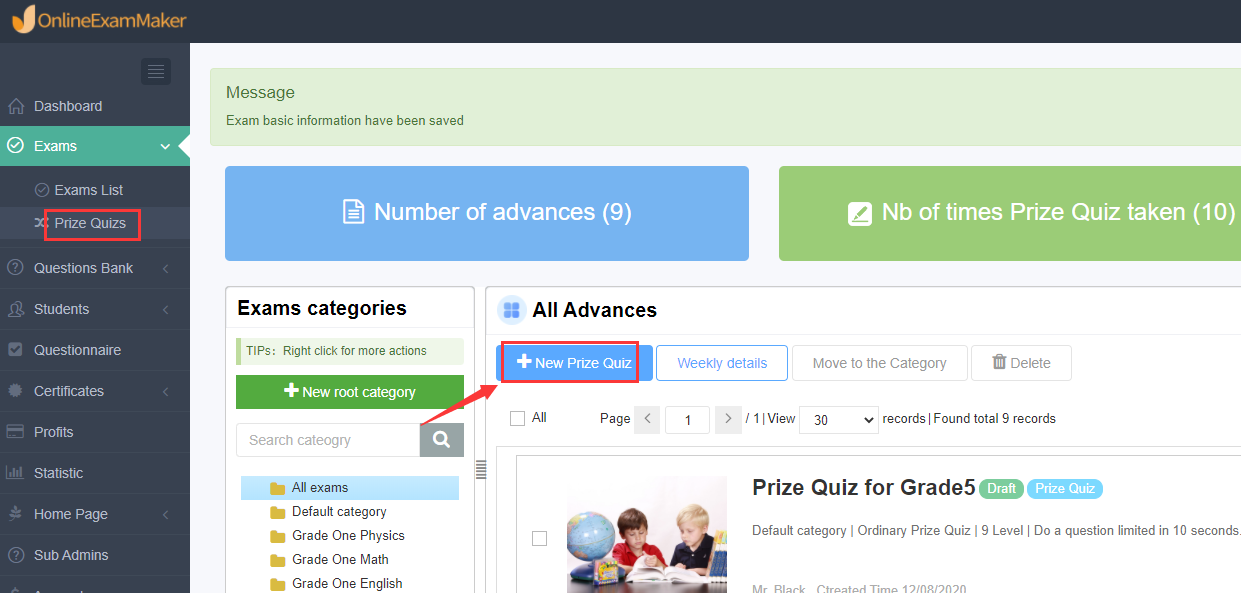
First, head to the left side of the dashboard and click 'Exams'. It opens a subwindow to choose from. After that, click 'Prize Quiz'. Once you've done that, click '+ New Prize Quiz' to start!

In this step, type in the basic details of your Prize test. Choose a fun and crafty title that inspires curiosity! After that, select a category or folder for your Prize test. In this way, you're organized and neat. And you can find them quickly in the future! Once you've done that, click 'Advanced Settings' to see additional settings.
Here is where you choose a cover photo for the Prize test. You can choose from the templates given or upload one of yours! After that, type in the necessary keywords for your Prize test. And you can even add a short description or encouraging message! Click 'Save and Next' to proceed.

After that, it's time to add your questions! Go to the left side of your dashboard and click 'Question Bank'. After that, click 'Question List'. Click '+ Add questions' to start creating your query.
Now type in the desired question in the question stem. You can add images or video files too! Click 'Add audio or video file' and choose the image you want to use. And once you've done that, type in the possible choices.
Note: You can use pre-made questions with the question bank or manually add them.Add the possible choices or answers for the question. And set the corresponding one with points. After that, click 'Save' to save the question!
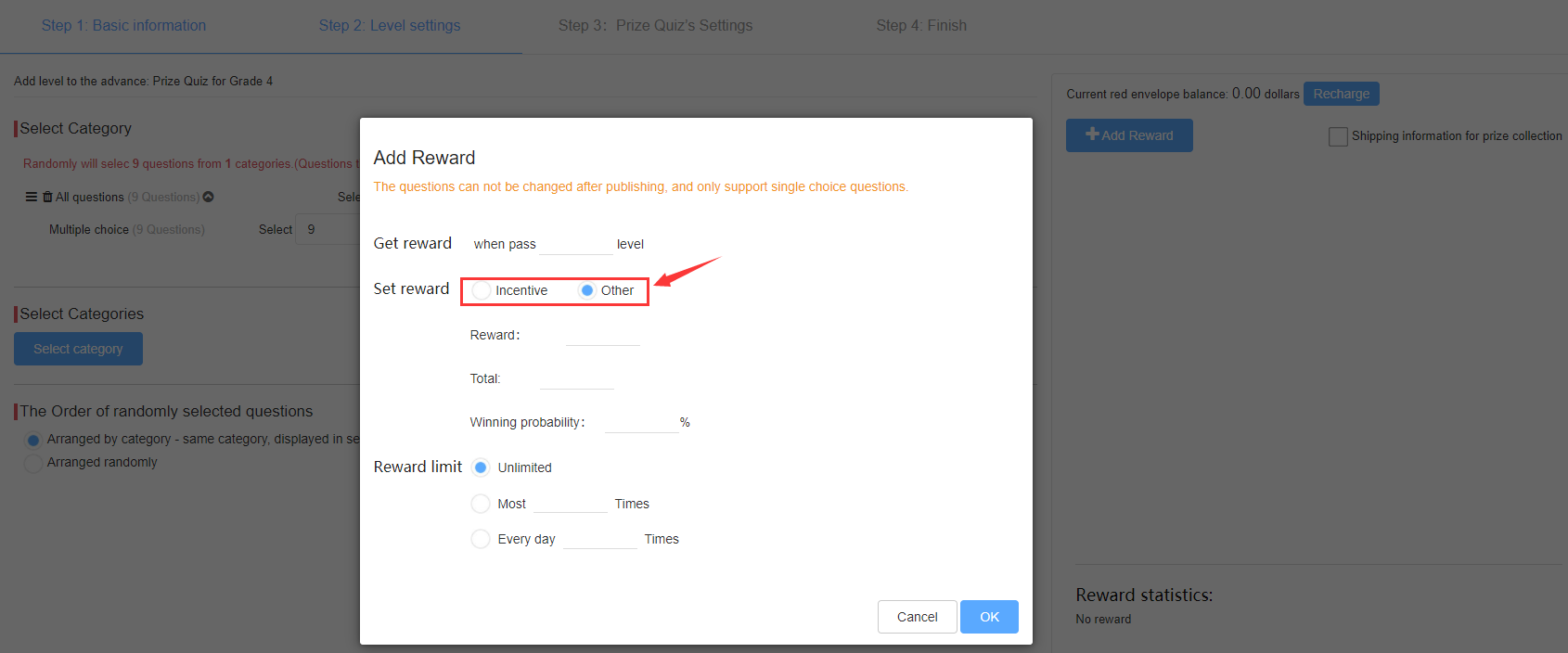
The next step is to add the corresponding score for the correct answers. Click 'Add reward' and set the incentives and feedback. Click 'Save' to mark the number of questions with points. Click 'Save and Next' to proceed.

In this step, you need to adjust the schedule and rules of your quiz. You can set your terms and guidelines. And you can modify the number of possible attempts. The exam login options allow two choices: every student can advance, or only a chosen few. You can even customize the quiz with a theme and header! After you've changed the settings to your liking, click 'Save' to draft.

Next, go to the left side of your dashboard and click 'Exams'. After that, click 'Prize Quiz' again and find the quiz you made. Once you've found it, click 'Publish' to post it.
You can share it with your students with the customized link or QR code. And now you have your very own Prize test!
Smart & secure online exam system trusted by 90,000+ educators & 300,000+ exam takers all around the world! And it's free.


