Face Recognition for Anti-cheating¶
The Face Recognition Anti-Cheating Technology of OnlineExamMaker confirms the identity of candidates through real-time face scanning to identify and compare the acquisition of face image features and candidates’ electronic document photos, which effectively puts an end to cheating in the test, avoids manual check errors and provides a fair and just test environment!
How to use the face recognition anti-cheating service?¶
I. Precautions Before Turning on Face Recognition
-
The designated groups should be set to take the exam, and the photos of the candidates of the designated groups must be uploaded. Related tutorial: How to add photo to a candidate?
-
Exam organizers need to purchase the face recognition package before they use face recognition services. Related article: How to buy face recognition service? What is its pricing?
-
Face recognition service only supports PC-side use, and it requires computer to install camera, otherwise it can not be accessed.
II. Specific Procedures for Turning on Face Recognition:
- First select the exam, and click "Settings."
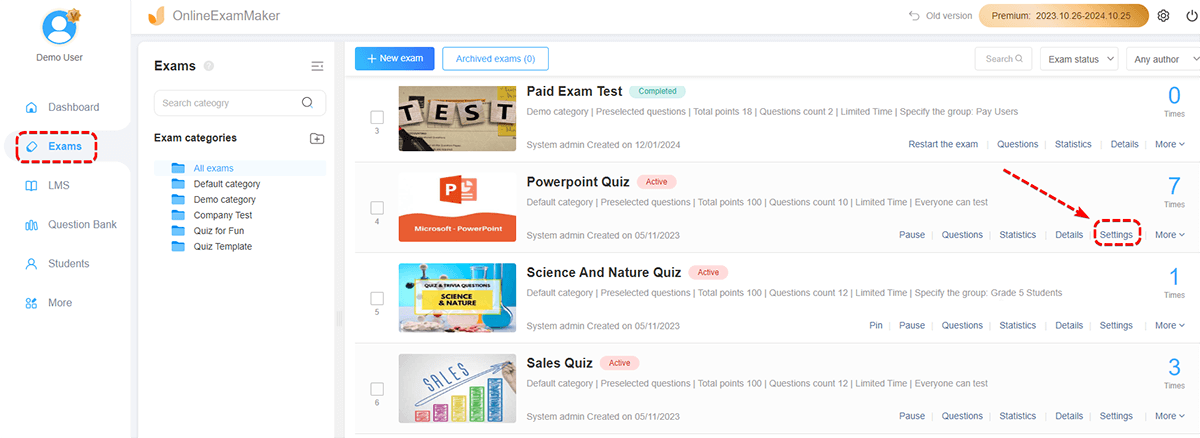
- At the settings page, click "Anti-Cheating", check "Enable face recognition", then you are allowed to use face recognition service after you make a purchase.
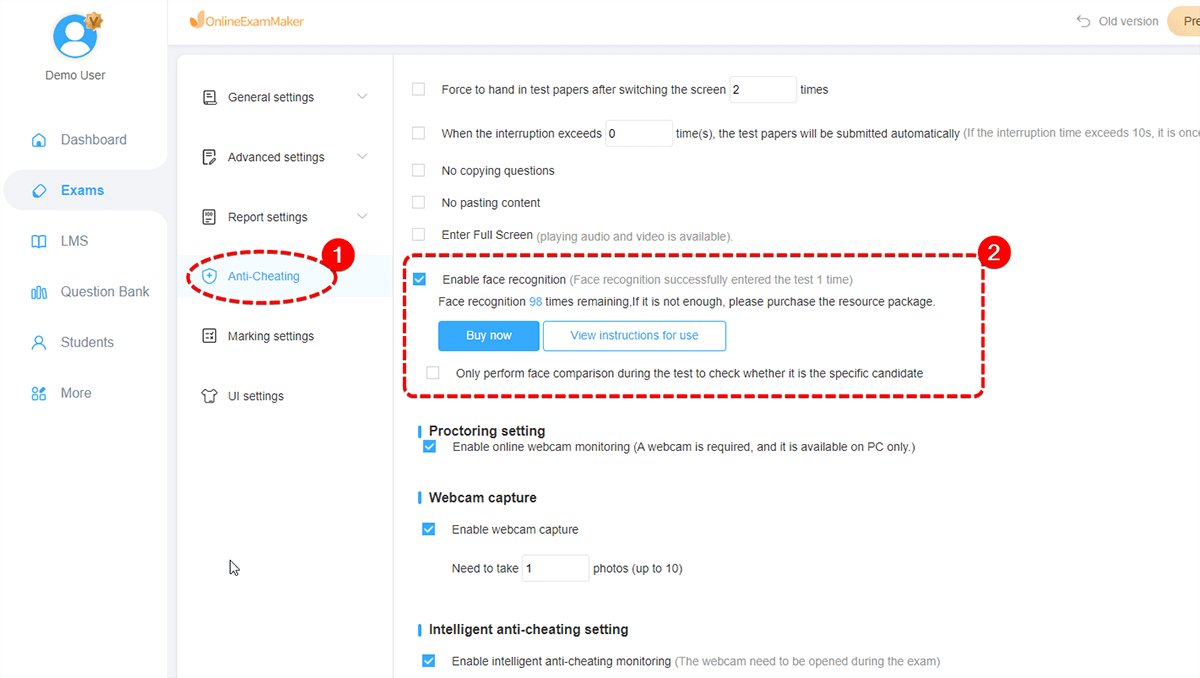
III. The Exam Process after Turning on Face Recognition
- Enter the page of "Agreement of Camera Proctoring" through the exam link shared by the administrator, tick "I have read and agree with the Agreement of Camera Proctoring" , then click "Continue" button.
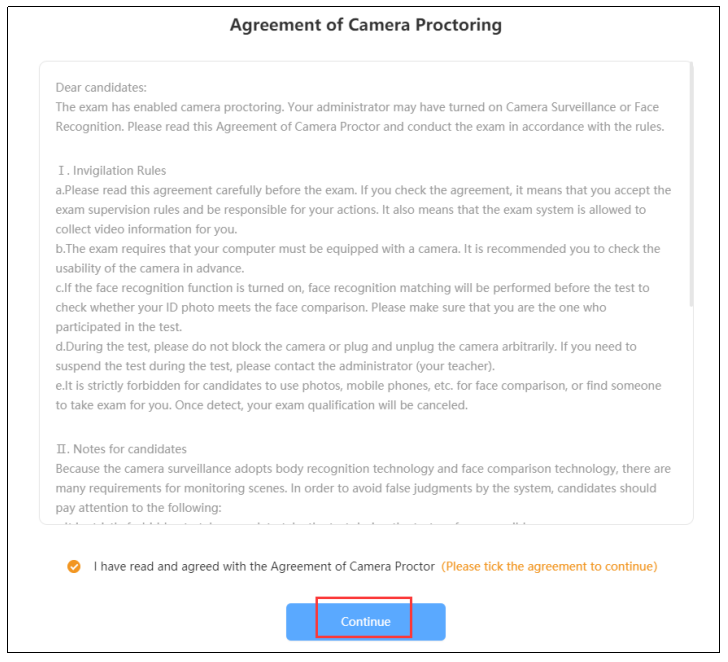
- On exam introduction page, click "Enter the Test."
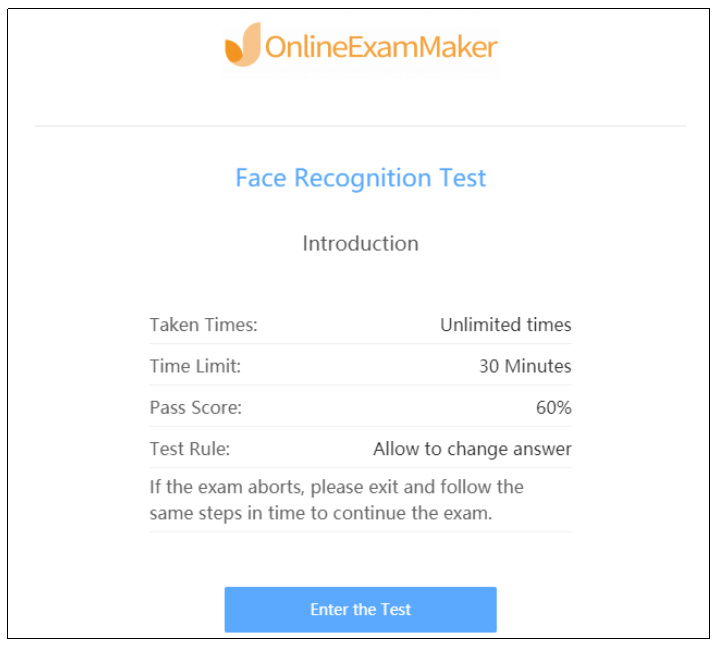
- Enter the candidate’s account and click "Log in."
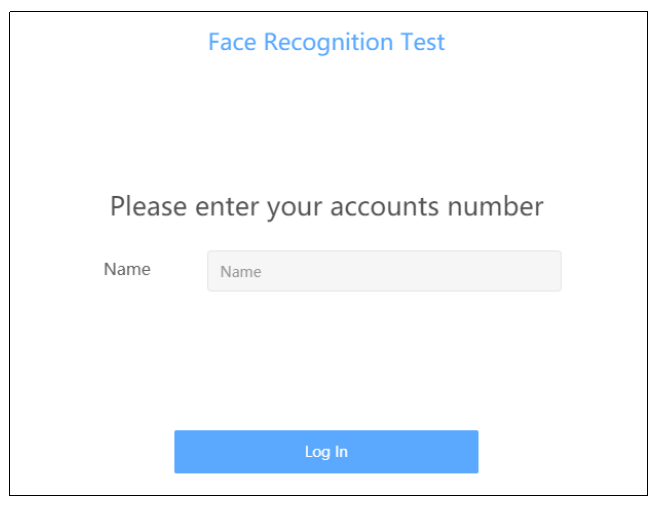
- On the precautions page, click "I knew, next."
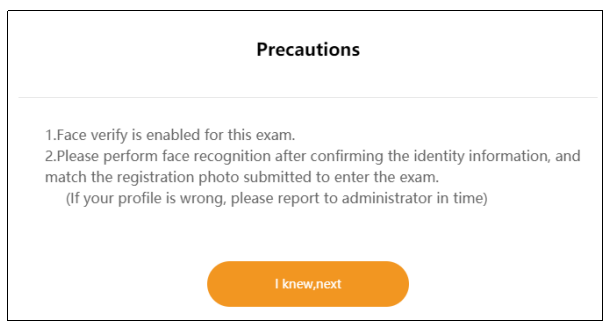
- Check whether the candidates’ personal information matches, log out and report to the administrator if there is any error. If the information is correct, click "Confirmed and continue" to start matching faces;
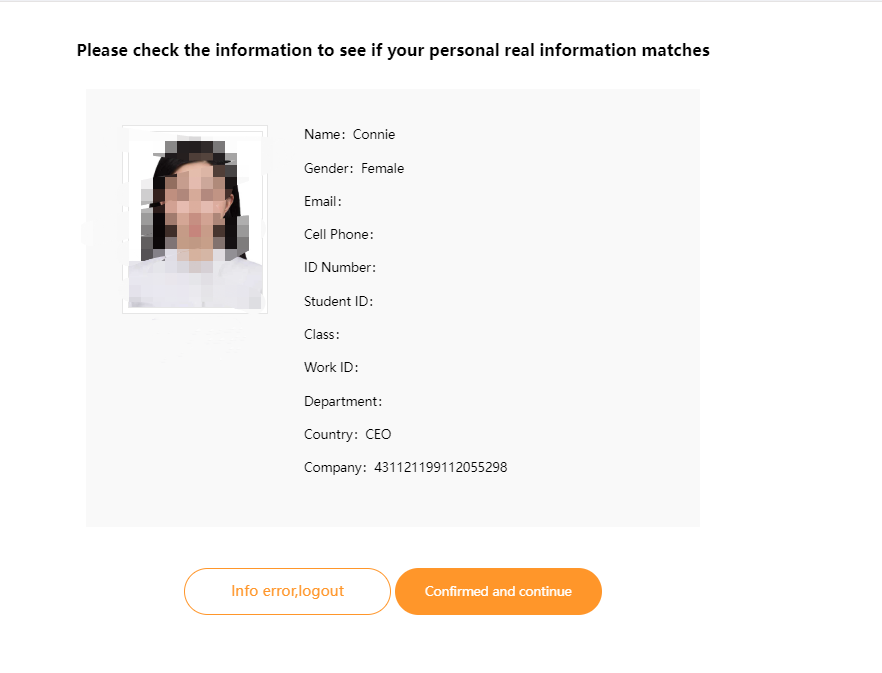
-
When face recognition begins, the candidate’s face should be aligned with the identification box. Then the system would scan automatically;
-
After the scan matches successfully, click "Enter the Test." If the scan fails, there may be no alignment, try again;
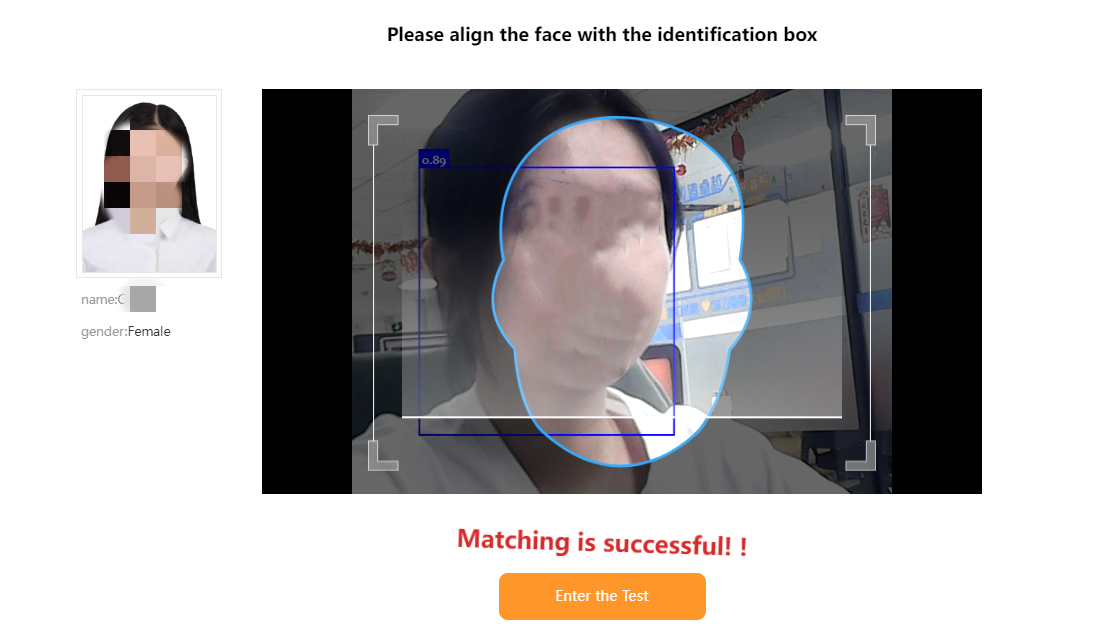
- Start answering questions; the top right corner of the answer interface shows the candidate’s information.
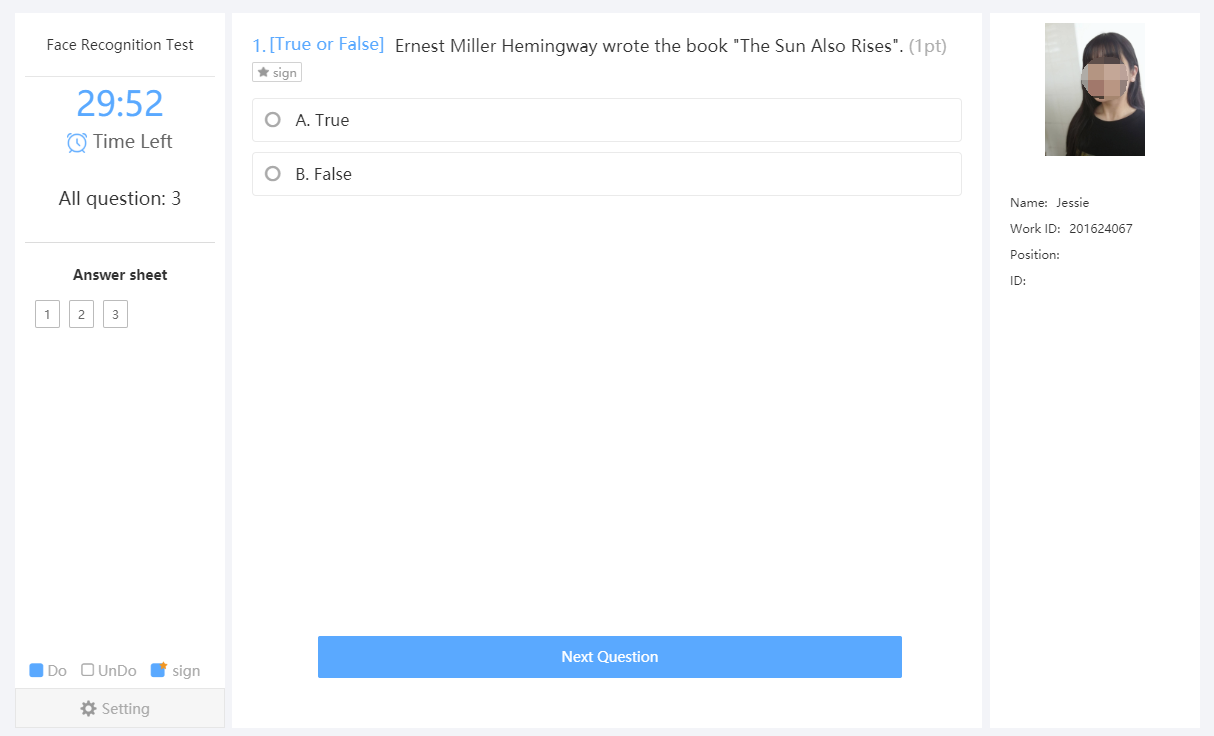
The above is the operation instructions for the anti-cheating function of face recognition. If you have any questions, feel free to contact OnlineExamMaker support team.