

Home > Guides > How to Create A Quiz for Your Website
Are you seeking a creative, interactive way to engage your audience or test your knowledge? Then look no further than online quizzes! Whether you're a teacher, trainer, marketer, or simply someone who loves learning, online quizzes are a fantastic tool for education and entertainment.
With easy-to-use quiz-making software and endless customization options, creating your quizzes has never been easier. Here are some advantages:
User Engagement
Embedded quizzes make your website more interactive and engaging, encouraging website visitors to actively participate rather than passively consume information.
Audience Interaction
Quizzes can foster a sense of community among your audience, especially if they can share their quiz results on social media or compare scores with friends.
Feedback and Comments
Online quizzes allow users to leave comments or share their thoughts on the quiz, promoting discussion and community interaction.
Capture User Information
You can use lead generation quizzes as a tool to collect user data, such as email addresses or preferences, which can be valuable for marketing purposes and building a subscriber list.
Monetization Opportunities
Webmaster can provide premium or exclusive quizzes as part of a subscription or membership model.
Creating an online quiz can be beneficial for a variety of trainers and learners. Here are some groups of people or entities that might consider creating online quizzes for websites:
Digital Content Creators
Content creators can leverage quizzes to reinforce key points or test readers' knowledge on a specific topic.
Bloggers
Individuals running blogs or content-driven websites can use quizzes to engage their audience and make their content more interactive.
Businesses and Marketers
Businesses can use quizzes for lead generation by collecting user information through the quiz registration process. Marketers can create quizzes to promote products, services, or brand awareness.
E-learning Teachers
Online learning platforms can incorporate quizzes as part of their course structure to assess student progress and reinforce learning objectives.
Nonprofit Organizers
Nonprofits can use quizzes to educate their audience about their mission, raise awareness on specific issues, and engage supporters.
Website Owners and Administrators
Anyone managing a website can use quizzes to increase user engagement and time spent on the site.
There are many ways to embed a quiz into a website, but one popular method is to create an online quiz and insert embed code into your website. Once you have finished creating and customizing your quiz in Onlineexammaker.com, you will typically receive an embed code that you can use to add the quiz to your website.
Now, if you are wondering how to start creating your online quiz or test immediately, you are on the right track. The best platform where you can freely create and customize your online quiz is only here at OnlineExamMaker. That's right. OnlineExamMaker is one of the best tools you can use in making online quizzes because of many reasons. These include its user-friendly interface, customizable and advanced features, a variety of questions kinds, themes, and branding options.
OnlineExamMaker also has a unique feature that automatically grades your quiz, which is a strong tool in helping you produce interesting, interactive, and educational online quizzes of all times. In this tutorial, we will help you create your online quiz using OnlineExamMaker. We will provide a step-by-step guide to make it easier and less time-consuming. Let's start!
This guide will utilize OnlineExamMaker as this platform is one of the best and easiest software to create. It has multiple features that we will use to create an online quiz.
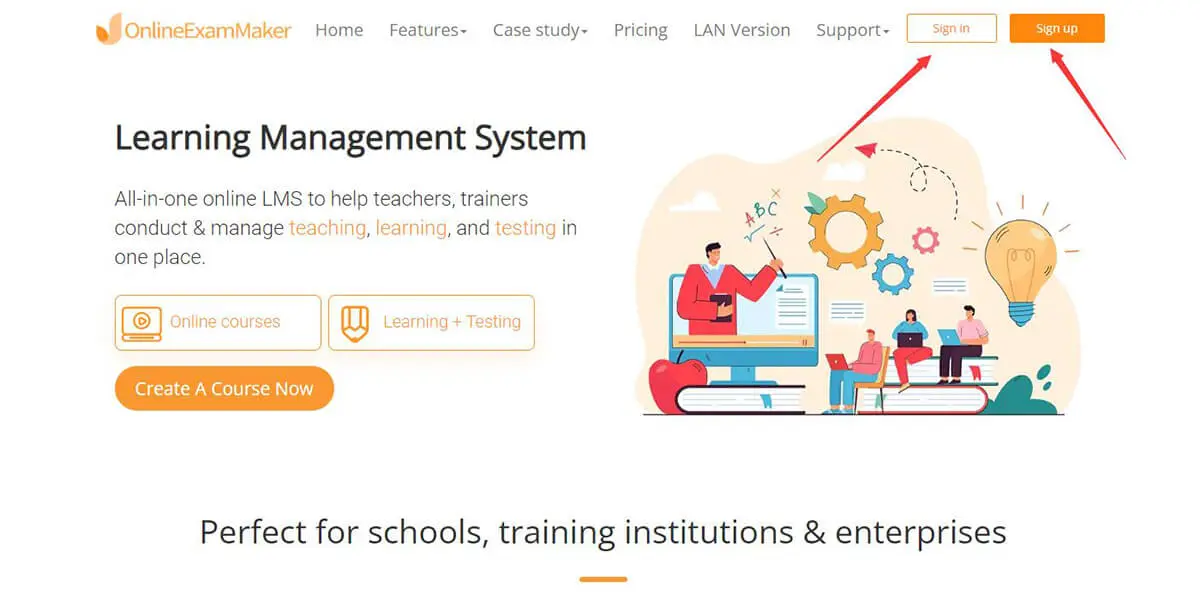
OnlineExamMaker has a free version that you can use for your online quiz to use the platform's features. To start this, go to the OnlineExamMaker website, select sign up if you do not have an account yet, or sign in if otherwise. Once entered, you will now be greeted by the OnlineExamMaker dashboard.

In OnlineExamMaker, you can upload or import your currently made question, which could be in excel or other documents, to OnlineExamMaker. But you can also make your question in the software thanks to the OnlineExamMaker question creation tool. To start this, go to the question bank and then click the question list.
In this section, you can now upload your question or create one by pressing the new question if you will make one and the import question when uploading your question in another file.
It is also an option to organize your created question by placing them in a separate category. To do this, click the new class, rename it, and place your created question in the category.

Now let's head onto creating your exam! Creating an exam in OnlineExamMaker is easy and can be done in minutes. You will also benefit from the multiple features in its exam settings, like time limit, auto-checking, and much more. To start this, head onto the exam and click Exam List.

You can press the New exam to create your online quiz in this exam list section. Upon clicking the new exam, you can now edit the title and set a file location of the exam in the software. To select the file location, click the new category and set the exam file location.

You will now press "Save and next," and now you can put your created question in the exam. To insert the question, click the "+Add question." From there, you can select the question or the category folder to be used in the exam

When you are satisfied with the question, click the "Save and next" button then from there, you will now be able to edit your exam. You can select any settings from the section to add to your exam.

Publishing your exam is a way to let your student or exam taker answer your online question. To do this, click the publish button on the exam list, fill in the necessary info, and then a QR code or a link will be given.
Once you've created your quiz, click "More method" in the social share screen to get the embed code. Copy the embed code provided by the platform, then you can insert the embed code into the HTML code of your website.
To ensure the effectiveness of your quiz creation, please avoid these common mistakes below:
1. Poorly written or ambiguous questions and answers that allow misinterpretation or confusion.
2. Overloading questions with irrelevant or excessive information that divert focus from the intended objective.
3. Inconsistent formatting and lack of visual organization from one question to the next. Apply uniform styling.
4. Forgetting to randomize answer order which enables cheating for repeat test takers.
5. Failing to test the quiz across all relevant devices and browsers resulting in display issues.
6. Not programming the scoring key ahead of deployment resulting in inaccurate automated grading.
Smart & secure online exam system trusted by 90,000+ educators & 300,000+ exam takers all around the world! And it's free.


