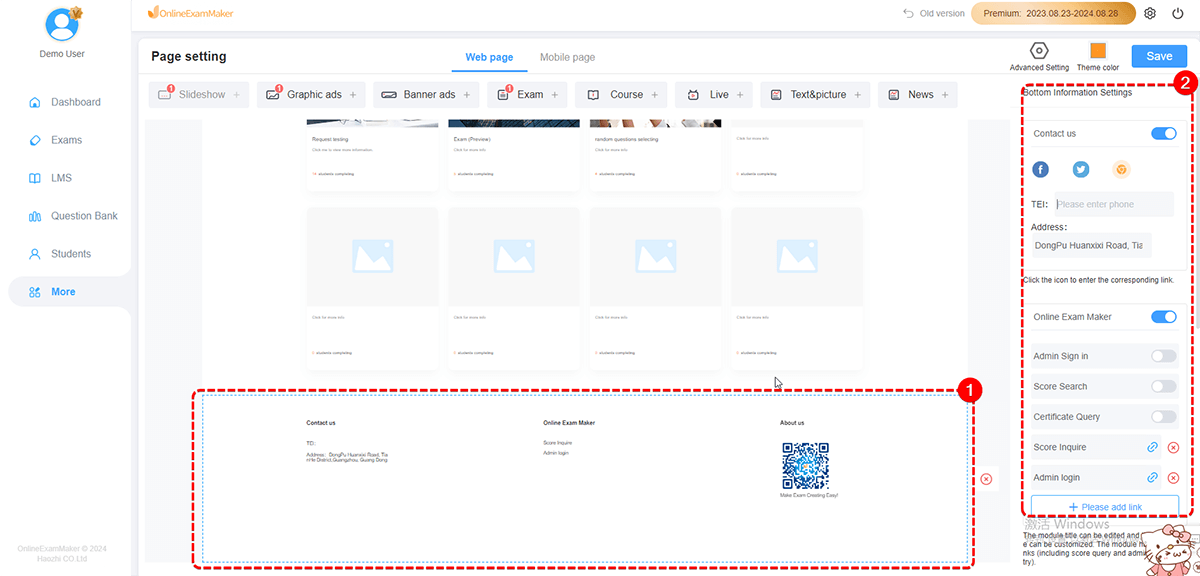How to customize My Homepage?¶
In the home page, users can make settings on 5 sectors: Header, Display contents, Banners, Advertisements, Footer. Let’s have a general view on it.
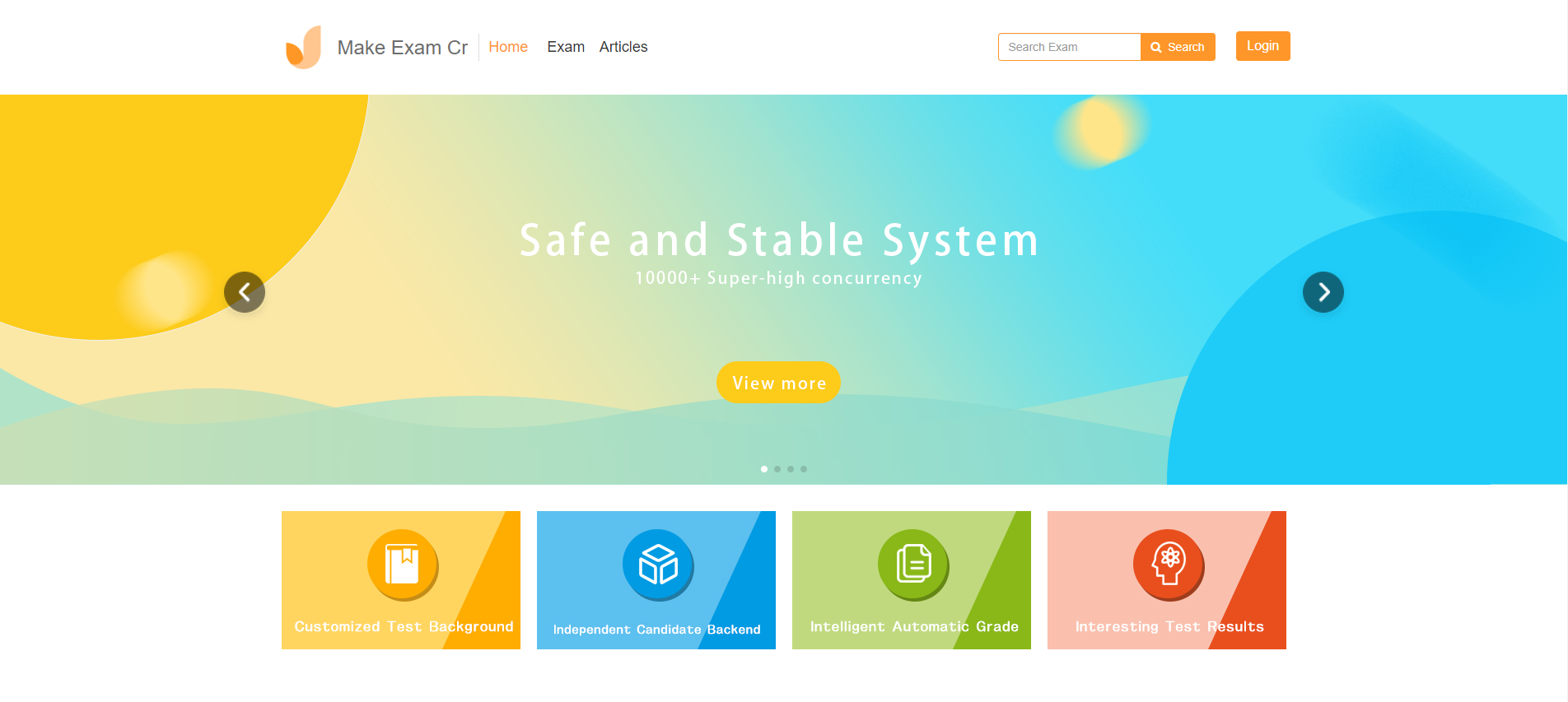
How to customize homepage?
Enter "More" -> "Page Settings."
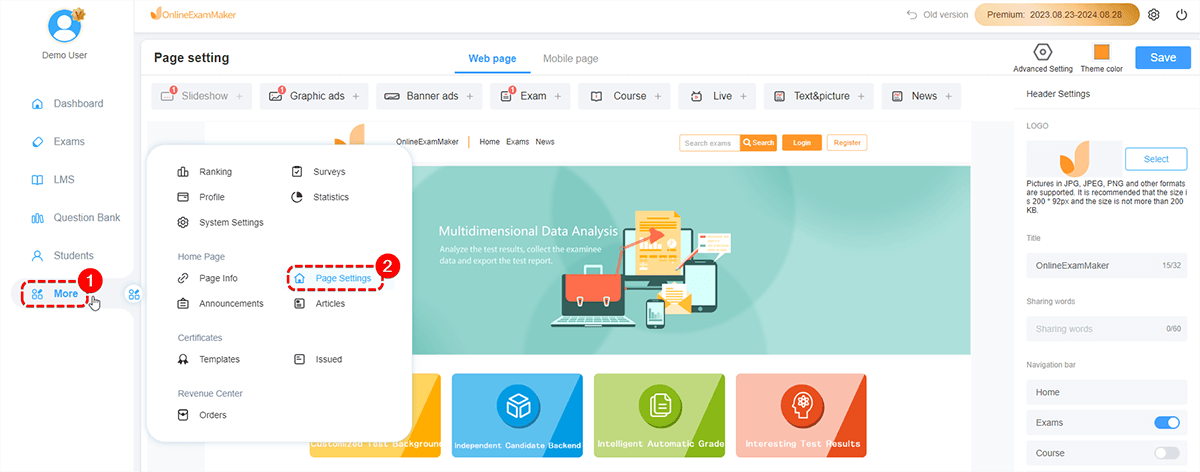
- Header settings of homepage
Click header of the homepage first, then upload your logo, edit title and set navigation bar on the right of the page.
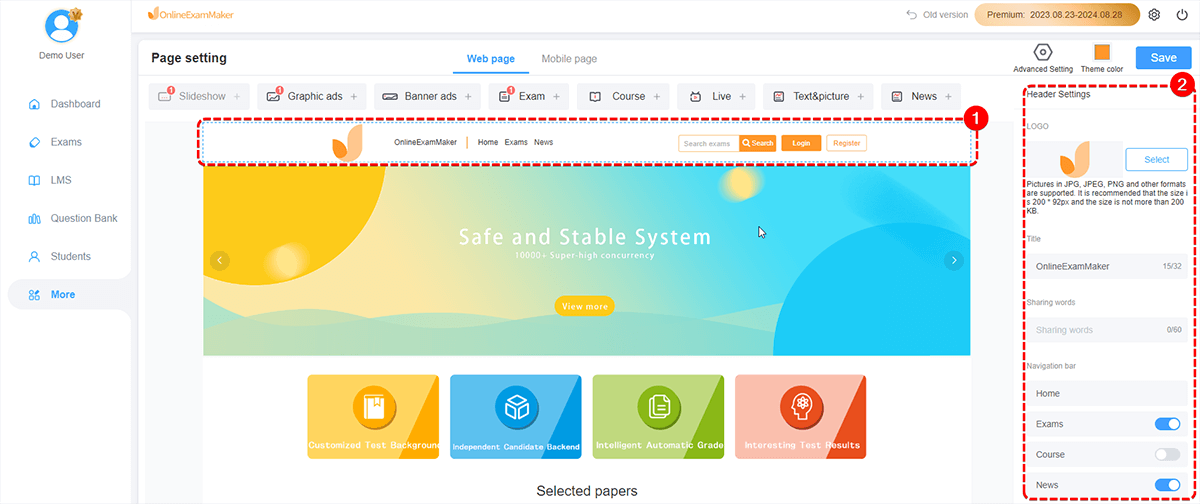
- Slideshow
Click the part of "slideshow" of the homepage first, then you can upload image and inset URL to the "slideshow" part.
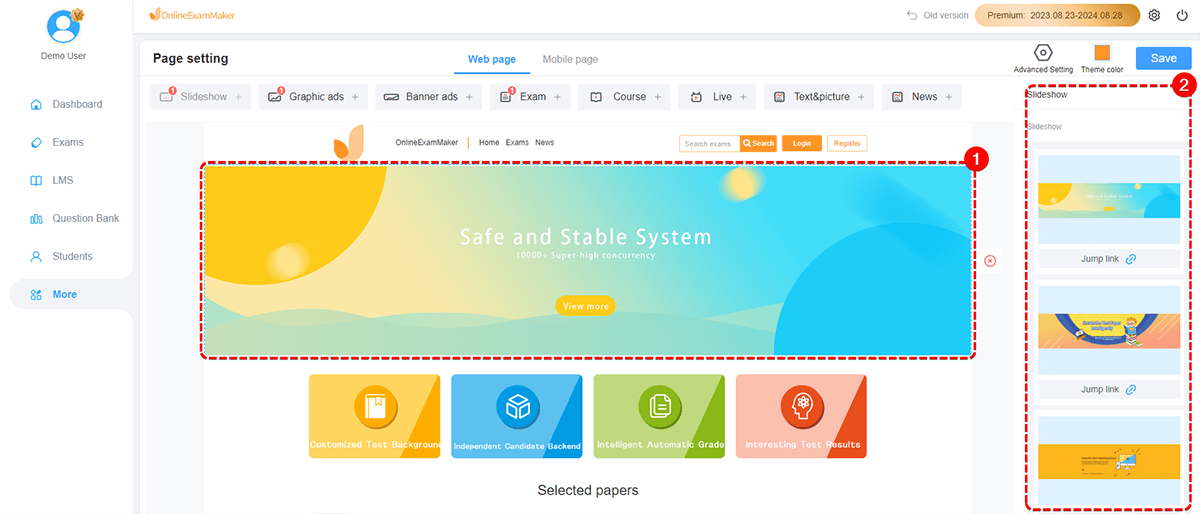
- Advertisements
Click the part of "Advertisements" of the homepage first, then you can upload image and inset URL to this part.
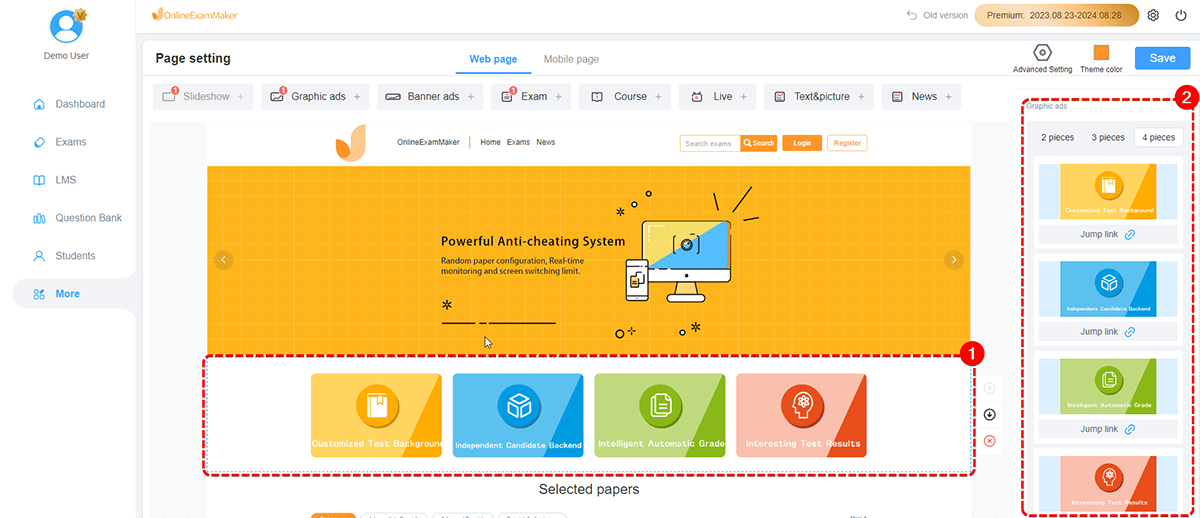
- Exam settings
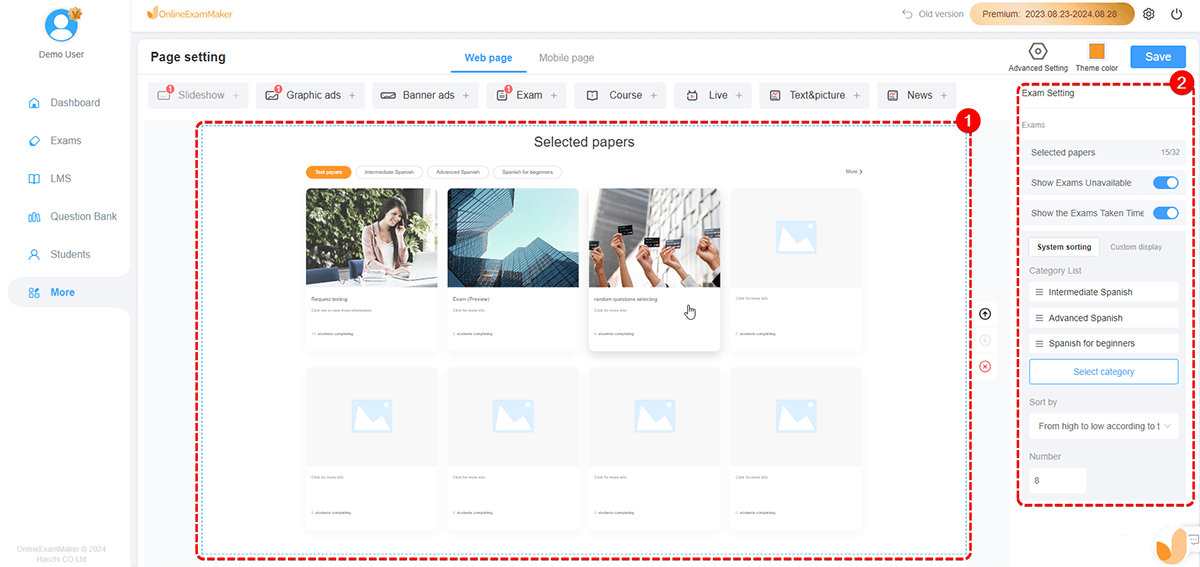 Click the part of "Exam" of the homepage first, then you can select the exams needs to display in this part.
Click the part of "Exam" of the homepage first, then you can select the exams needs to display in this part.
- Footer Information
Click the bottom part, then fill in the information on the right. Your candidates can contact you according to this information.