How to Subscribe A Plan? How to Cancel Your Subscription?¶
If you want to access the paid features in OnlineExamMaker platform, you are required to subscribe a plan to upgrade your account.
How to subscribe a plan?¶
You can upgrade your account follow these steps:
Step 1: Login to your account
Step 2: Go to Upgrade page
Once logged in, navigate to the top-right corner of the homepage, then click "Upgrade" button to continue.
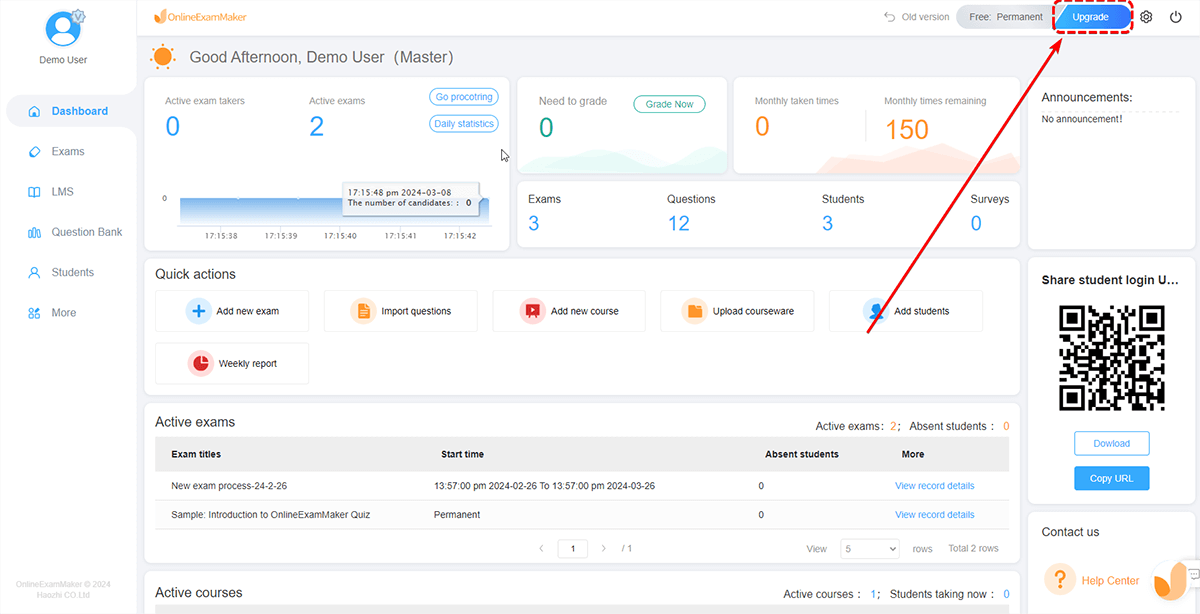
Step 3: Select a plan
OnlineExamMaker offers 3 subscription plans, including Essentials, Professional, and Premium. You can click "comparison of all plan" link to compare the pricing, features, then choose the plan that best suits your needs by clicking on it.
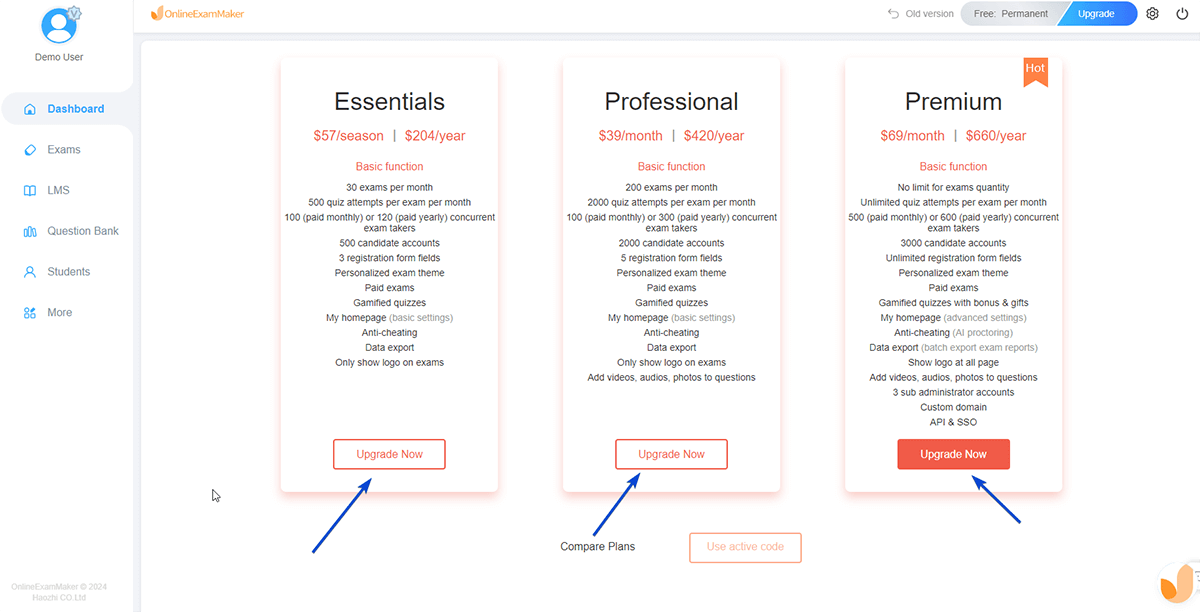
Step 4: Made the payment
Once you've selected a plan, you can click "Pay" button, then you'll go to the payment page to enter your payment information. After you finish the payment, your account should now be updated to the new subscription.
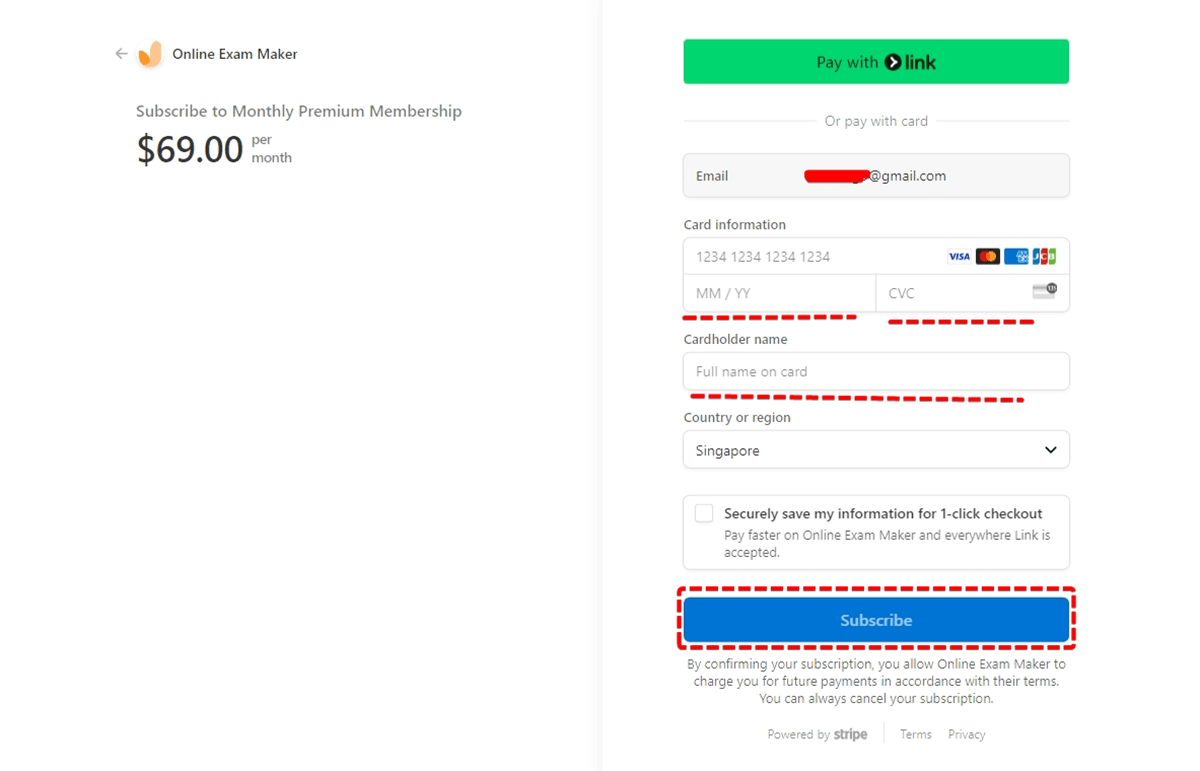
How to cancel your subscription?¶
OnlineExamMaker provides 2 methods to cancel your subscription, you can cancel your subscription at any time.
Method 1: Cancel subscription at profile page
You can click the profile photo to go to your profile page, then click "Unsubscribe" button to cancel our subscription.
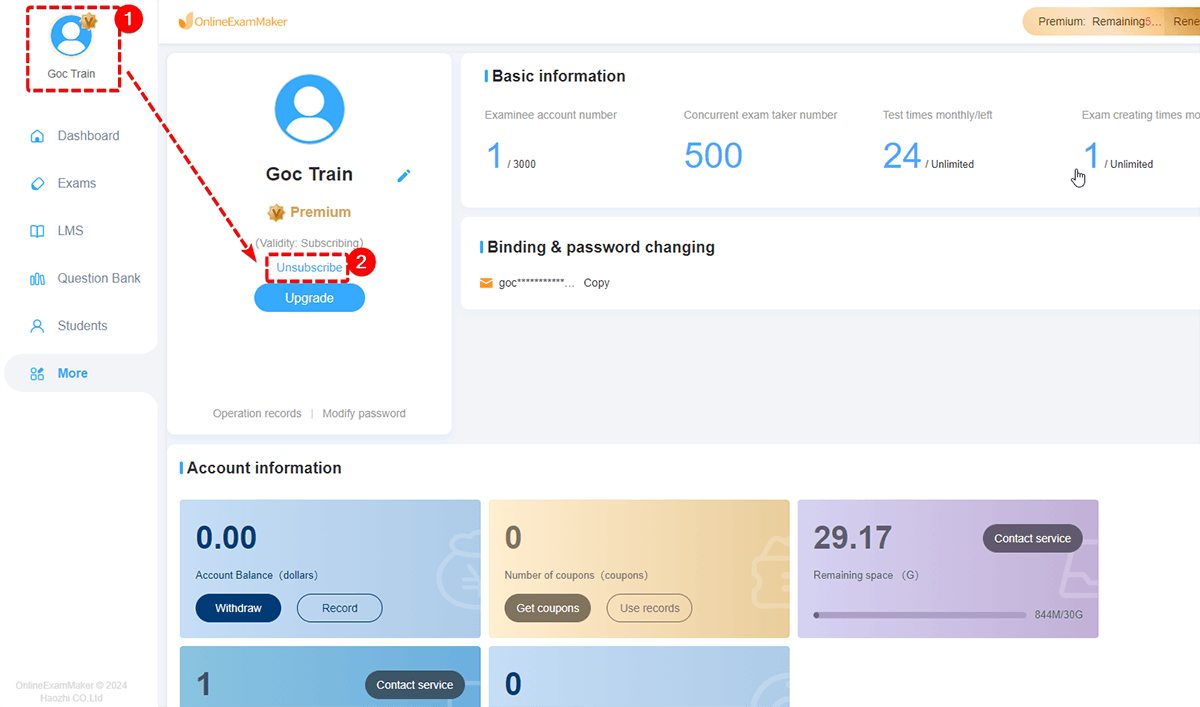
Method 2: Cancel subscription at subscription management page
Hover on the left side of "Subscription status" button on the top-right corner of the dashboard, then press "My Subscription" to go to the subscription management page.
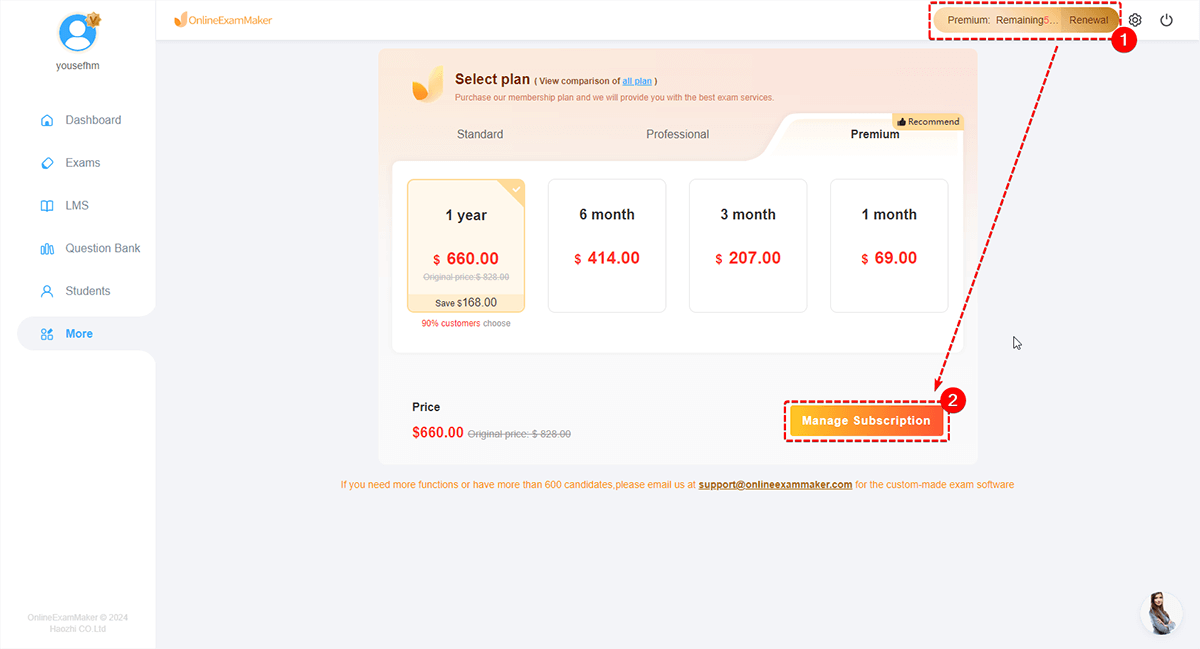
In subscription management place, you can click "Cancel plan" button to cancel your subscription.
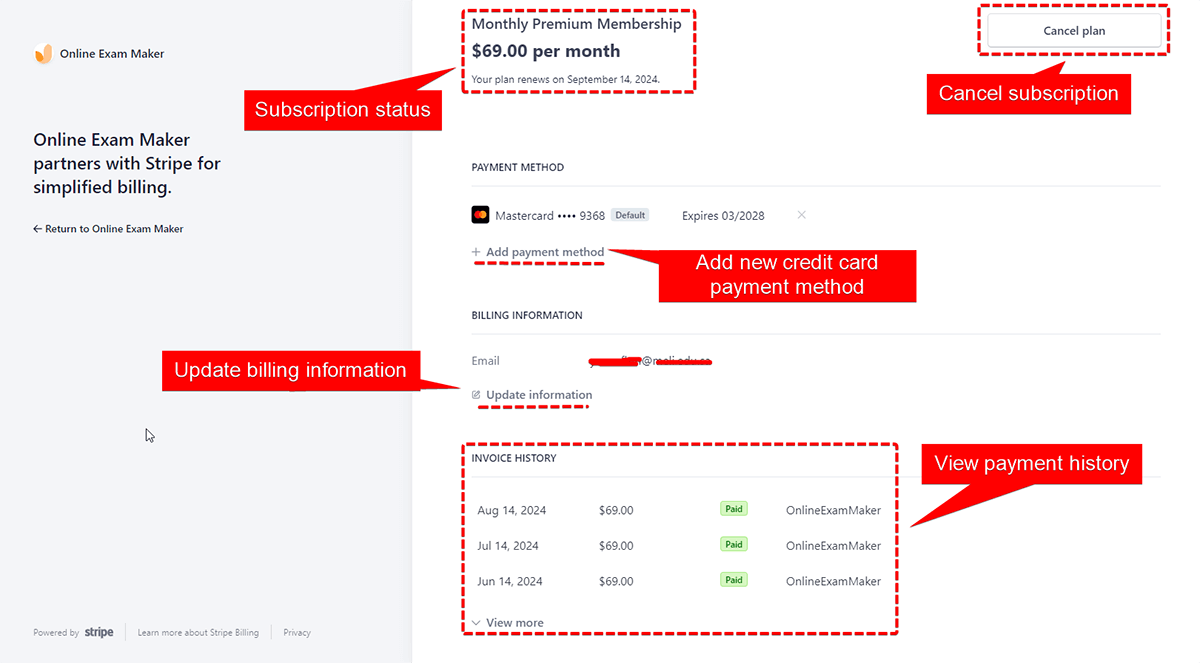
Related article: What Will Happen After My Account Downgraded to A Free Plan?