

Home > Guides > How to Create A Quiz for Wix
Technology never ceases to surprise us again and again. The evolution of technology is ever-changing. And it feels like there's always more to come! We used to watch the news only on television. Or read it in the newspaper. But now, we can watch news broadcasts online. We can read news articles online too! And this is all thanks to technology and innovation.
Wix is an incredible website-building platform. Its software is for everyone to use. From beginners to amateurs to professionals! Wix can help you make your ideas come to life. It allows you to create a website that's made just for you! You can design and tailor your site how you see fit. And that's not even the best part. Wix is also free! Its user-friendly interface helps you create a versatile platform. A place where you can share content that you love! In this way, you can find people with the same interests.
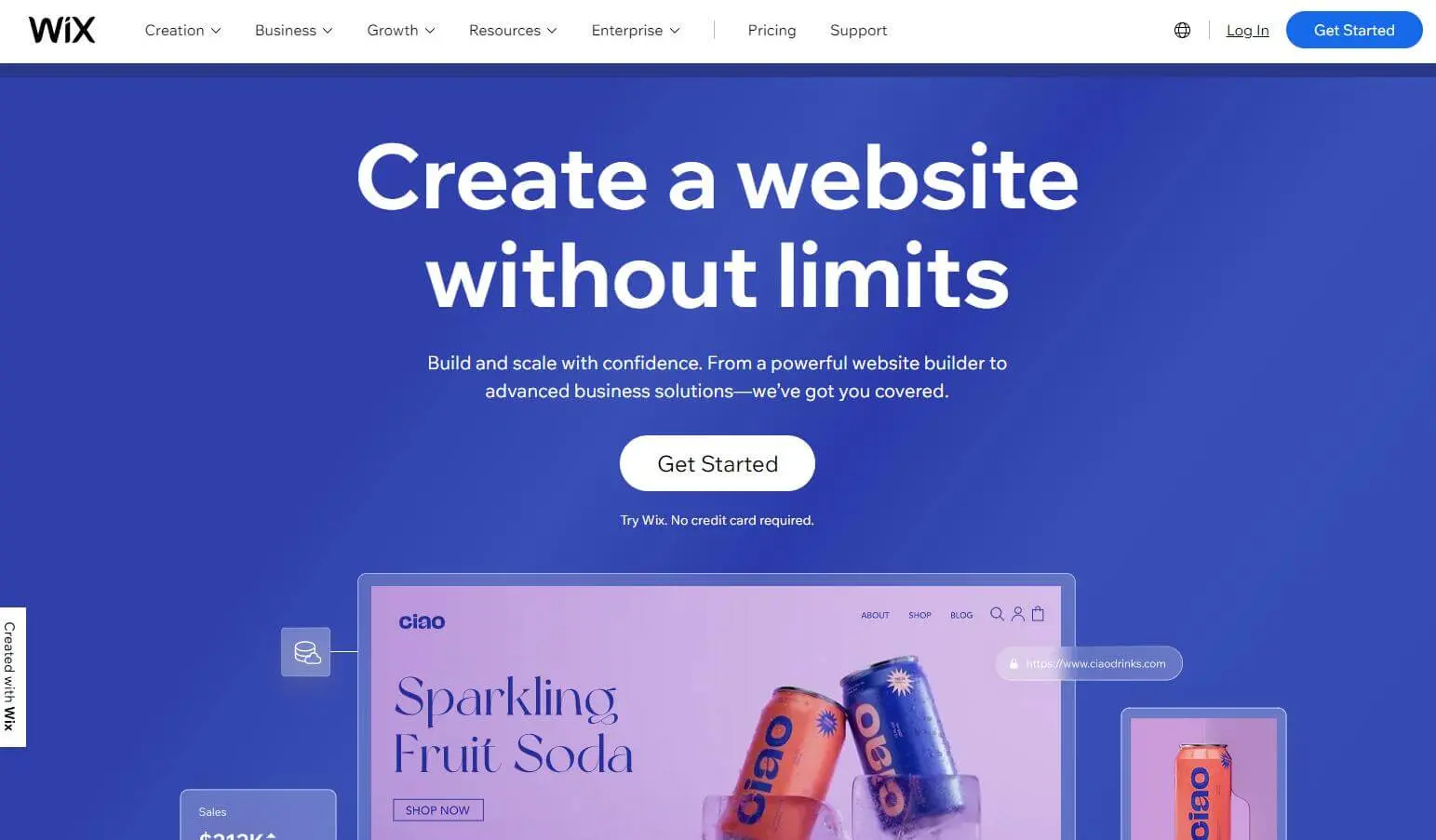
What better way to connect with others than to share our interests? We build friendships and relations based on interaction! You can do just that by interactive quizzing! And with a website of your own, you can interact with everyone. From then, connections are born. We have to put in the work. Let's put ourselves out there and share it with the world! You'll never know 'til you've tried, they say. And trying takes more than just courage. It takes hard work and patience. And a quiz is the best way to connect and interact!
Creating a quiz for your Wix website can offer various benefits, both for your website visitors and your business. Here are some advantages you should know:
Increased User Engagement
Quizzes are interactive and engaging, encouraging visitors to spend more time on your website. Users are more likely to interact with quizzes than static content, leading to increased page views and a lower bounce rate.
Lead Generation
Quizzes can be used as a lead generation tool by incorporating a sign-up form at the end. Encourage users to provide their email addresses in exchange for quiz results or the chance to enter a contest, helping you build your email subscriber list.
Social Media Sharing
People love sharing quiz results on social media platforms. Integrating social sharing buttons with your quiz allows users to share their results, bringing more visibility to your website and potentially attracting new visitors.
Entertainment and Fun
Quizzes add an element of fun and entertainment to your website. They provide a break from more serious content and can contribute to creating a positive and enjoyable user experience.
Market Research
Use quizzes to gather valuable insights about your Wix website audience. Include questions that help you understand their preferences, interests, and opinions. This data can be useful for refining your content strategy and improving your products or services.
SEO Benefits
Well-optimized quizzes can contribute to improved search engine optimization (SEO). If users spend more time on your Wix site engaging with quizzes, it can signal search engines that your content is valuable, potentially boosting your search rankings.
OnlineExamMaker is an all-in-one quiz platform for Wix site owners to create and embed interactive online quizzes. And it can cater to a large number of quiz takers! You won't have to worry about crashes and errors. Since OnlineExamMaker is already a platform of its own. You only need the link or a QR Code for your quiz. Click on the link or scan the QR Code, then you're good to go! It has an on-premise, self-hosting feature. And this means that you get to host your quizzes yourself!
OnlineExamMaker has the best security software. It ensures 100% data ownership. It protects you and your audience! OnlineExamMaker has a neat auto-grading system. It calculates the scores and results automatically! And the results of the quiz-takers are sent directly to them.
Here's how you can make a quiz for your Wix-made website!

First, you'll have to navigate the dashboard. Click on the 'Exams' button on the left side of the screen. After that, click on the 'Exams List' button. And then, you can click the 'New Exam' button to start making your quiz!
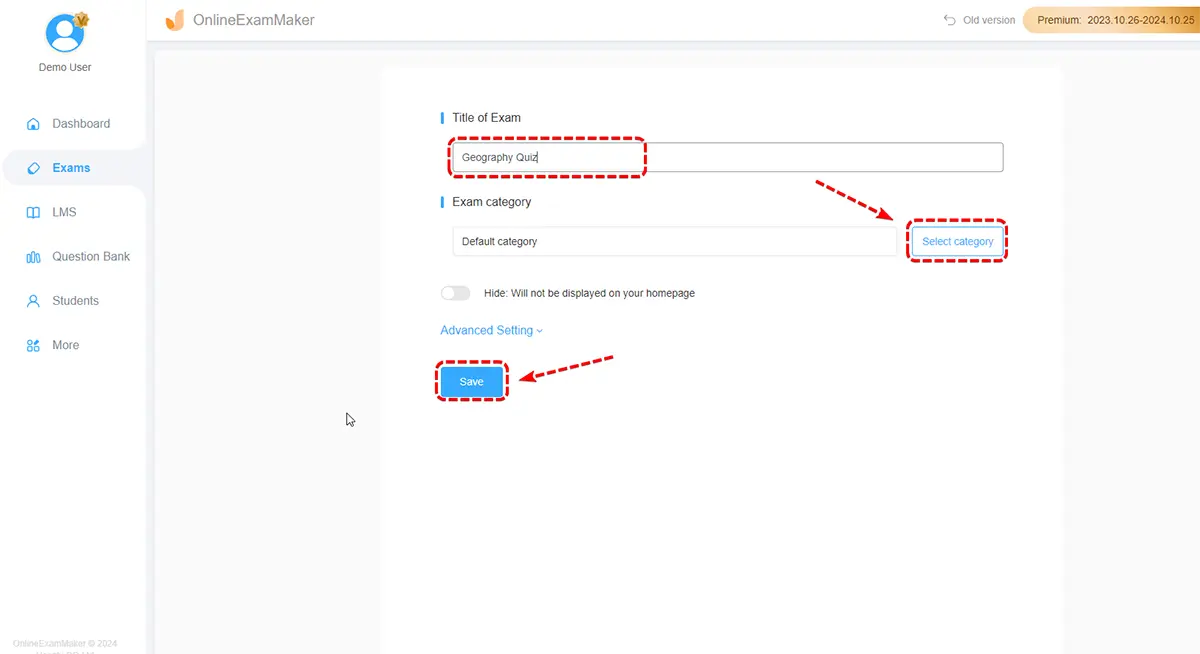
Next, you need to fill in the details for the quiz. Make a hip and fun title based on your concept! Once you've done that, pick a fun cover for your quiz.
Put in the keywords of your quiz. In this way, you can organize it easier! After that, you can type in a short description or message. Click 'Save and Next' to proceed.
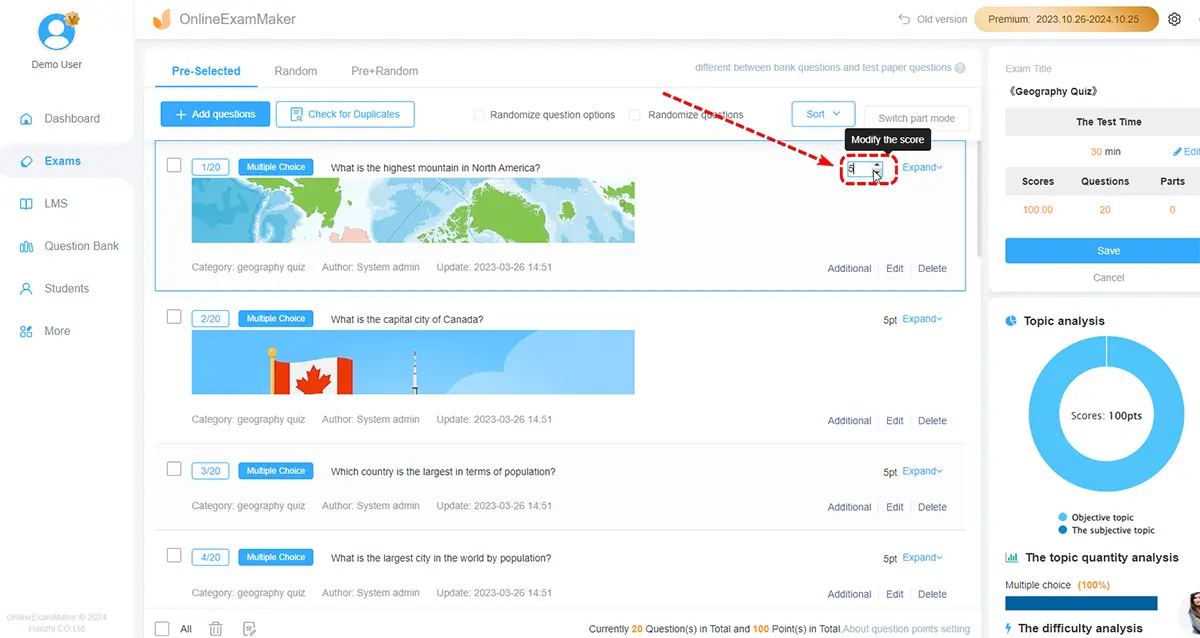
Next up is encoding the questions. Click the '+ Add questions' button to open a new window. Choose the type of question you want in your quiz. And type your question in the Question Stem.
Once you've entered all your questions, click 'Save and Next' to proceed.

In this part, you can choose the time for your quiz. Its availability, attempts, and duration of taking it. After that, click 'Finish'. You'll see this on your screen and your quiz is made!

Lastly, you have to publish your quiz to make it available. Click the 'Exams' button again. Click under 'Exams List'. And click the 'Publish' button.
Click "More method", then you will see a fie lines of embed code, just copy the code and embed them into your Wix website, you can add the quiz to your personal site easily.
If you are hoping to make your Wix site more engaging & impressive, don't be discouraged. We've put together a list of our top tips to help you make amazing online quizzes for Wix.
Tip 1: Start with Simple Questions
Begin the quiz with straightforward and easy-to-answer questions. This helps users get comfortable with the test, encouraging them to continue participating.
Tip 2: Know Your Audience
Analyze your Wix website visitors via Google Analytics, then know who they are, what thy want. You can prepare quiz questions to meet their tastes.
Tip 3: Mix of Question Types
Include a variety of question types, such as multiple-choice, open-ended, and sorting, matching. This adds diversity to the qzui and provides richer data.
Tip 4: Ensure Response Options are Comprehensive
Provide a range of response options that cover the diversity of potential answers. Avoid limiting respondents by offering only a few choices if there are more possibilities.
Tip 5: Consider Mobile Users
Many users access websites on mobile devices. Ensure that your squiz is mobile-friendly, with a responsive design that makes it easy to navigate and complete on smaller screens.
Tip 6: Offer Anonymity Option
Some respondents may feel more comfortable providing honest feedback if they can do so anonymously. Consider allowing participants to choose whether they want to remain anonymous.
Tip 7: Include a Thank You Page
After completing the quiz, redirect quiz taker to a custom thank-you page. Express gratitude for their time and explain any follow-up steps, such as when and how results will be shared.
Smart & secure online exam system trusted by 90,000+ educators & 300,000+ exam takers all around the world! And it's free.


