

Home > Guides > How to Create A quiz for Students
Conducting an online quiz is already as wearying as it is. After the students answer the test, you must check and grade it individually. It's not ideal and not efficient if you ask me. Fortunately, due to technology's continuous advancement, developers created many different assessment platforms where users like us can create their auto-grading quizzes online. And one of the best platforms ever developed is the OnlineExamMaker.
An auto-grading quiz is an assessment tool that automatically grades student responses to quiz questions. These tests are frequently given online utilizing a quiz platform or learning management system, and computers carry out the grading automatically. Auto-grading quizzes also include various question types, such as multiple choice, true/false, fill-in-the-blank, and matching. The quiz platform evaluates the answers and calculates the scores based on instructor-established standards or guidelines.
In large classes, auto-grading quizzes can save instructors significant time and effort in grading student work. They also give pupils quick feedback to see how they did and where they might need to improve.
Online quizzes and paper quizzes each have their advantages and disadvantages, below is a comparison of online quizzes and paper quizzes:
Instant Feedback
Pros: Online quizzes can provide instant feedback to students. Immediate feedback allows learners to understand their mistakes and learn from them more quickly.
Cons: Technical issues or internet connectivity problems may disrupt the flow of the quiz.
Automated Grading
Pros: Online quizzes are automatically graded, saving educators time and ensuring consistency in grading.
Cons: Creating complex questions may be more challenging, and the automatic grading may not capture the nuance of certain responses.
Multimedia Integration
Pros: Online quizzes can include multimedia elements such as images, videos, and interactive features, enhancing engagement and understanding.
Cons: The creation of multimedia content may require additional time and technical expertise.
Accessibility
Pros: Online quizzes can be accessible to learners with various needs, providing options for customization such as font size adjustments and audio support.
Cons: Technical issues or lack of familiarity with online tools may create barriers for some learners.
Ease of Administration
Pros: Paper quizzes are easy to administer without the need for technological infrastructure. They can be distributed quickly in a traditional classroom setting.
Cons: Grading paper quizzes manually can be time-consuming, and feedback may not be immediate.
Low-Tech Solution
Pros: Paper quizzes do not rely on technology, making them accessible in environments where internet access or electronic devices may be limited.
Cons: Lack of technological features may limit the diversity of question types and assessment methods.
Physical Interaction
Pros: Some educators value the physical interaction and engagement that paper quizzes provide in a traditional classroom setting.
Cons: Collecting and distributing physical quizzes may take time, and there is no immediate feedback.
Security
Pros: Paper quizzes can be more secure in terms of preventing digital cheating or unauthorized access.
Cons: There is a risk of physical cheating or the possibility of lost or damaged answer sheets.
OnlineExamMaker can offer a range of features and benefits for creating interactive quizzes, including ease of use, customization, security, and analytics. There are several potential reasons why you may consider using OnlineExamMaker to create an online quiz:
Ease of use
OnlineExamMaker offers a user-friendly interface that makes creating and managing quizzes easy. The platform provides a wide range of pre-made templates and question types. You can quickly create an examination without starting from scratch.
Auto-grading
OnlineExamMaker allows you to create quizzes with auto-grading features, saving you a lot of time and effort in grading. The platform can automatically grade multiple-choice, true/false, and matching questions, among others.
Customization
OnlineExamMaker offers a high degree of customization, allowing you to create quizzes that fit your needs. You can customize the layout and design of your examinations and the types of questions and answer options.
Anti-cheating
OnlineExamMaker offers several security features to prevent cheating, such as the ability to randomize questions and answers, set a time limit for the quiz, and prevent students from returning to previous questions.
Analytics and Reporting
OnlineExamMaker provides detailed analytics and reporting features, allowing you to track student performance, identify areas where students may be struggling, and evaluate the effectiveness of your quiz.
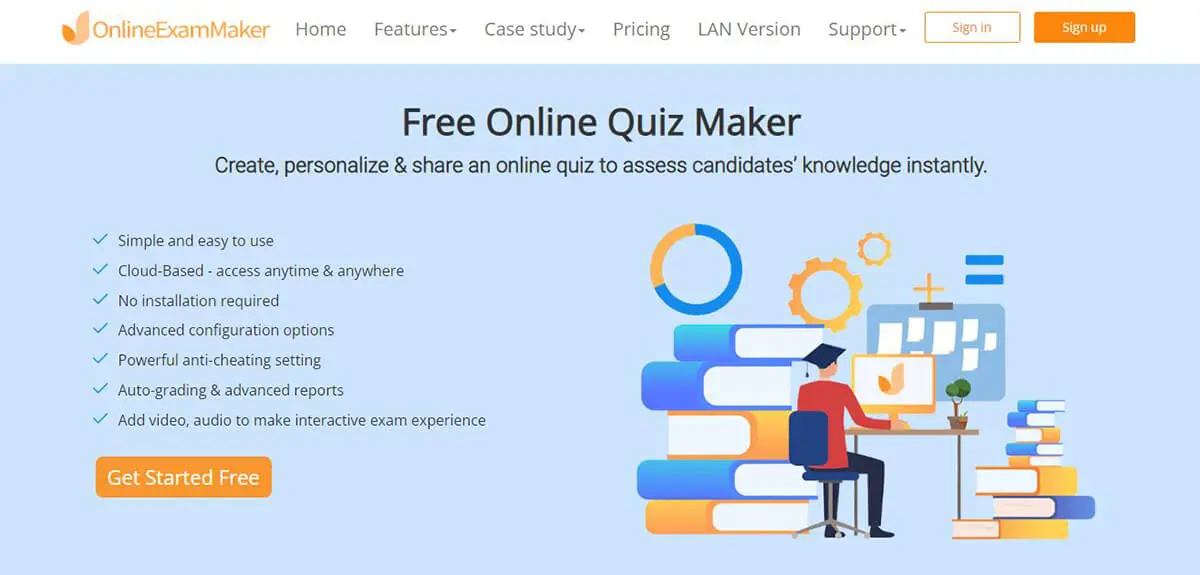
OnlineExamMaker is one of the best quizzes, so we recommend using it. The platform also has a free version, so you can freely use its features. To get started, create an account in the OnlineExamMaker and log in.
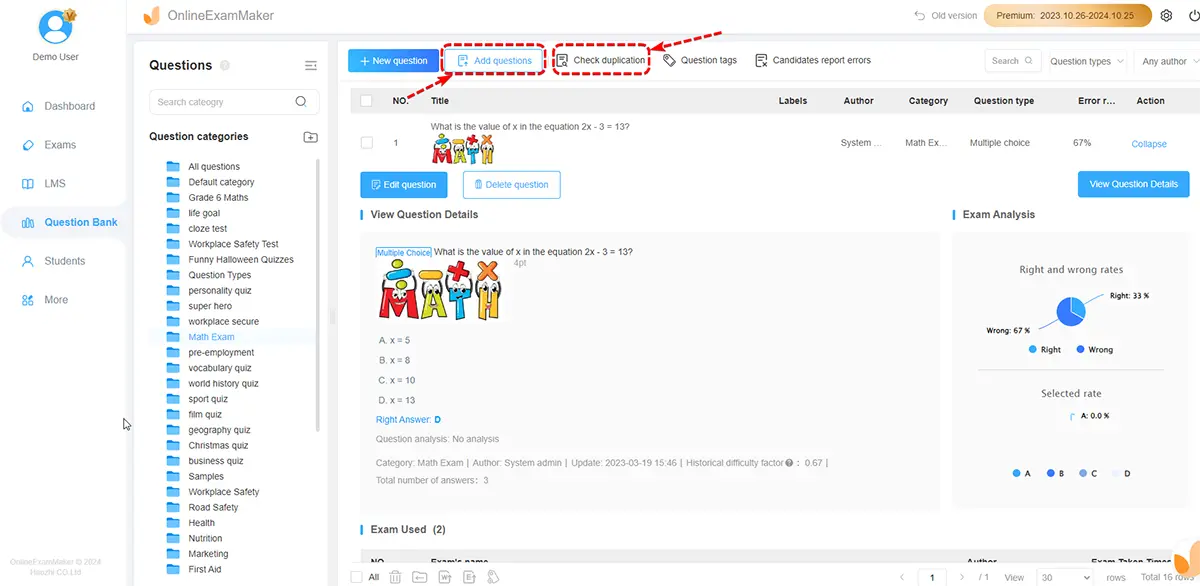
In the OnlineExamMaker, The menu will consist of the dashboard home and a sidebar. To start it off, head to the question tab and select the question list to create or upload your question.
You can now create or import your question from other files like excel to be used in your auto-grading quiz. You can select the new question to develop it or press import to upload your question file.
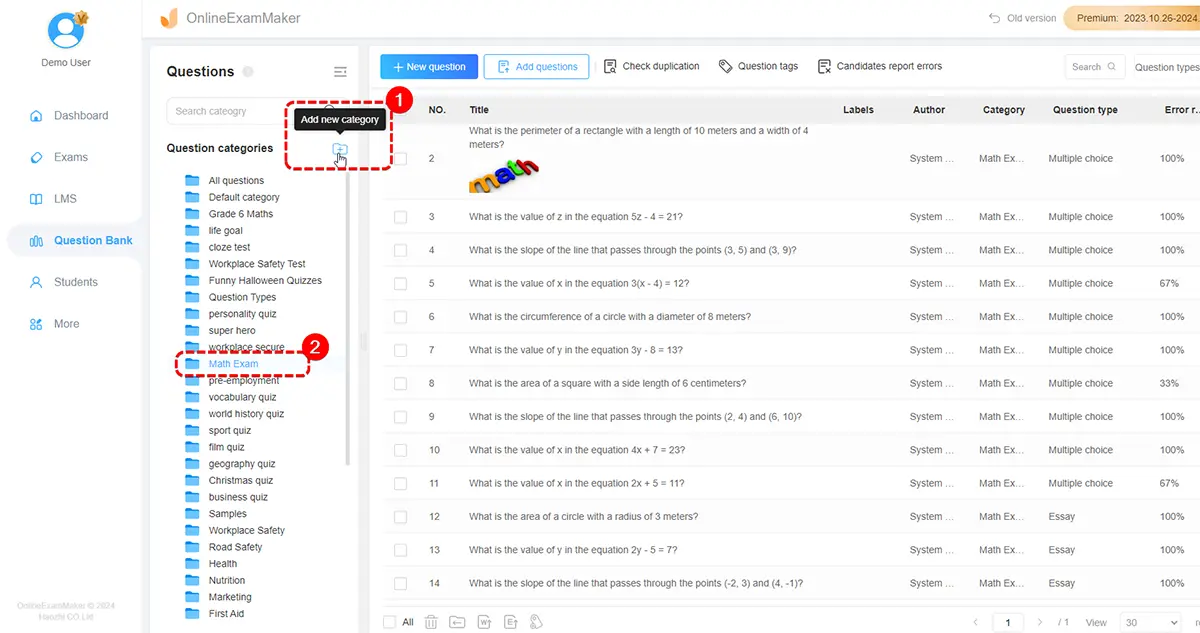
Creating a new category to organize your questions specific to the type of exam you are creating is also recommended. To do it, quickly press the new category, and a folder will appear and rename it.

Now it's time to create a quiz. To do this, click the exams and select the exam list on the sidebar.
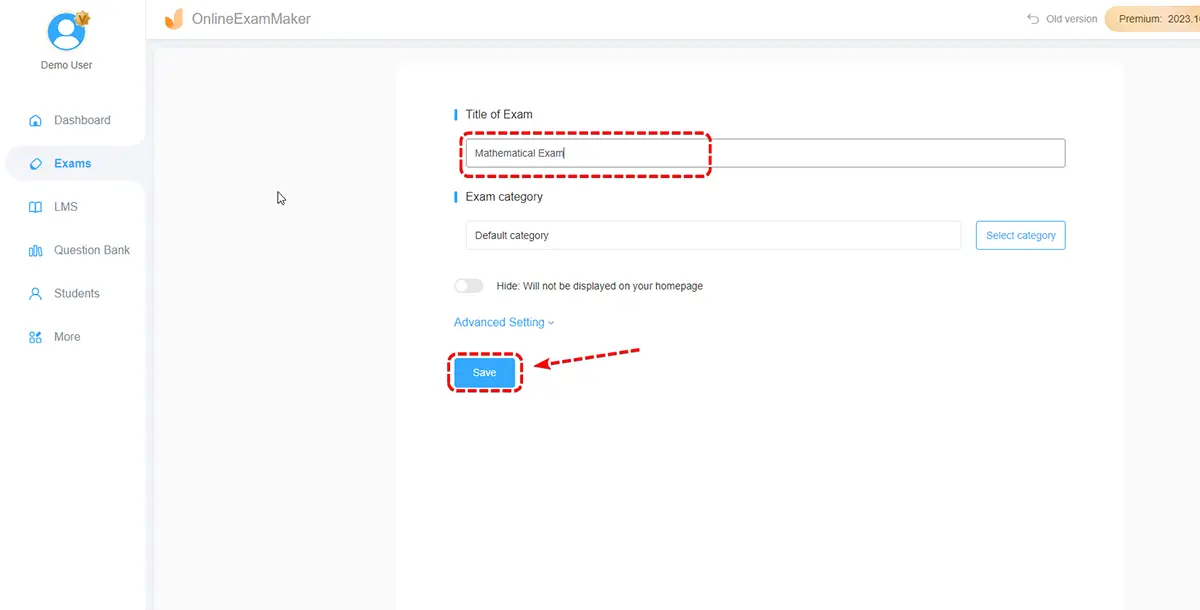
Now press the New Exam; here, you can change the test's name. You will also have the option to organize your created quiz by just clicking the new category and putting the exam in the created folder.

To edit, add your question, assign the number of points each question has, press save, and follow.
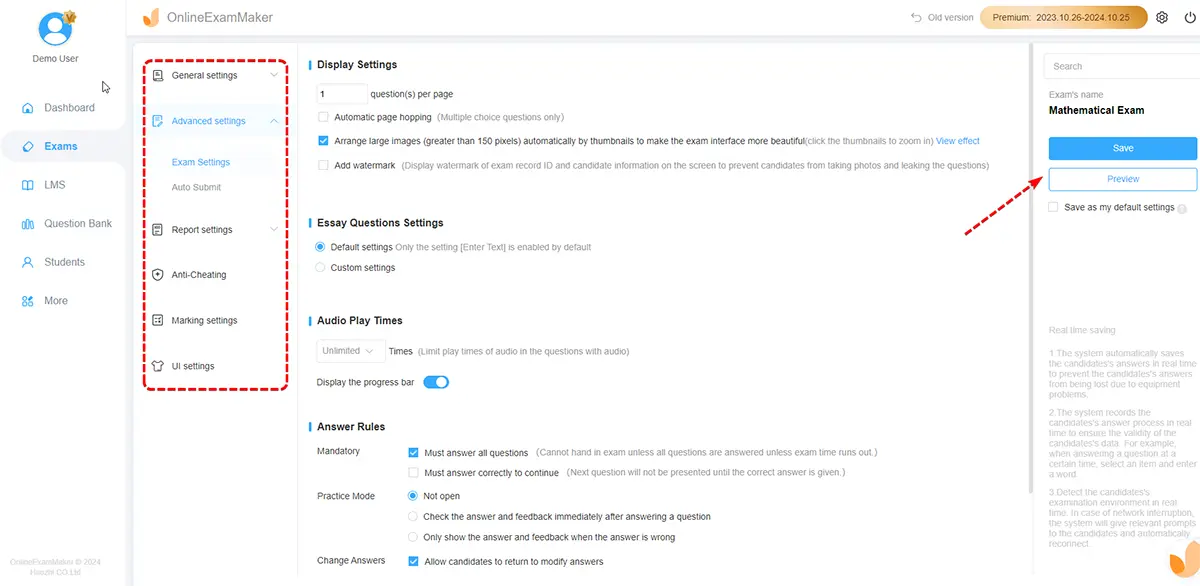
Then the next section will be all your exam settings. This could be the time, date, number of attempts, etc.

The final and most crucial step is publishing your test. You can easily do this by returning to the exam list and hitting the publish button. Then an option would be open if now or later, then a link and a QR code would be given. You can also notify the students in the notify section.
Here are several common mistakes you need to avoid when you are making an assessment for your learners:
Ambiguous Questions
Crafting questions with ambiguous language or multiple interpretations can compromise the validity of the assessment.
Overly Tricky Questions
Creating questions that are overly tricky or designed to confuse rather than assess can be frustrating for students.
Neglecting Technical Issues
Overlooking potential technical issues such as glitches or compatibility problems can disrupt the quiz-taking experience.
Ignoring Student Feedback
Neglecting to seek or consider student feedback can limit your ability to improve future quizzes.
No Anti-cheating Measures
It is important to use online exam proctoring system to monitor cheating activity of students during the online exam.
What is the purpose of a quiz for students?
The purpose of a quiz for students is to assess their understanding of specific topics, reinforce learning, and provide both educators and students with feedback on the progress of learning objectives.
What types of questions might be on a quiz?
Quizzes can include various question types, such as multiple-choice, true/false, short answer, essay, matching, and more, depending on the educator's assessment goals.
Can a students retake a quiz if he perform poorly?
Retake policies differ. Some instructors allow retakes for additional learning opportunities, while others may not. Check your course syllabus or ask your instructor about the specific policy.
Can I use Google Forms to make a quiz to test students?
Yes, Google Forms is a great tool to make online quizzes for free. However, if you want to conduct professional online exam with remote proctoring, manage students in candidate management system, you need to use a professional quiz making software, such as OnlineExamMaker, Flexiquiz, or ThinkExam.
How is a quiz different from an exam?
Quizzes are generally shorter assessments focused on specific topics or recent material. Exams are more comprehensive, covering a broader range of content and often representing a larger portion of the final grade.
Do teachers need to grade a quiz manually after student submit it?
No, online exam software can grade automatically for objective questions, teachers can get quiz report instantly after the quiz.
Smart & secure online exam system trusted by 90,000+ educators & 300,000+ exam takers all around the world! And it's free.


