

Home > Guides > How to Create A Quiz for Facebook
Facebook is a one of the most popular social media platforms in the world. It allows users to create a profile, share posts, photos, and videos, and connect with friends, family, and other users. Quizzes are a fun and interactive way to engage your audience on Facebook. By creating a quiz that is relevant and interesting to your target audience, you can encourage them to participate and interact with your brand.
As an educator or marketer, you know the pros and cons of creating an online quiz. Nevertheless, have you ever wished to create an interactive quiz that can be share to Facebook, and enables candidates to attend the test via social channels? Well, it is possible with OnlineExamMaker!
A Facebook quiz is a popular form of interactive content and quiz published on Facebook for entertainment and engagement purposes. Some key things to know:
Created Using Apps: Facebook quizzes are created using third-party apps like The Quiz Maker, Poll Maker, Social Rank, Wishpond rather than natively built on Facebook.
Interactive and Viral: Typical Facebook quizzes tend to be fun, rather than formal tests. The mix of questions, sharing results, and comparing with friends makes them more interactive and viral.
You can use OnlineExamMaker to design a quiz that suits your specific requirements, whether you're making it for a pop quiz, a review session, or a final exam. So, if you're ready to create a web quiz that will engage your candidates and help you evaluate their understanding of the material, let's get started with OnlineExamMaker!
Once you create the quiz, you can share it on Facebook by copying and pasting the link to your Facebook status or creating a Facebook post with the quiz link. Integrates with the most popular social platforms, OnlineExamMaker provides one-click share button to enable users share quizzes easily.
Facebook is a great social platform to broadcast your messages, here are some of the major benefits of sharing a quiz on Facebook:
Virality - Facebook's algorithm favors interactive content like quizzes. A compelling, fun quiz can spread widely through shares and go viral quickly.
Engagement - Quizzes get friends commenting, sharing results, and comparing scores. This boosts overall engagement metrics.
Lead Generation - Quizzes shared by brands/businesses can collect user email addresses and build mailing lists.
Brand Awareness - A popular quiz that grabs attention translates into increased brand familiarity, especially if branded visually.
Traffic Driving - Links back to your website inside quizzes boost visitors coming in to explore your site and offerings further.
Audience Insights - Quiz data reveals useful demographic and psychographic user insights based on who takes the quiz and how they respond.
Low Cost Marketing - Creating and sharing Facebook quizzes is an affordable, low barrier social promotion tactic for businesses to leverage.
OnlineExamMaker is a platform that allows you to create interactive quizzes, exams, assessments and surveys. The platform provides a variety of question types, including multiple choice, true/false, fill-in-the-blank, and short answer, which can be used to create a wide range of printable quizzes. Once you have completed your examination on OnlineExamMaker, you can download it in various formats, including PDF and Microsoft Word, making it easy to print and distribute the quiz to your audience. Additionally, you can customize the look and feel of your printable quiz to make it visually appealing and engaging.
OnlineExamMaker has several key features that can help you create engaging quizzes. Here are some of the features:
Multiple question types
Customizable design
Rich media support
Randomization is cheating and makes each quiz unique
Security features and IP address blocking. This helps ensure the integrity of your printable quiz
Analytics and reporting
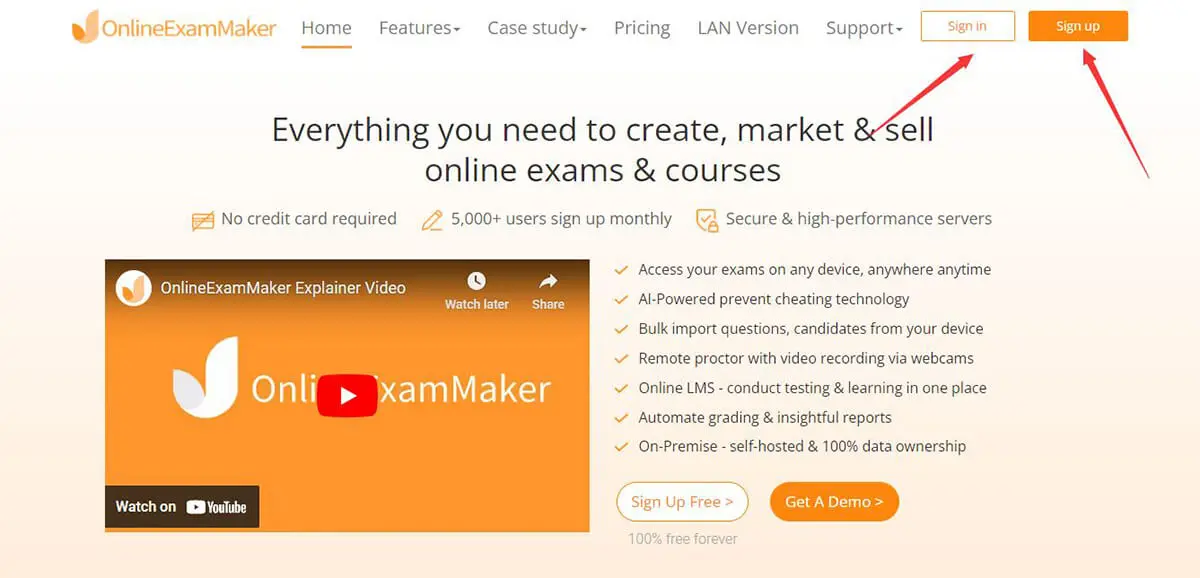
By using onlineExamMaker as your quiz creation software, you will benefit from its features and advantages while using its free version. To get started, head on to the OnlineExamMaker website. On the top right, click the sign in if you already have an account or sign up if you don't have any. Then proceed to the following step.

OnlineExamMaker has a feature to import your question on a separate file like excel and use it in the software. By this, it is now easy to transport questions from one file to another. You can also use its quiz creation tool to make your unique question. Head to the Question bank, then the question list to get started.
From there, you can press a new question to make one or import a question to transfer your file into onlineExamMaker. The duplication checker is also an excellent tool to prevent repetitiveness in questions.

Now that all your questions are uploaded and completed, head on to the exam and exam list. You can start creating your exam by pressing "New exam".

The first part of the exam creation is the title and the destination of your created exam. You can change both of these in this part.
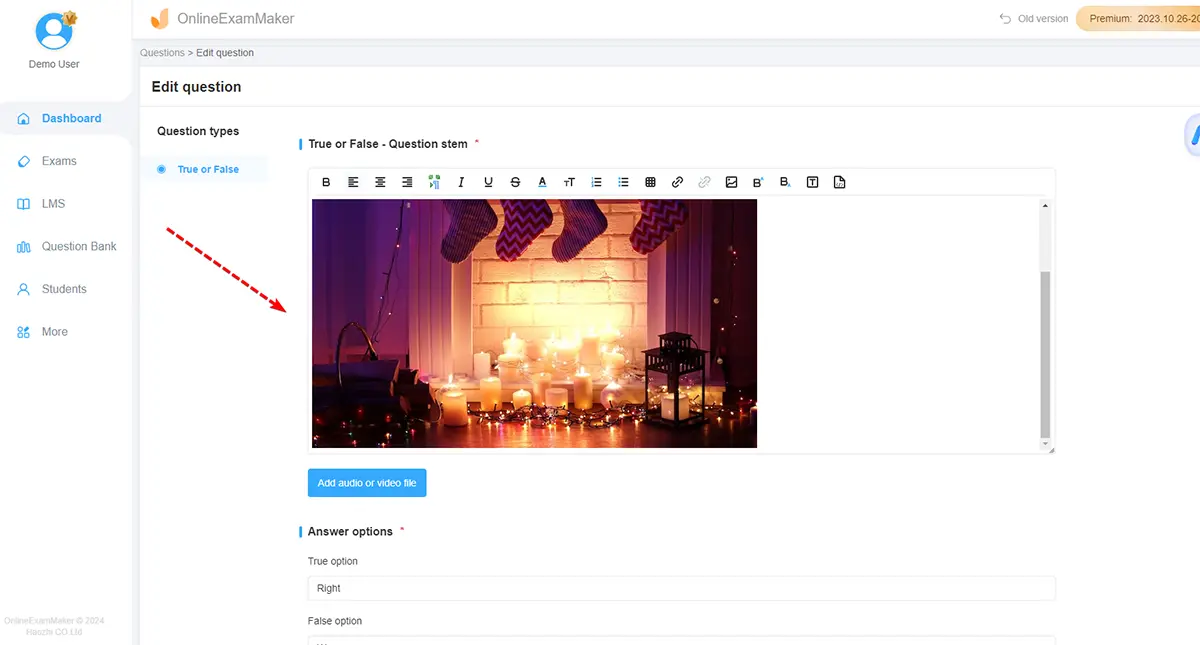
The second part is inserting your uploaded and created a question in the exam. To insert a question, press "Add question" and check and find the question there.

Save exam settings, then publish the test and allow the users to access the quiz. Go to your Facebook account and create a new post, then paste the OnlineExamMaker quiz link into the post. After you write a brief message introducing your quiz and encouraging people to take it. Finally, click the "Post" button to share your quiz on Facebook.
Creating a Facebook quiz can be a fun and engaging way to interact with your audience. Here are 6 tips to help you make a impressive Facebook quiz:
Tip 1: Pick A Social-friendly Topic
In order to engage audience on Facebook, you need to select a topic that aligns with your brand and interests your Facebook followers.
Tip 2: Use Eye-Catching Images
A picture worth a thousand words. Incorporate visually appealing images or graphics to make your quiz more engaging. Visual content tends to capture attention more effectively on social media.
Tip 3: Keep it Short and Sweet
People have short attention spans on social media. Keep your quiz short and to the point. A quiz with around 5-10 questions is usually a good length.
Tip 4: Provide Shareable Results
Ensure that participants receive shareable results at the end of the quiz. This encourages them to share their outcomes with friends, expanding the quiz's reach.
Tip 5: Add Social Sharing Options
Include social sharing buttons or prompts at the end of the quiz to make it easy for participants to share their results on their Facebook profiles.
Tip 6: Write Catchy Title and Description
Write a catchy and descriptive title for your quiz. Craft a compelling description that encourages users to participate. Use emojis or humor if appropriate.
Can I create a quiz directly on Facebook?
Yes, you can create a quiz on Facebook using the built-in features of the platform. You can use Facebook Polls, ask questions in a post, or use third-party quiz apps.
Are there any guidelines or restrictions for creating quizzes on Facebook?
Yes, Facebook has guidelines regarding content, including quizzes. Ensure that your quiz complies with Facebook's policies to avoid any issues.
How do I create a quiz on Facebook?
To create a basic quiz on Facebook, you can use the Poll feature when creating a post. Alternatively, you can use third-party quiz apps that integrate with Facebook.
Can I use images in my Facebook quiz?
Yes, you can include images in your quiz questions or answers. Visual content tends to enhance engagement on social media.
What types of questions work well on Facebook quizzes?
Short and engaging questions work best on Facebook. Multiple-choice questions, true/false, and image-based questions are popular choices.
How can I encourage participation in my Facebook quiz?
Use an attention-grabbing title, craft interesting questions, and provide shareable results. Promote the quiz through other channels and consider using incentives or contests to boost participation.
How can I share quiz results on Facebook?
Ensure that your quiz app or setup allows participants to share their results on their Facebook profiles. You can also encourage users to share their results by providing shareable graphics or messages.
Can I boost or promote my Facebook quiz for wider reach?
Yes, you can use Facebook's advertising platform to boost or promote your quiz. This allows you to target specific demographics and increase the reach of your quiz.
Smart & secure online exam system trusted by 90,000+ educators & 300,000+ exam takers all around the world! And it's free.


