

Home > Guides > How to Create A Drag and Drop Quiz
Do you want to bring an exciting, interactive twist to your online quizzes? Do you have an important message you want your audience to remember? A goal or concept that needs to be reinforced in a creative and captivating way? OnlineExamMaker is here for you. Its easy drag-and-drop interface makes it simple and swift to create quizzes tailored precisely to how you need them.
A drag-and-drop quiz is an interactive quiz or assessment requiring the user to drag and drop items or elements into the correct order or category. Typically, a drag-and-drop examination will present the user with a series of articles or terms and one or more classes or labels into which those items can be sorted.
Drag-and-drop quizzes can be used for various educational and training purposes, such as testing vocabulary or concepts, practicing problem-solving skills, or demonstrating mastery of a particular subject or skill. They are often used in online learning environments or e-learning courses, as well as in corporate training programs or employee assessments.
Drag-and-drop quizzes is a popular and engaging format for assessing knowledge and skills. Below are some key benefits:
Interactivity
Drag-and-drop quizzes enhance interactivity, allowing learners to actively participate in the assessment process. This engagement can lead to better retention of information.
Enhanced Learning Experience
Learners can manipulate elements on the screen, reinforcing their understanding of concepts.
Real-world Application
Some subjects require practical application and problem-solving skills. Drag-and-drop quizzes can simulate real-world scenarios, allowing learners to apply their knowledge in a practical context.
Gamification
Incorporating drag-and-drop interactions into quizzes can contribute to a gamified learning experience. This can make the learning process more enjoyable and increase motivation to complete assessments.
With OnlineExamMaker, you can create professional-looking exams in minutes without any technical expertise required. You can choose from various question types, such as multiple-choice, fill-in-the-blank, and essay questions, and set time limits to keep your students on track. You can even create a grading system and real-time analytics to track your student's progress.
But that's not all! OnlineExamMaker is also secure, protecting your data from unauthorized access, and you can even make your exams password-protected. Plus, it's integrable with platforms like Moodle, Google Classroom, and Zapier, making managing your student's progress easier.
By using OnlineExamMaker, you can create engaging, interactive, and practical assessments that will keep your students motivated and on track. You'll save time, reduce errors, and get valuable student performance insights. So why not try it and see how it can transform your teaching?
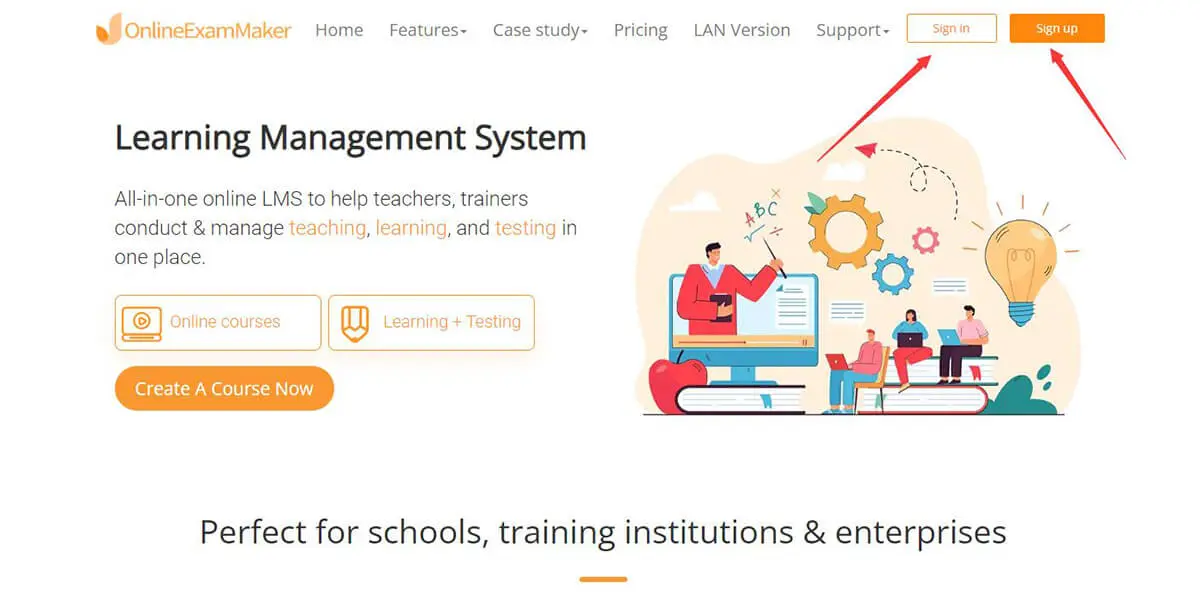
OnlineExamMaker is one of the best software to use to make your drag-and-drop quiz as it has tons of question types one of which is the drag-and-drop that will suit your quiz. Go to the OnlineExamMaker website, then click "Sign up" for creating your account. If you have already created one, press "Sign in".

After logging into OnlineExamMaker, go to "Question bank" and then "Question list" to get started working on your questions. From the selection, select "New question" to make your drag-and-drop question.
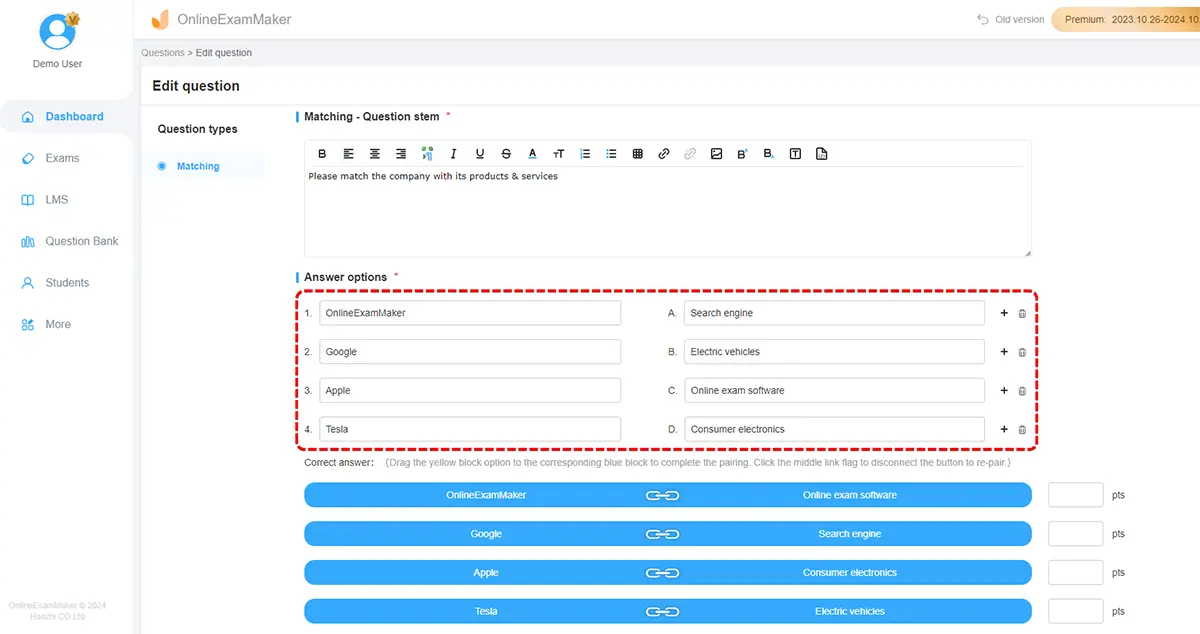
There will be question types during the creation process and select the matching type since this resembles the drag-and-drop question type.
You can also select the "import question" if you have already created a question and you want to use it in OnlineExamMaker.

The next step after creating your question is creating an exam. Head on to "Exams" and then "Exam list". In the selection select the "New exam" this will then start the creation process which is a 3-step process.

The first part is the changing of the title. Here you can freely change the title of your exam to whatever you like. The category helps you organize your created exam.

The second part of the process is the adding of questions. You will now then put the question here that you created from the last step to complete the exam. To do this press "Add question" find your created question and add it.

The last part would be the Exam settings. Here you can change the settings to what is appropriate for you. You can add a time limit and much more. You can also change the theme and the color scheme of your exam according to what you like in this section.
After all the steps, you can just save the created exam.

After completing all the previous steps in creating your drag-and-drop quiz, you can now freely share it with your audience, to do this simply press the "Publish" button, and then a prompt will appear, answer it then a QR code link will be given for your Drag-and-drop quiz.
After you learn the step-by-step tutorial above, here are some useful tips for creating effective drag-and-drop quizzes:
Responsive Design
Ensure that your drag-and-drop quiz is responsive and works well on different devices, including desktops, tablets, and smartphones.
Testing Across Browsers
Test your drag-and-drop quiz on various web browsers to ensure compatibility and a consistent experience for all users.
Beta Testing
Before deploying the quiz, conduct beta testing with a small group of users to identify and address any potential issues with functionality or clarity.
Drag-and-drop Structure
Utilize drop zone outlines, magnet snapping, visual highlighting etc. to indicate when dragged pieces are correctly placed.
Adding Photos
Use images or icons as draggable pieces to break up blocks of text for more engaging interaction.
How do drag-and-drop quizzes work?
Drag-and-drop quizzes involve moving elements on the screen to specific targets or locations. Learners interact by dragging items and dropping them in the correct areas to answer questions or complete tasks.
What types of questions are suitable for drag-and-drop quizzes?
Drag-and-drop quizzes are versatile and can be used for various question types, including categorization, sequencing, matching, and ordering tasks. They are particularly effective for scenarios where spatial relationships or organization are essential.
Can I use images in drag-and-drop quizzes?
Yes, images can be incorporated into drag-and-drop quizzes. This feature allows for more visual and interactive learning experiences, where learners may need to organize or match visual elements.
How can I provide feedback in a drag-and-drop quiz?
Immediate feedback is often provided in drag-and-drop quizzes. This can include visual cues such as highlighting correct placements or displaying feedback messages to explain why a certain arrangement is correct or incorrect.
Can I create my own drag-and-drop quizzes?
Yes, many e-learning platforms and quiz-building tools offer features that allow users to create custom drag-and-drop quizzes.
What is the pricing of drag-and-drop quiz maker software?
You can use free quiz making software, such as Google Forms, or OnlineExamMaker. If you want to conduct a drag-and-drop quiz with webcam monitoring, OnlineExamMaker is the best choice for you.
Smart & secure online exam system trusted by 90,000+ educators & 300,000+ exam takers all around the world! And it's free.


