How to Install LAN Exam Maker on Windows or Linux?¶
OnlineExamMaker offers LAN Exam Maker for both Windows and Linux, you can download the software installation package and follow the step-by-step guide in this page to install the software on your server.
Install LAN Exam Maker on Windows¶
After the software installation package is downloaded, you can double click it to start the installation. Just follow the step-by-step guide, you can install it on your device easily.
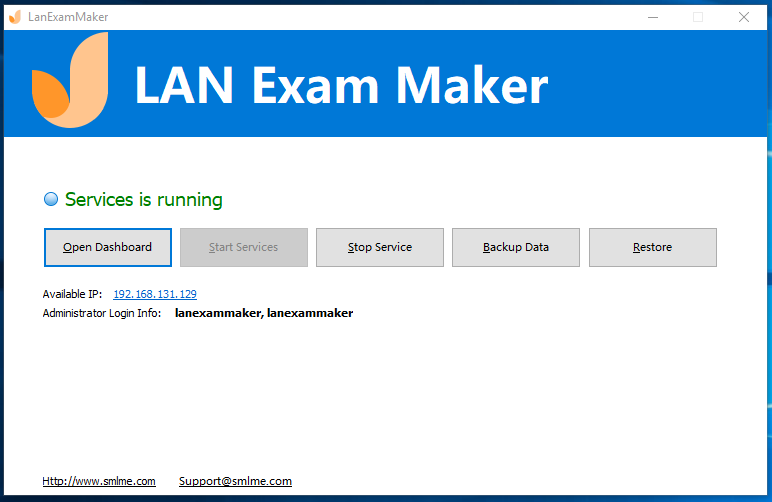
Login to the LAN Exam Maker dashboard, go to the Exams -> Exams List, then click "New exam" button to create an exam.
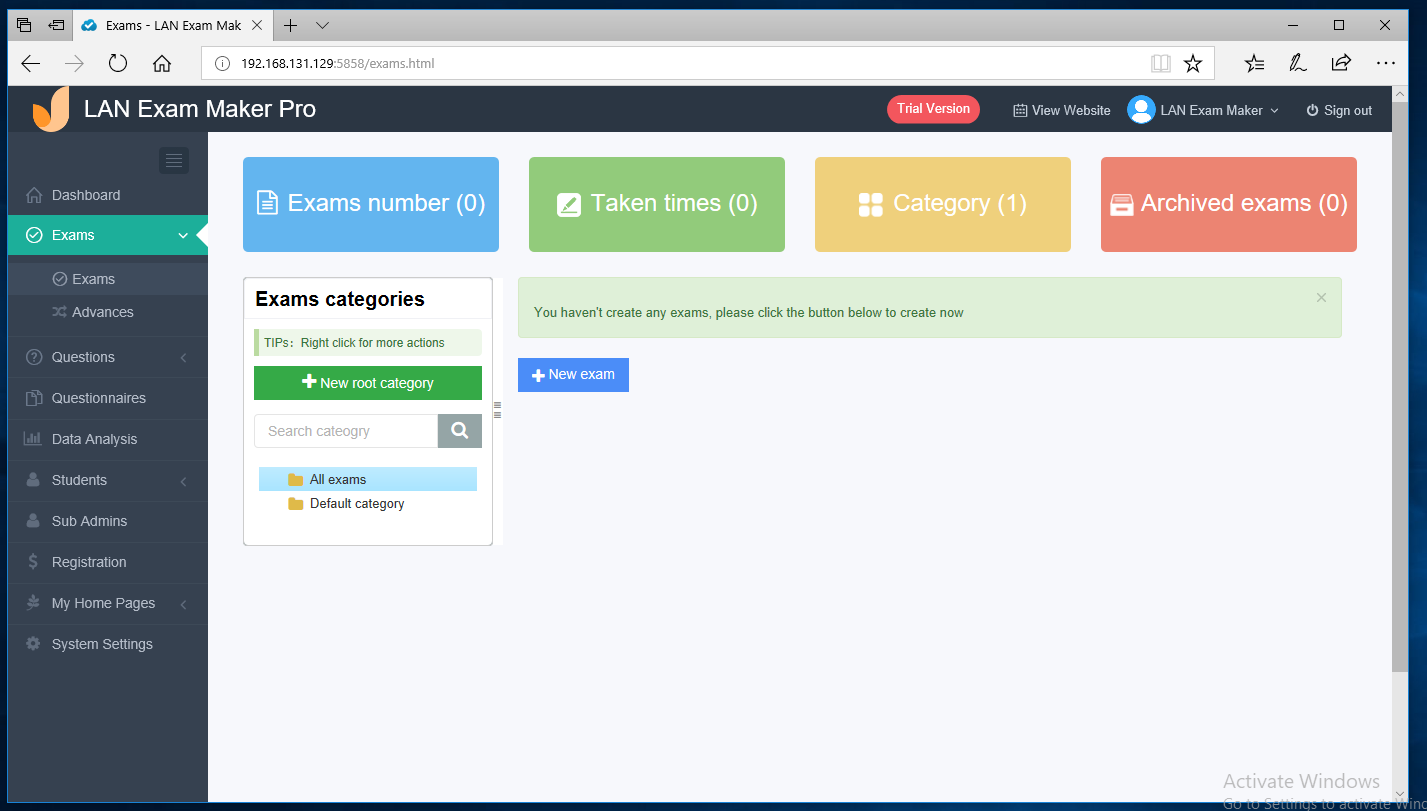
In this step, you can fill title and description of the exam, and upload an exam cover image.
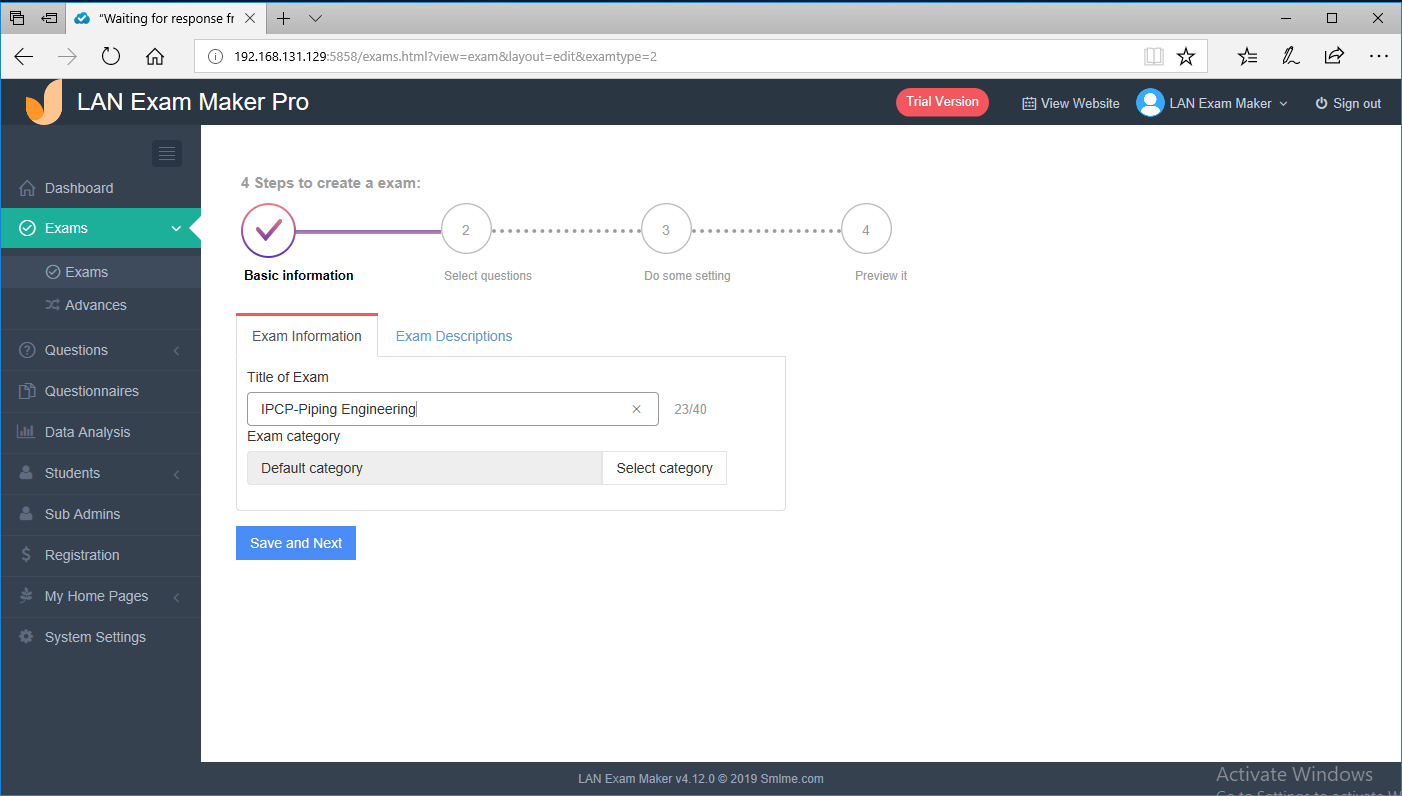
You are required to add questions to your exam. We recommend you use an Excel or Word to upload questions in bulk.
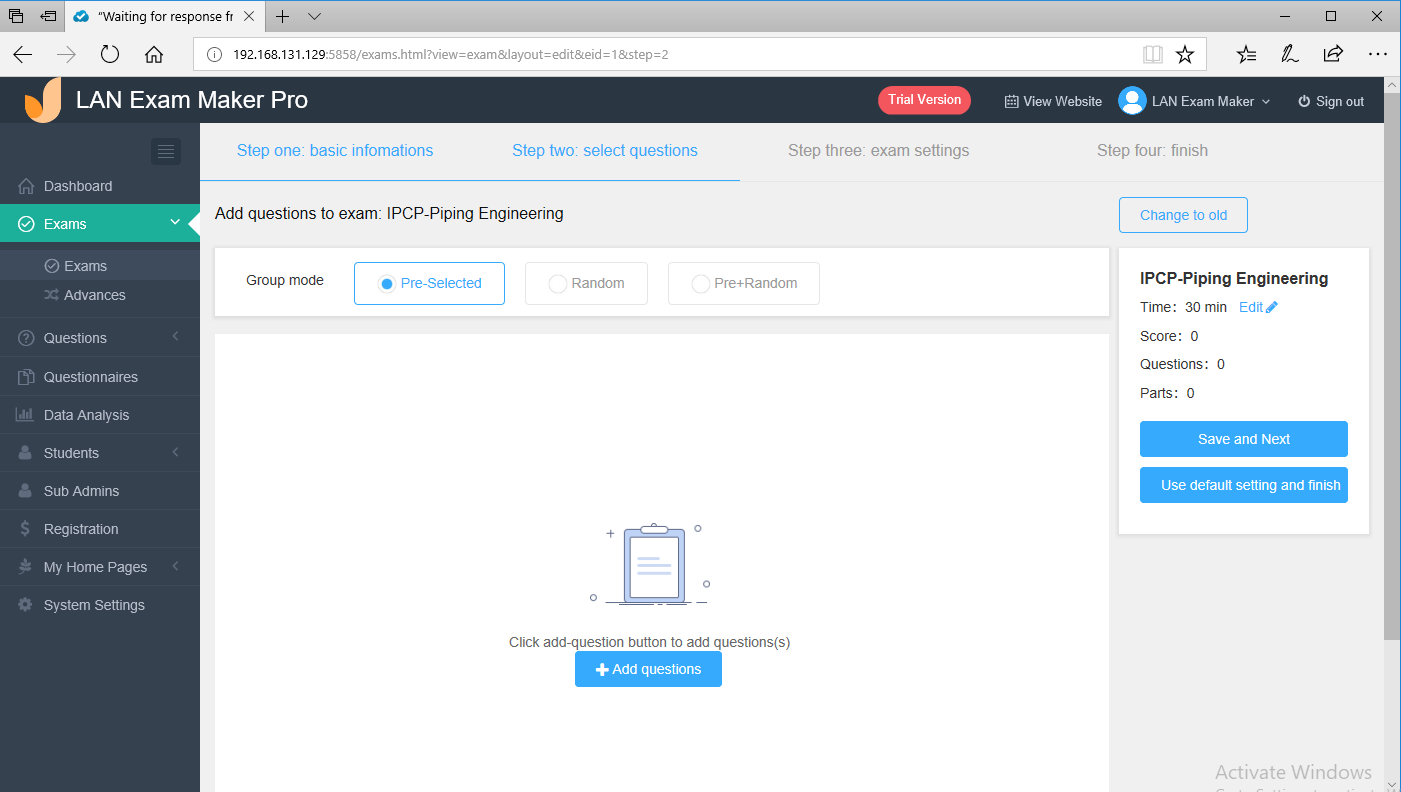
Configure the exam settings, including exam time, pass score, anti-cheating settings and more.
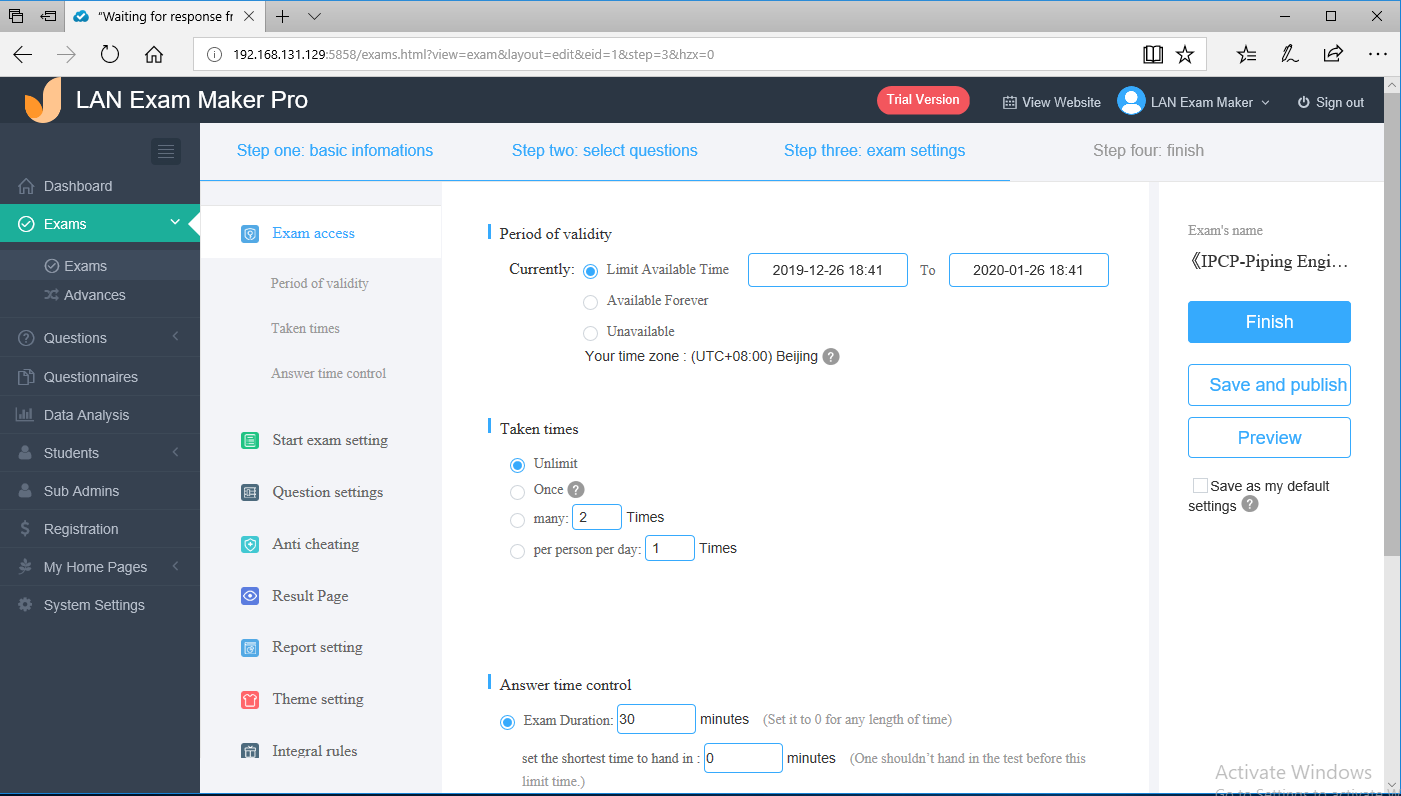
After you save the exam settings, you can preview the exam in your computer. If you are satisfied with it, just click "Publish" button to release the exam .
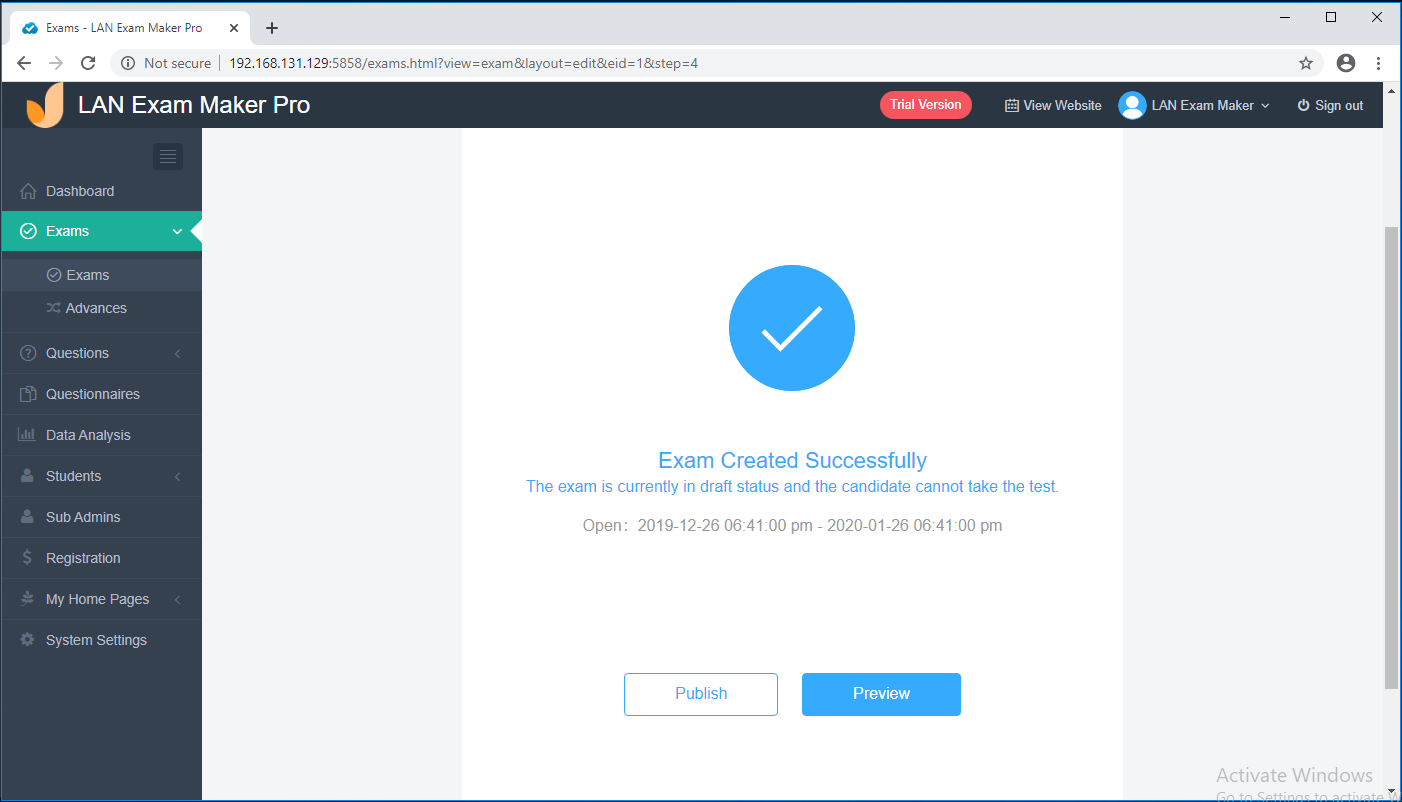
After the exam is published, you can share the exam link or QR code with your candidates via email or message.
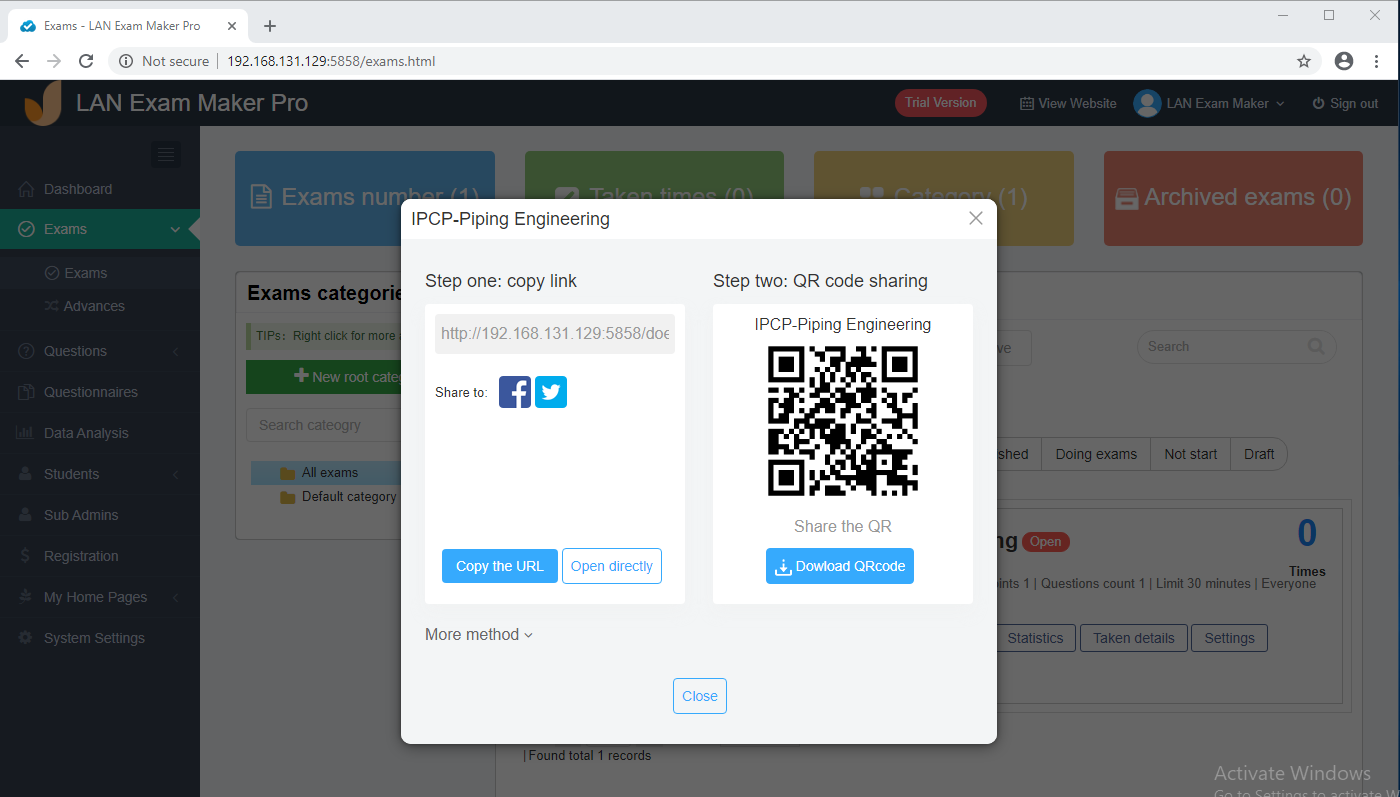
Install LAN Exam Maker on Linux¶
OnlineExamMaker offers Linux version of LAN Exam Maker for users who want to run the software on a Linux server. You can download the Linux version software installation package and install it directly. Most of mainstream Linux operating systems are supported, including Centos, Ubuntu, Debian, etc.
A Docker Engine for Linux is required if you want to run LAN Exam Maker software, you can install it at first.
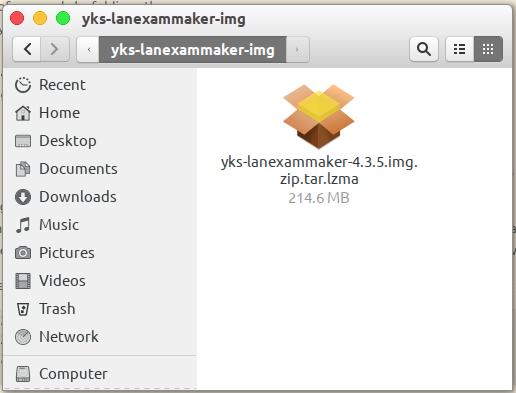
Unzip installation package after downloading:
mkdir -p /tmp/yks-lanexammaker && tar -C /tmp/yks-lanexammaker -xvf yks-lanexammaker-latest.tar.xz && cd /tmp/yks-lanexammaker
After the decompression finished, you can import the image through docker (if docker is not installed, please read this help tutorial: Docker — from entry to practice )
docker load -i yks-lanexammaker-4.3.5.img
After importing, execute the "setup.sh" in the downloaded file package
./setup.sh
Note: To run the "setup.sh" command, please use a normal user, not use the root user.
After the container runs successfully, you need to open the following link to initialize the database for the first execution:
http://localhost:5858/index.php?option=com_exams&task=dashboard.opn&token=494ad22180803e9bb6ef740b33f1e40f
Please copy the link above and open it in Chrome browser to update the database. After the initialization is successful, you will go to a welcome page, you can click the dashboard manage link on the bottom to access the LAN Exam Maker dashboard.
If you have any questions in the installation process, please feel free to contact our customer service team. At the same time, we also provide fully managed services. You don't need to know any technology knowledge. You just need to purchase an online server, then we can build the LAN exam system for you.