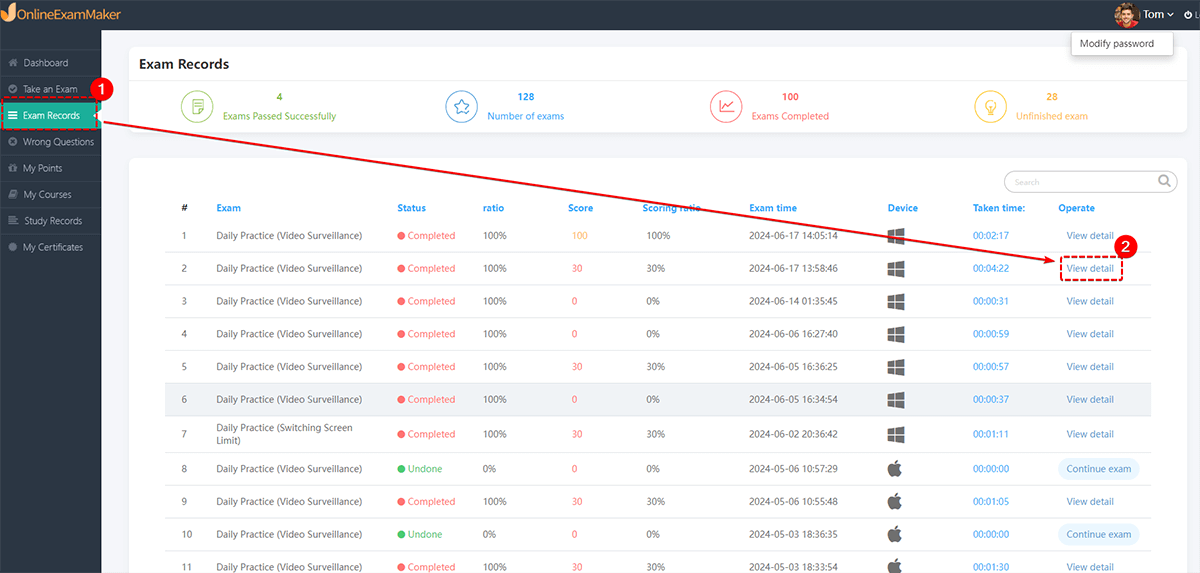How to Send Exam Report to A Student?¶
OnlineExamMaker offers two methods to share exam report to students so far.
Method 1: Show exam report link in result page;
Method 2: Enable students check exam report in their student dashboard.
Method 1: Show exam report link in result page¶
After an exam is submitted, the exam taker will go to the result page. The result page displays exam scores, exam comment (exam remark), analysis (right or wrong question analysis), ranking list,, and other information.
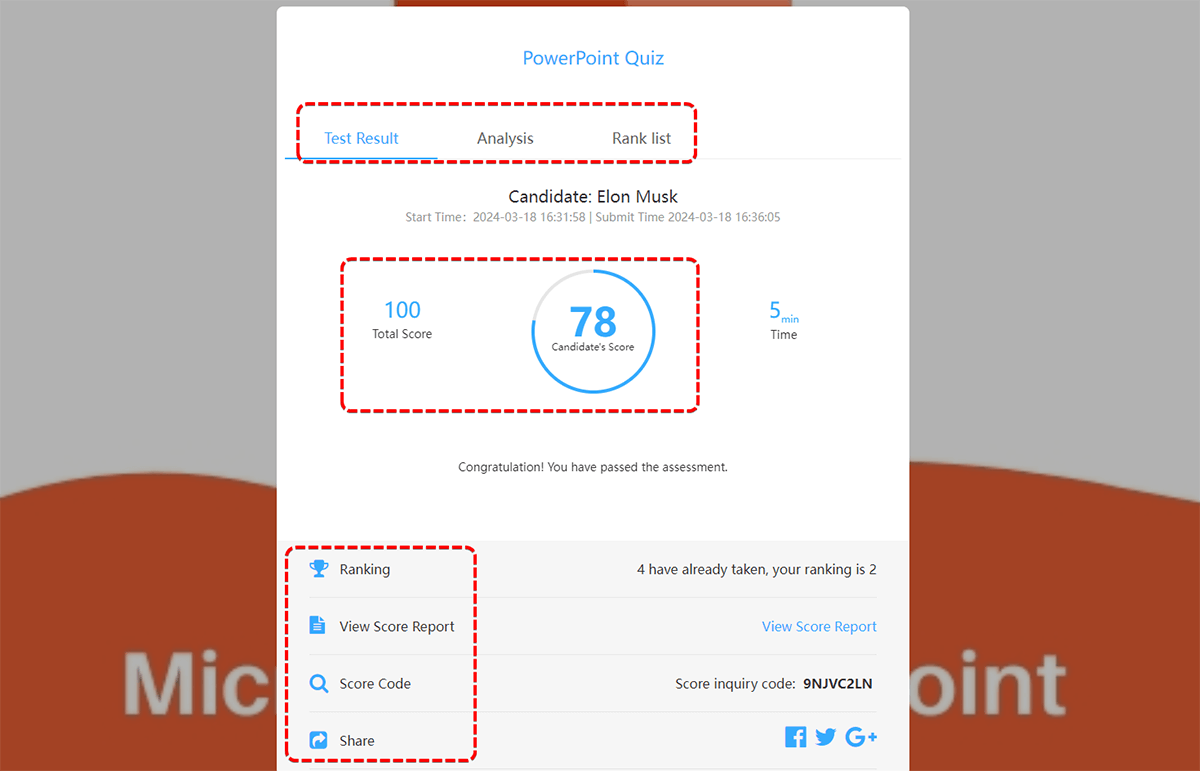
Exam organizer can customized which information to display in the result page. If you want to show exam report in the result page, go to "Exams" -> "All Exams" -> "Settings (Choose a created exam)" -> "Report settings" -> "Result Page", check the checkbox of "Show exam taker report link", then a student can view the exam report link after he/she submit the exam.
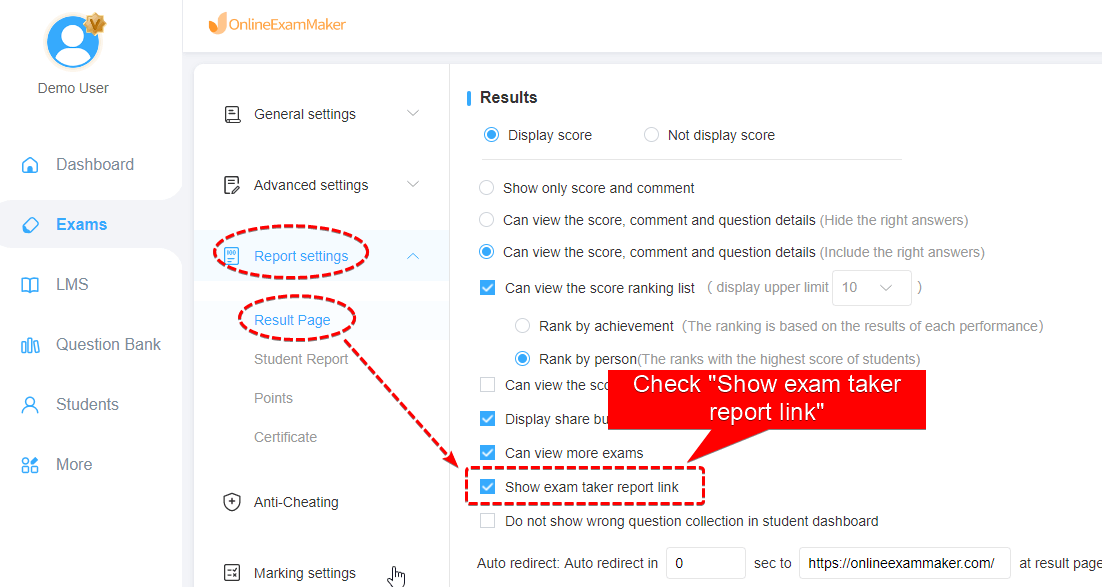
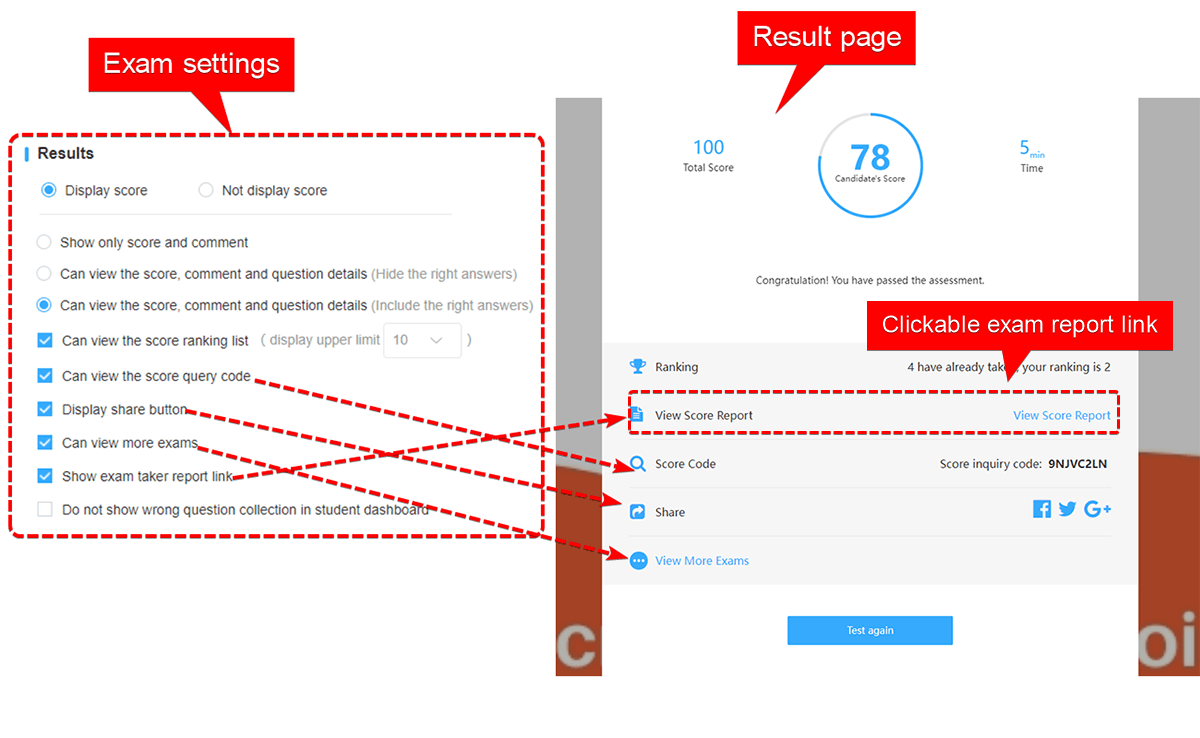
Method 2: Enable students check exam report in their student dashboard¶
This method is available for group testing.
Firstly, you need the assign an exam to a specific group, then the students in this group can check the exam report in their independent dashboard.
The image below is the settings of how to assign an exam to a group.
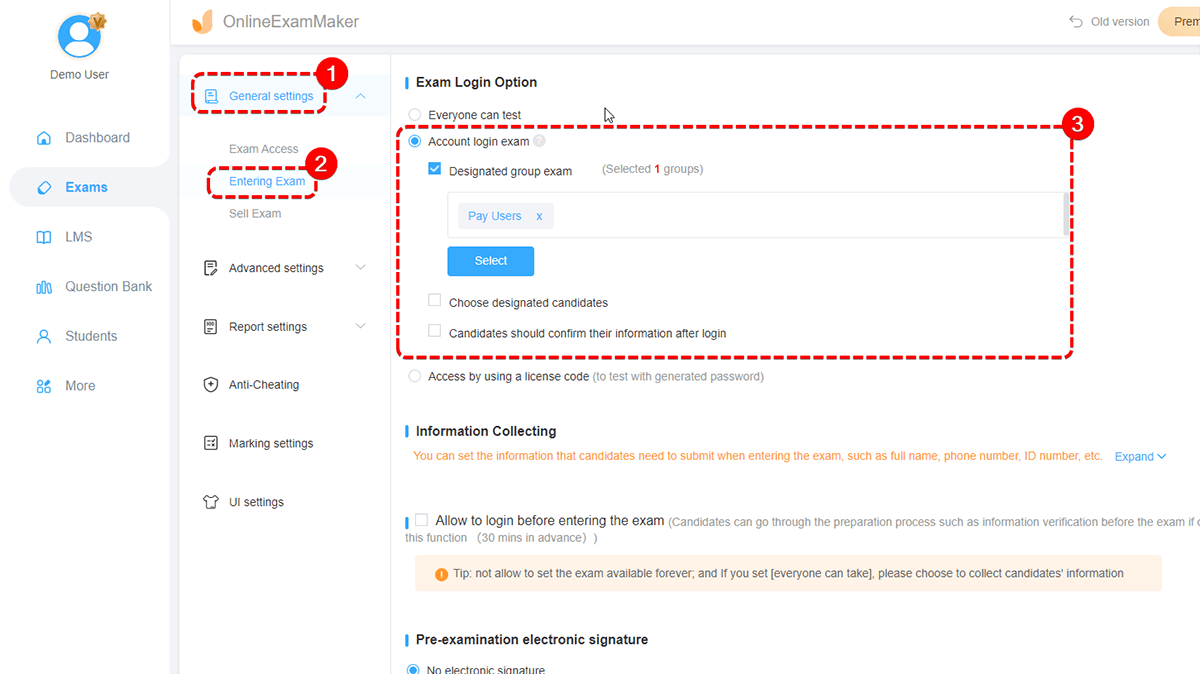
Secondly, you need to share the login page of student dashboard to your students. Go to "Student" -> "All Students", and click "Login page" button, then you can get the login link or QR code that can be shared to your students.

When students open the link, they can use the account to sign in.
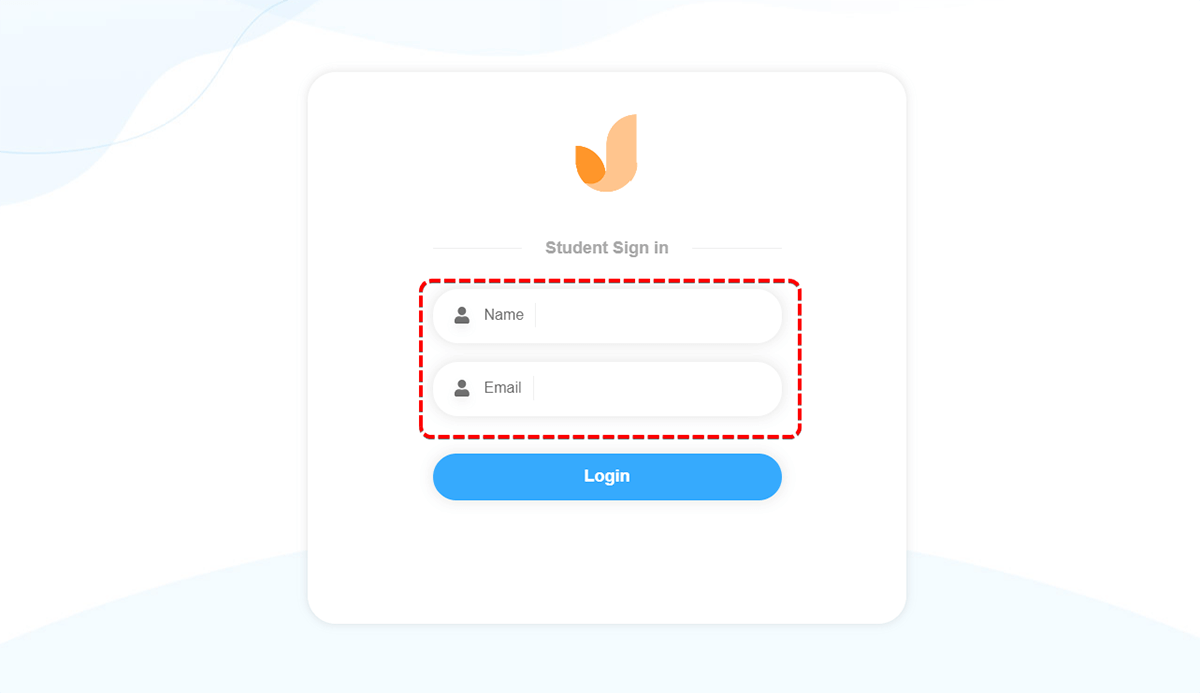
After a student login to the dashboard, and click "Exam Records" in the left sidebar, he will see the exams that he has already taken, after he click "View detail", he will view the exam reports instantly.