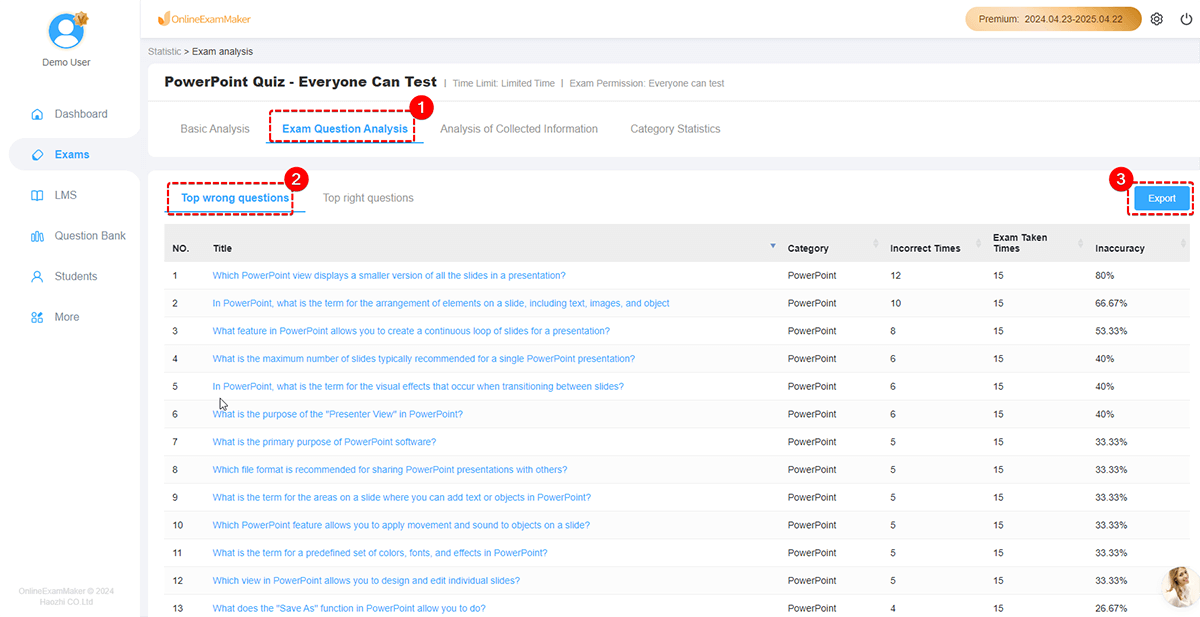How to Export Exam Reports?¶
If you want to analyze exam report in your own computer using Microsoft Excel, or share the exam report with other teachers, you can export exam reports in OnlineExamMaker.
Go to "Exams" -> "All Exams", select an exam that you want to export the report, then click "Statistics."
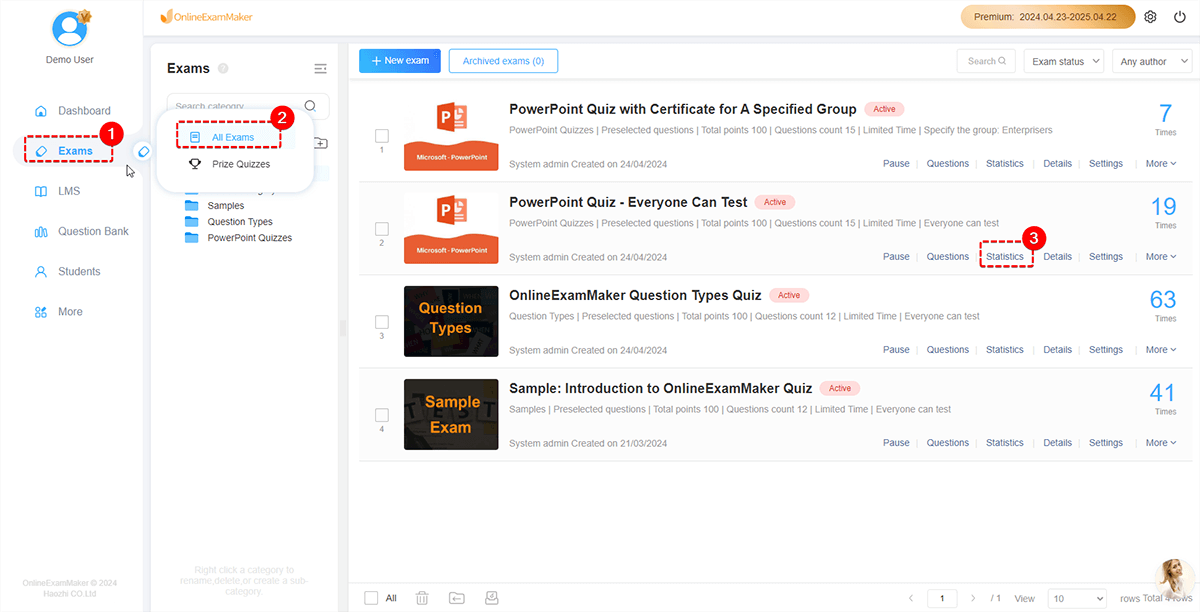
You will go to the exam report page, you can view "Basic Analysis" (the exam report overview), "Exam Question Analysis" (report of exam questions), "Analysis of Collect Information" (the candidate information you collect from the lead generation form), and "Category Statistics."
If you want to export the general exam report, just select "Basic Analysis", then select a time period, after click "Print statical analysis (PDF)" button, you will see a pop-up window, and you can click the download button to download the report.
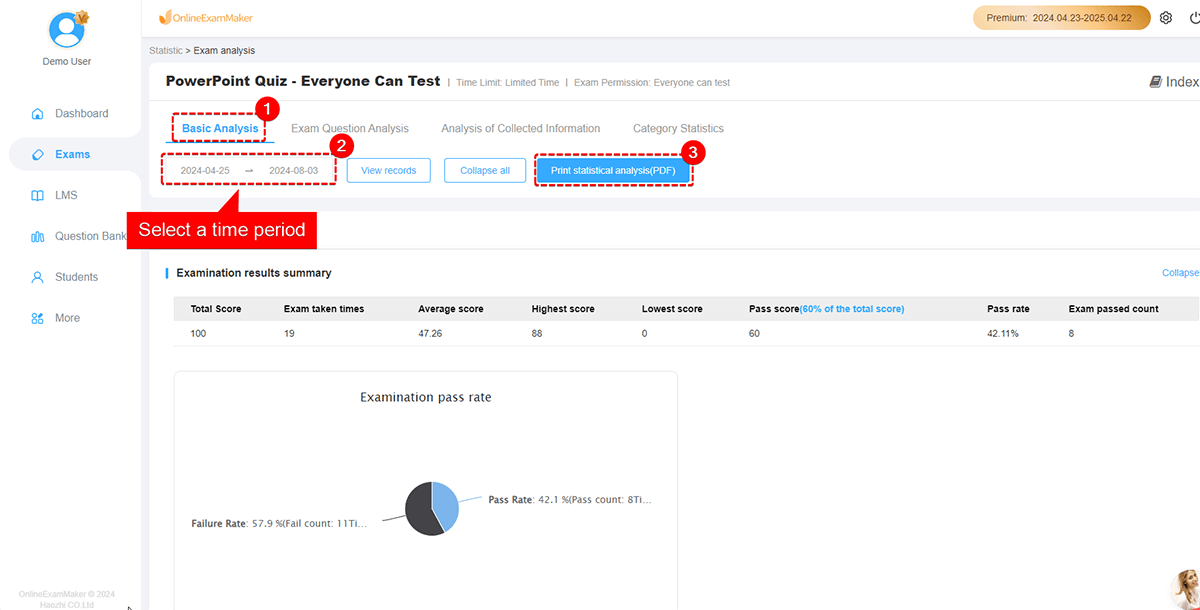
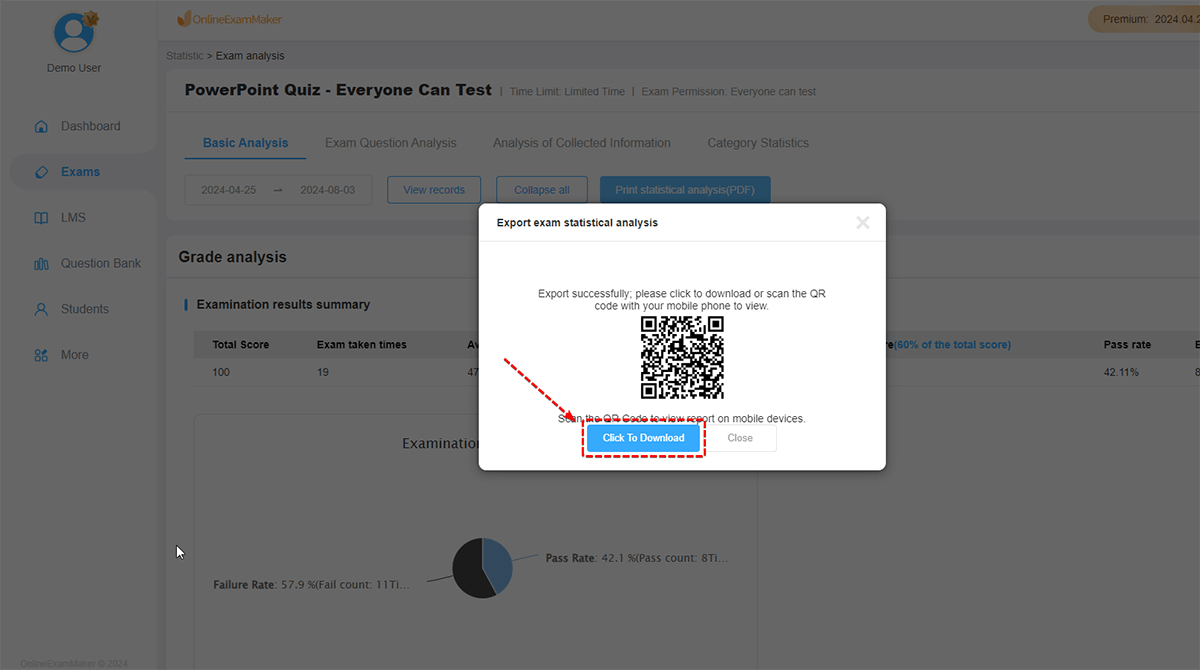
After the report is downloaded successfully, you can view it on your own device, and share it with your teammates.
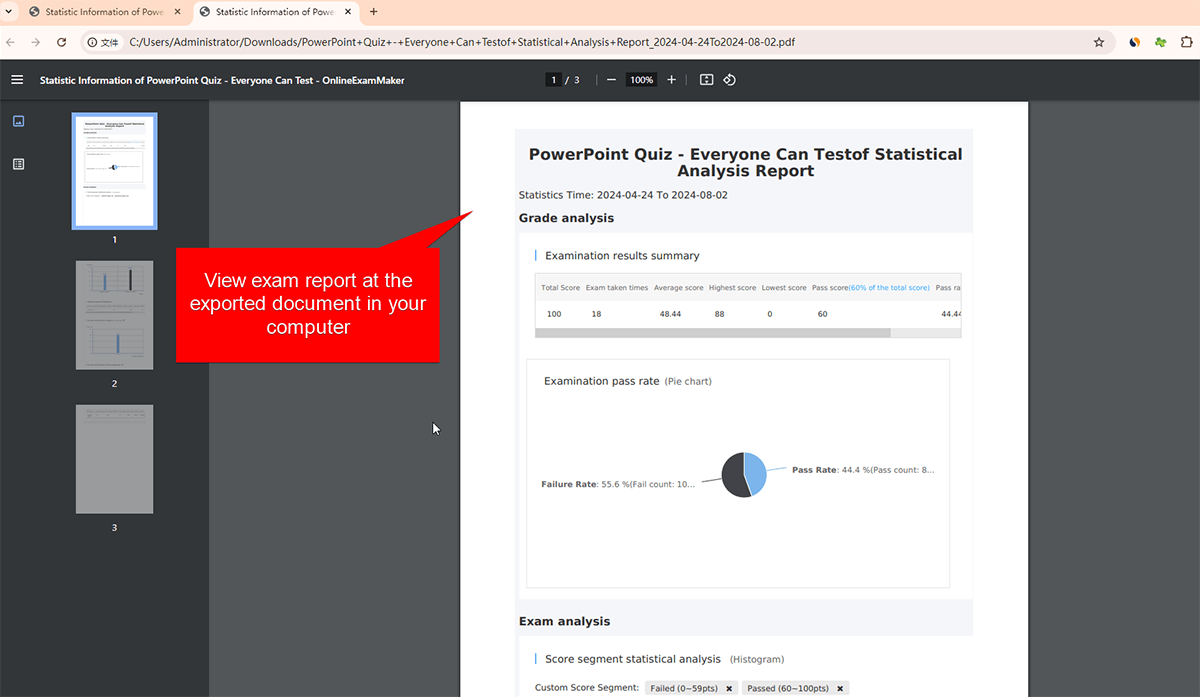
You can also export question report at this page. Click "Exam Question Analysis" tab, select "Top wrong questions" or "Top wright questions", then click "Export" button to export the question report.