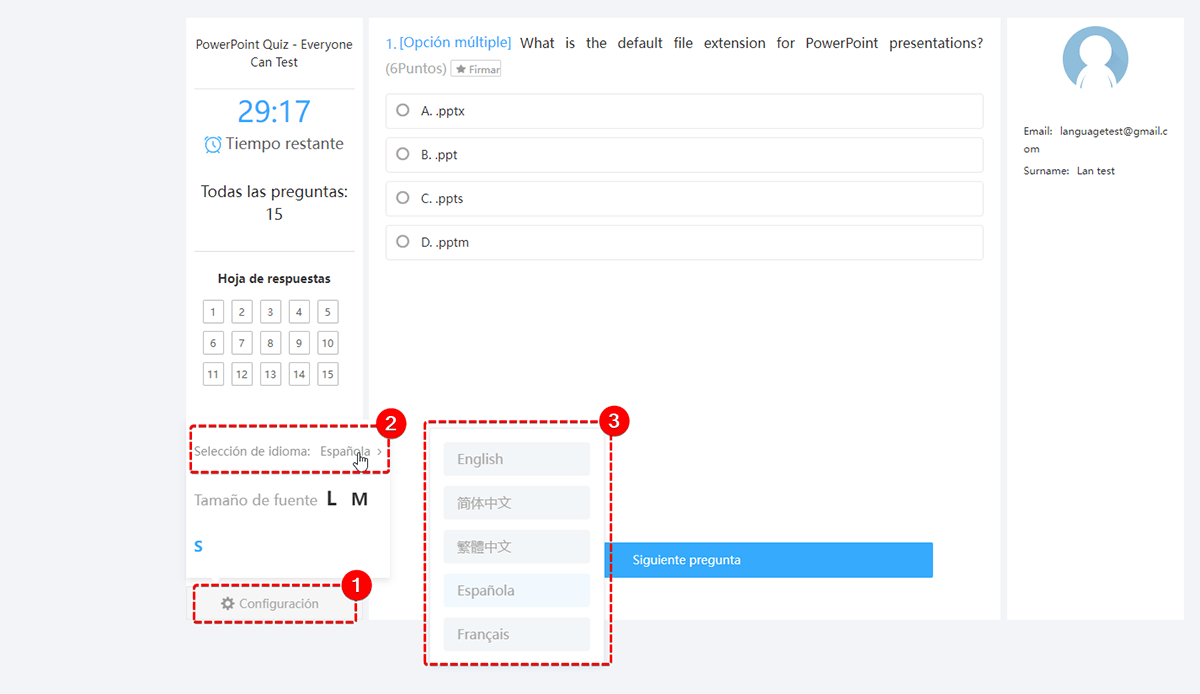Exam UI Language Settings
How to Personalize The Language of Online Exam UI?¶
There are 2 ways to access "Exam UI settings":
- Exams -> All Exams -> + New exam -> Step 3: Customized settings -> General settings -> Entering Exam
- Exams -> All Exams -> Settings (Choose a created exam) -> General settings -> Entering Exam
How to Set Online Exam UI Language?¶
Go to "Exams" -> "All Exams" section, then select an exam, and click "Settings."

Click " General settings", and select "Entering Exam" setting, you will see "Exam Language Setting" at the bottom of this page, then you can select the language for the online exam UI. OnlineExamMaker provides 10 languages so far, including English, Spanish, French, Traditional Chinese, Simplified Chinese, Purtuguese, German, Norwegian, and Russian.
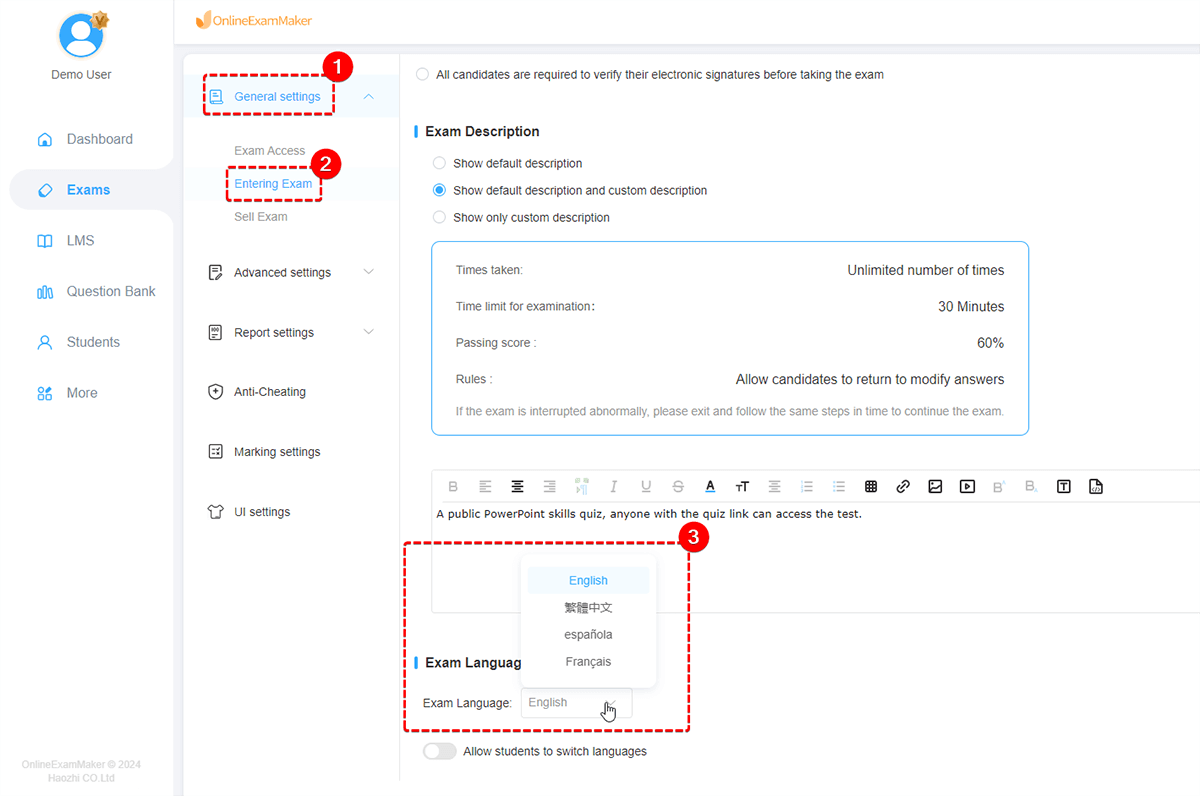
How Can Students Switch Languages during Testing?¶
If you want to allow your exam takers to switch during testing, you can check "Allow students to switch languages" in "Exam Language Setting", then they can select a language in the exam welcome page.
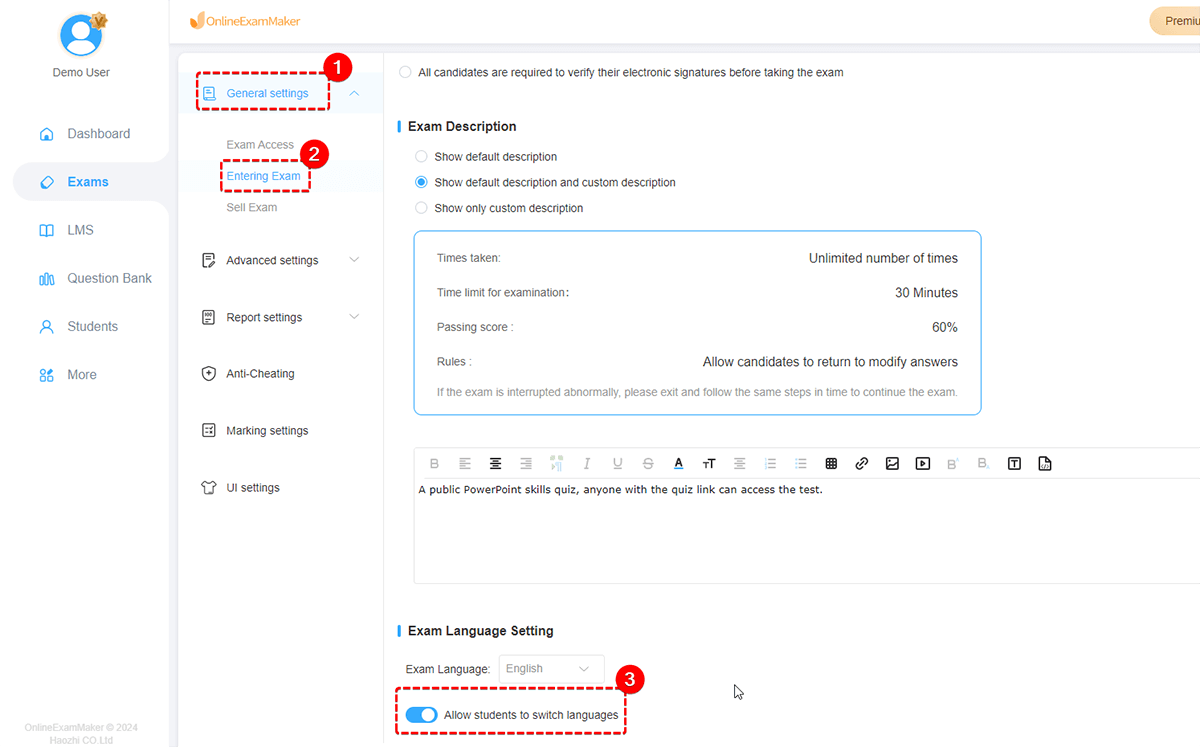
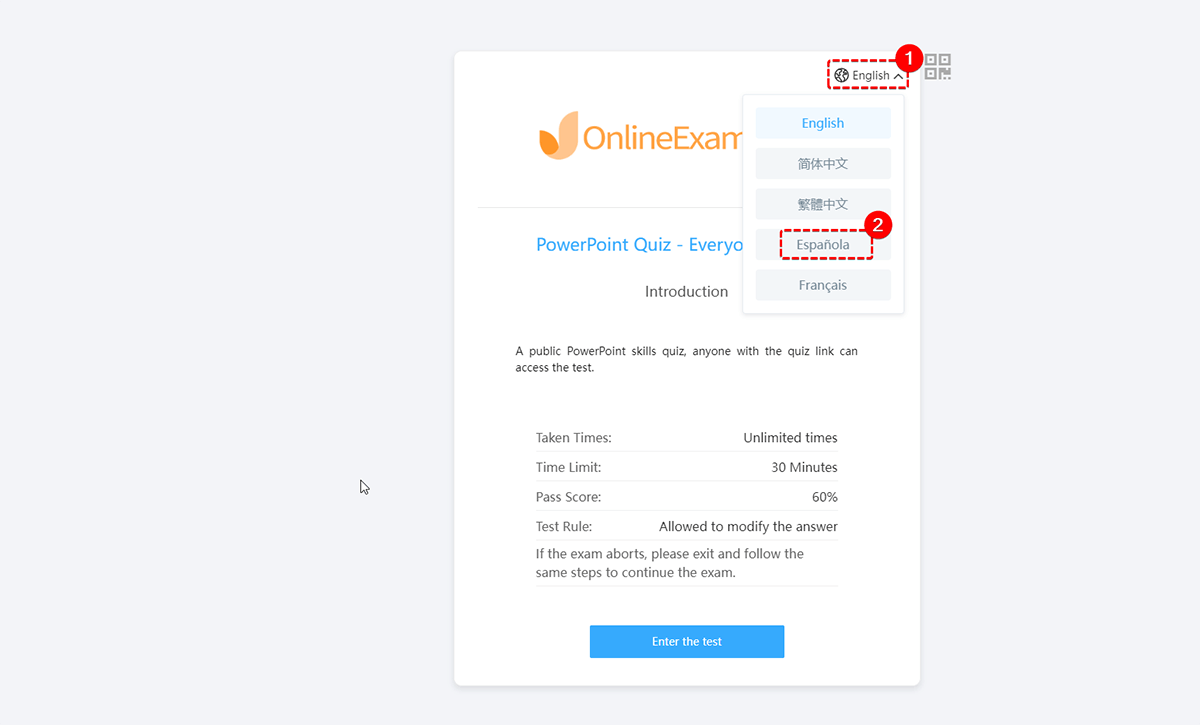
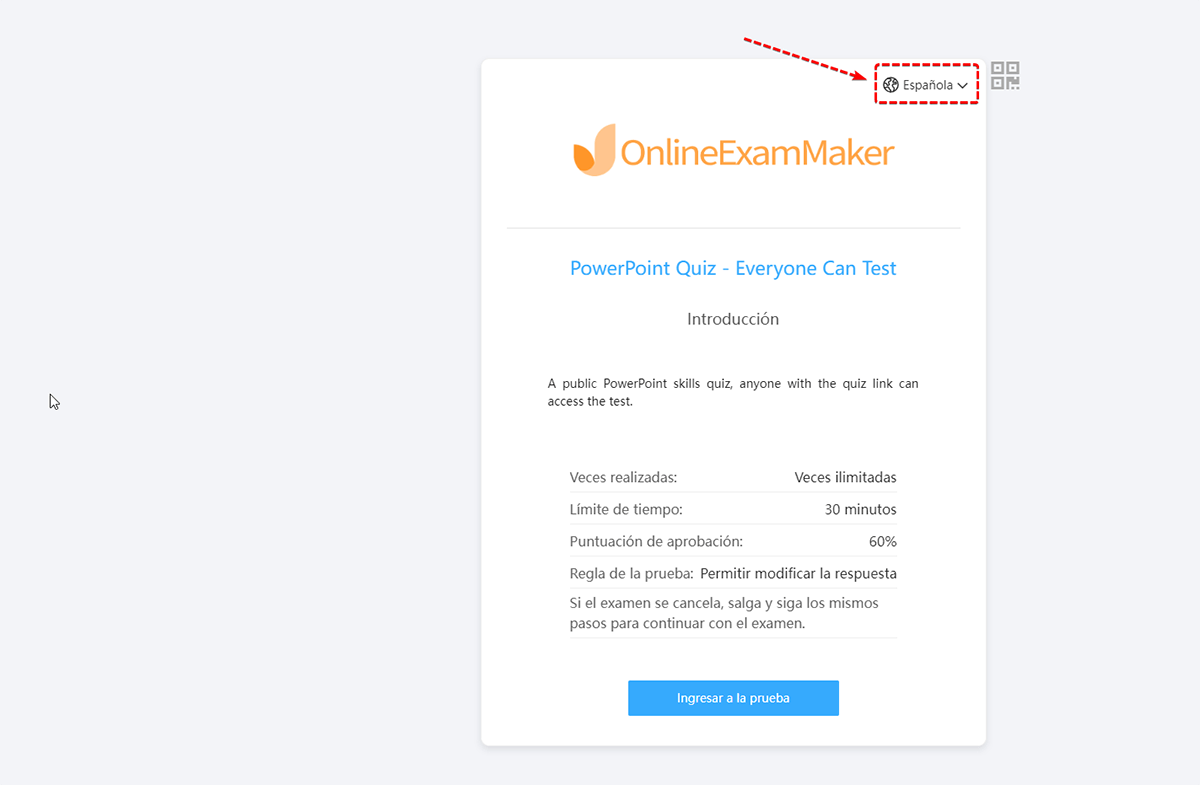
Students are able to switch online exam UI language during online testing too. They can click "Settings" in the lower left corner, then click "Language Selection" to select a new language.