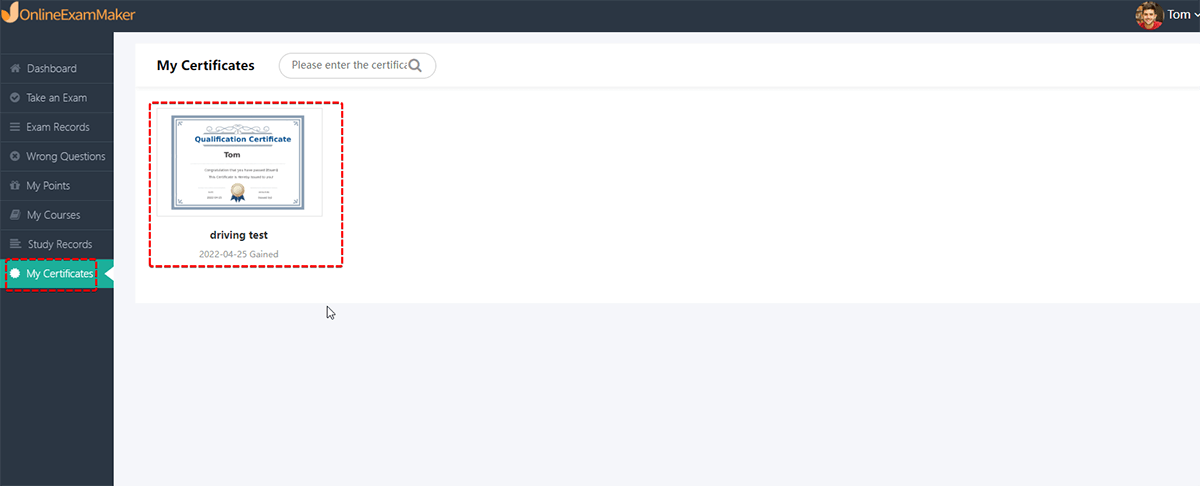Candidate Panel Introduce
Introduction of Candidates’ Panel¶
OnlineExamMaker supports candidates to have an independent panel/dashboard.
How to enter candidates’ panel?¶
There are two ways of entering candidates’ panel.
- In "Students" -> "All Students", click "Login page", you can copy or share the link directly to candidates. OnlineExamMaker also provides a scannable QR code that allows candidates to scan the QR code to sign in the panel.

- Click "Page Info" under "More" to go to homepage info page, then you can share your homepage link or QR code to candidates. Your students can click "Login" button in website navigation to access student panel.
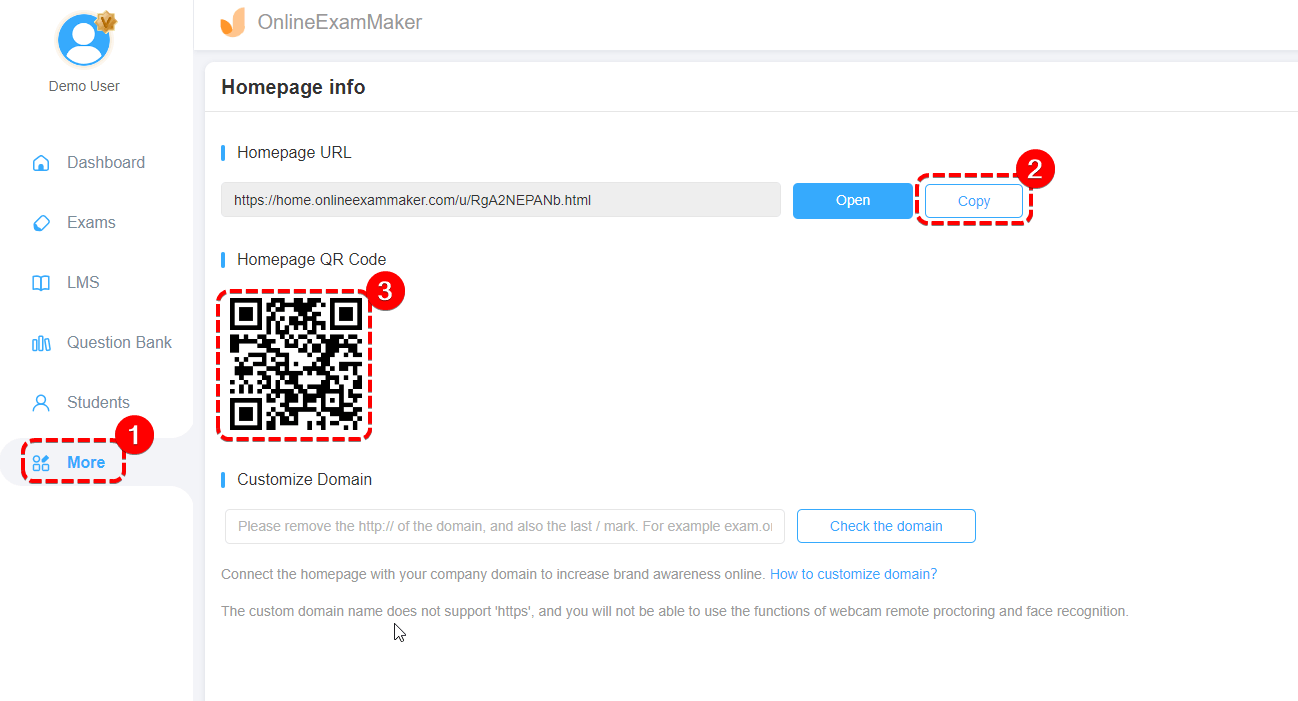
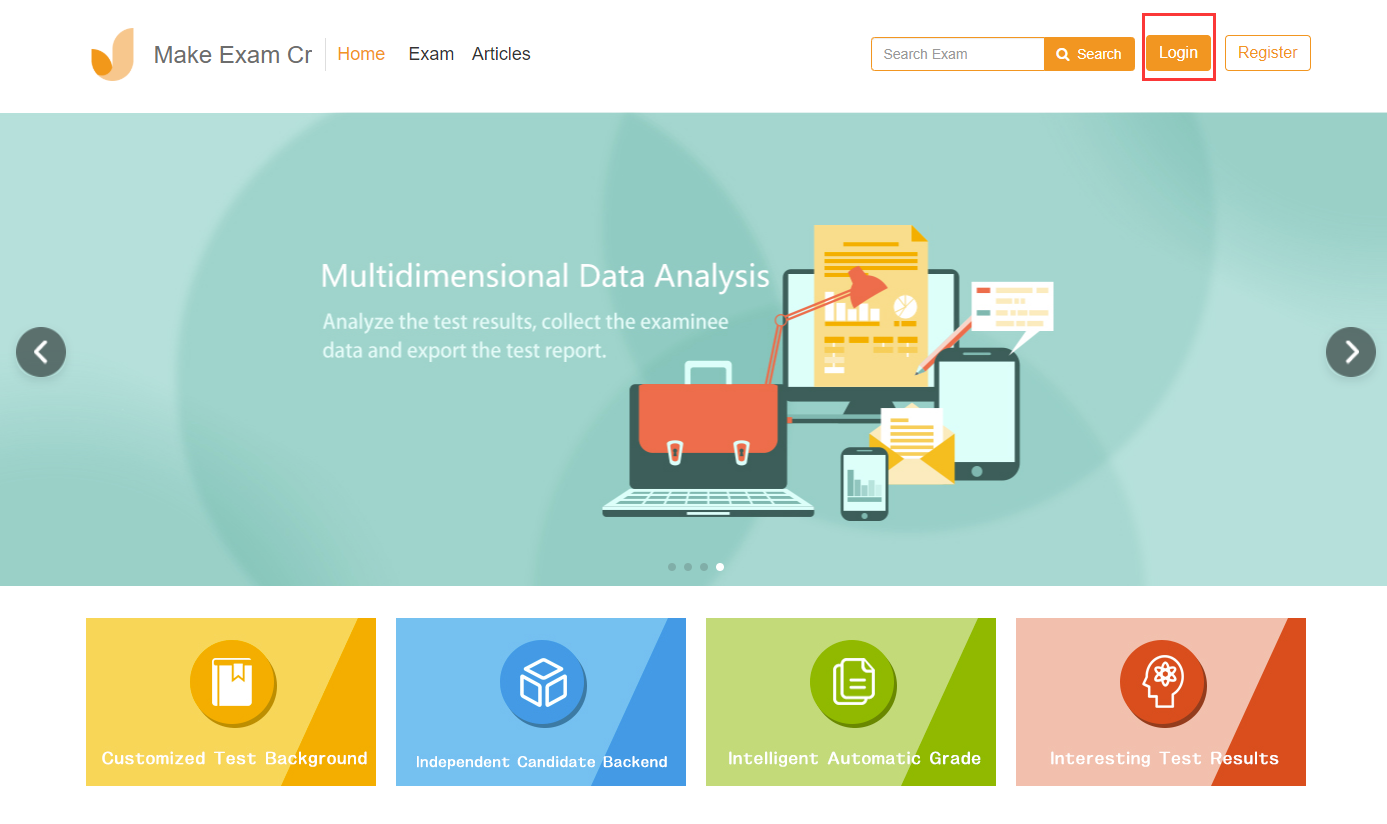
Features of Candidates’ Panel¶
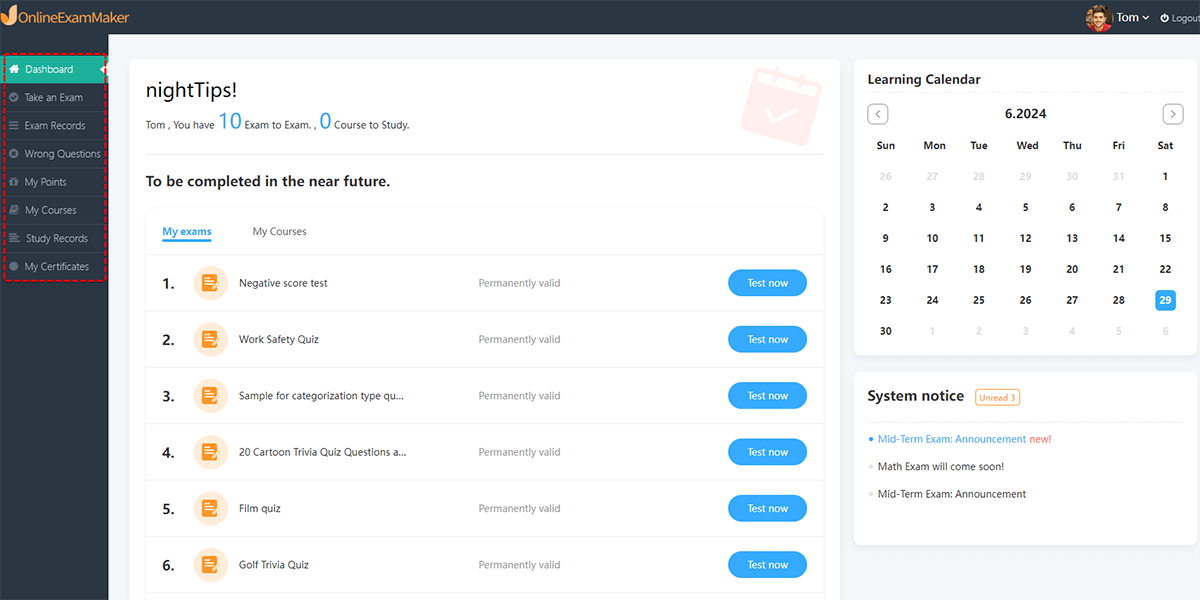
There are four parts in Candidates’ Panel: [Take an Exam], [Exam Records], [Wrong Questions], [My Points], [My Courses], [Study Records] and [My Certificates] .
(1) Take an Exam
Students can search an exam by entering its category and name in the search bar and then click on the exam to take the test.
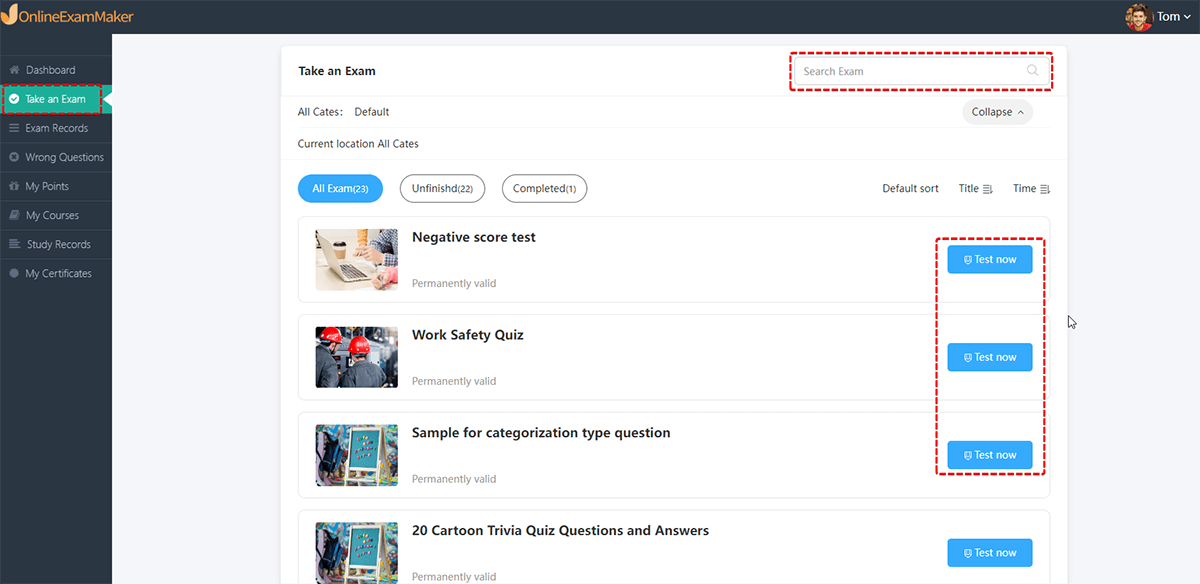
(2) Exam Records
In "Exam Record", students can view the exam record in detail, including exams passed successfully, times of exams taking, exams completed and unfinished exams. The average score last week and last month can also be viewed. Also, the details of an taken exam are provided.
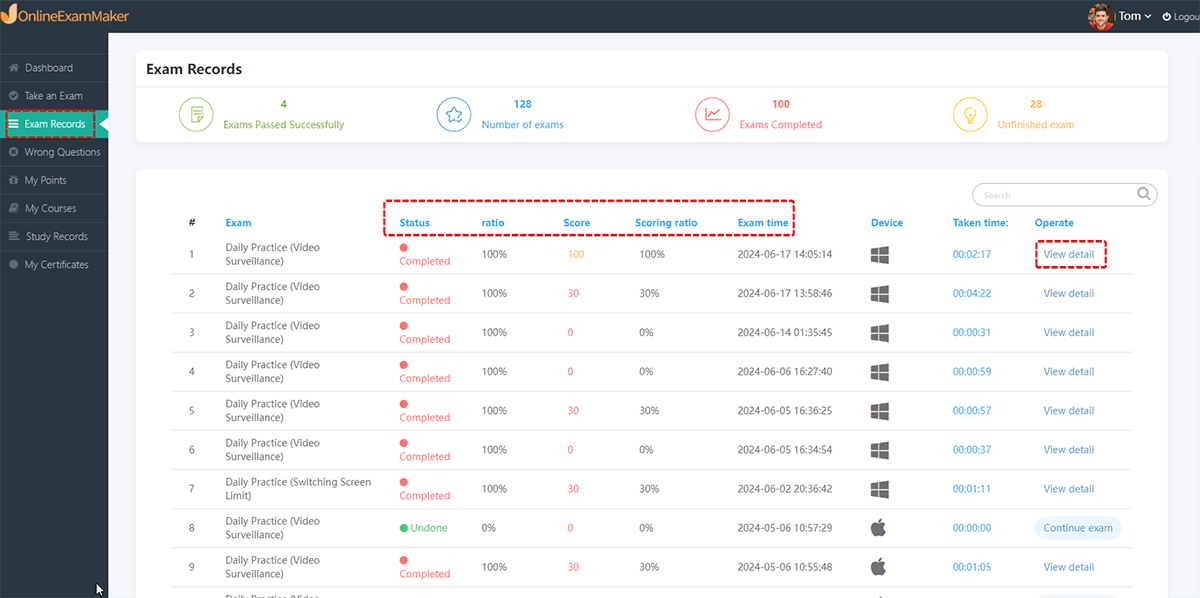
(3) Wrong Questions
Questions Total, Questions Failed and the ratio of the wrong answers are provided. Students can also view the question title, failed times of the wrong questions. What’s more, students can click "Eliminate wrongs" to redo the questions they failed and the students have to answer the wrong questions correctly twice to make sure that they have mastered the knowledge points of the wrong questions as well as to consolidate the knowledge points.
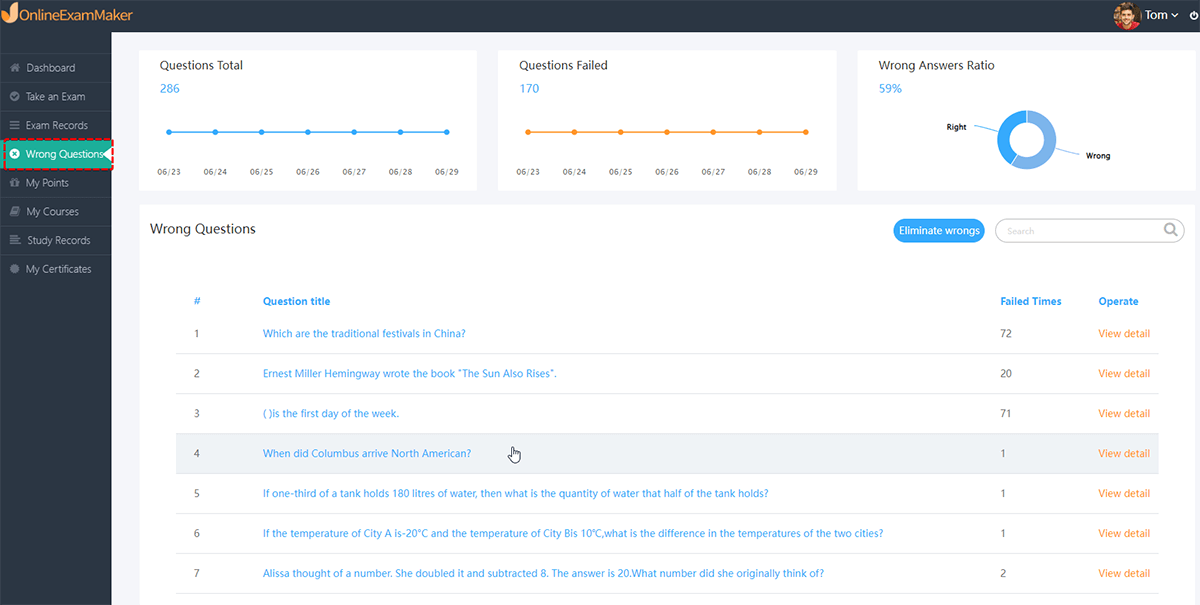
(4) My Points
Students can view the point ranking and point detail in "My Points."
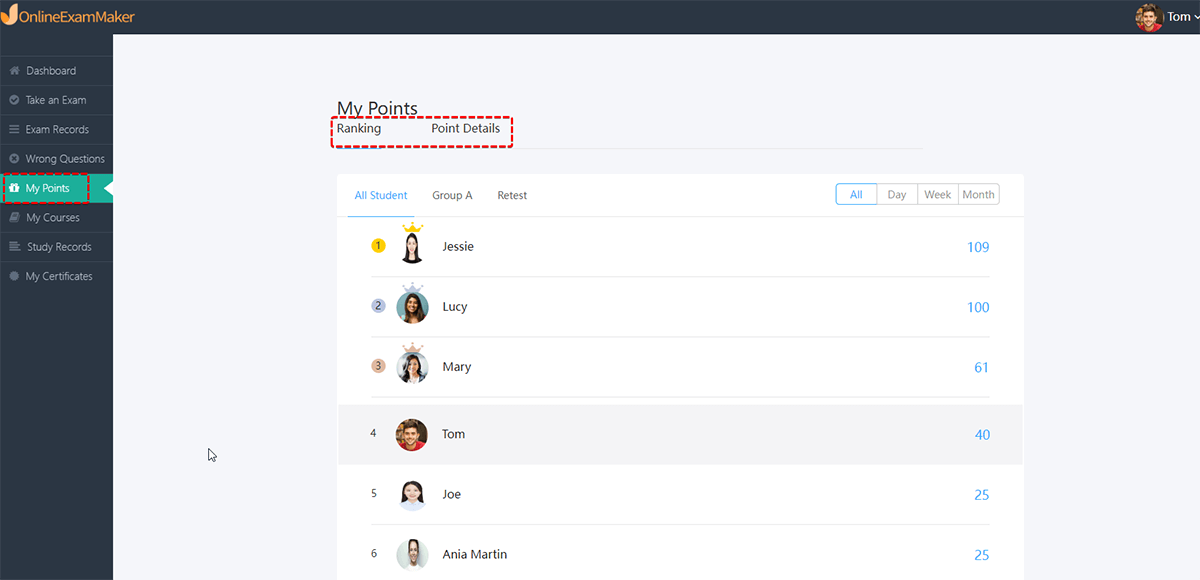
(5) My Courses
Students can view the courses that they are learning in OnlineExamMaker system.
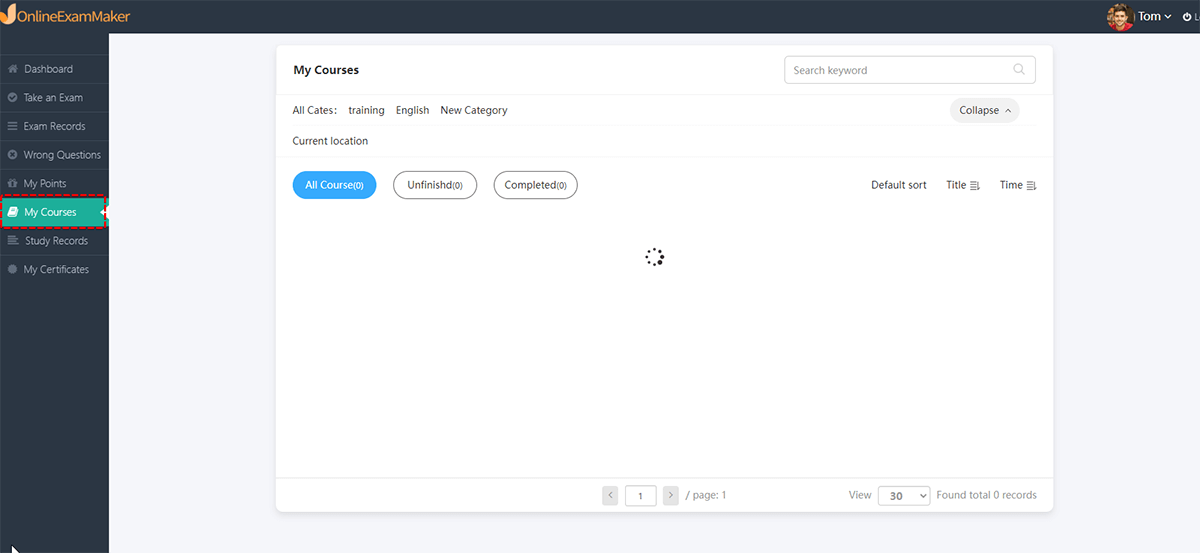
(6) Study Records
The learning records of training courses will be displayed in this place.
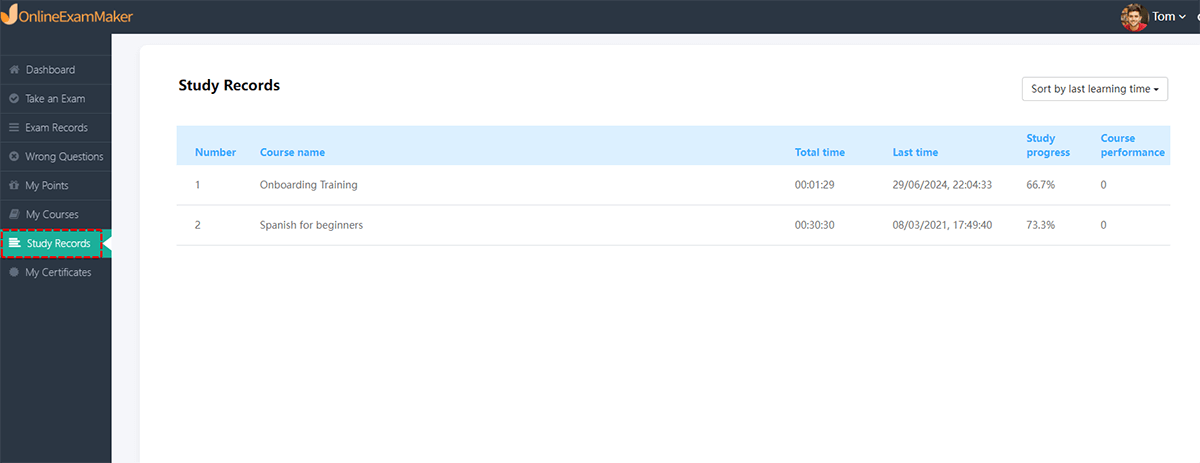
(7) My Certificates
If a student finish a certificated exam and get a certificate, the awarded certificate will be displayed in this place.