

Home > Guides > How to Create A Quiz for Zoom
Zoom is a video conferencing platform that has become increasingly popular for marketing purposes in recent years. You can use webinars to promote your products or services, educate your audience, or provide value through thought leadership. Zoom can also be a valuable tool for marketers or educators to connect their online quiz with their audience in new and innovative ways.
Are you looking for a way to assess knowledge or skill of your employees or learners? Creating an online quiz can be a fantastic solution! With the power of technology, you can easily design and customize a test that mimics the real thing, giving you valuable practice and feedback before taking the exam.
Whether you're a teacher looking to evaluate your students' comprehension or a student aiming to ace your next test, this guide will walk you through the steps to create an engaging, practical quiz trial tailored to your specific needs online. You can share and assign the created online quiz to a Zoom group to evaluate candidates easily.
A quiz for Zoom refers to an interactive quiz that is delivered through the video conferencing platform Zoom. The quiz questions are launched by the host and attendees respond in real-time through clicking their answer on their device screens. Quiz works well directly within a Zoom meeting making it interactive and engaging for audiences. Presenter can share their screen showing the quiz questions for attendees to see. In summary, a Zoom quiz taps into the platform's native polling and screen sharing capabilities to allow delivering basic yet impactful quizzes natively during virtual sessions.
Online quizzes are designed to help test-takers prepare for the actual exam by allowing them to familiarize themselves with the types of questions they may encounter, as well as the structure and pacing of the test.
A responsive quiz can evaluate students' knowledge and readiness for an upcoming exam, assess the effectiveness of a training program, or help individuals measure their own progress and identify areas that need improvement. By taking a quiz, test-takers can gain valuable insight into their strengths and weaknesses, identify knowledge gaps, and develop strategies to improve their performance on the actual exam.
OnlineExamMaker is a powerful tool that can help you create engaging tests to publish online. It can be an online quiz, practice test, personality test, and even mock test! You name it! OnlineExamMaker is a user-friendly platform that allows you to create tests and quizzes quickly and easily without any required technical skills or programming knowledge. It also provides many question types and customization options, allowing you to tailor your mock test to your specific needs and objectives. You can choose from multiple-choice questions, open-ended questions, true/false questions, and more.
Overall, OnlineExamMaker can be valuable for creating engaging and practical quizzes online. It offers a range of features and customization options that can help you tailor your mock test to your specific needs and objectives while also providing valuable analytical tools to help you evaluate the performance of your participants.
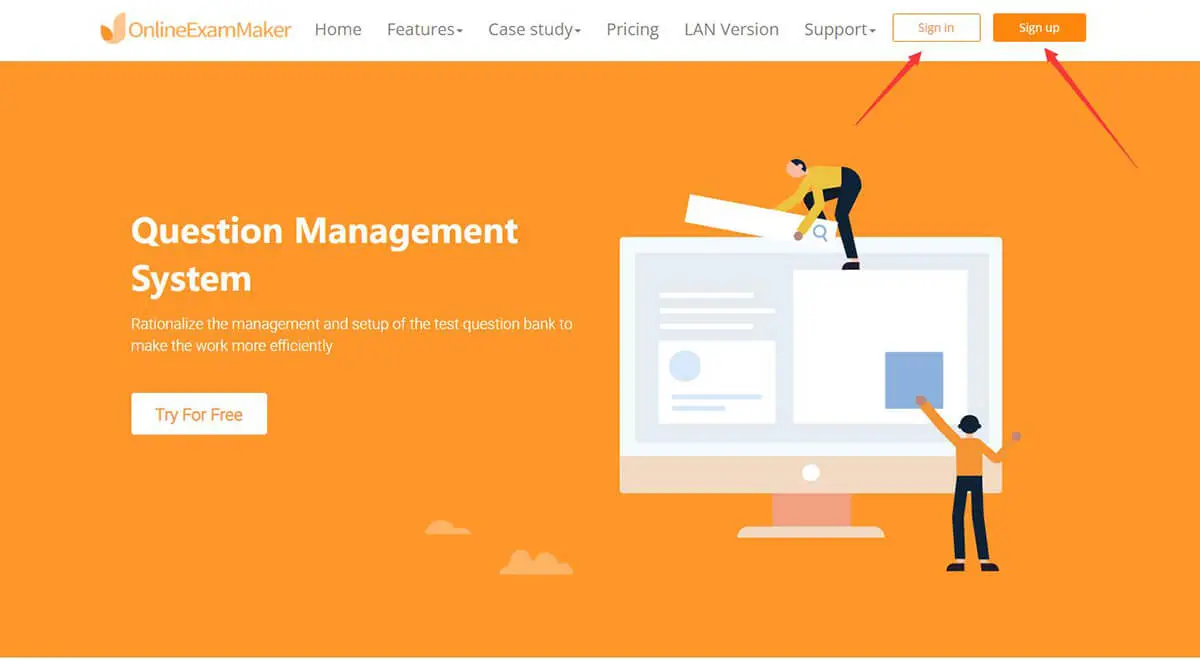
Using onlineExamMaker to make your mock test will be smooth, fast, and better, thanks to the software's features. So better sign-in on OnlineExamMaker, but if you haven't already, quickly sign up and fill in the necessary info. The sign-in and sign-up buttons are located on the onlineExamMaker website.

OnlineExamMaker helps you to create a question or even import a question quickly. With this, you can effortlessly search for some mock questions online and transfer them to onlineExamMaker. To do this, head to the question bank and the question list at the sidebar.
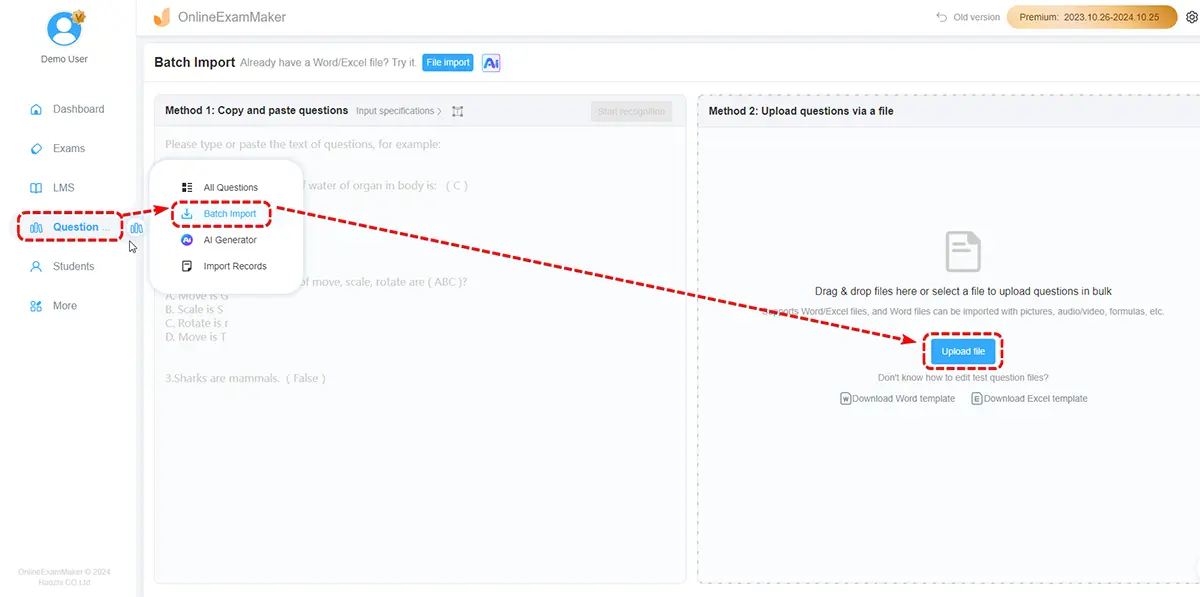
After that, press the new question if you want to create yours, or press the import question. A handy tool as well as the Check duplication, it helps your mock exam not to be repetitive and has a straightforward question.

Easily create your mock test and set the desired setting to make things challenging for you and your test takers to start this head-on to the exam and then the exam list.

You can now press the "New exam" button in this section to create your mock test. Upon clicking, you can edit the title to anything you like and set where the mock exam file is.

After pressing save and next, you can put your created question in the exam. Just press the add question and find the question you made or imported.

This section is now where you can change the mock test settings. You can set it to where the question and answer are randomized or have a time limit.

After all the previous step is done, it is time to publish and share your quiz with your candidates to practice. You can simply press publish, and then a QR code or a link will appear. You can copy the QR code or link to your Zoom group or virtual meeting room.

Here are 5 creatives to conduct a professional online quiz among your Zoom audience:
Enable Polls for Interactivity
Utilize Zoom's polling feature to create interactive polls within your quiz. This allows participants to provide real-time responses, fostering engagement.
Test the Quiz Beforehand
Conduct a trial run to test the functionality of your quiz on Zoom. This ensures a smooth experience for participants and helps you identify and resolve any technical issues.
Conduct Training & Testing Together
You can use a learning management software to create a course for Zoom users and assess them after the training.
Encourage Discussion
After the quiz, foster discussion around the questions and answers. This provides an opportunity for participants to share insights and learn from one another.
Group Testing
Segment your Zoom learners into different group, then easily assign the created exam to a group containing multiple candidates to assess particular learners directly.
What is a Zoom quiz?
A Zoom quiz is a virtual quiz or assessment conducted using the Zoom video conferencing platform. It allows participants to answer questions, either verbally or through chat, and can include various question formats.
How can I create a quiz on Zoom?
You can make a quiz with online quiz software, then share the quiz link or QR code to a Zoom group.
Can I use multimedia elements in a Zoom quiz?
Answer: Yes, you can incorporate multimedia elements like images, diagrams, or videos in a Zoom quiz to enhance the visual appeal and educational value of the questions.
How do I enable polls for interactivity in a Zoom quiz?
To use polls in Zoom, click on the "Polls" button during a meeting and create your questions. You can launch polls at specific points during your quiz to engage participants and collect their responses.
Can I record participants' responses for analysis after the Zoom quiz?
Yes, if your Zoom meeting is set up to allow recording, you can record participants' responses. This recording can be valuable for later analysis, understanding trends, and assessing overall performance.
Is it possible to conduct a group collaboration quiz on Zoom?
Yes, you can design questions that encourage group collaboration. Participants can discuss answers within breakout rooms or through other collaboration features in Zoom.
Smart & secure online exam system trusted by 90,000+ educators & 300,000+ exam takers all around the world! And it's free.


