

Home > Guides > How to make an online course with video & audio
Adding videos to online courses offers several benefits that enhance the learning experience for students. Here are some reasons why video is commonly used in online courses:
Videos have the ability to capture attention and engage learners more effectively than plain text or static images. They can include visuals, animations, and audio that make the content more engaging and memorable.
Video allows instructors to demonstrate complex concepts, processes, or techniques visually. It provides an opportunity to show real-world examples, step-by-step explanations, and practical applications that are difficult to convey through text alone.
People have different learning styles, and videos cater to both visual and auditory learners. By combining visuals with spoken explanations, videos accommodate a broader range of learning preferences.
With proper captioning and transcripts, videos can be made accessible to students with hearing impairments or those who prefer reading the content. Providing alternative formats ensures inclusivity and accommodates diverse learners.
Incorporating videos adds variety to the course content, preventing monotony and keeping learners engaged. Alternating between different formats, such as videos, text, and interactive activities, helps maintain interest throughout the course.
OnlineExamMaker is a feature-rich course creation platform that allows you to create engaging and interactive courses. It offers various multimedia options, interactive video players, discussion boards, certificates, and advanced customization options.
Create or gather the video files that you want to include in your course. Ensure that they are in a compatible format and optimized for online streaming.
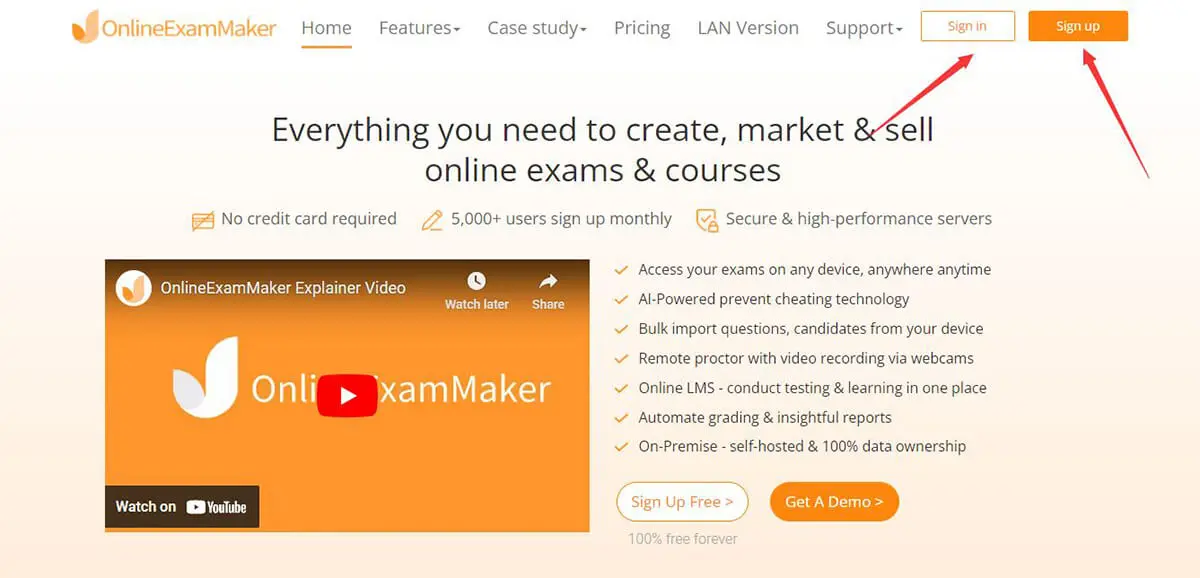
Access your OnlineExamMaker account by logging in with your credentials. If you are new to OnlineExamMaker, you can register a new account using your email.

In the OnlineExamMaker dashboard, navigate to "Courses" management section and create a new course. Provide a title, description, and any other necessary information.
Within the course editor or content management system, look for an option to add a video component. You can upload your video courseware and add them to the lesson directly.

Arrange the video component within the course structure as per your desired sequence and organization. Add additional course components such as text-based content, quizzes, assignments, or other materials, if needed.

Utilize the LMS tools to enhance the course experience. You can add text instructions, supplemental resources, interactive elements, discussion forums, or assessments to enrich the learning process.

Once you have added the video and completed the course creation process, save your progress and publish the course to make it available for learners.
Finally, videos in online courses offer an effective and engaging way to present information, explain complex concepts, and foster learner interaction, resulting in an enriched and impactful learning experience.
Smart & secure online exam system trusted by 90,000+ educators & 300,000+ exam takers all around the world! And it's free.


