

Home > Guides > How to Create A Matching Quiz
Looking for a brand-new interactive way to engage your readers or students? Well, it is your lucky day! OnlineExamMaker"s matching quiz features can help you with that! Matching quizzes are a popular and fun way to test knowledge and comprehension in a variety of subjects. With OnlineExamMaker, you can easily create your matching quiz in just a few simple steps. So, whether you"re a teacher looking to make the class more exciting or a blogger trying to engage your audience, keep reading to learn how to create a matching quiz that will keep your audience entertained and informed. Let"s get started!
Get ready to match and learn like a pro with matching quizzes! They're a fun way to challenge your memory and cognitive skills while learning something new. You can explore different topics, like geography or pop culture, and match related items like a pro puzzle solver.
Matching quizzes are not only entertaining, but they can also improve your recall abilities. It's amazing how much you can retain and connect with just a little bit of practice. And don't forget, it's a great way to bond with your friends and family too - you can challenge each other to see who can get the most matches.
Matching quizzes, where individuals are required to connect corresponding items or concepts, offer several benefits in various educational and learning contexts. Here are some advantages of using matching quizzes:
Promotes Active Learning
Matching quizzes engage learners actively in the learning process. Instead of passively receiving information, students must actively recall and connect concepts, enhancing their understanding and retention.
Enhances Memory Retrieval
Matching quizzes require students to recall information from memory, reinforcing the retrieval process. This helps in strengthening long-term memory and improving the ability to recall information later.
Encourages Critical Thinking
Matching quizzes often involve identifying relationships between different concepts or items. This encourages students to think critically about the content, understand connections, and apply their knowledge in a meaningful way.
Assesses Understanding of Relationships
By requiring learners to match related items, the quiz can assess their understanding of relationships between concepts. This is particularly useful in subjects where connections between ideas are crucial.
Adaptable to Different Subjects
Matching quizzes can be used across various subjects and topics. Whether in language learning, science, history, or other disciplines, matching exercises can be customized to fit the content.
So why not give matching quizzes a try using the one and only OnlineExamMaker? They're perfect for passing time, improving your memory, or simply having fun. Let's get matching and start the excitement with OnlineExamMaker!
Ready to create an awesome matching quiz using OnlineExamMaker? It's easy and fun, so let's get started! Follow these steps and you'll have a fantastic quiz in no time
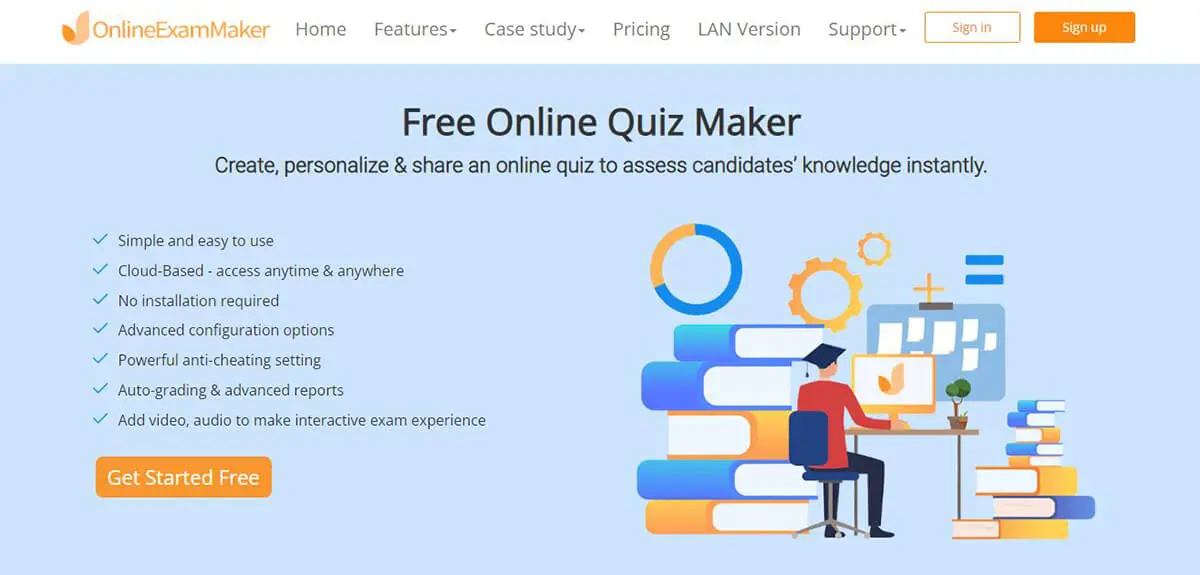
The first step is to sign up for an account on OnlineExamMaker. Don't worry, it's quick and easy - you can sign up using your email address, Google account, or Facebook account. Simply visit the website onlineexammaker.com, click sign up, and fill in all the information that is needed. Once you're signed up, you're ready to proceed to the next step and start creating!
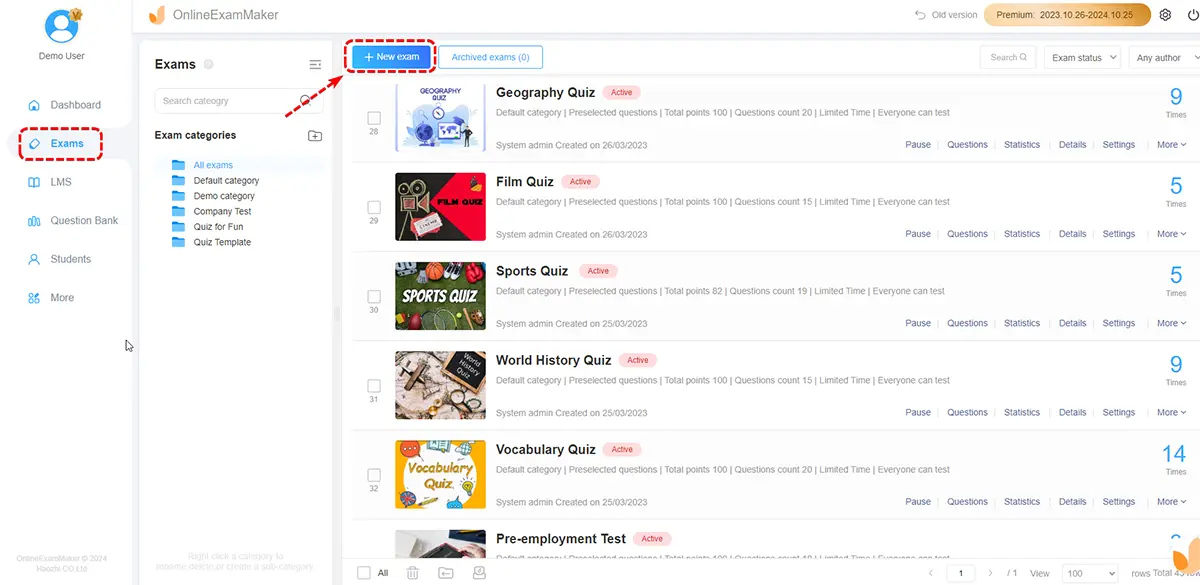
Now that you're logged in, click on the "Add new exam" button on the dashboard.
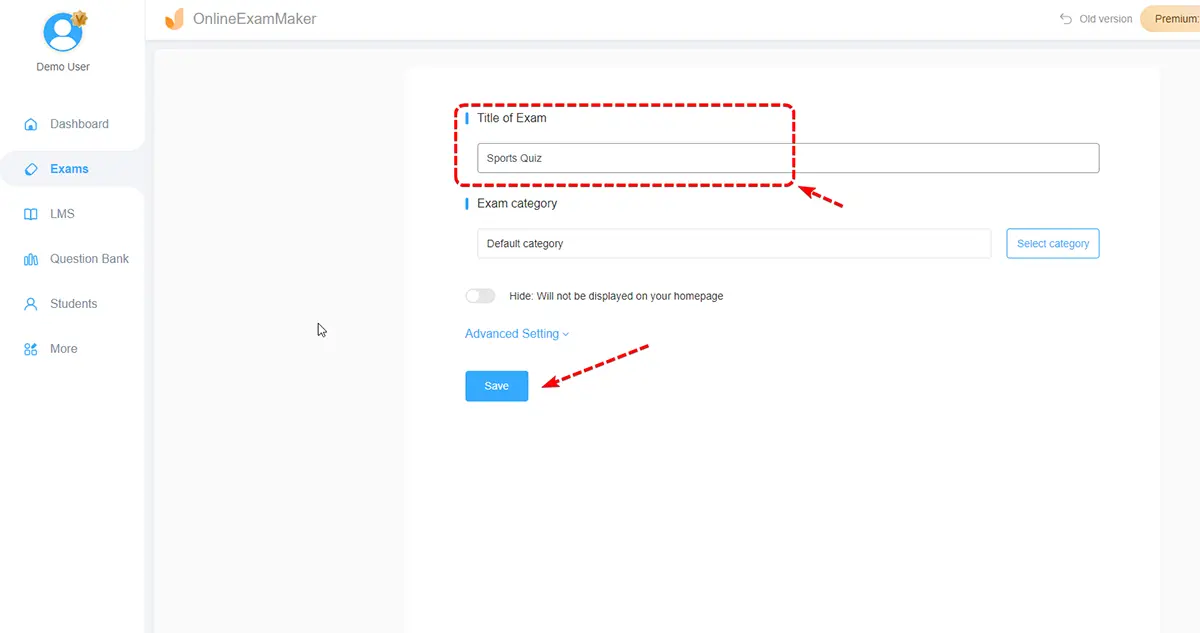
And after that, it's time to set up your quiz information. Give it a catchy name and an engaging description to entice your audience to play.
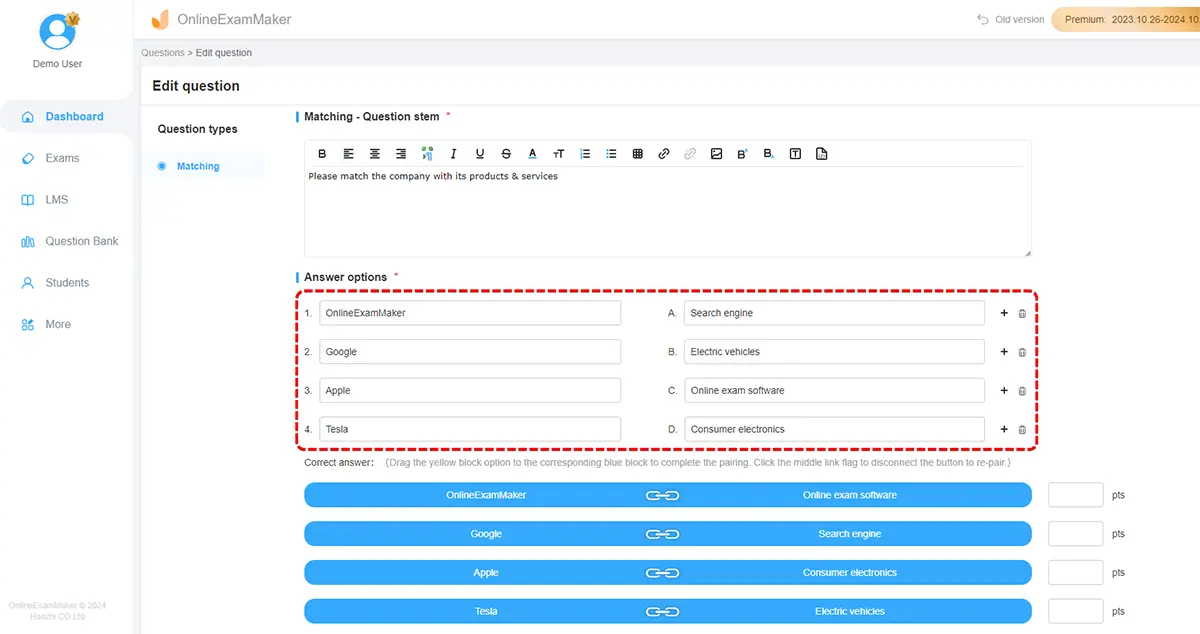
Next, decide on the number of questions you want to include you also have the option to randomize the order of the questions to keep things interesting but in this case, click the "+Add questions" button, go to the "+New question" tab, choose the "Matching Quiz" type, and then you can now add your matching quiz questions. This type of quiz is perfect for testing your audience's memory and cognitive skills in a fun and engaging way.
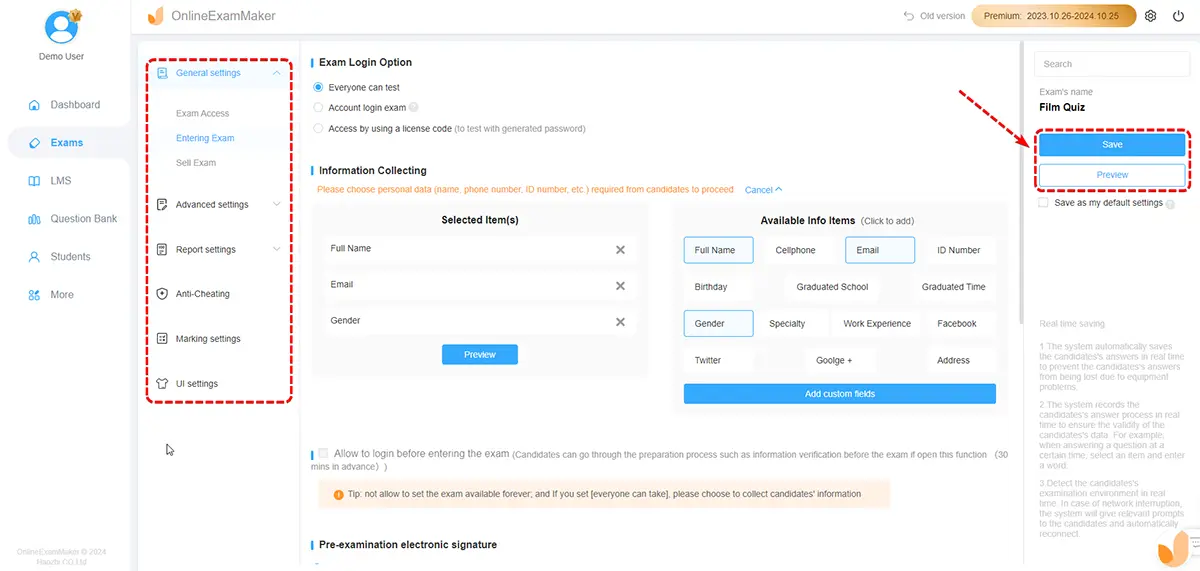
Once you've added all of your questions and answers, it's time to customize your quiz to make it stand out. You can set a time limit, how many times a user can take the exam, and even a time limit per question.
Plus, you can choose from a variety of themes to give your quiz a unique look and feel. You can also add your logo and select the font and color scheme.
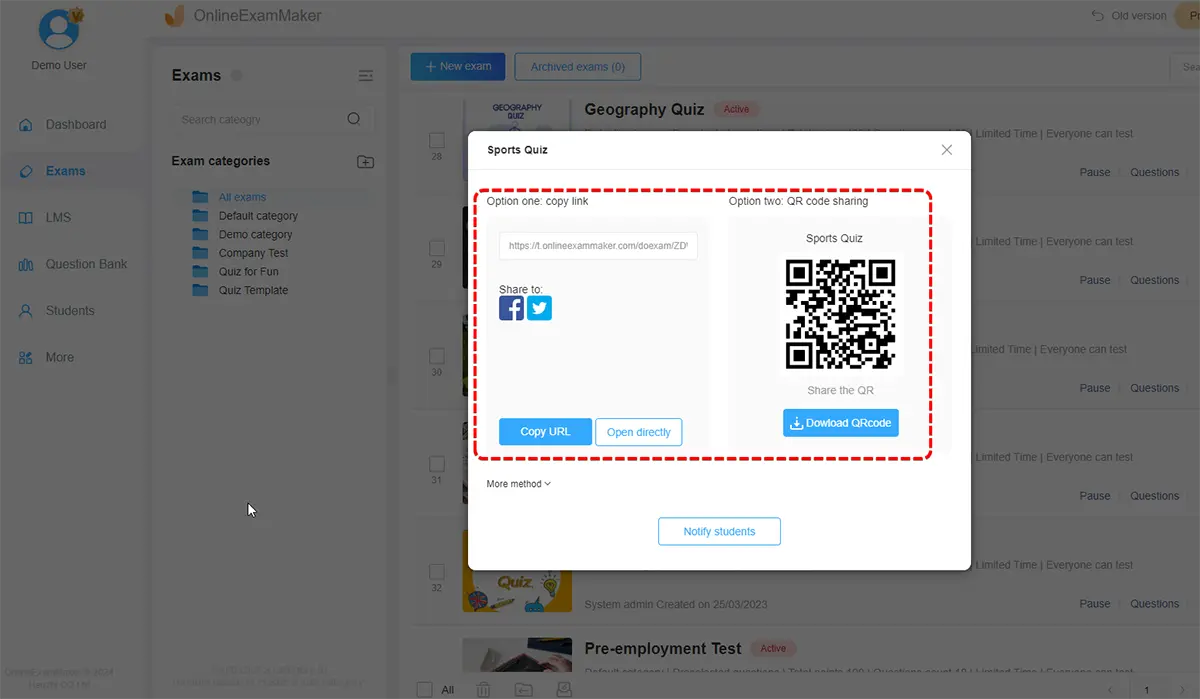
Now that your quiz is complete, it's time to test it out. Click on the "Preview" button to make sure everything looks good. If you're happy with your quiz, click on the "Publish" button to make it live. Share it with your audience and watch the fun unfold!
Creating a matching quiz with OnlineExamMaker is a simple, engaging way to challenge your audience's cognitive skills. With customizable features, you can create a unique and personalized experience. The ability to add multimedia elements enhances interactivity, and sharing options allow you to reach a wider audience. Ideal for educators and trainers, quizzes can educate on a particular topic. With OnlineExamMaker's matching quiz feature, you can entertain and educate simultaneously. Sign up today to start creating unique quizzes that will engage and challenge your audience.
Creating an effective matching quiz involves careful consideration of the content, clarity of instructions, and thoughtful design. Here are some tips to help you create a successful matching quiz:
Keep it Simple
Avoid making the matching quiz overly complex. Use clear and concise language in both the prompts and the options to ensure that students can easily understand the relationships between items.
Maintain Consistency
Ensure a consistent format for presenting the items. Whether you use letters, numbers, words, or images, maintain a uniform style throughout the quiz for clarity.
Balance Difficulty
Aim for a balanced level of difficulty. Include both straightforward matches and some that require more critical thinking to challenge students appropriately.
Be Mobile-Friendly
Ensure that the matching quiz functions well on various devices, such as computers, tablets, or smartphones. Test the layout to guarantee that the matching pairs are displayed appropriately.
Use Group Testing
Upload student accounts to student management center, then segment them into different groups. You can assign a matching quiz to a particular group.
What is the ideal number of matching pairs to include in a quiz?
The number of matching pairs depends on the complexity of the material and the time available. However, it's generally advisable to keep the number manageable, perhaps between 10 to 20 pairs, to prevent overwhelming students.
Can I use images in a matching quiz?
Yes, using images can enhance the quiz by providing visual cues. Ensure that the images are clear, relevant, and contribute to the understanding of the relationships between the items.
How do I prevent students from memorizing the order of the matches?
Randomize the order of the options for each item. This prevents students from relying on patterns or memorizing the sequence, encouraging them to focus on understanding the relationships.
Are there any recommended tools for creating online matching quizzes?
There are several online tools and platforms that allow you to create matching quizzes, such as Google Forms, Quizlet, OnlineExamMaker, and various learning management systems, such like TalentLMS, Canvas, Moodle and more.
Can matching quizzes be used for self-assessment?
Yes, matching quizzes are well-suited for self-assessment. They allow students to gauge their understanding of the material, identify areas for improvement, and review before more formal assessments.
How can I ensure my matching quiz is accessible on different devices?
Test your quiz on various devices, including computers, tablets, and smartphones, to ensure that the layout and functionality remain consistent. You can have a trial of OnlineExamMaker. The released quizzes made by OnlineExamMaker will automatically adapt to different screen sizes.
Can I combine matching questions with other question types in an assessment?
Yes, incorporating a variety of question types adds diversity to your assessment. Mixing matching questions with multiple-choice, short answer, or essay questions can provide a more comprehensive evaluation of student knowledge and skills.
Smart & secure online exam system trusted by 90,000+ educators & 300,000+ exam takers all around the world! And it's free.


