

Home > Guides > How to create your own quiz for students
Are you looking for an easy, fun, and engaging way to test your students' knowledge? Look no further than OnlineExamMaker! With its user-friendly quiz maker interface, you can easily create custom quizzes with a variety of question types - from multiple choice to true/false. Best of all, it's totally free! So take the hassle out of student assessment - let OnlineExamMaker do all the heavy lifting. Say goodbye to boring tests and hello to interactive learning experiences that will have your students eager to show what they know. Get started today on creating memorable assessments with ease using Online Exam Maker!
Giving quizzes to your students is a great way to promote learning and encourage active engagement in the classroom. Quizzes not only help students recall important information and reinforce their understanding of key concepts, but they also provide valuable feedback to both students and teachers. By identifying areas where students may be struggling, quizzes allow teachers to adjust their teaching methods and provide additional support where needed. Additionally, quizzes can help students build confidence in their abilities and boost their motivation to learn. Regularly giving quizzes also helps students develop good study habits and time-management skills, which are essential for success in both academic and professional settings. So, whether it's a short pop quiz or a longer end-of-unit exam, incorporating quizzes into your teaching strategy can be a valuable tool for promoting student learning and success.
And what's the best platform you can use to create engaging and fun quizzes to give your students? OnlineExamMaker. It is a great tool for creating quizzes for your students. It is a user-friendly platform that allows you to easily create and customize quizzes that fit your specific needs and requirements. With a wide range of question types, such as multiple choice, true/false, and short answer, you can design quizzes that test your students' knowledge and understanding of key concepts.
OnlineExamMaker's analytics tools, which can help you identify areas where they may need additional support. Overall, OnlineExamMaker is a powerful tool that can help you create effective and engaging quizzes for your students.

OnlineExamMaker can also be used in the free version, and luckily this guide will utilize the software. So to quickly create an account, go to the OnlineExamMaker website, then press "Sign up ."After completing the necessary info, you can freely log in by pressing "Sign in."
OnlineExamMaker has its question creation tool, but it can also use other questions from different files thanks to its flexibility features.
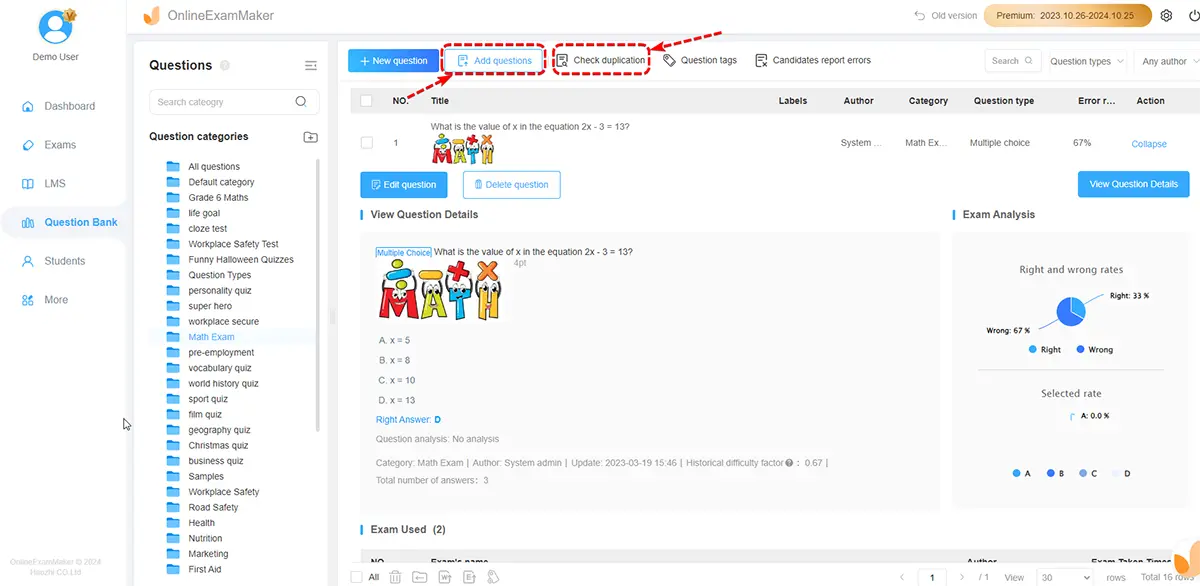
Head on to "Question bank" and then "Question list." From there, you can create your question through the creation tool or import your question from other files. So in importing your question, you can press the "import question" button to upload your question in OnlineExamMaker.
But in using the creation tool of OnlineExamMaker, push the "new question" in the "Question list," From there, you can pick any question type and create your question from your quiz.

In this part, begin creating your exam by going to "Exam" and then "Exam list". You can then press "New exam" to begin creating your exam.
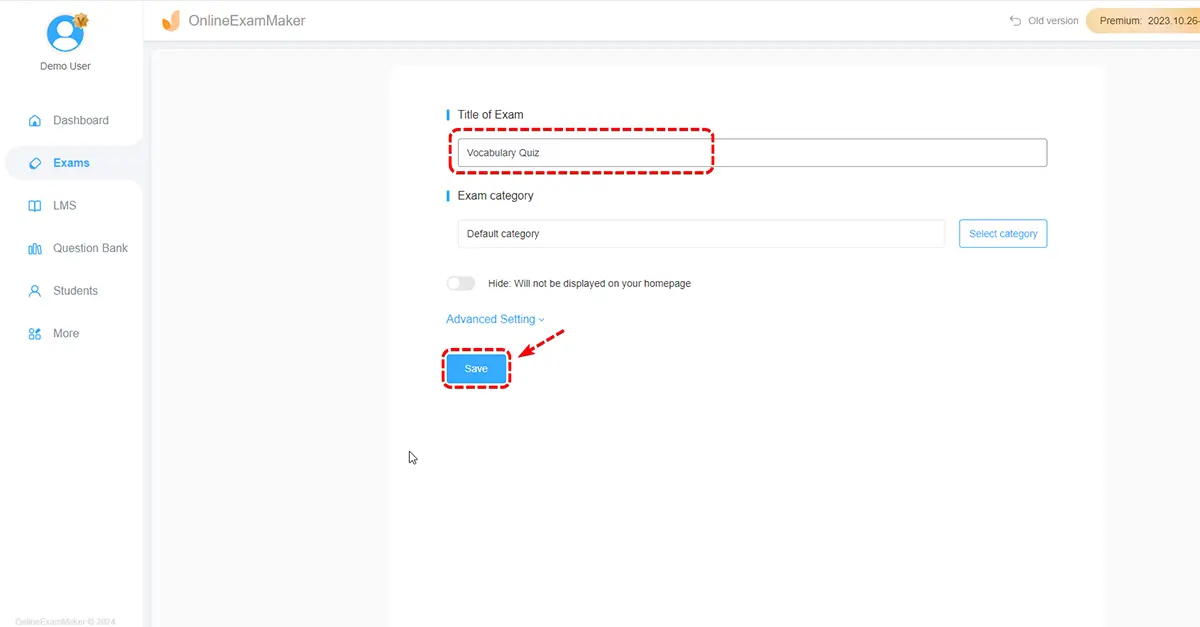
The first part will be the title change. Here you can change the title of your exam to whatever you like.
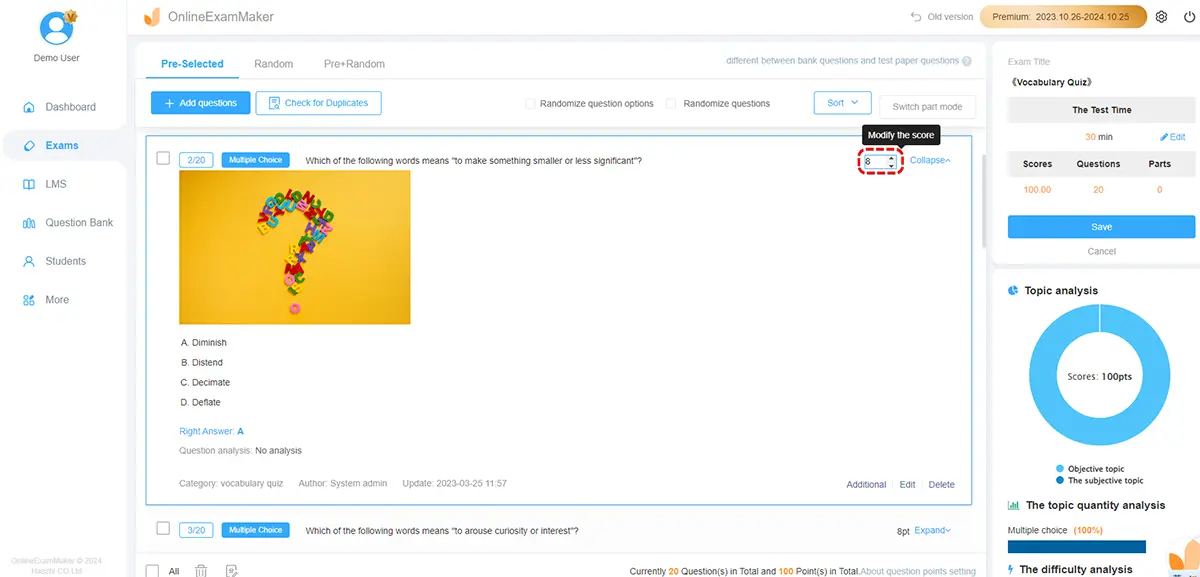
The second part is the inserting of your question. To begin, click the "Add question" button and locate the question you want to add to the quiz.

The last part would be the setting section. This section is now where you will change the setting or add features to the exam. This could be an anti-cheat system or a simple time limit. After all the parts, save your created exam.

When done adding the question and setting the correct settings for your quiz, your next step is to share it, which can be done quickly. Just click the publish button, and a question will prompt. Answer it, then a QR code and link will be given. You can now share it through any social media, or if they use OnlineExamMaker, notify them to your quiz.
Smart & secure online exam system trusted by 90,000+ educators & 300,000+ exam takers all around the world! And it's free.


