Teachers should consider creating online chemistry quizzes for several compelling reasons. These quizzes offer numerous advantages for both educators and students:
1. Assessment of Understanding: Online chemistry quizzes allow teachers to assess students’ comprehension of essential chemistry concepts. By designing targeted questions, educators can gauge whether students have grasped the material presented in class.
2. Instant Feedback: Online quizzes provide immediate feedback to students. As soon as a student submits their answers, they can see their score and review their responses. This immediate feedback helps students identify areas where they need improvement.
3. Efficiency: Grading traditional paper quizzes can be time-consuming. Online quizzes, on the other hand, are automatically graded by the platform, saving teachers significant time and effort. This efficiency frees up more time for instruction and personalized support.
4. Customization: Online quiz platforms often offer various question types, allowing teachers to tailor assessments to specific learning objectives. For chemistry, this means creating questions that assess knowledge of chemical reactions, periodic table elements, or molecular structures.
Just to let you know
Sign up for a free OnlineExamMaker account to create an interactive chemistry quiz in minutes – automatic grading & mobile friendly.
5. Adaptability: With online quizzes, educators can easily modify and adapt assessments to accommodate different learning styles and abilities. Questions can be adjusted to provide greater or lesser challenge, making it possible to differentiate instruction.
6. Remote Learning: In today’s educational landscape, where remote and blended learning is common, online chemistry quizzes offer a way to assess student understanding, regardless of their physical location. This flexibility is especially important during situations like the COVID-19 pandemic.
Table of content
- Part 1: How to Create An Online Chemistry Quiz with Google Forms
- Part 2: Why Create An Online Chemistry Quiz Using OnlineExamMaker?
- Part 3: How Can I Make A Chemistry Quiz with OnlineExamMaker?
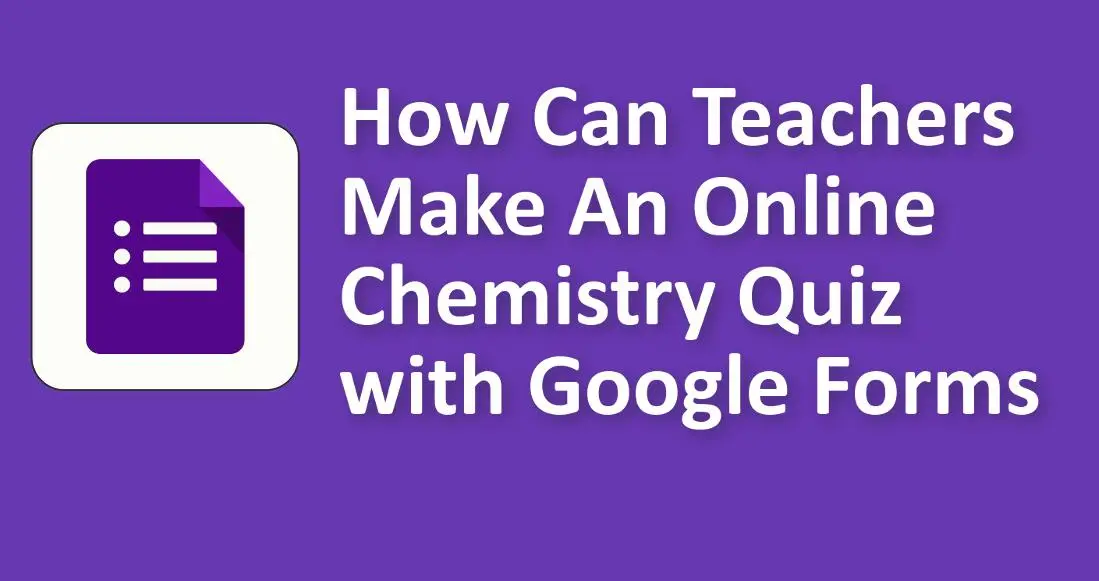
How to Create An Online Chemistry Quiz with Google Forms
Creating an online chemistry quiz with Google Forms is a straightforward process. Follow these steps to get started:
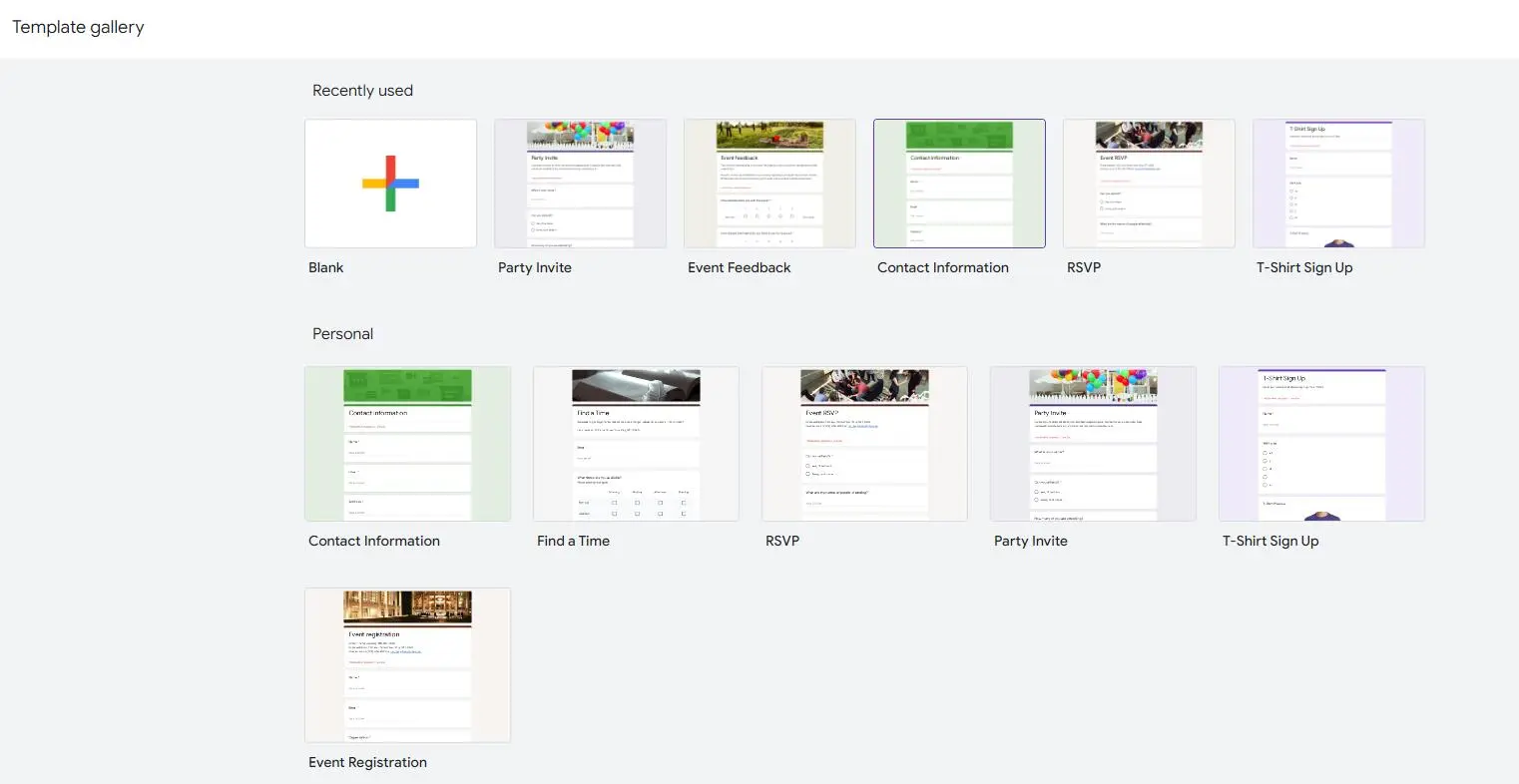
Step 1: Access Google Forms
1. Go to Google Forms.
2. Click the “+ New” button on the left-hand side.
3. Select “Google Forms” from the drop-down menu.
Step 2: Create a New Form

4. Click on the “Untitled form” text at the top left to enter a title for your quiz, such as “Chemistry Quiz – Elements and Compounds.”
Step 3: Add Questions
5. Click on “Untitled question” to add your first question.
6. Choose the question type that fits your needs. For a chemistry quiz, you might use multiple-choice, short answer, or dropdown questions.
7. Enter the question in the “Question Title” field.
8. For multiple-choice questions, add answer choices and mark the correct answer(s).
9. Assign point values if desired. Click on the three dots in the lower-right corner of the question box and select “Answer key” to set the correct answer and assign points.
Step 4: Add More Questions
10. To add more questions, click the “+” button on the right sidebar or the “Add question” button at the bottom.
11. Continue to create questions following steps 5 to 9 for each one.
Step 5: Formatting and Media
12. You can insert images or videos into your questions. Click the image icon in the question to insert media.
13. In a chemistry quiz, you might want to include images of chemical structures or reactions to enhance the questions.
Step 6: Customize Quiz Settings
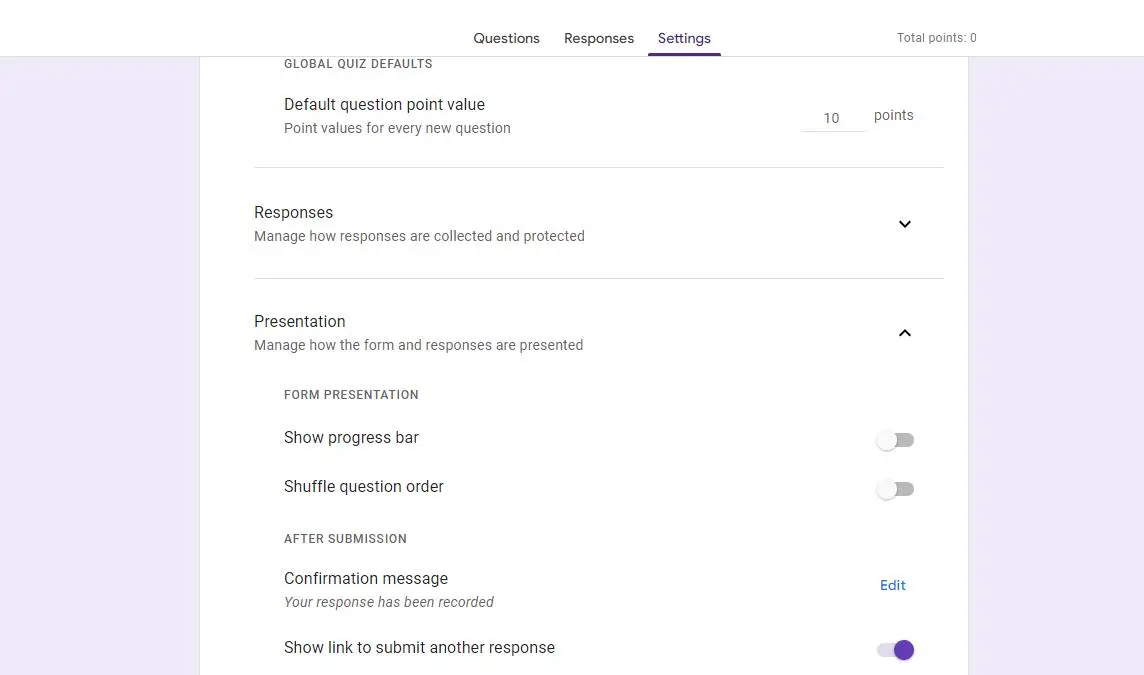
14. Click the gear icon (Settings) in the top-right corner to access various settings.
15. Adjust options like collecting email addresses, limiting responses, and allowing respondents to edit their responses.
16. You can also shuffle question order to reduce the chances of cheating.
Step 7: Preview Your Quiz
17. Before sharing the quiz, it’s essential to preview it to ensure everything appears and functions as intended. Click the eye icon (Preview) in the top-right corner.
Step 8: Share the Quiz
18. Once you’re satisfied with your chemistry quiz, click the “Send” button (paper airplane icon) at the top-right.
19. Choose how you want to share the quiz: via a link, email, or by embedding it on a website.
Step 9: Analyze Responses
20. As respondents complete your quiz, their answers will be automatically collected in a Google Sheets spreadsheet. Access this data from the “Responses” tab in Google Forms.
21. You can review individual responses and see the overall results, including scores for each respondent.
Step 10: Review and Grade
22. If you assigned points to your questions, Google Forms will auto-grade the quiz based on the answers provided by respondents.
23. Review the results to assess individual performance and identify areas where students may need additional help.
Step 11: Share Results (Optional)
24. If you want to share the results with respondents, you can do so using the “Publish and show a link to another webpage” option in the Settings.
Creating an online chemistry quiz with Google Forms offers a user-friendly and efficient way to assess students’ understanding of chemistry concepts. You can customize it to align with your curriculum and learning objectives while leveraging technology to streamline the grading process.
Why Create An Online Chemistry Quiz Using OnlineExamMaker?
OnlineExamMaker is a comprehensive assessment platform that revolutionizes the way to create & share chemistry quizzes. It offers a seamless end-to-end solution, from exam creation to result analysis. With OnlineExamMaker, chemistry teachers can create custom exams with various question types, securely administer exams, and gain deep insights into student performance through data analytics.
Key Features
Quiz on Mobile: Take an online exam on any devices, including mobile phone, tablet, laptop, desktop. Support users to scran a QR code to enter the online exam.
Embed into Website: Simply copy and insert a few lines of embed codes to display your online exams on your website or WordPress blog.
Candidates Categories: Group & segment your candidates effectively, create the right course for a group, and assign the right quiz to the right candidates.
Create Your Next Quiz/Exam with OnlineExamMaker
How Can I Make A Chemistry Quiz with OnlineExamMaker?
Step 1: Sign Up or Login to OnlineExamMaker >
Step 2: Bulk upload chemistry questions or edit questions in OnlineExamMaker Question Editor.
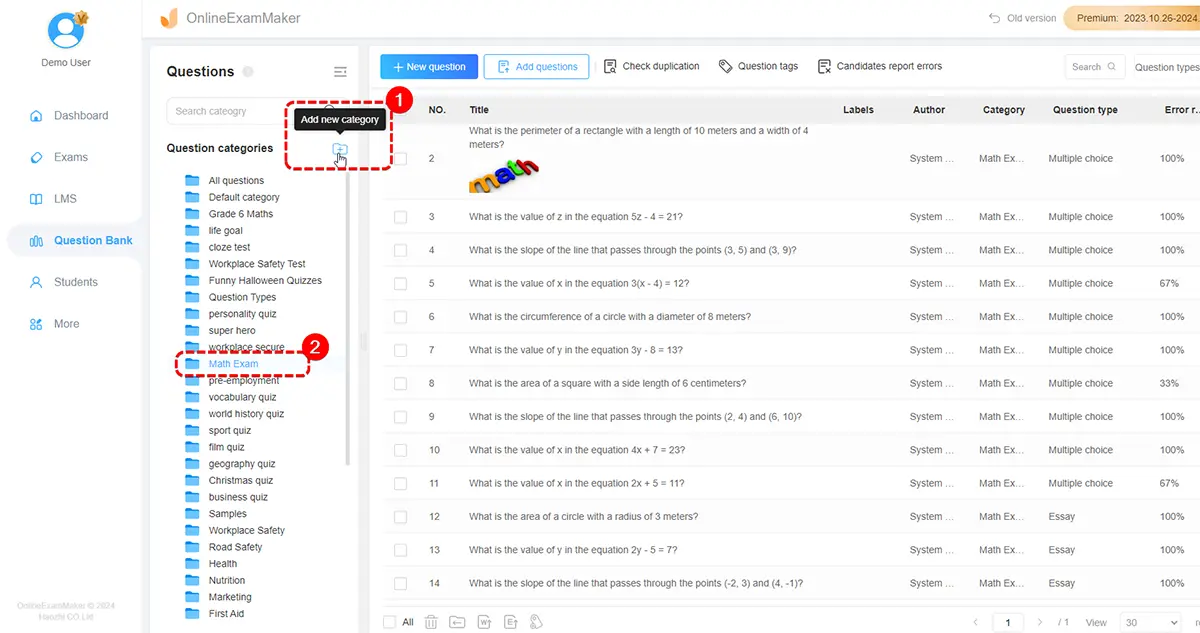
Step 3: Set quiz time, registration form, pre-assign grades or scores for correct answers while adding the questions.
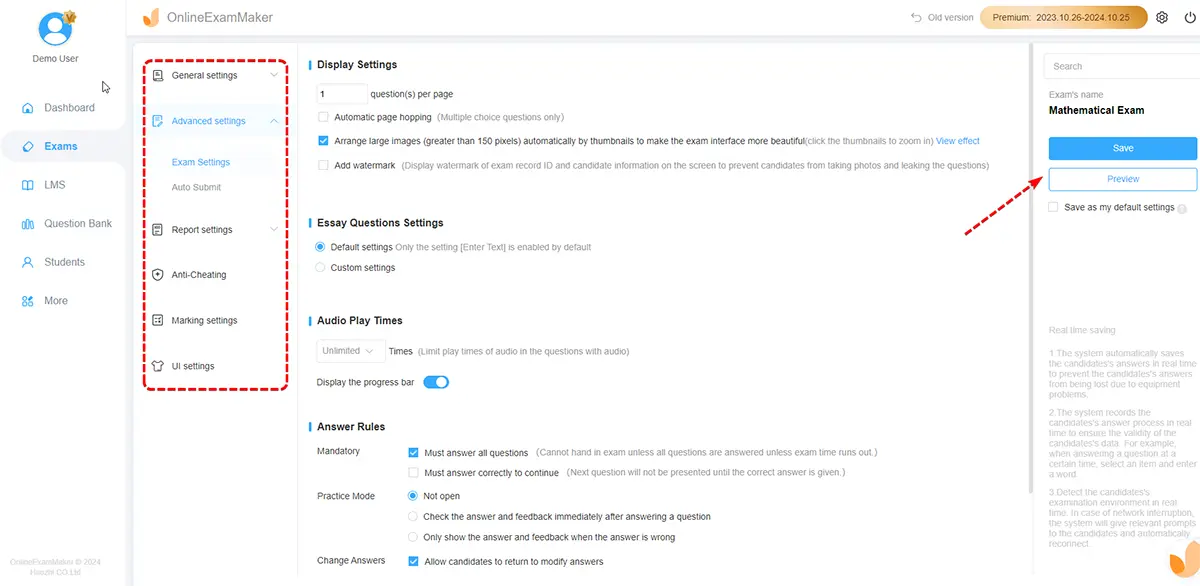
Step 4: Simply send the chemistry quiz link to your learners and they can access it via mobile, tablet, desktop, or laptop.
