Quiz is an essential part of teaching and evaluating as this helps efficiently check the knowledge and skill of the person on a particular subject or lesson. Through the years, quizzes have taken in a lot of forms, especially these past few years, as they quickly need to adapt to the surroundings, and they promptly took a form online, which made quizzes more convenient and accessible to many people.
Now online quizzes are a popular way to conduct quizzes, and people created different kinds of software to aid educators and instructors in creating quizzes online efficiently. And one of the most valuable and popular ways is through google drive.
- What Is Google Drive?
- An Advanced Quiz Making Software – OnlineExamMaker
- Step-by-step Quiz Creation Guide in Google Drive
What Is Google Drive?
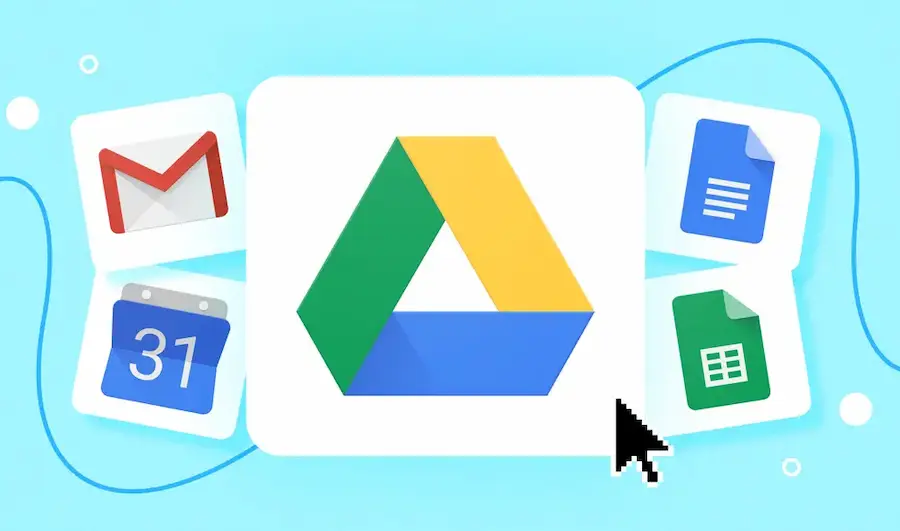
Google is a widely known search engine, but in recent years has broadened its uses to more complex software that is now just a search engine but software that competes with Microsoft and alike. They have created a word document, excel, PowerPoint, and more which could be accessed online or offline. And one of the most useful and used software that google created is google drive.
Google Drive is a cloud file storage. It is a file storage that does not use any physical drive as it is saved on the internet, making it accessible anywhere as long as you know the account and have the internet. Being in the cloud also makes it easier to share, store, and edit files on the go. The sharing factor also is one of the most popular parts of google drive that a physical driver has difficulty doing because, in google drive, all you need is to update its security to make it accessible. It could be accessible to an individual, a group, or whoever has the link.
You might like to know
Create an auto-grading quiz/assessment without any coding – try OnlineExamMaker today!
This feature of google drive makes it possible to share many files instantly, which, compared to a physical movement, it could not do. Another benefit of google drive is that its accessible anywhere and on any device. You could download an app through your phone and access it or log in to your laptop or pc. Google Drive works best with their other software like google docs, spreadsheet, and a place to create a quiz is google forms. With this, using google drive and the software makes it easier to work, especially in a group, as you can edit and share simultaneously without worrying about having a lost memory or file as it is automatically saved in google drive.
An Advanced Quiz Making Software – OnlineExamMaker

Unlike Google Drive, which has many functions, OnlineExamMaker is remote quiz software specifically made for exam creation and teaching, making it better as it has multiple tools and functions that make exam creation more accessible and better.
OnlineExamMaker is popular with many teachers and instructors for its features that efficiently save time and effort, making it easy for them to focus on a much more critical task. The features include an enormous question bank, easy exam creation, analyze exam results and reports, and an anti-cheat system that AI powers. The anti-cheat feature is one essential feature that differs from google drive and OnlineExamMaker as it helps secure the integrity of the quiz and detect cheating more effortlessly and powerfully compared to google drive, which has only a few solutions.
Create Your Next Quiz/Exam with OnlineExamMaker
OnlineExamMaker is also powerful as it can handle large-scale use thanks to its scalable stability, and your privacy is secured because of the software’s high security. You could also earn through your quizzes and courses, as they offer a monetization option if you want to share and make.
Overall, OnlineExamMaker is the best solution for all your quizzes, exam, and evaluating needs, as it has all the features you will need to start creating quizzes and lessons for your class.
Step-by-step Quiz Creation Guide in Google Drive
Using google drive to create your quiz will have multiple benefits and advantages that will ensure your convenience and comfort when creating a quiz. Below is the step-by-step process for creating a quiz in google drive
1st. Create a google drive
To create a google drive, you must first create an account through google. You can do this by first searching google drive, creating an account then filling in the information. Once you have created a google account, you will automatically have a google drive.
Google Drive:
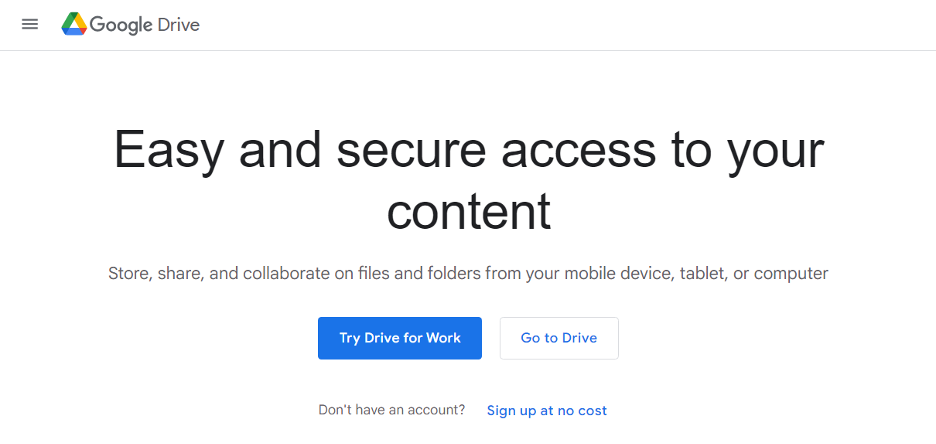
Create account here:
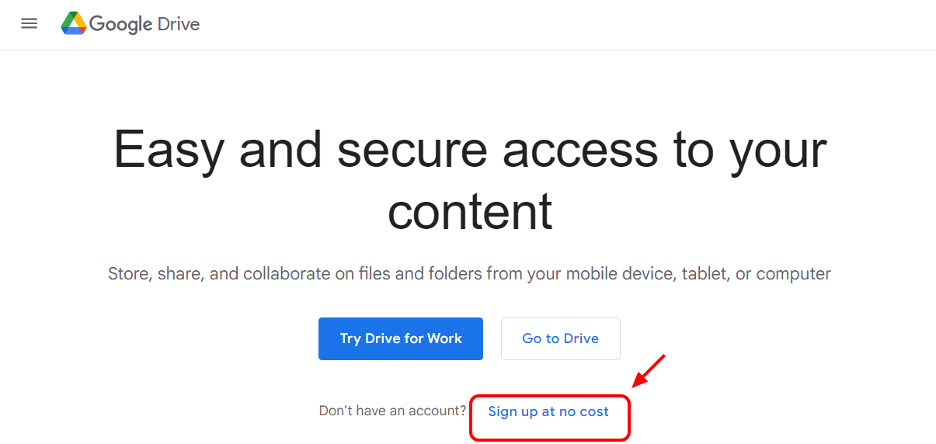
2nd. Select google forms
In google drive, select the new button, then choose Google Forms. Here is the start of your quiz creation
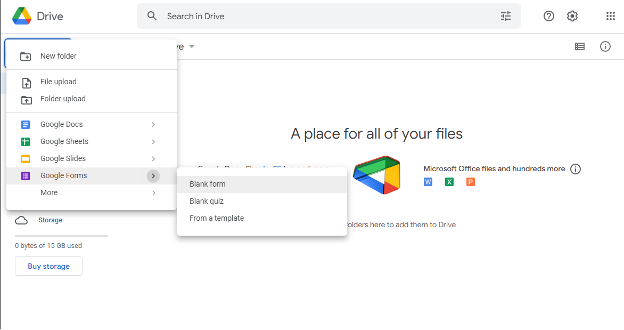
3rd. Making your google forms
When selecting Google Forms, a new window will appear, and there you can create your quiz name and will be able to choose your theme.
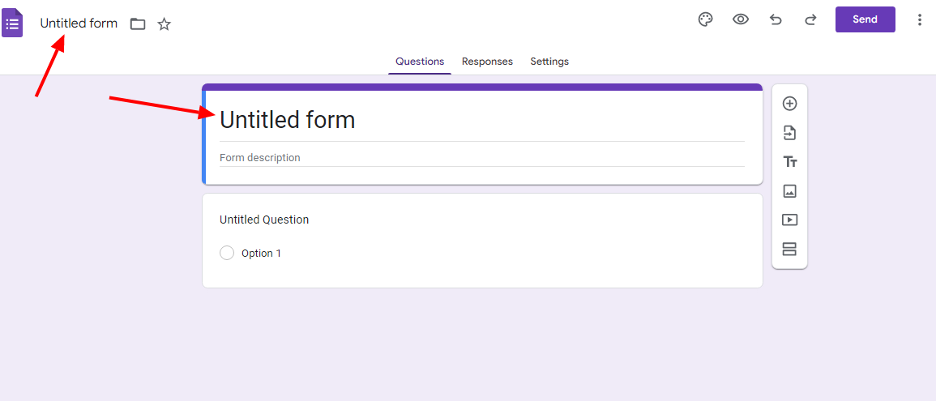
4th. Creating questions for your quiz
In the google form, you can select add item on your form to add more questions and items to your quiz. There is also a menu where you can change the question type. It could be multiple choice, essays, identification, and true or false.
Add question
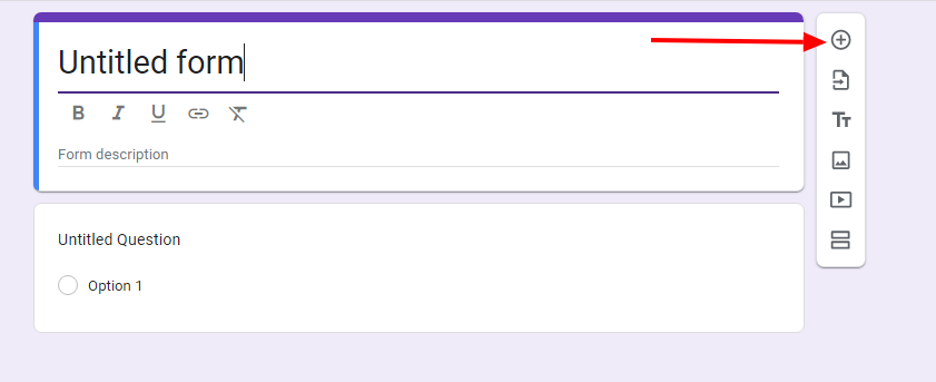
Menu for question types
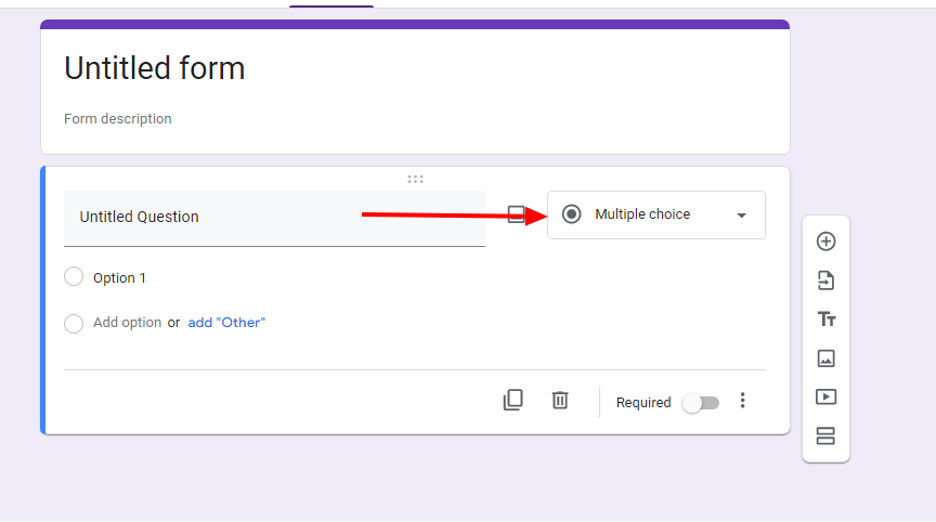
5th. Organize your quiz
You have the option in google Forms to add more pages to your quiz or title breaks, which helps organize your form into different topics or question types.
For adding title breaks
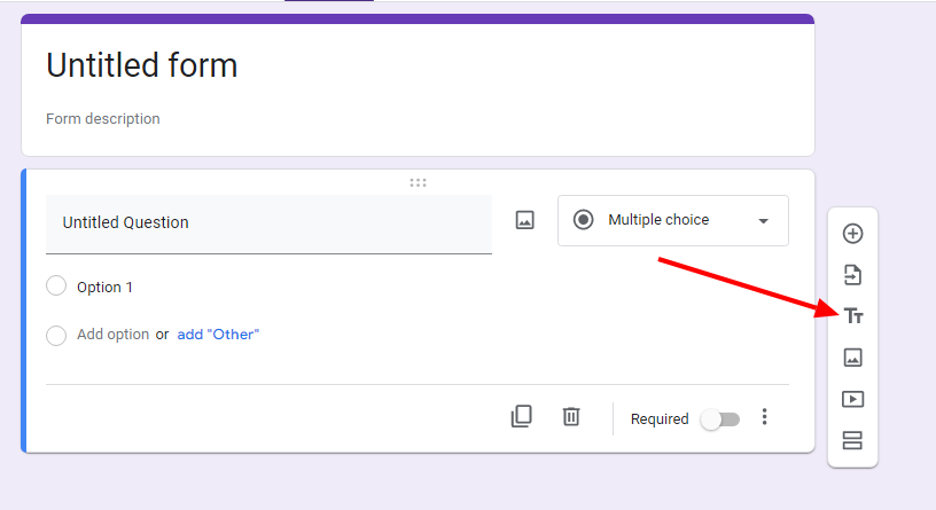
For adding more pages
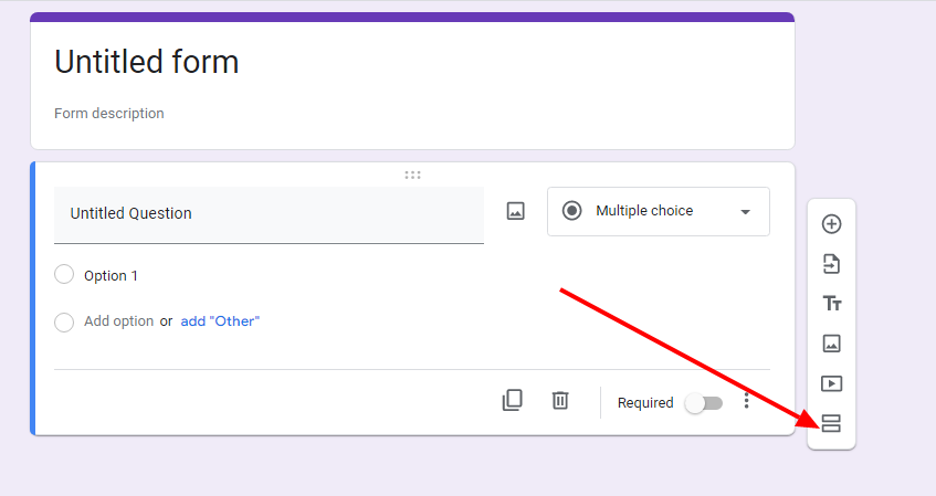
6th. Personalizing your quiz
Google form lets you have the option to add a color theme to your form, making it more appealing and helps target the right audiences. You can do this by selecting the theme button at the top of the page.
Color theme and pictures

7th. Adding pictures and videos
You can also add pictures and videos to your form. You can do this by selecting the picture icon for a photo or the link icon for the videos.
Adding picture
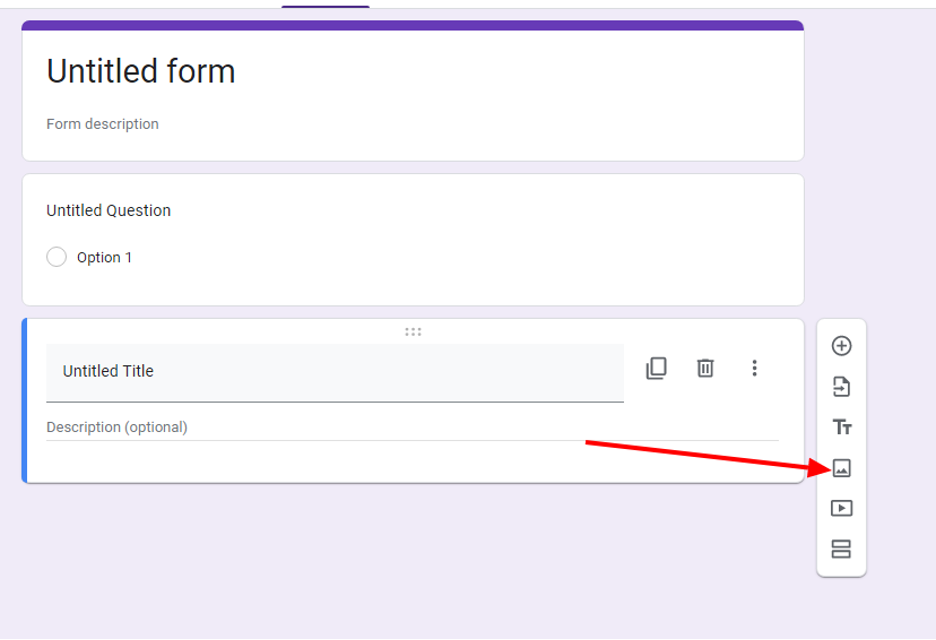
Adding video
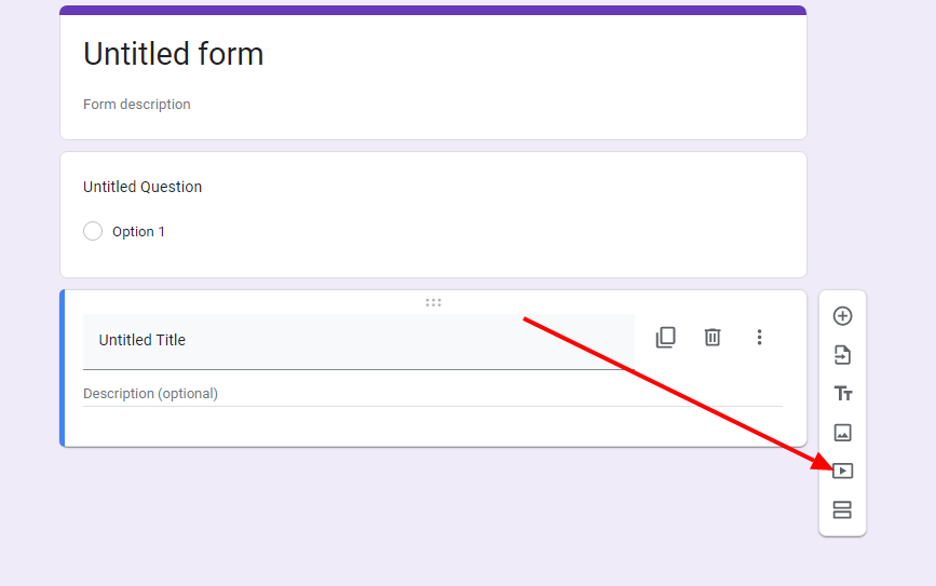
8th. Fix the settings
Click the settings button on the screen wherein you will set your quiz to be multiple submissions, have a time limit, a progress bar, or a deadline for your examination.
Setting option
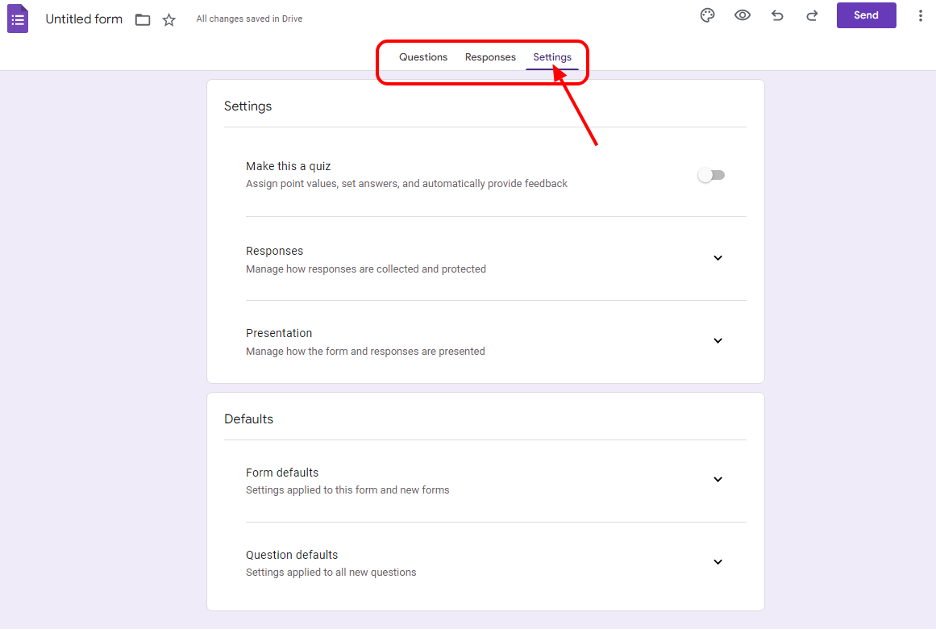
9th. Sharing the quiz
After all the questions and settings are done, the essential part of a quiz is sharing it. Luckily, google drive makes it easy for you to share. All you can do is click the send button at the top of the screen. You can send it via email, embed it to a website, or share it through a link.
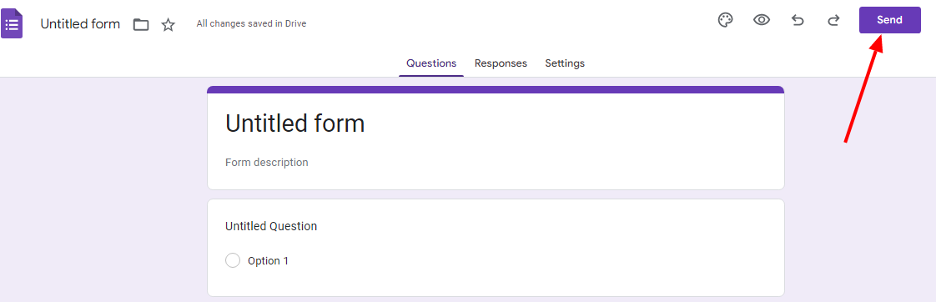
10th. Checking the result
Google form has an automatic grading system that helps you to easily see the grades and have analytics based on the result. To see this, click on your form and click the response tab. Here you will able to see all the results. You can also put the result on a spreadsheet that could be downloaded.
Response tab
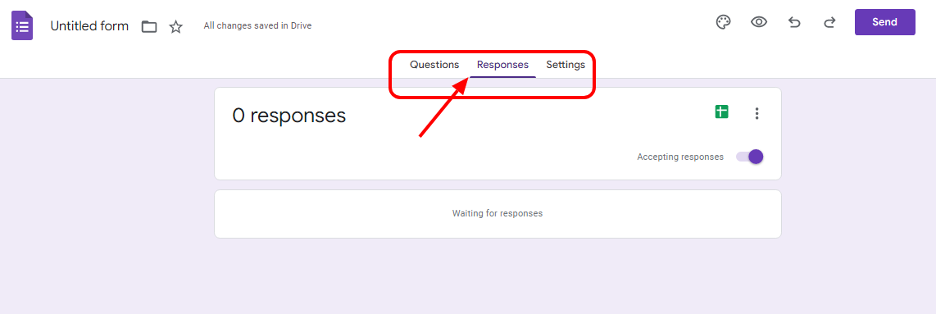
Create Your Next Quiz/Exam with OnlineExamMaker