Teachers all around the world use PowerPoint slides a lot in their classrooms to change how they teach. What makes them want to use it? Let’s find out the interesting reasons for this popular trend.
Enhanced Visual Learning Experience
When teachers use PowerPoint in class, it makes learning more fun! Pictures, graphs, and videos help us understand things better than just reading or listening.
Organized Content Presentation
Did you know that teachers can use PowerPoint to sort out their lessons effectively, creating slides with bullet points, headings, and subheadings to present information clearly and smartly? Using PowerPoint helps students follow along and understand difficult parts of the lesson more easily.
Prompts Students’ Engagement
Making sure students are not bored in class is kind of hard. PowerPoint presentations with quizzes, polls, and cool videos can help keep them interested and involved. This way, they can really get into the lesson and learn more effectively.
Maximizing Productivity
Microsoft PowerPoint has totally changed how teachers teach, and students learn. With its visual aids, this presentation program is now a key tool in classrooms everywhere, giving lots of benefits that help students learn better and get more done.
- Why Create A Quiz Using PowerPoint?
- How to Create A PowerPoint Quiz?
- Why Online Quizzes Matter More Than You Think?
- Make Your Quiz Creation Process More Efficient with OnlineExamMaker
- How to Create a Quiz in OnlineExamMaker?
Why Create A Quiz Using PowerPoint?
Using PowerPoint in class has become popular among many teachers nowadays as it provides an enjoyable method of teaching. While some people view it as a modern teaching approach, there are a lot of reasons why educators choose to utilize PowerPoint for their instructional purposes.
Also, PowerPoint presentations are useful for teachers and students. Teachers can use PowerPoint to help with their lessons, making sure they include everything they need and stay focused during class. Students, on the other hand, can use PowerPoint slides to study, going over important points and ideas outside of school to help them understand better.
PowerPoint presentations are so useful during class because they make learning a lot more enjoyable and simpler. With images included, they assist both teachers and students in grasping the material more effectively. That’s why they play an important role in school!
PowerPoint quizzes are helpful for teachers to see if students are actually learning from their subject matter in online or in-person classes. Nowadays, online learning is like everywhere, so these quizzes are very handy for testing students’ knowledge even from far away.
Creating quizzes in PowerPoint is an enjoyable method to engage your students. To make it even more thrilling, consider incorporating a scoring system to determine the top performer! This article will demonstrate how to design a quiz in PowerPoint with an impressive scoring function. Let’s begin!
How to Create A PowerPoint Quiz?
Step 1: Setting Up Your Quiz
To start, open PowerPoint and make a fresh presentation. Pick a design that suits your quiz style, like multiple-choice, true or false, or fill-in-the-blanks.
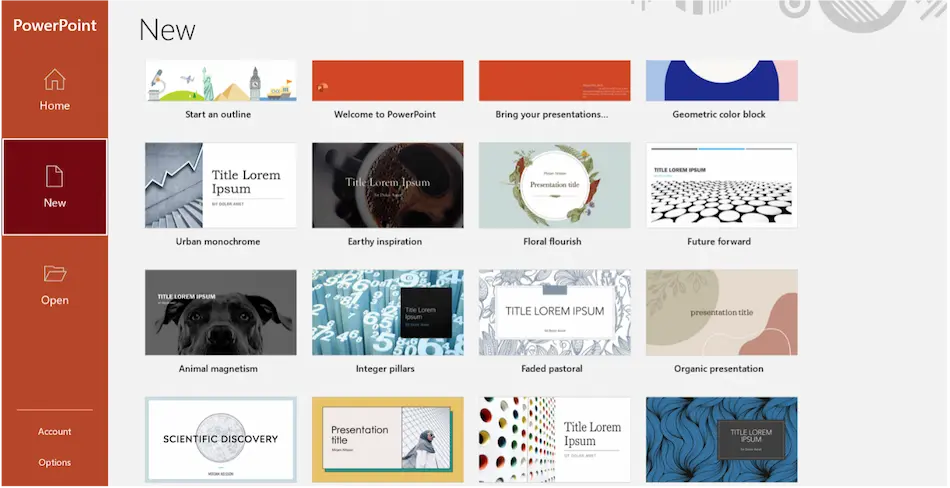
Step 2: Adding Questions
Add a slide for every question you want to have in your quiz. Write the question at the top and put the answer choices below. If you’re going to give points for correct answers, make sure to assign points to each one.
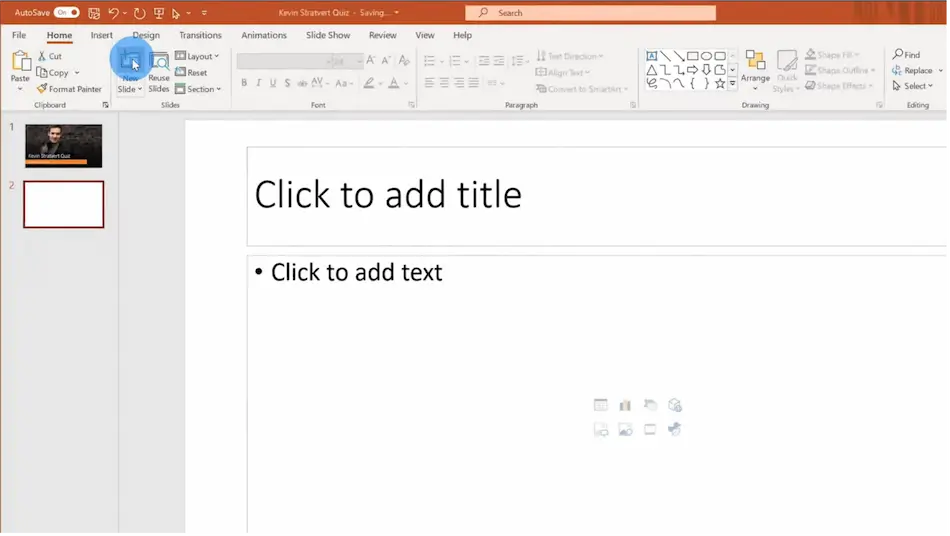
Step 3: Incorporating Scoring
To make sure you know how well you’re doing, put a little box of words on every slide that shows your score right now. You can do some easy math to figure out your total score by adding up the points you get for each right answer.
Get a code from pptvba.com and put it in the developer tab by customizing the ribbon. Turn on the developer tab, go to the “Developer” tab, press on “Visual Basic”, right-click on “VBAProject”, pick “Insert”, and select “Module” to find where to paste the code. After that, set the slide range so you can enter the score in the score box on your chosen slides.
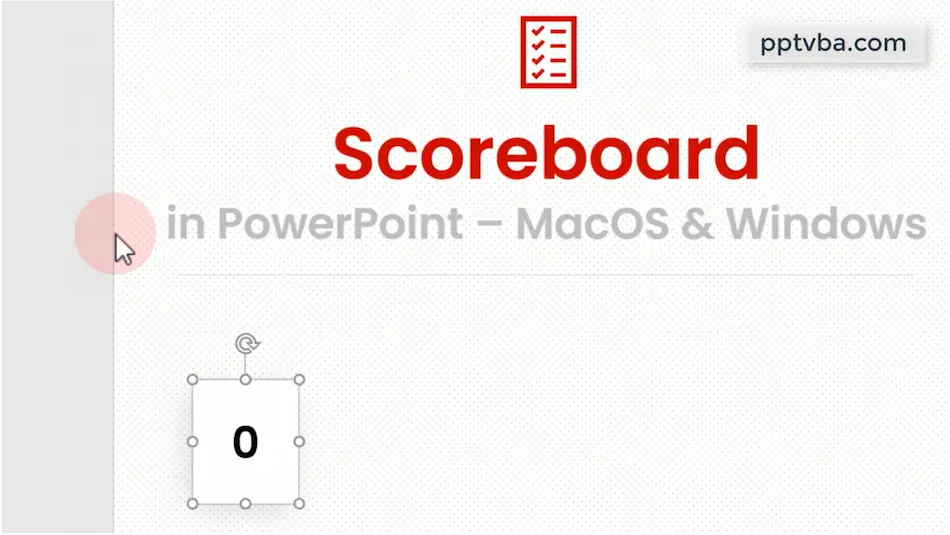
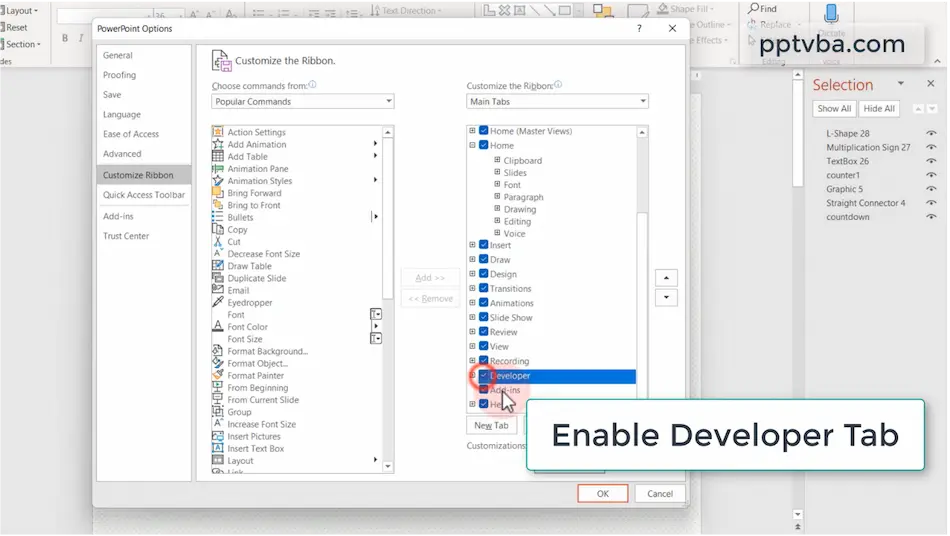
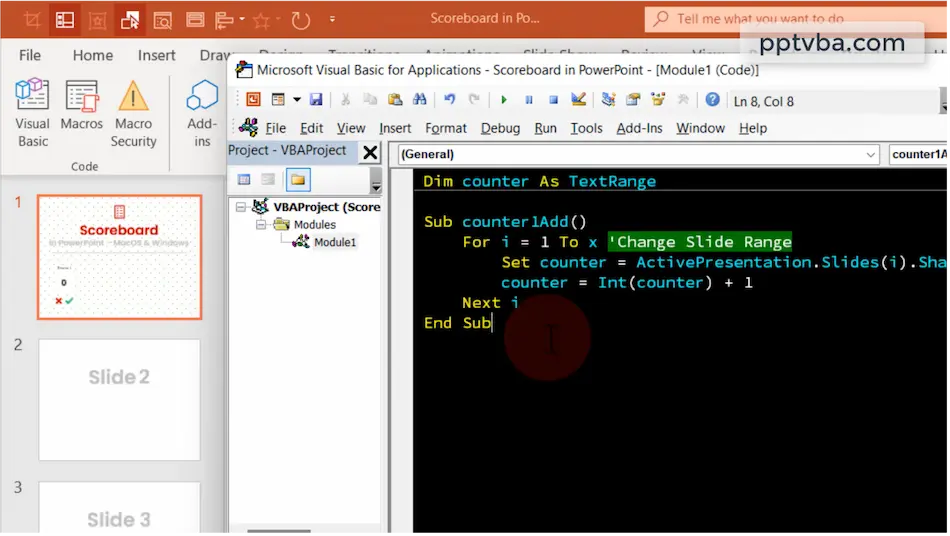
Step 4: Interactive Elements
Make your quiz more fun by including interactive features like buttons you can click on to choose your answer or cool animations that happen when you move to the next question. This will make the quiz more exciting and help keep everyone interested and paying attention.
Go to the “Insert” tab and find the “Shapes” option. Choose the action button you want from the bottom menu. Then, place it on the slide where you want it. Click on “Action” to set up what happens when you click the button. Pick “Hyperlink to:” if you want to go to another slide, file, or link when clicked. You can also add sound to make the quiz more fun!
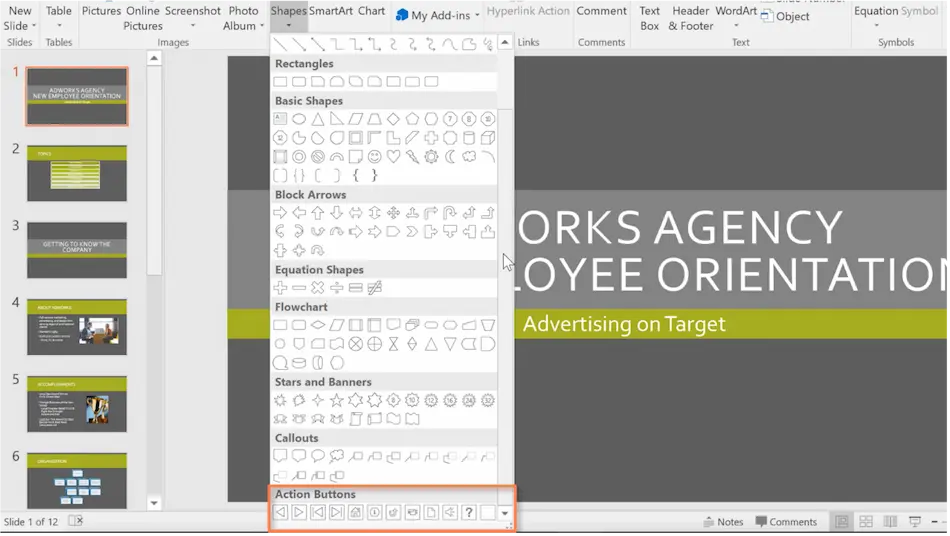

Step 5: Customizing Feedback
Give feedback for every question to show if the answer is right or wrong. You can use cool animations or different colors to let people know how they did on the quiz. This will make the quiz more fun and helpful!
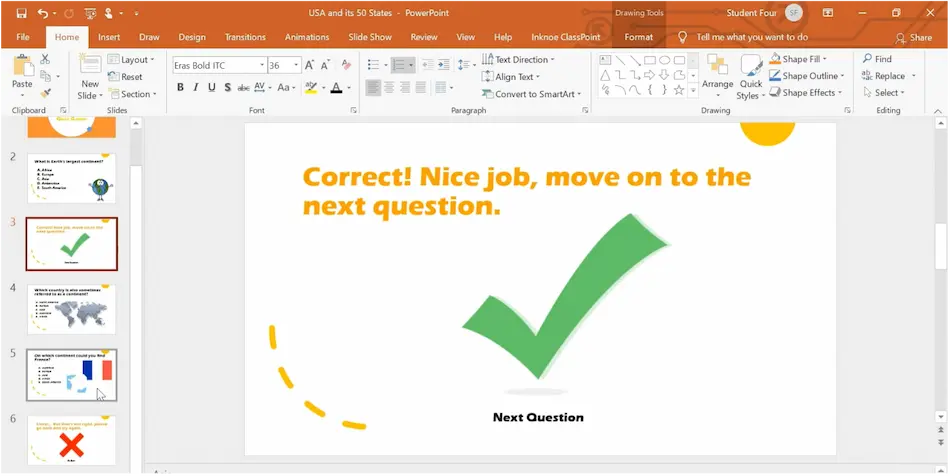
Create a fun quiz using PowerPoint by following these easy steps. Add a scoring system to keep your audience interested and entertained. Experiment with different designs and interactive features to make sure your quiz stands out and is unforgettable for everyone involved!
Why Online Quizzes Matter More Than You Think?
Benefits of PowerPoint Quizzes
Enhancing Engagement
PowerPoint quizzes are great interactive tools that can grab the students’ interest. When you add quizzes to your presentations, you can make your slideshows more engaging and ensure that your students stay engaged the whole time.
Assessing Understanding
Using PowerPoint quizzes is a great way to measure how well the students understand the information being presented. PowerPoint Quizzes can give us immediate feedback on how much they comprehend and help us pinpoint areas that may need further explanation.
Facilitating Learning Retention
It was shown in a research that active participation helps with learning retention. By challenging your students with PowerPoint quiz questions, you are helping them recall and apply the information, leading to better understanding and retention of the content.
Also, using quizzes to your PowerPoint slides can really help with student participation, this encourages them to learn actively, and help them understand vital ideas better. Just follow the instructions in this guide and I promise you, it will help you design fun and informative quizzes that will take your presentations to the next level.
Make Your Quiz Creation Process More Efficient with OnlineExamMaker
What is OnlineExamMaker?
OnlineExamMaker is an efficient site that creates advanced quizzes. It is a tool that simplifies the process of creating, organizing, and grading quizzes. If you’re a mentor or a teacher looking to engage your students with interactive assessments or a professional needing to evaluate staff knowledge, OnlineExamMaker should be your first option!
Create Your Next Quiz/Exam with OnlineExamMaker
Easy to Understand Features
Forget about hard quiz makers! OnlineExamMaker makes it easy to create your own quizzes in no time. You can make all kinds of questions, like multiple choice or essays, to fit exactly what you need.
Smooth Integration
OnlineExamMaker works really well with different learning management systems, so you can easily add quizzes to your current educational or professional platforms. It’s super simple to include quizzes in your online courses or training modules with just a few easy steps.
Advanced Analytics
You can keep an eye on how well students or employees are doing using OnlineExamMaker’s awesome analytics dashboard. It helps you keep track of important things like average scores, and completion rates and even gives you detailed information about each question. This way, you can gather valuable data and learn more about how everyone is doing on quizzes.
Secure and Reliable
You can relax knowing that your quiz information is completely safe and protected with OnlineExamMaker’s strong security measures. They have backup systems in place and use encryption protocols to make sure your valuable quiz content is always secure.
Are you Ready?
Are you excited to change the way you make quizzes? If you are, then you better sign up for OnlineExamMaker! Then, you will see how easy it is to create quizzes. You will save your time and you will save stress!
Have more time with your family and friends, no more staying late while making quizzes. This tool will do everything for you, from creation to grading.
So if you want the things mentioned above, go to the website now and sign up. After signing up, follow these steps to create your first quiz easily in OnlineExamMaker!
How to Create a Quiz in OnlineExamMaker?
Step 1: Sign Up and Create a New Quiz
The first step you need to follow in creating a quiz with OnlineExamMaker is to sign up for an account on their platform. Once you’ve registered, you can easily create a new quiz by selecting the “Create a Quiz” option on the dashboard. This will take you to a user-friendly interface where you can input the details of your quiz, such as the title, description, and questions.
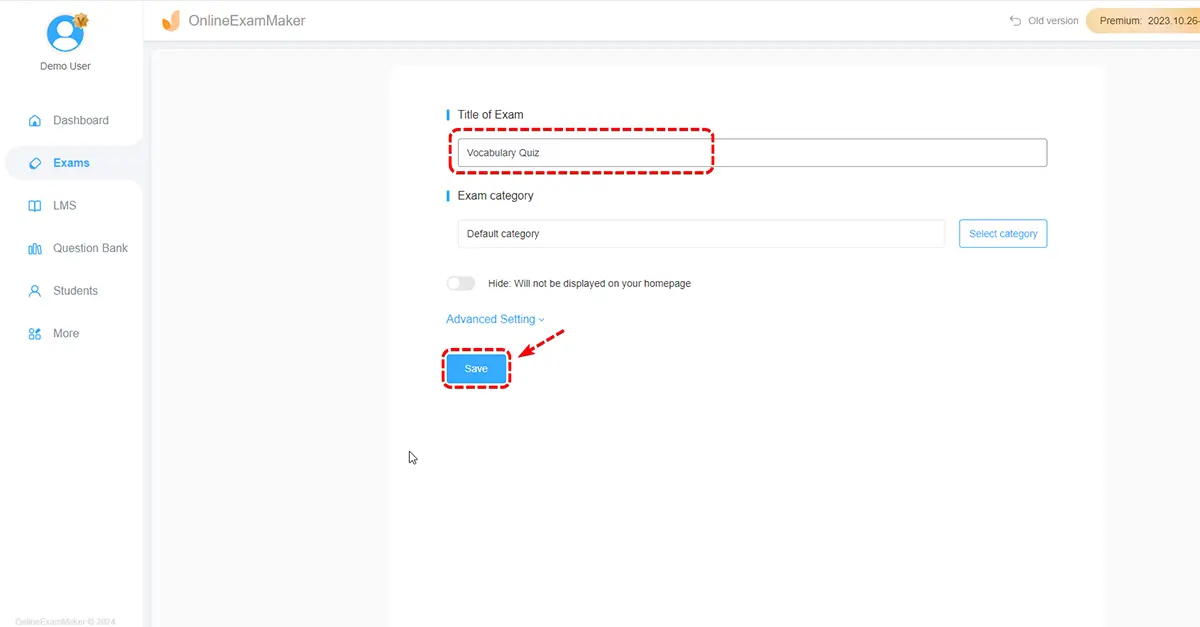
Step 2: Design Your Quiz
After creating the basic structure of your quiz, it’s time to design it to make it visually appealing and engaging for your audience. OnlineExamMaker offers a range of customization options, allowing you to choose different themes, fonts, and colors to match your course. You can also add images and videos to make your quiz more interactive and engaging.
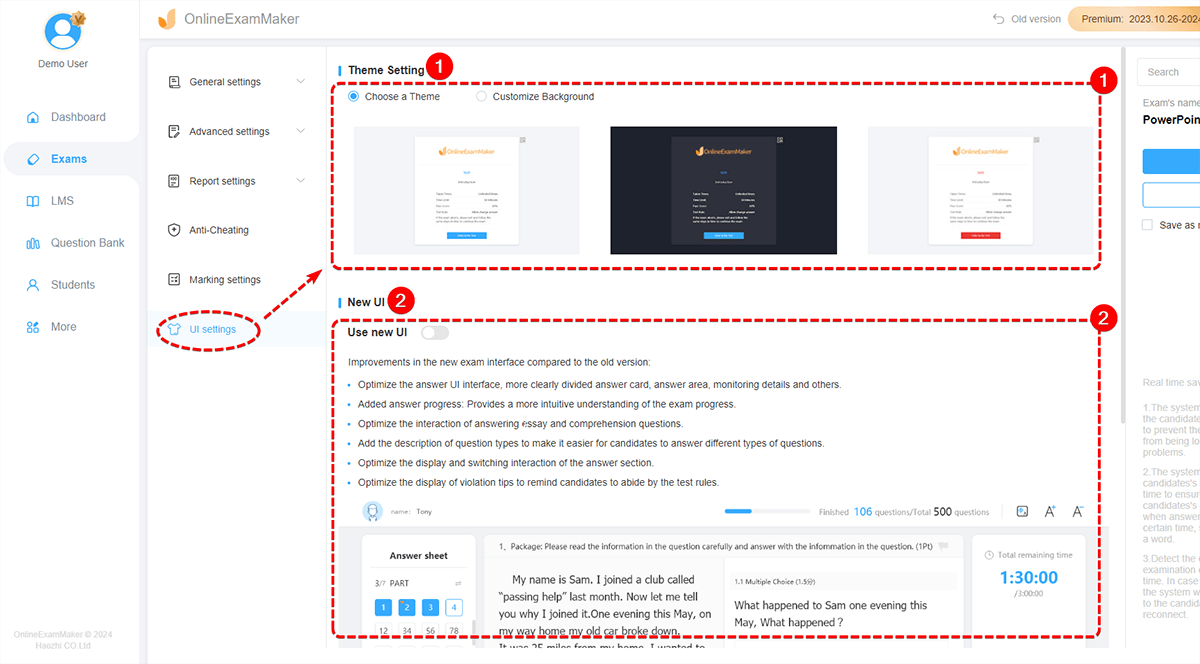
Step 3: Add Questions and Answers
The final step in creating your quiz is to add questions and answers that will challenge your audience and test their knowledge. OnlineExamMaker allows you to choose from various question types, including multiple-choice, true or false, and open-ended questions. You can also set the scoring system and time limits for each question to create a dynamic quiz experience.
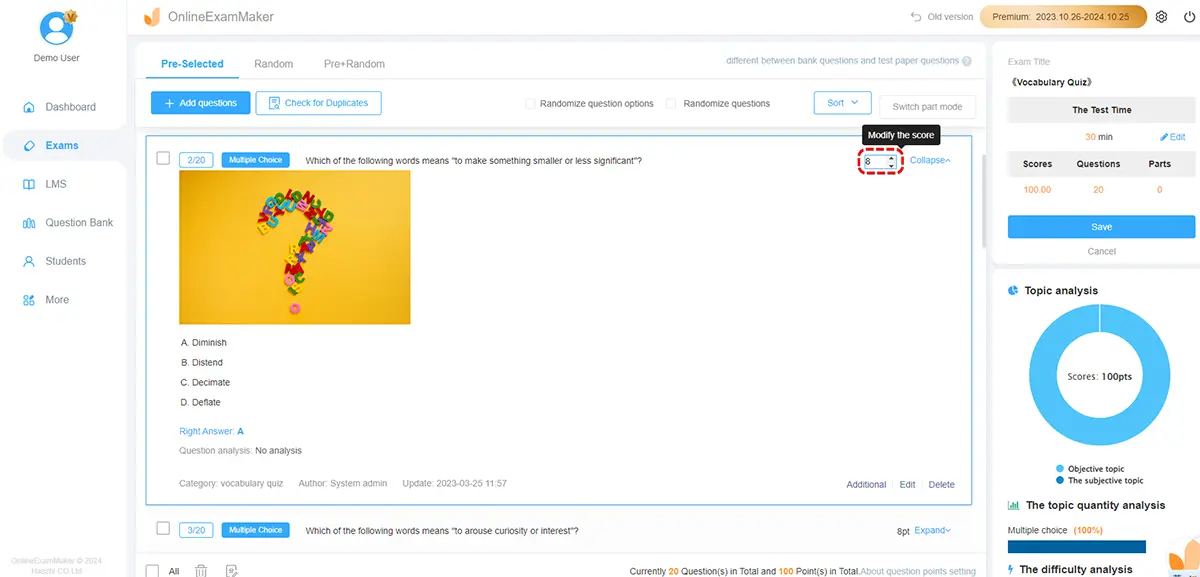
“The future of e-Learning is wide open! Learning doesn’t just happen during business hours in the office or in the classroom. It happens everywhere through a number of different channels.” – Eric Schuermann
Join the countless learners who are benefiting from the innovative learning method of online assessments. OnlineExamMaker provides a user-friendly platform to create engaging quizzes that will enhance your learning journey.
Online Tests
Online tests are really important because they have a lot of advantages that regular tests can’t compete with. Plus they are super convenient because you can take them from anywhere, anytime. This means you won’t miss out just because of a busy schedule or where you live.
Another thing to remember is that online tests offer instant feedback, allowing students to monitor their advancement and pinpoint where they need to improve. This immediate feedback is extremely helpful for teachers who want to customize learning and adapt their teaching to suit each student’s needs.
Also, online tests are usually cheaper than old-fashioned paper tests. Online tests don’t need paper or people to grade them, so they save money and time, which helps organizations use their money better.
Fun Features
They also have a cool feature where they can include videos, pictures, and interactive stuff. These fun things help students get more involved and make the test more interesting and helpful.
Online tests can be changed to fit what each person or group needs. If you want to test what someone knows, what they can do, or how they feel, online tests can be adjusted to reach certain goals and give helpful feedback.
Similar to quizzes, online assessments are also super important. They’re so convenient and give feedback right away. Plus, they’re not expensive and can be customized. That’s why teachers, bosses, and people in general really need them. And as technology gets better, we’ll see even more online assessments in our lives, changing how we learn and show how well we’re doing.
To sum up, creating an engaging quiz with OnlineExamMaker is a quick and easy, and the outcomes can be truly remarkable. Just by following these three simple steps, you’ll be able to create a timely and cool quiz that not only gets your audience but also offers valuable insights. So, why delay? Try OnlineExamMaker today!
We look forward to hearing from you send us your feedback after using the OnlineExamMaker website! Experience the benefits of improved learning by giving it a try now!