Online learning has been a widely used mode of teaching. It has been effective, especially during the peak of COVID. Schools and universities have both utilized technology for this matter. However, online education has created many obstacles to learning. Students now struggle with knowledge retention and the loss of focus. Higher-level students already struggle with university and schoolwork in their grade level. So, how much more in the lower levels? Focusing will be a struggle for students in lower grades. Their minds are easily distracted by what they see online.
Being chronically online can hinder your ability to focus and participate. All the short-spanned videos we consume can be detrimental. It shortens our attention span and ability to concentrate. We need to look for a way to battle this problem. And we can always choose the tools to guide children in studying. Children are easy to teach but hard to entertain. We need to entice them with the thought of leisure and curiosity. And this is why we should use fun and learning hand-in-hand. As teachers, we need to capture their interest first. We should use an indirect tool that will seem like a game but is a learning tool!
In this way, your students can learn and have fun simultaneously! Kids need to be actively listening and engaged for learning to happen. And you can do both with Gamified Quizzes! Here is the ultimate guide to gamifying your quizzes.
- What are Gamified Quizzes?
- Why Gamify Quizzes for Students?
- Kahoot!: Best Gamified Learning Platform
- A Detailed Guide on How to Create a Gamified Quiz on Kahoot!
- OnlineExamMaker: A Free Alternative Gamified Quiz Maker
- Gamified Quizzes FAQ
What are Gamified Quizzes?
Gamified quizzes are a combination of fun and learning in one test. It integrates usual games and competitions into academic quizzes! Teachers use these quizzes as a tool for teaching and testing. It keeps the students engaged and fosters their active participation. Gamified quizzes will help children train their memory and knowledge. The gamified feature of the test is an appropriate icebreaker to set the mood. In this way, students will be comfortable and relaxed while learning!
You might like to know
Create an auto-grading gamified quiz without any coding – try OnlineExamMaker today!
Gamified quizzes are not only for children but for higher levels, too. It creates a healthy room for improvement and friendly competition. And it can boost their overall confidence in their knowledge! Gamified quizzes are a fitting way to pilot tests or practice in lessons. It takes away the glaring feeling of a test that puts pressure on students. In this way, students can focus more on learning through having fun! And little by little, it builds their skills and capabilities. Teachers will be surprised by the results gamified quizzes produce!
Children will engage more in learning and participate better. They will be more interested in the test and maintain their focus. A gamified quiz is an alternative to physical and traditional tests. It reduces the waste of paper, energy, and time used on individual testing. And a gamified quiz is a more flexible way to train your student’s learning and understanding of lessons.
Why Gamify Quizzes for Students?
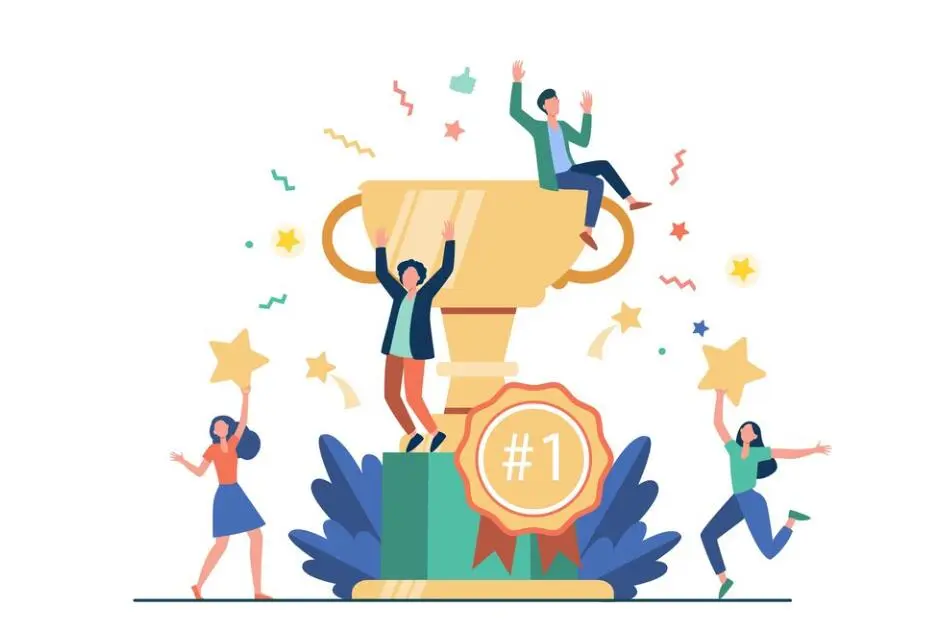
As teachers, we feel stress from manning tests. We start from scratch and build tests from bottom to top. It is tiring to modify test papers and check them, too! Our workload has not only doubled but tripled to the point of overload. We need a tool that will help us through this dilemma. This tool is in the form of game quiz makers. They can automatically check and grade tests for you. And the results are automated and sent to each student respectfully!
Students are not safe from feeling pressured and stressed. The online learning setting is already alienating as it is. Tests can bring pressure and confidence in knowledge down. Students are affected by these factors more than we know. And it takes a toll on their overall academic performance. So, instead of seeing this as laziness or unwillingness to cooperate. We should help them through this problem and address it head-on! Gamified quizzes help alleviate the pressure of academic testing. Its gaming nature makes it a familiar and easy assessment environment!
But how can we make gamified quizzes without the programming part? We can do that with the best game quiz-making platform! Worry not because we picked out two platforms where you can make your gamified quizzes.
Kahoot!: Best Gamified Learning Platform
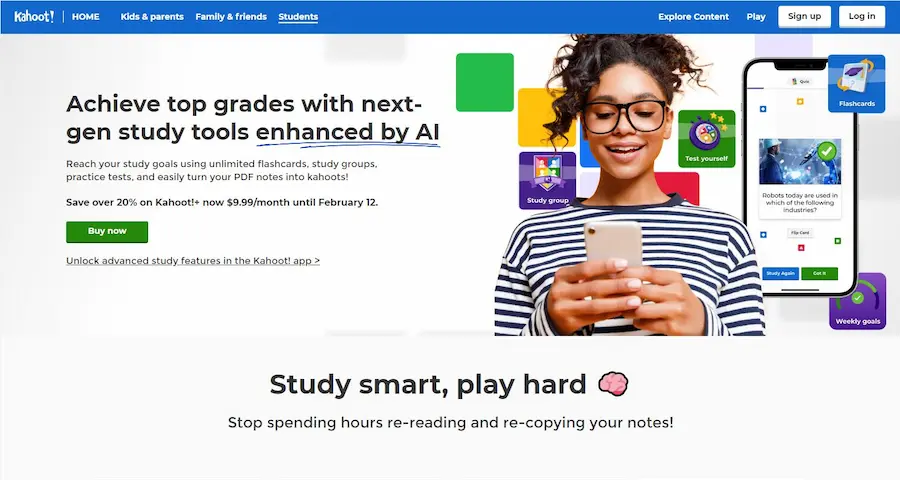
Kahoot! is a renowned game quiz platform that integrates enjoyment into every test. It is a transformative gaming quiz platform designed for your needs. Kahoot provides a variety of games you can choose from. And it has an option of study modes for enhanced learning. It has an AI-powered question generator that saves you time and energy. And you can maximize student engagement with the new game modes. It even comes with customizable characters, themes, and class rewards!
Kahoot engages students through quiz gamification. With Kahoot, you can turn your quizzes into an interactive lesson experience. Motivate your students into actively participating in your tests and lessons. Kahoot lets you merge healthy competition with challenges and rewards! Use lessons and incorporate them into Kahoot’s different question types and game modes. You can boost their focus and interest in your teaching! You can personalize learning and increase their level of performance through Kahoot. Here is a detailed guide on how to make your gamified quiz on Kahoot!
A Detailed Guide on How to Create a Gamified Quiz on Kahoot!
Step 1: Login and Create
Once you’ve subscribed and availed of Kahoot’s starter plan. Log on to Kahoot and into your account. Click the Create button on the top right corner of your screen or any of the activity options to start creating your Gamified Quiz.
Step 2: Adjusting the Quiz Settings
Enter the name of your quiz and a description of what it’s about. You can modify privacy status, language preference, and audience. After that, upload a cover image or choose from Kahoot’s image library. Once that’s done, click OK, Go button to proceed.
Step 3: Adding Questions
Once the Question screen appears, click Add a Question. Type in your questions and answer options. Kahoot! Questions have a 95-character limit. Or you can upload questions through a spreadsheet with the Quiz spreadsheet template.
Step 4: Adjusting Timer and Points
Adjust the correct answer choice. You can also adjust the time limit for each question, and configure the points! Once all your questions for the gamified quiz are there, click Save.
Step 5: Publishing
In this step, just click the I’m Done button and you can now edit, play, or share the Gamified Quiz!
Kahoot! provides a range of plans for solo instructors, teachers, and schools. They have flexible prices but their platform doesn’t come for free. However, if you have no budget, it’s okay! You can always find another way to achieve a gamified quiz. And we helped you look for a cheaper alternative. You can use a quiz-making platform that’s free, like OnlineExamMaker!
OnlineExamMaker: A Free Alternative Gamified Quiz Maker
OnlineExamMaker is a mobile and versatile alternative to Kahoot if you’re on a tight budget. OnlinExamMaker is a test-making platform that lets you create the gamified quiz you need! It allows access to your exams on any device you use. No matter what time or anywhere you may be. You can create game quizzes on the fly, and your students can take them at the same convenience! OnlineExamMaker has an AI-powered cheating prevention system that lets you proctor and monitor quizzes.
You can bulk import questions from your device. And you can personalize your game quiz however you want! OnlineExamMaker has a variety of test types you can use to integrate fun. And it has a multimedia feature where you can add media to your game quiz! OnlineExamMaker has an online LMS where you can conduct tests and lessons in one space. And it has an automated grading system that checks tests for you. OnlineExamMaker provides detailed reports and analysis on each test. Here is a step-by-step guide on how to make a gamified quiz on OnlineExamMaker!
Create Your Next Quiz/Exam with OnlineExamMaker
Step-by-step Guide on How to Create a Gamified Quiz on OnlineExamMaker
Step 1: Navigate the Dashboard
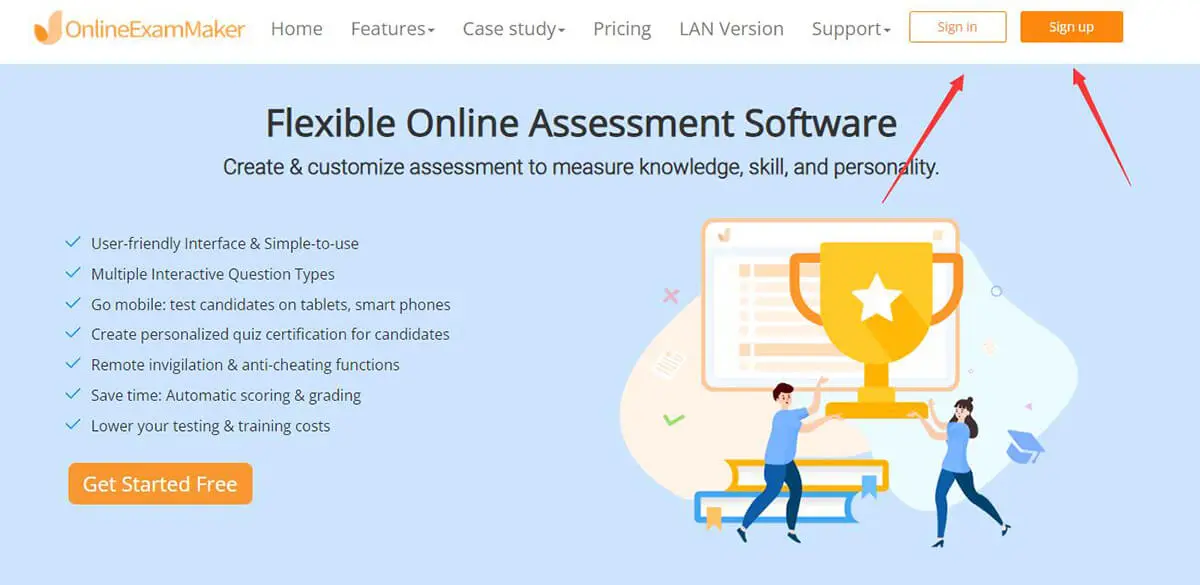
In this step, go to the left side of the dashboard and click ‘Exams.’ After that, click ‘Prize Quiz’ and click ‘+ New Prize Quiz’ to start!
Step 2: Typing in Gamified Quiz Info

Fill in the information on your Gamified quiz. After that, pick a mode of advance that you like. Now click ‘Advanced Settings’ to open more options. You can select a template cover or upload your customized header! Once you’ve done that, type in the keywords of your gamified quiz. Click ‘Save and Next’ to proceed.
Step 3: Adding Questions with the Question Bank
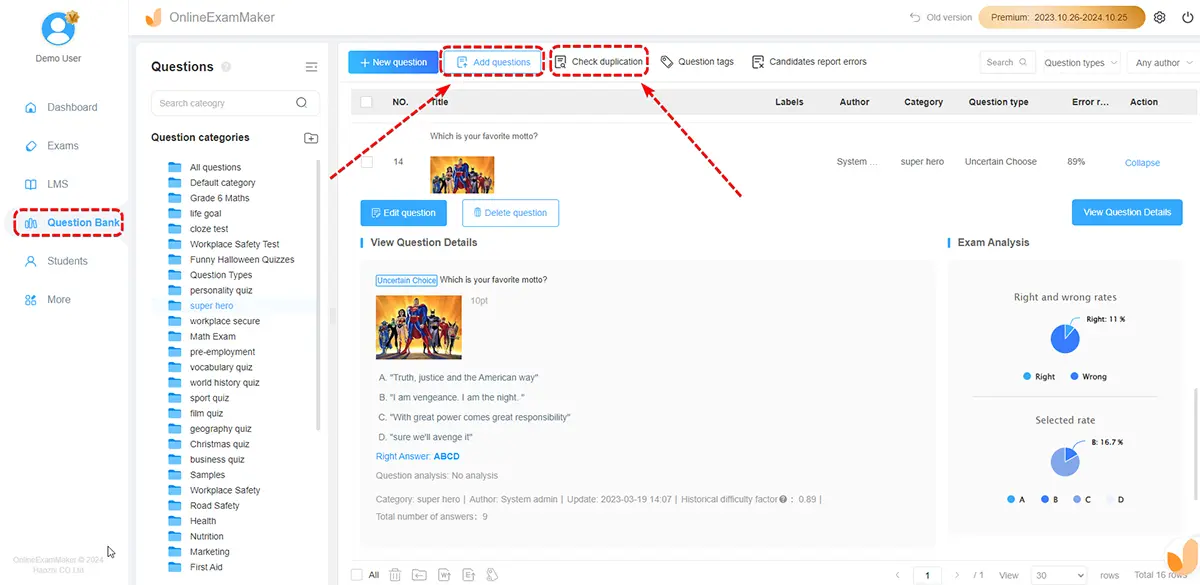
After that, it’s time to add your questions! Go to the left side of your dashboard and click ‘Question Bank’. After that, click ‘Question List’ and click ‘+ Add questions’ to start creating your game questions. Now type in the question in the question stem.
You can add multimedia files to make it interesting, too! Click ‘Add audio or video file’ and choose the image you want to use. And once you’ve done that, type in the possible choices. You can use the question bank for pre-made questions or manually type and make them. Add the potential choices of the question. And set the correct answer with points if you may. After that, click ‘Save’ to save the question!
Step 4: Setting the Rewards
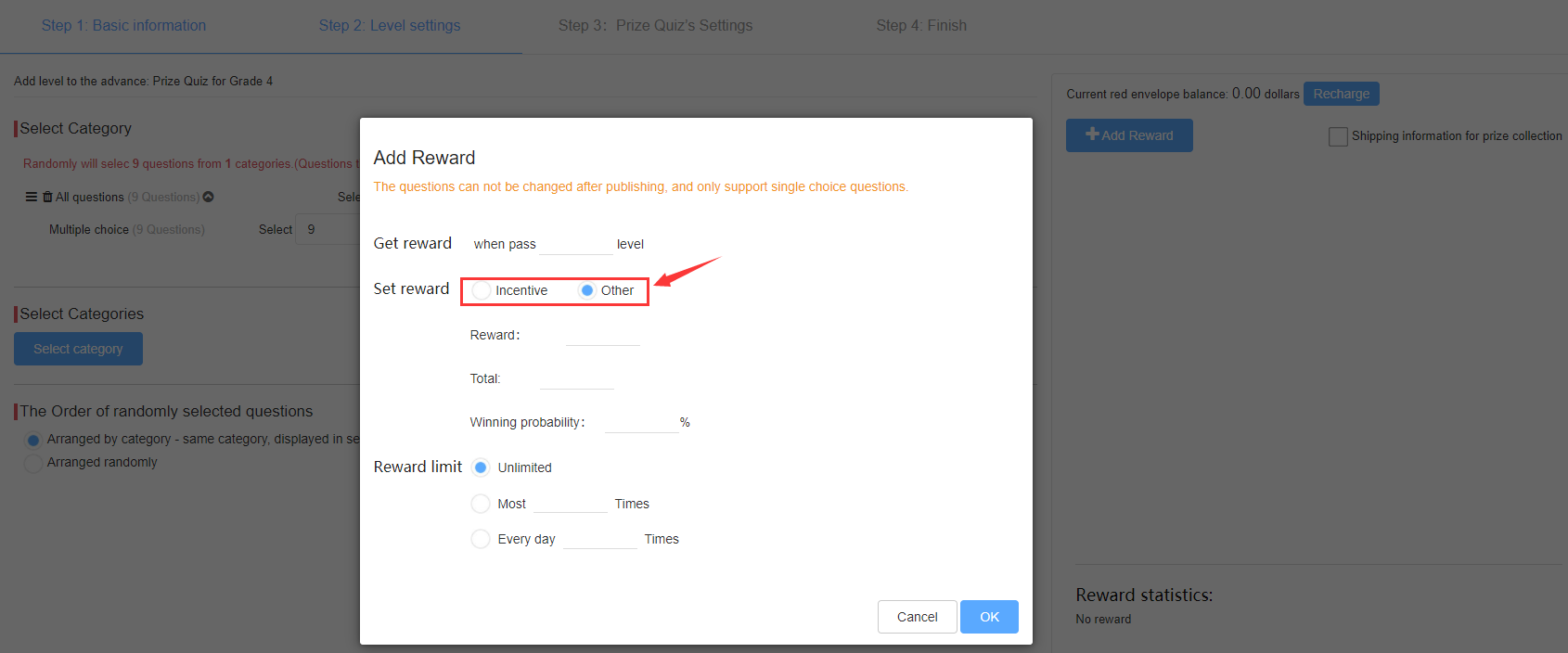
The next step is to add the corresponding score for the correct answers. Click ‘Add reward’ and set the incentives and feedback. After setting the question points, click ‘Save’ to note the questions with points. Click ‘Save and Next’ to proceed.
Step 5: Adjusting the Quiz Settings

Now, you need to modify the settings of your gamified quiz. You can set your terms and guidelines. And you can adjust the total number of quiz game quiz attempts. Choose from the two modes of choice: only a selected few can advance, or every student can. You can even customize the quiz with a theme and header! Change the quiz settings of your gamified quiz to your preference, and click ‘Save’ to draft.
Step 6: Publishing and Sharing the Quiz

Move to the left side of your screen and click the ‘Exams’ button on the dashboard. Click the ‘Prize Quiz’ button afterward. This is where you locate your gamified quiz. Once you’ve adjusted what you need to on your gamified quiz, click the ‘Publish’ button. Share the customizable link and QR code with your students and start the fun and learning!
Both these tools are just partners we use to assist us in educating students. Remember that teachers are the facilitators of knowledge and not the bank. We are still the ones who manage learning at the end of the day. It’s up to us to create a progressive and effective place for teaching. And we should always put our student’s best interests at heart.
Gamified Quizzes FAQ
How can Gamified Quizzes help with managing lessons?
Gamified quizzes will be an instrument for teaching and quizzing. Usual, boring old quizzes are purely text-based. A gamified quiz will make lessons and teaching easier through engagement. These quizzes will be your stepping stone to create interactive learning. And it allows students to navigate and improve on their own through curiosity.
How can children and students in general benefit from Gamified Quizzes?
Students will first see the gaming element before learning. And this sets their creativity and curiousness loose! The testing part is still there, of course. And knowledge is still employed through the different questions and content. Gamified quizzes will slowly build their knowledge and understanding of lessons.
Are Gamified Quizzes easy to manage and proctor?
Gamified quizzes are manageable and easy to track. Game quiz platforms like OnlineExamMaker let you proctor quizzes remotely. It means that you can manage and monitor tests wherever you are! Quiz proctoring is made much more effortless and flexible. So, as long as you have internet and a smart device with you then you’re good!