There are three ways to import candidates into the system: add manually, batch import, set up sign-up to groups. In general, if there are too many administrator , batch import are recommended, which is more convenient and efficient. Please check the specific input methods and tutorials: How to import candidates/How to batch import candidates
When using the method of batch import, some customers give feedback that the import is still unsuccessful after following the steps. The following are possible reasons and solutions for failed import:
(1) When editing templates, use Microsoft Office to edit candidate information and then upload, please do not use WPS. Support to import xls and xlsx format.
(2) The first line shading color is different from the template.
(3) The selected content is not framed by a border.

When editing a template, the blue shading of the first line of the template must be retained, and the contents must be framed by the full line, otherwise it cannot be imported.
(4) There are no login value field columns in the edited Excel file.
When importing the file, users need to know which login field in the system is set. The login field must be included in the candidate information, otherwise it cannot be imported. For example, the login field is set as “Cellphone” in the system, the cellphone column must be added in the Excel file. (Users can view the login field set in “Students” – “Student List”)
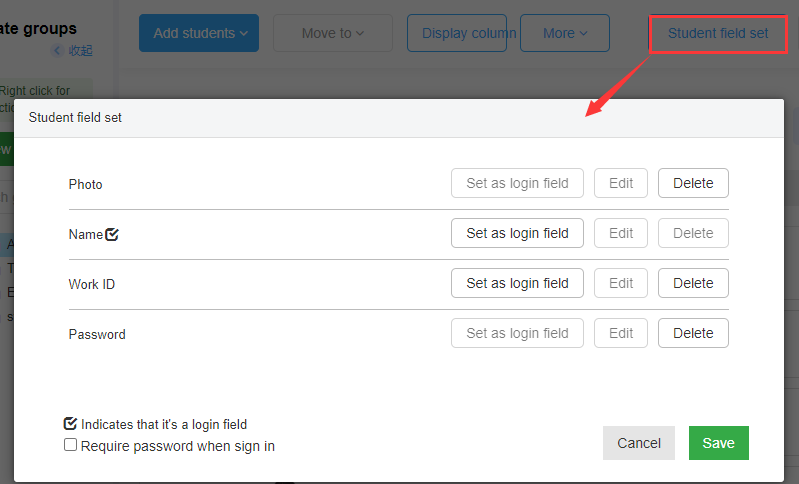
If it is the first time for users to add candidates, the candidate login field needs to be set in the candidate list page. And the corresponding field information must be added into the template. If the email is selected as the candidate login field, the email column must be added when editing the batch import Excel file.
(Note: The candidate login field can be any value, such as cellphone, student number, wok ID, ID number, etc., which can be customized by the users.)
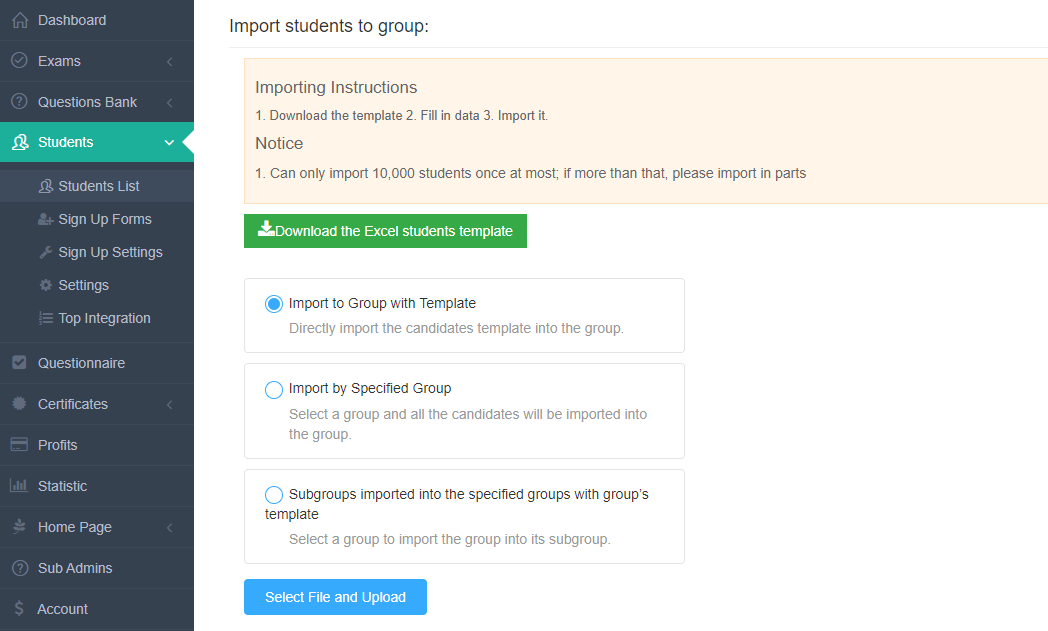
There are instructions in the template provided by Online Exam Maker. Please read the instructions in the document carefully. If you have any questions, please contact our online customer service staff.