The sell exam feature is available for Premium plan account. Before using this feature, please make sure you have a premium account.
Step 1: Create a candidate group for your paid exams
If you want to sell exams in OnlineExamMaker.com, there are two methods for you to create a candidate group.
Method A: Create a signup form for for new candidates
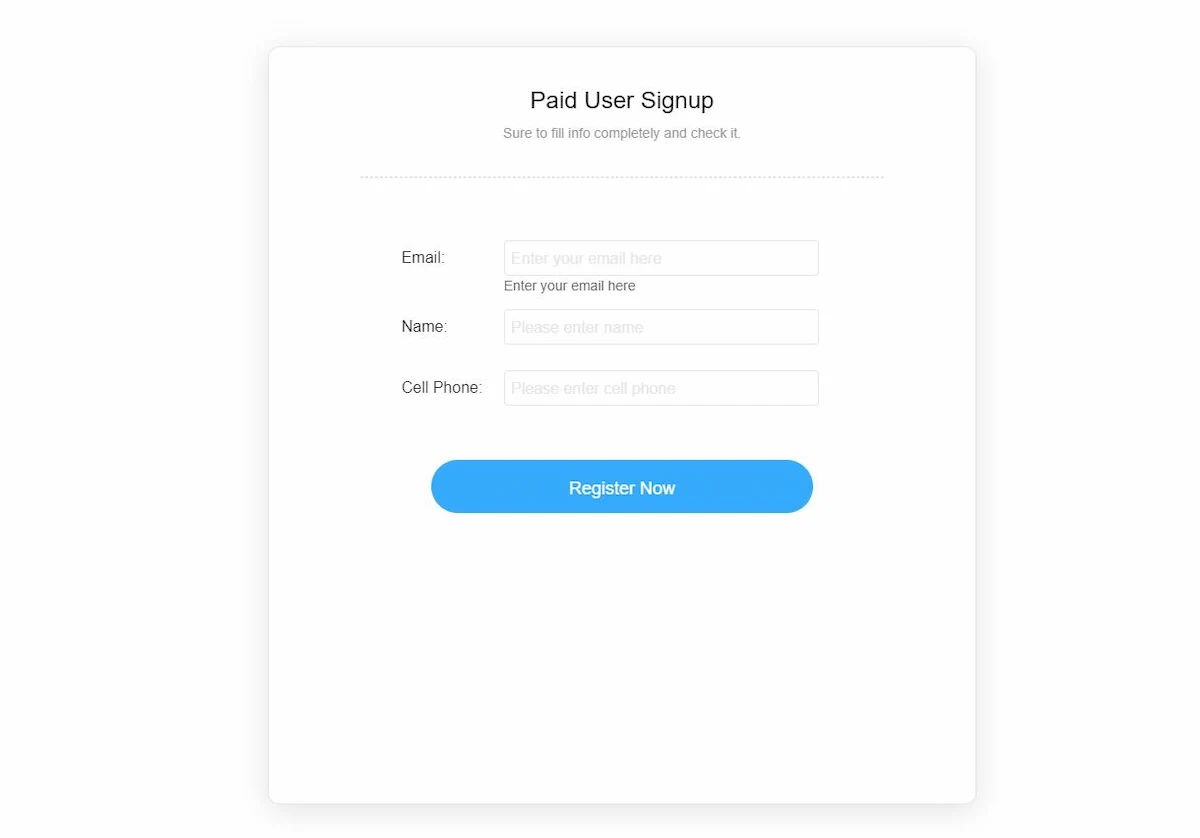
You can collect candidates’ information by creating a signup form, then assign these new registered users into a group for a paid exam. Here is the detailed tutorial:
https://onlineexammaker.com/kb/how-to-collect-candidates-information-by-signup-form/
Method B: Use a student group in exciting candidates
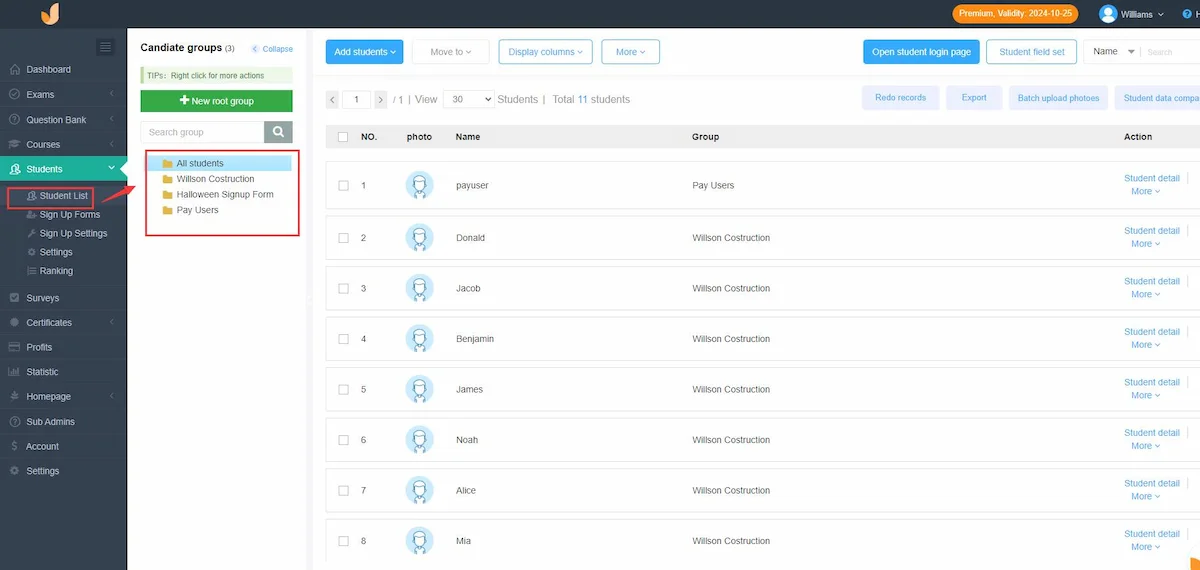
You can batch import student accounts by an Excel file, then segment them into different group for group testing. Here is the detailed tutorial on uploading candidates in bulk:
https://onlineexammaker.com/help/candidate-management/batch-import-candidates/
Step 2: Fill in company information
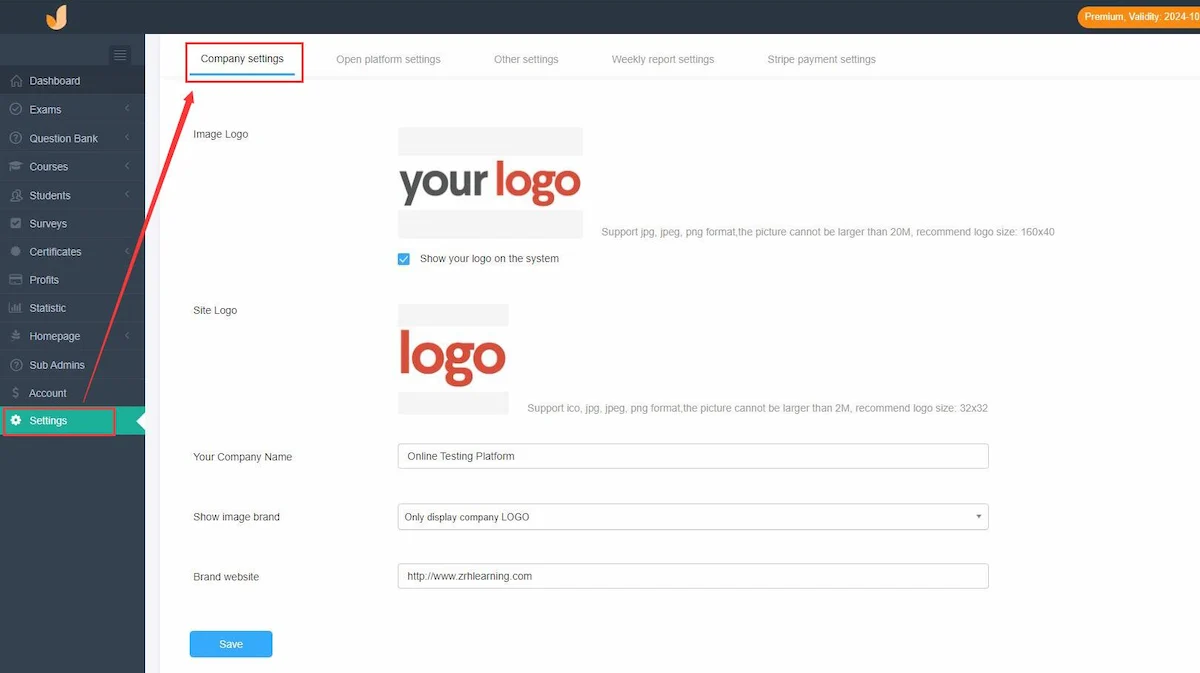
Before you start selling your online exams, you need to fill your company information, including your company logo, company name, and website. You can click “Settings” on the sidebar, then select “Company settings” to add the information.
Step 3: Add Stripe payment gateway
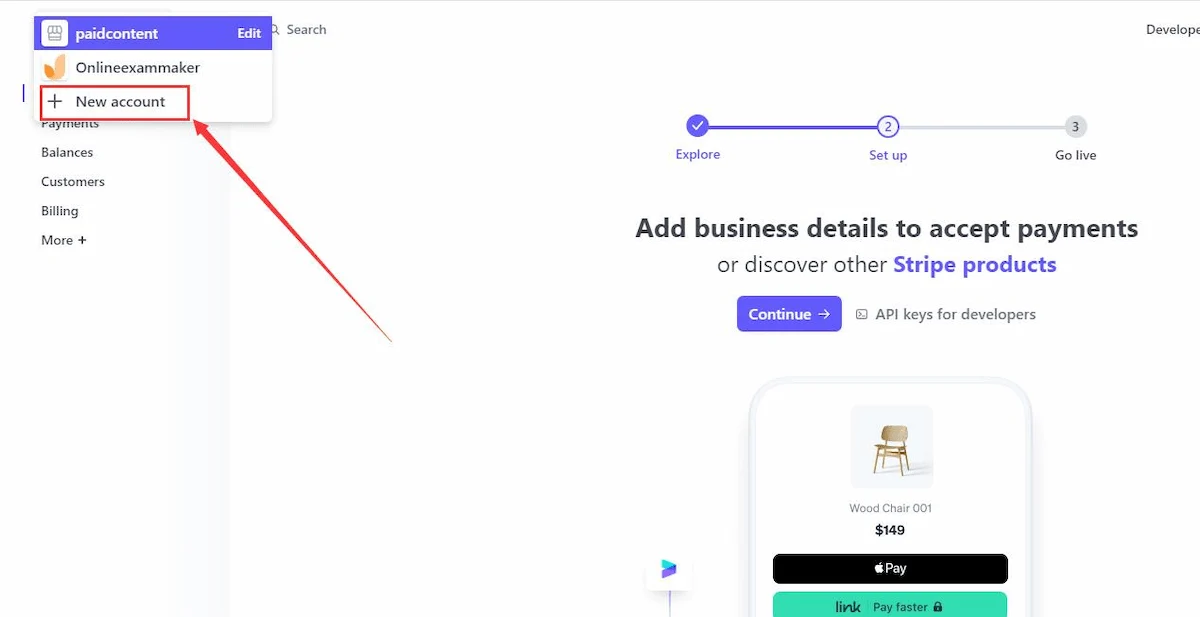
Firstly, you need to sign up for stripe, and create a new account in your Stripe dashboard.
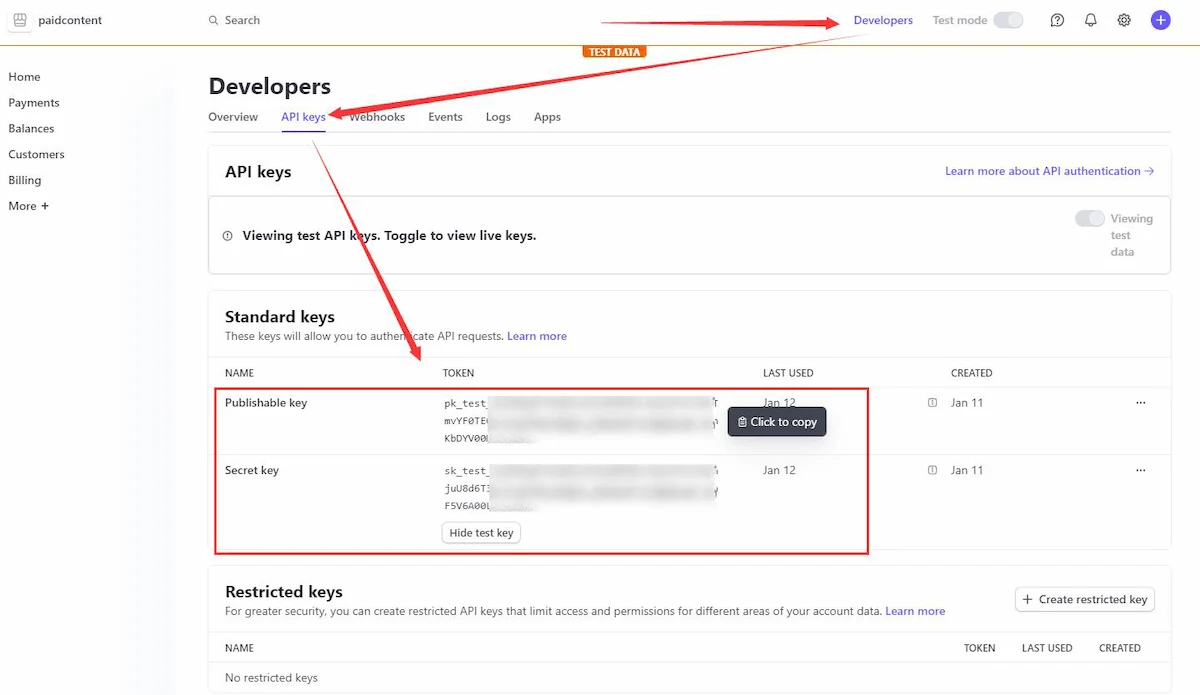
Then click “Developers” in the head, select API keys tab, you will see Standard keys (Publishable Key and Secret Key) in this page.
Next, you should link your Stripe account with OnlineExamMaker system. Copy the Secret Key and Public Key in your Stripe account, and add them in “Stripe payment settings”.
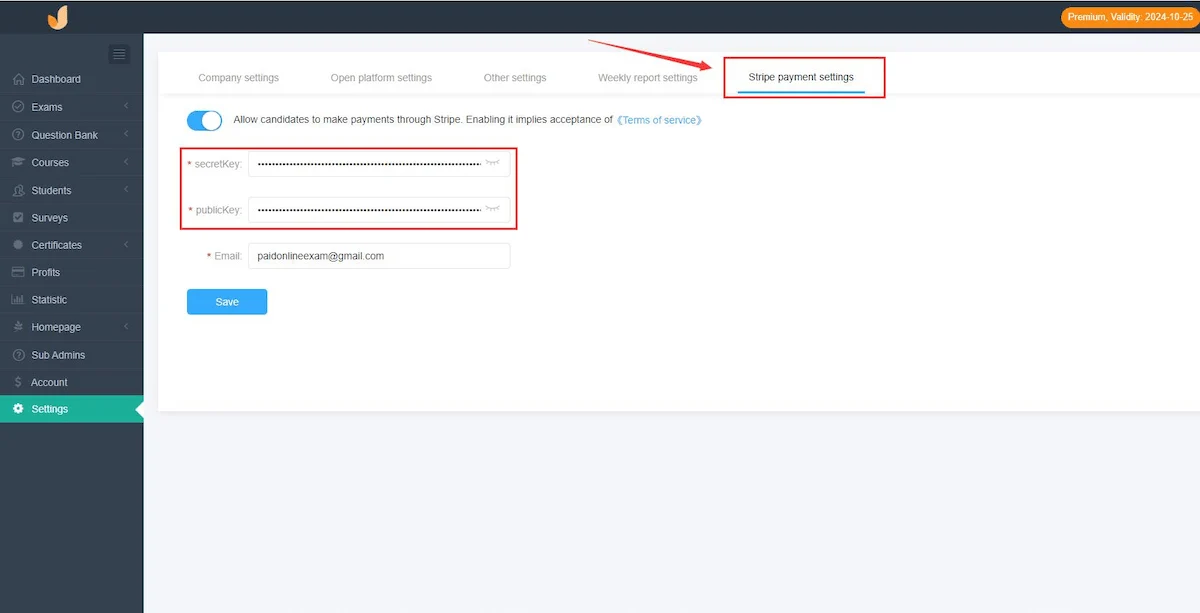
Step 4: Configure sell exam settings
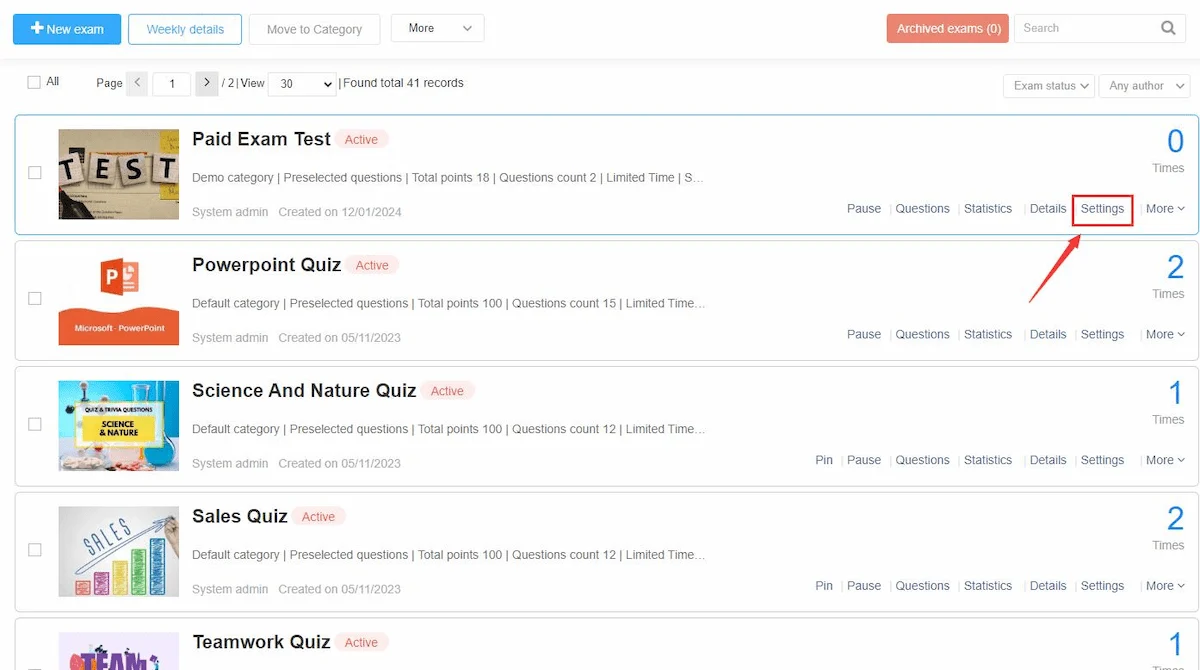
Choose the exam you want to sell, and then click “Setting”. You can also configure the sell exam settings in new exam creating process.
Step 5: Assign exam to a candidate group
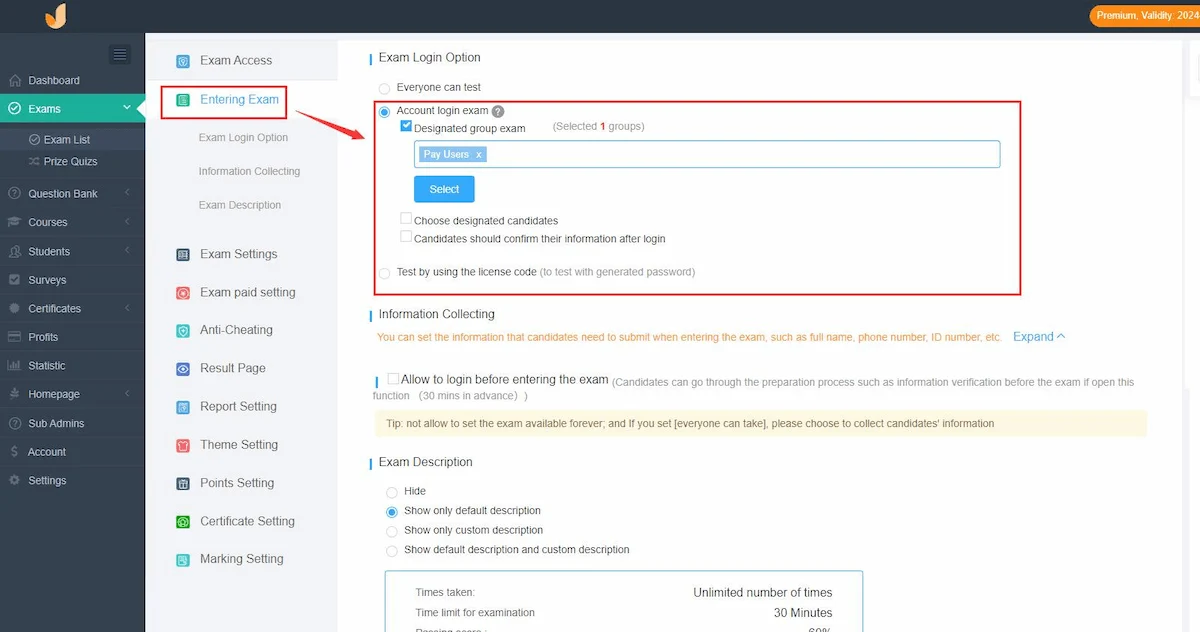
Click “Entering Exam”, choose candidates in the designated group to take the paid exam.
Step 6: Set exam pricing
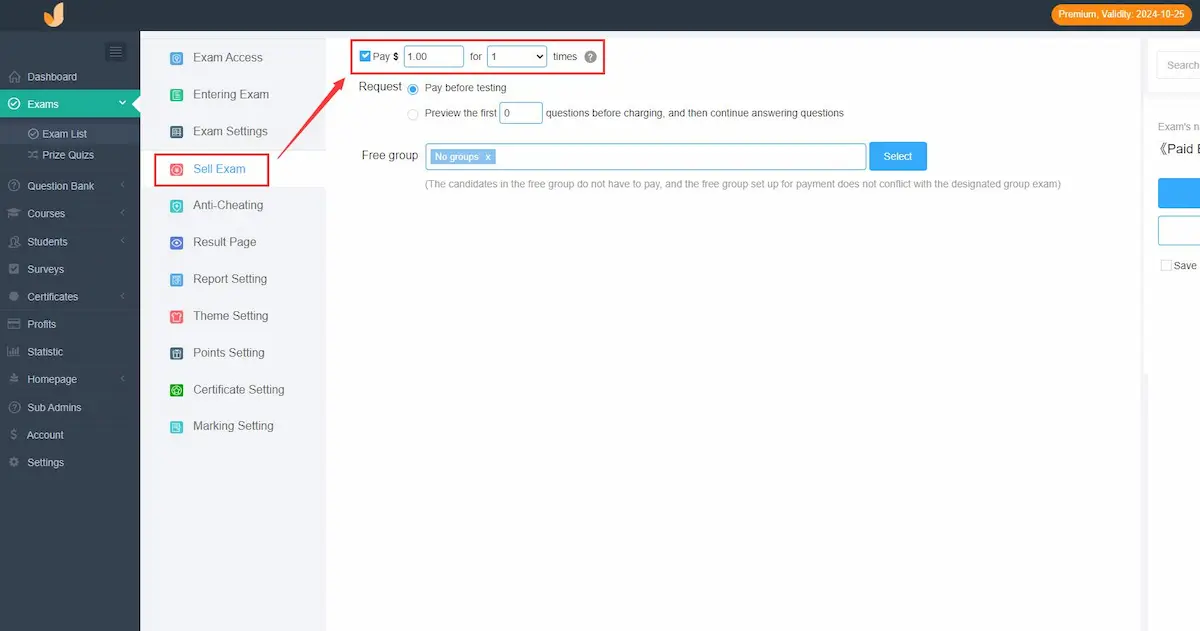
Click “Sell Exam” to set exam fees. You can allow exam takers to preview questions before they make the payment. Once you are satisfied with the exam settings, you can save & publish the exam.
Note: In step 1, if you create a candidate group via method A, please send the link of signup form to candidates to let them make the payment. If you create a candidate group via method B, please send the exam link to candidates.
How can I view the sales reports of my paid exams?
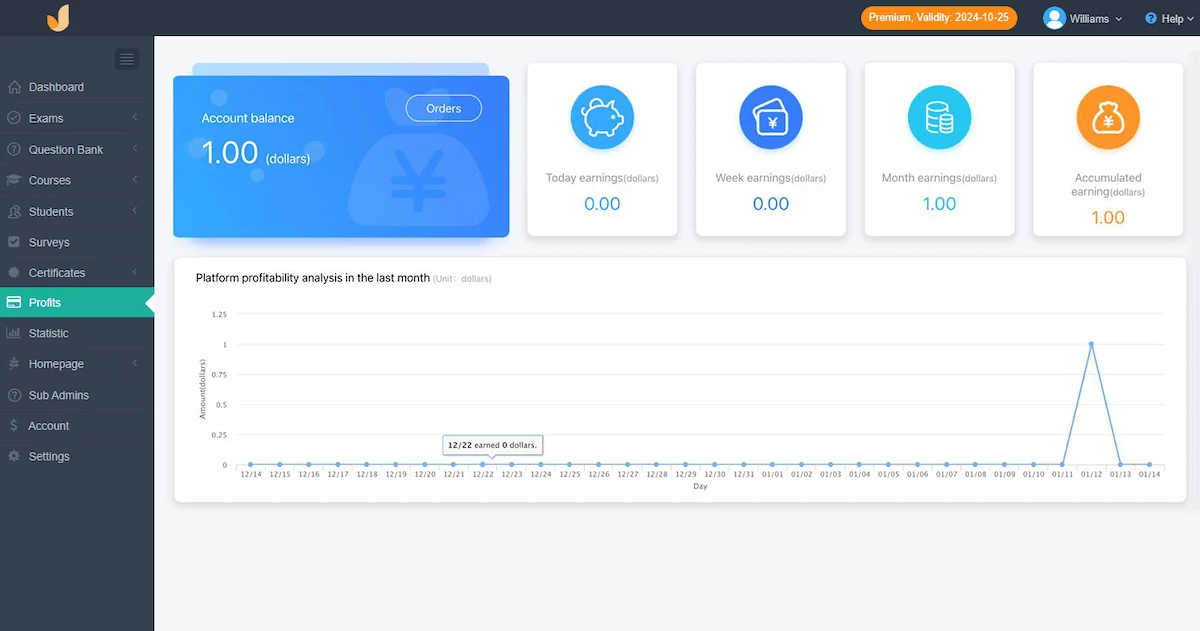
Click “Profits” in the left sidebar of OnlineExamMaker dashboard, you can see the total revenue, weekly earning, and monthly earning of your account.
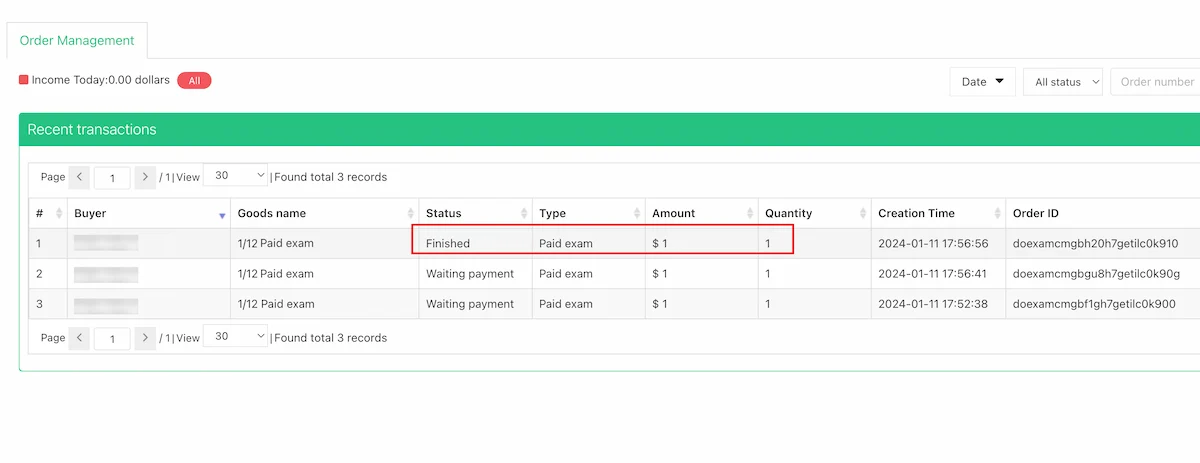
You can also see the transaction records and details of each conversion in the dashboard as well.