Quizlet is an online learning platform that allows users to study by creating and sharing flashcards, quizzes, and other learning content. It is used by students, teachers, and professionals alike due to the ease and flexibility of the tool in this regard. Be it the preparation for an exam or learning new skills, studying with Quizlet is far more interactive and fun, with the flashcards it provides that come along with quizzes or study games.
- What Does The Quizlet Platform Offer?
- How to Create A Quiz on Quizlet?
- OnlineExamMaker – A Free Alternative to Quizlet
What Does The Quizlet Platform Offer?
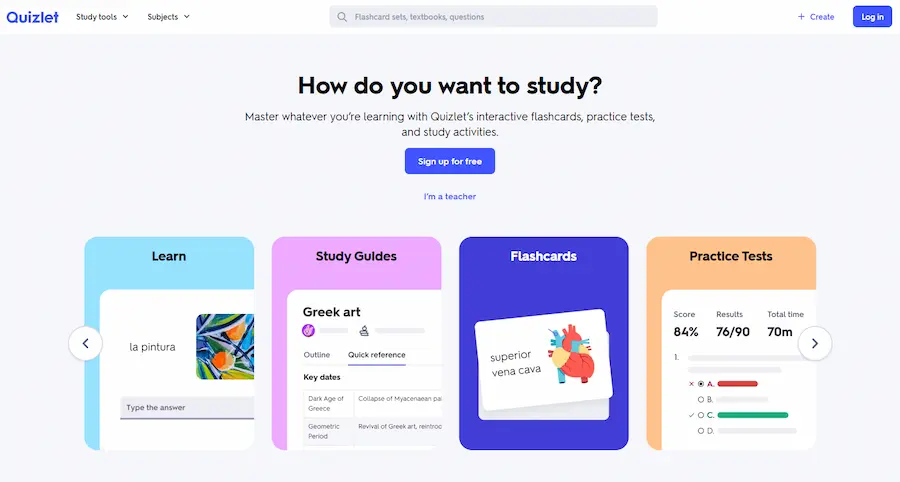
Key features of Quizlet
Flashcards
Create and study flashcards on anything.
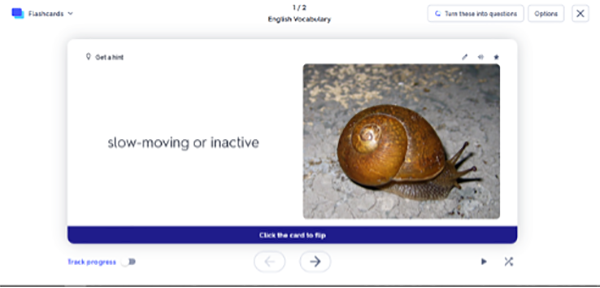
Quiz Creation
Well, it’s very easy to create custom quizzes to test your knowledge.
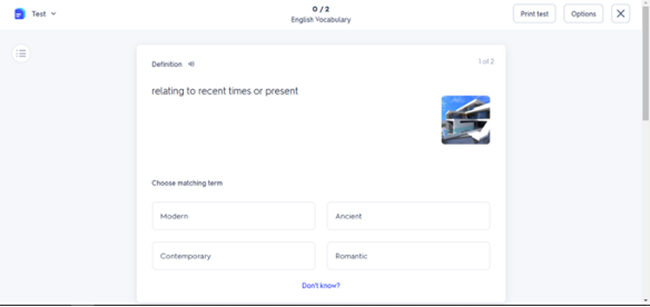
Practice Games
Games like “Match” and “Gravity” make learning interactive and fun.
Study modes include Learn, Write, and Spell for different learning styles.
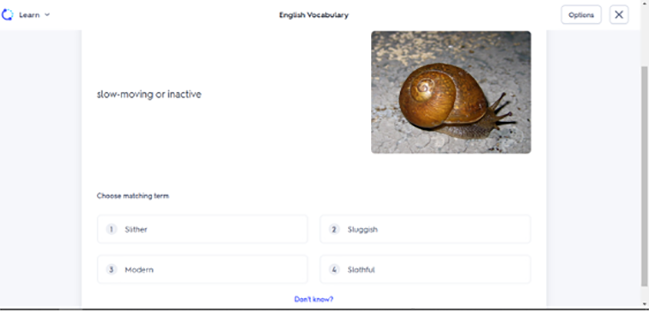
There’s a free basic version and a premium version known as Quizlet Plus, with such added features as offline access and advanced customization. This is a pretty flexible study tool for any time and from any place, having both its web and mobile versions.
Just to let you know
Sign up for a free OnlineExamMaker account to create an interactive online quiz in minutes – automatic grading & mobile friendly.
How to Create A Quiz on Quizlet?
Here is one basic step-by-step process to make a quiz on Quizlet:
Step 1: Sign On/Login or Create an Account
First, create a Quizlet account on their website or app. If you have one, log in.
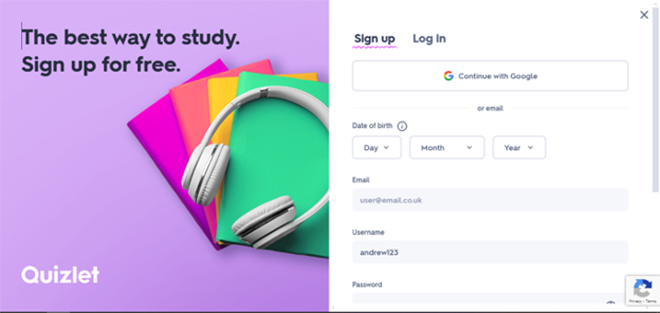
Step 2: Create a New Study Set
Click the “Create” button to define a new study set. Give a title to your quiz, assuming what the topic is, and choose your language. In naming your set, include the topic of, for example, a History Quiz or English Vocabulary.
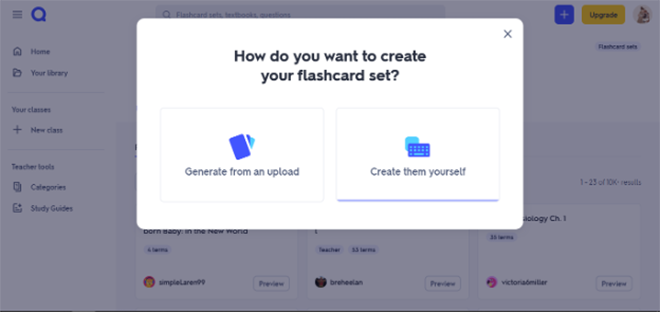
Step 3: Add Terms and Definitions
Quizlet provides two input fields for every card:
– Term (Question): Type your question here.
– Definition (Answer): Provide the correct answer.
For multiple-choice quizzes write out the answer choices, and identify which is correct. You can also embed images or even an audio element into your quiz.
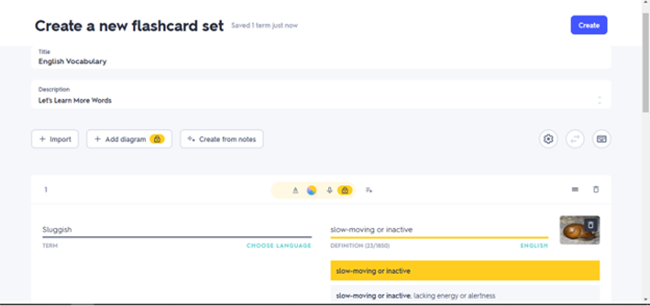
Step 4: Make the Quiz Your Own
Once added, you can adjust the settings, making them public or private, and adding tags so they may be found more easily. You can randomize the order of the questions and turn on study modes to facilitate learning for the learner.
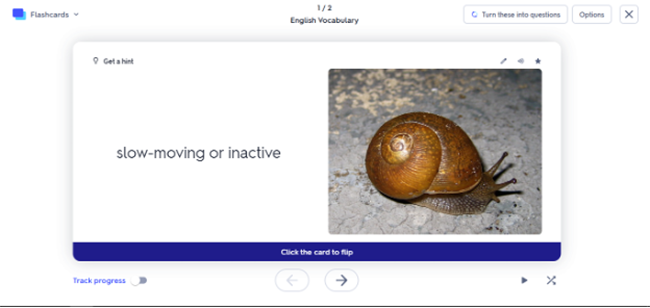
Step 5: Saving and Sharing
Click “Create” to save your quiz. You can then share the link and use study modes to start practicing.
The free version of Quizlet suffices for most of its users’ needs, while Quizlet Plus offers added functionality, such as advanced studying means and offline access.
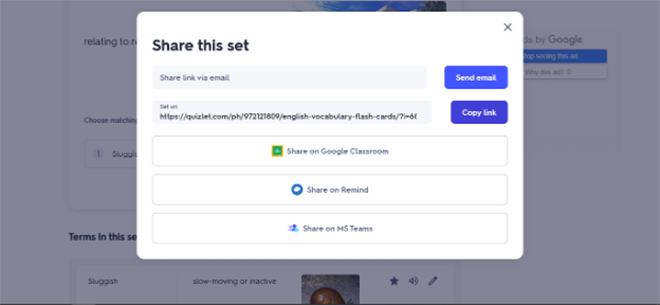
OnlineExamMaker – A Free Alternative to Quizlet
OnlineExamMaker is a great free option for more advanced quiz-making. You can have great flexibility in the creation of different question types and customization, making it ideal for educators or professionals.
Create Your Next Quiz/Exam with OnlineExamMaker
How one could envision an online quiz on OnlineExamMaker is as follows:
Step 1: Create an account
Log on to the website OnlineExamMaker, at onlineexammaker.com. Opening an account with them is free, and opening the dashboard will pop up in a window after you have logged in.
Step 2: Create a new exam

Click on the “Create Exam” tab to start your new quiz. Give your exam a title, and write a description to organize it by topic or subject area.
Step 3: Adding questions
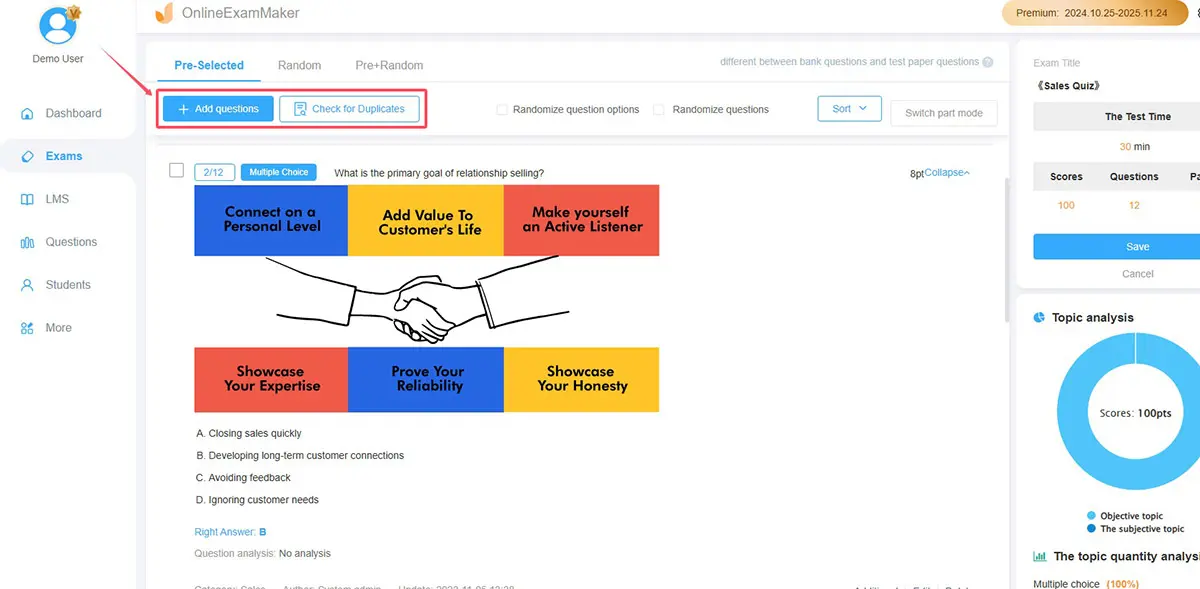
The following question types are supported in OnlineExamMaker:
You can either make multiple choice, true/false, short answer exams, essay questions, or any type that is suitable for the students.
Step 4: Adapt exam settings
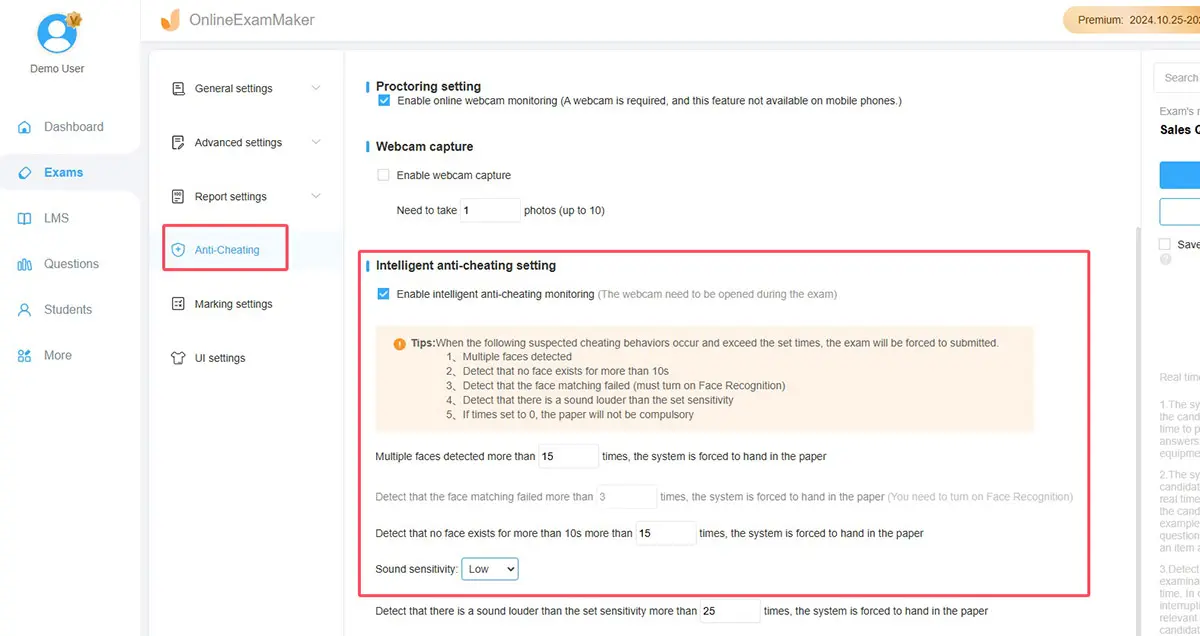
OnlineExamMaker has personalities like setting time limits for questions or the entire quiz and shuffling questions and answers to discourage cheating. Addition of explanations to answers after the quiz is done. Those provide even more ways to create quizzes than what is available on Quizlet.
Step 5: Release your quiz
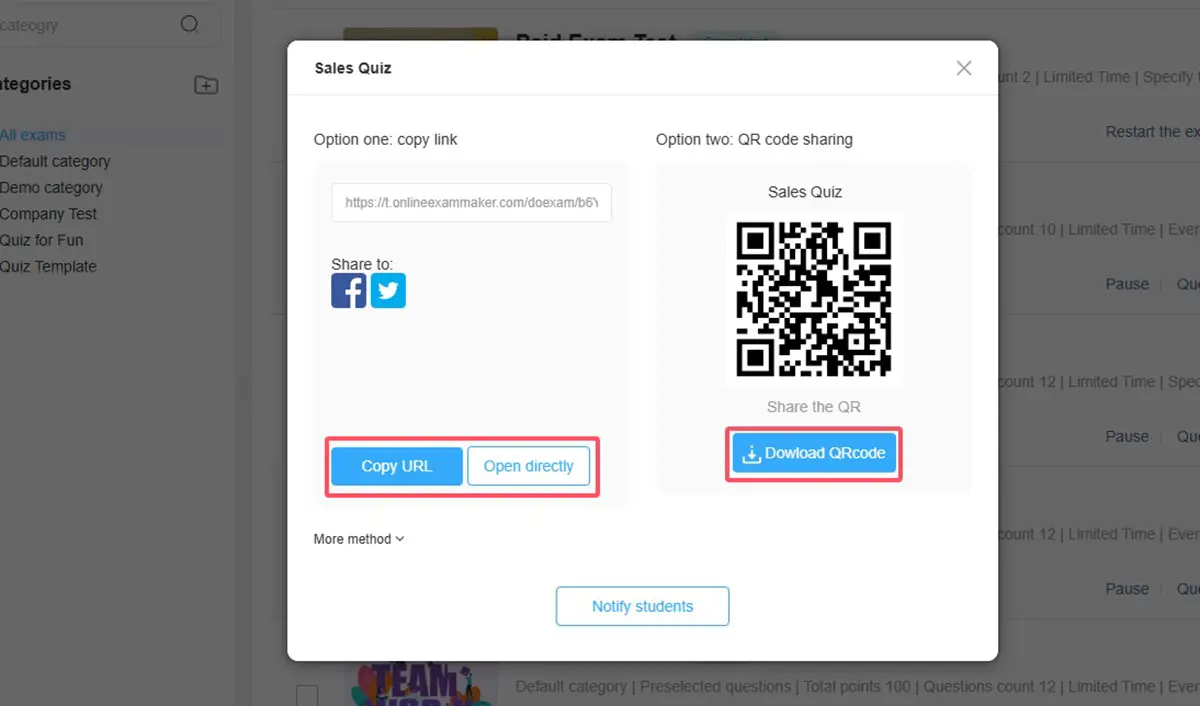
Once you’ve added all of your questions, click “Preview” to check your quiz before publishing it. When you are satisfied, click “Publish” to get a shareable link.
Step 6: Share and Track Results
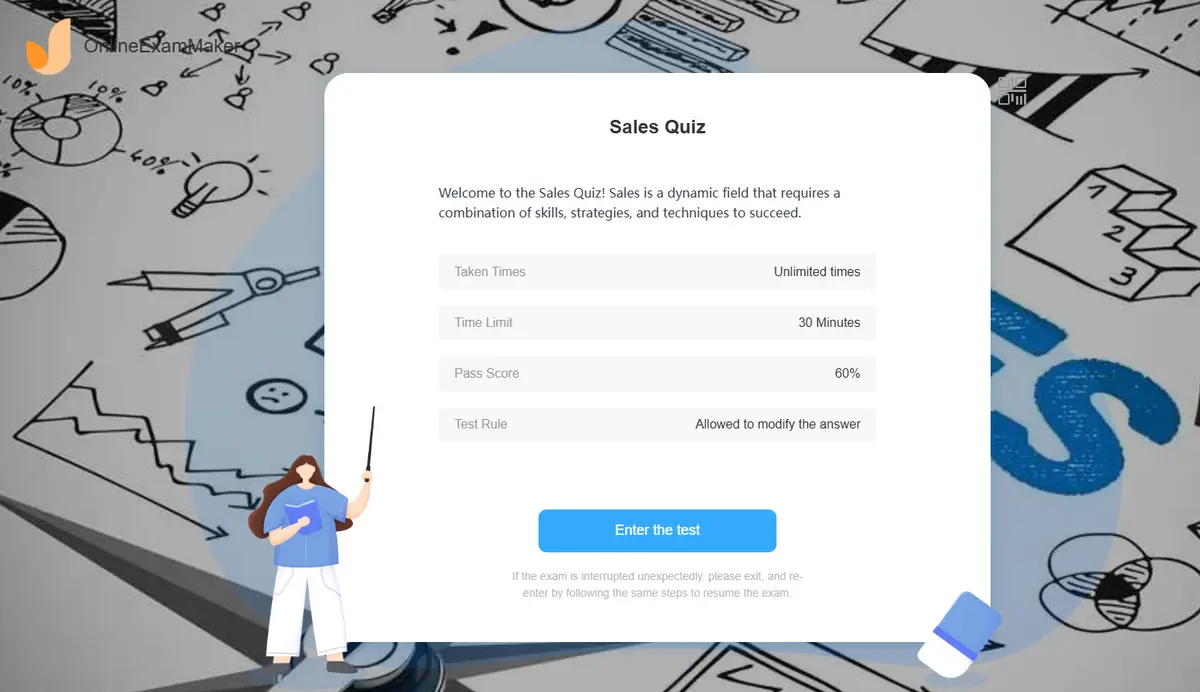
Share a link to the quiz with your audience. OnlineExamMaker will track responses for you using its database, and you can review the results quite conveniently.
Quizlet is a straightforward flashcard and quiz-making service, which contributes to its popularity among students and even educators who need a fast way to study. Interactive content, like study games and mode varieties in quizzes, makes the study more gamelike.
However, for those who require more flexibility and control, then OnlineExamMaker is a very good free alternative. The various question types, possibilities for putting time limits, and tracking options make it perfect to fit into any environment that needs to create more advanced assessments. Be it either Quizlet for simplicity or OnlineExamMaker for advanced-level features, in the end, both are formidable tools with their predestined purpose of study and assessment.