Making quizzes on Quizizz is an awesome way to have students actively engaged in their learning process. It’s a user-friendly platform with lots of cool features for making quizzes easy for class. With unlimited multimedia and settings, Quizizz allows designers to customize their quizzes and incorporate multimedia elements. This interactive kind of quiz makes the learning experience unique and enjoyable for students.
Listed below are the four steps that you need to follow to create a quiz on the Quizizz website, as well as some important tips for ensuring a good level of student engagement and a valid evaluation.
- What Is Quizizz?
- How to Setup An Interactive Quiz Using Quizizz?
- Best Practices for Creating Challenging Yet Fair Questions
- OnlineExamMaker – Best Quizizz Alternative Quiz Making Software
- Tips for Creating An Engaging and Effective Quiz
- How OnlineExamMaker Enhances Learning?
What Is Quizizz?
Quizizz is a cool learning website where teachers can make fun quizzes for students. With a bunch of tools, the classroom can be pretty interesting for students. It lets everyone test what they know and go over info in a fun quiz or activity, all in a lively and interactive way. Teachers can make their own quizzes or choose from a bunch of ready-made tests for different subjects.
You can answer questions on Quizizz whenever you want and earn points for getting them right. Try to be the best and get to the top of the leaderboard!
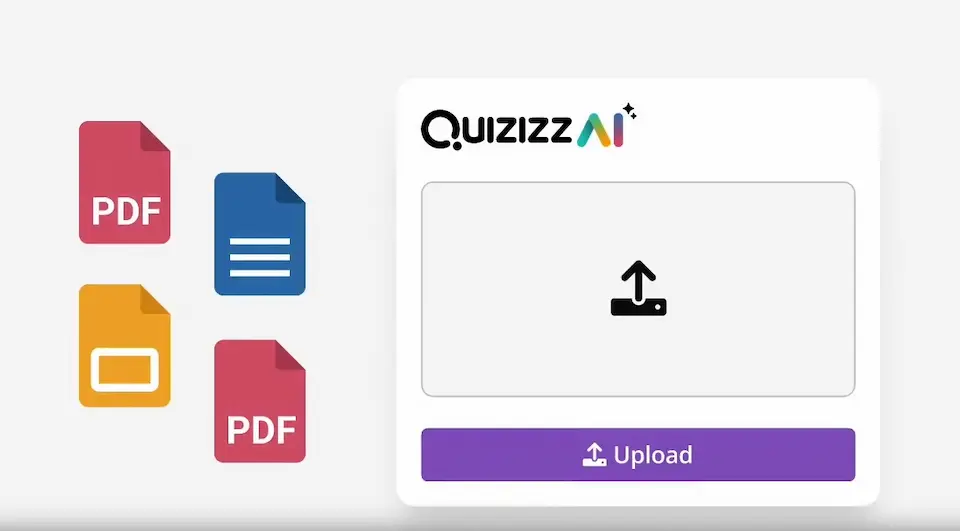
Pros and Cons of Using Quizizz for Creating Quizzes
Quizizz is really flexible and simple to use, so it’s a fantastic tool for teachers and students. It has material that works for any age! With its simple interface and different types of questions, it keeps users interested and eager to learn. The fun game-like features also make learning more exciting.
Pros of Quizizz
1. Engaging Learning Experience
Quizizz is one interesting way to check your knowledge through some real engaging quizzes. Gamification on this platform involves its users in active participation and helps them grasp content more effectively.
2. Immediate Feedback
What is great about Quizizz is that you get feedback directly after the quiz; it shows you what you have grasped about the subject and, consequently, anything that needs some polishing.
3. Customizable Quizzes
The educator can customize the quiz to fit his learning objective. This will provide flexibility and is bound to be a useful and eye-opening experience other than the usual traditional classroom kind of experience to cater to different student needs.
4. Time-Efficient Assessments
Quizizz automates quiz grading, freeing up the teacher’s time spent on assessment. This feature enables teachers to focus their energy on providing targeted feedback and support to learners.
Cons of Quizizz
1. Limited Question Types
Quizizz only lets you pick from multiple-choice or true/false questions, but you can’t answer with short sentences or essays. This limitation could impact the depth of the assessment.
2. Potential for Cheating
Just like any online setting, one can very easily cheat on quizzes by sharing answers or looking up resources. It falls on the educators to address this challenge effectively, using strategies to eliminate the risk of students doing so.
3. Overemphasis on Gamification
While the gamified elements of Quizizz can enhance engagement, some learners may find the constant use of game-like features distracting or overwhelming. Balancing entertainment with educational content is essential.
4. Data Privacy Concerns
Quizizz is an online tool that people use to look up information, but there could be privacy issues. As for teachers and students, be extra careful with the rules while using this tool to ensure everything remains safe and private.
How to Setup An Interactive Quiz Using Quizizz?
Step 1: Creating a Quiz on Quizizz
To start with your desired kind of quiz, login to your account and tap the “Create” button. After that, just follow the steps to put in questions and change the settings.
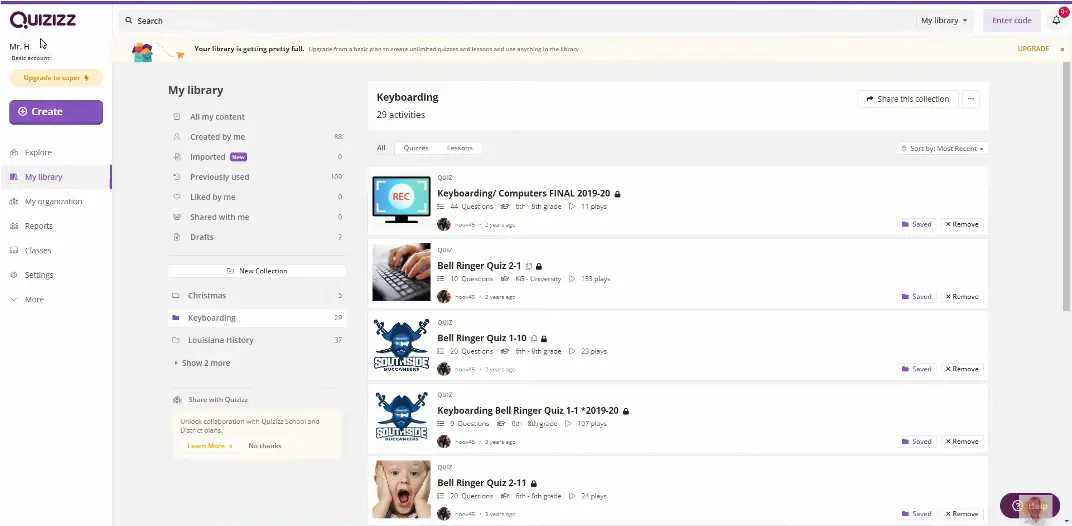
Step 2: Adding questions and answers
Types of questions supported: Try out multiple-choice questions, true or false, and open-ended ones within quizzes. Select the ones that will target your learning goals.
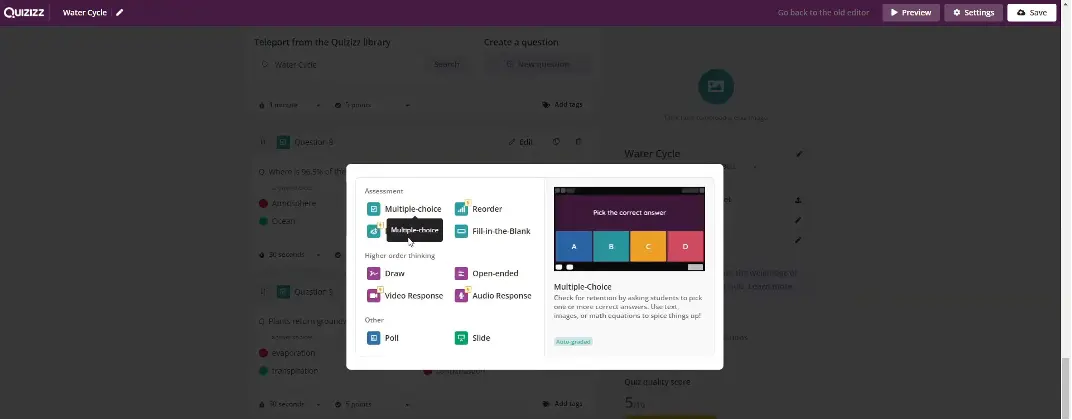
It’s so easy to put up questions and answers on Quizizz! All you have to do is type your question, put in the answer options, pick the right one, and you’re all set!
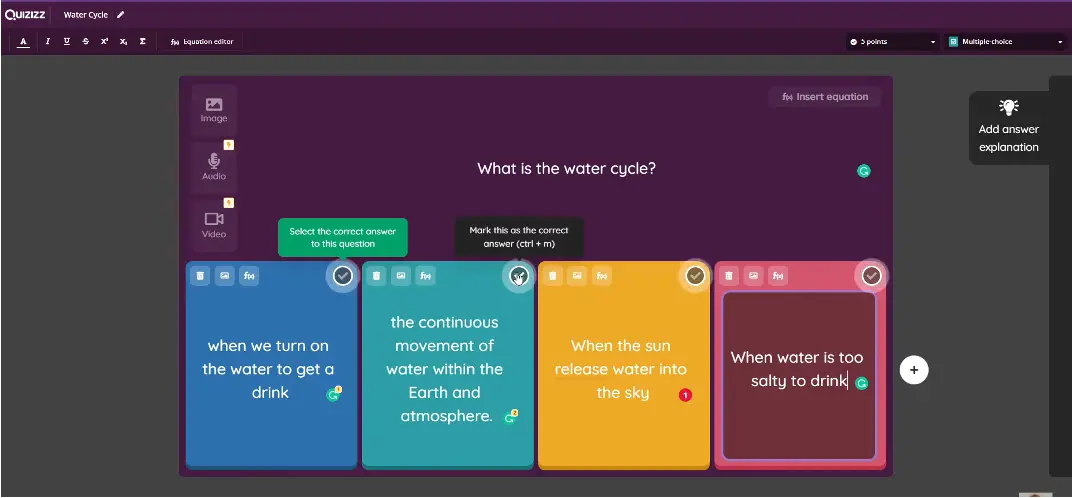
Step 3: Customizing Quiz Settings
Personalize your quizzes even more by adding time limits to specific questions or the entire quiz, and establish deadlines to really push students to finish their work on time.
Enabling or disabling options like memes and avatars
Make your quizzes more entertaining by enabling features like memes and avatars, or keep it simple by disabling these options – the choice is yours!
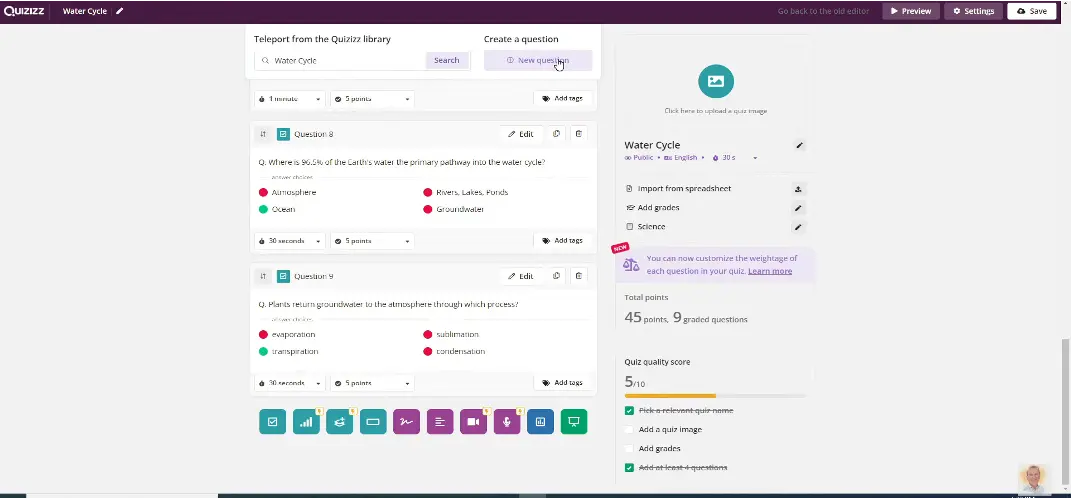
Step 4: Incorporating Multimedia Elements
When making a quiz within Quizizz, don’t be afraid to jazz things up by adding some images and videos to your questions. It doesn’t really make the quiz look nice; it also reinforces concepts through other media.
Enhance the learning experience by including relevant images or videos that complement your questions. Whether it’s a diagram to label or a short clip to analyze, multimedia elements can make your quiz more engaging and memorable for students.
Importance of multimedia for engagement
This can make things more interesting than just reading questions all the time and can help different types of learners. Pictures and diagrams can help you understand and remember things better, and they can also make quizzes more fun and engaging for students.
Step 5: Monitoring Student Progress and Results
After creating your quiz on Quizizz, the fun does not stop there! Jump into the real-time feedback and detailed reporting functionality that allows you to track student performance and understanding. Log into your profile, then select “Reports” from there, then the specific quiz for which you would like results.
Stay in the loop by accessing real-time feedback as students complete the quiz. Instant insights into how they are faring can help you gauge understanding and address any immediate concerns promptly.
Understanding student performance metrics
Delve into the detailed reports provided by Quizizz to analyze student performance metrics. Identify areas where students are excelling or struggling, and tailor your teaching approach accordingly for better outcomes.
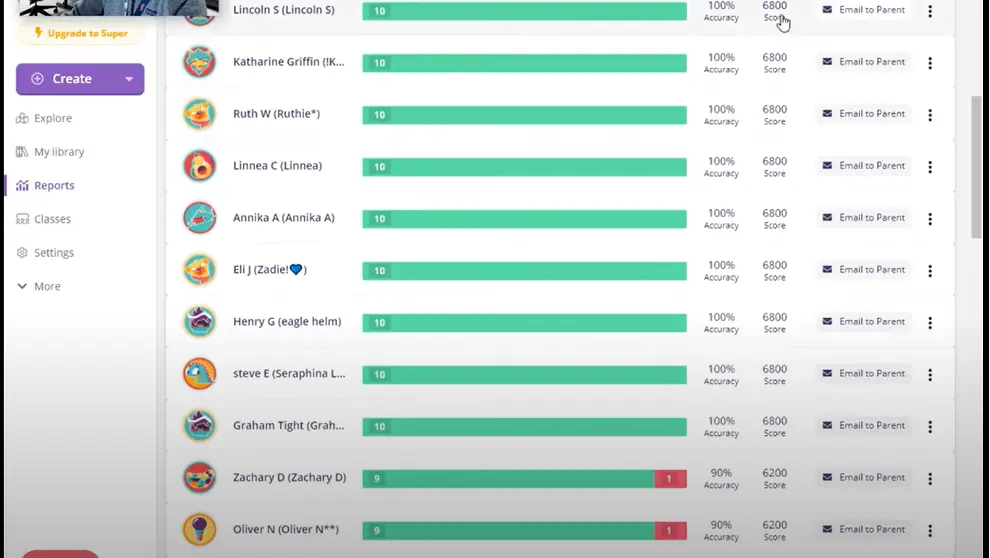
Step 6: Sharing and Assigning the Quiz
Once your quiz is ready to roll, it’s time to spread the quizzy joy! Explore the various options for sharing the quiz with your students and consider assigning it for homework or classwork.
Options for sharing the quiz with students
From sharing a unique game code to posting the quiz link, Quizizz offers multiple ways to distribute your quiz with ease. Choose the method that best suits your classroom dynamics and tech comfort level. Copy the hyperlink which your students can click on to be directed to the Quizizz website. Then, give them the code to join the quiz as well. They can also scan the QR from their screen if you are presenting it on their monitors. You can also share this access through Google Classroom and other online learning platforms.
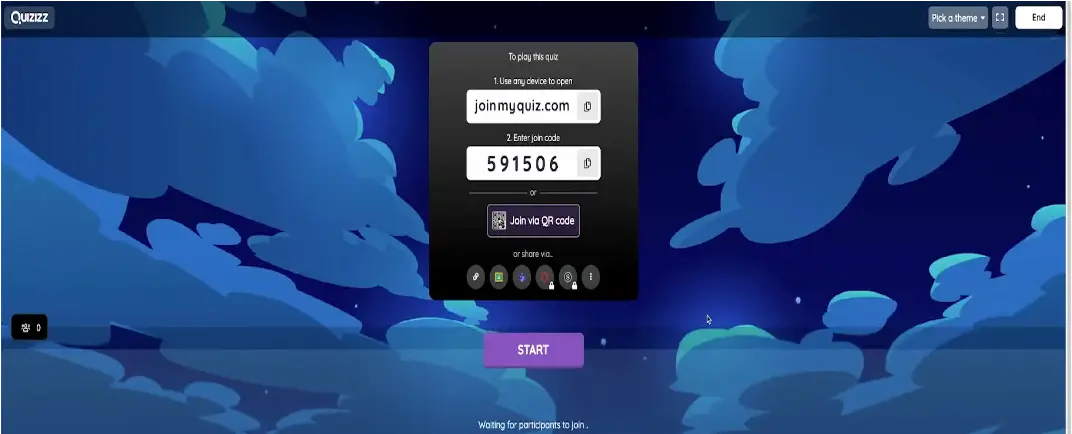
Assigning the quiz for homework or classwork
Whether you want to reinforce classroom learning or assess student understanding remotely, Quizizz allows you to assign quizzes for homework or classwork. Keep students engaged outside the classroom and track their progress effortlessly by choosing the quiz you want your students to take then choosing “Assign homework” then finalizing the schedule, time limit, number of attempts, and so on.
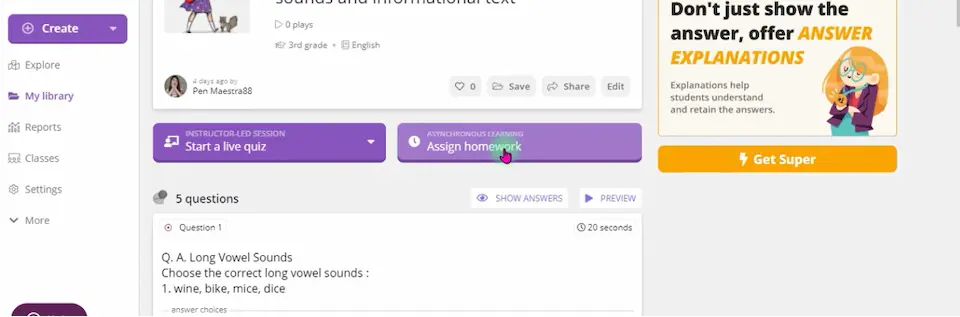
Best Practices for Creating Challenging Yet Fair Questions
Balance the degrees of difficulty, and recall that a good question is the key to checking for real understanding. Quizizz provides each educator with the dynamic tool to create exciting quizzes that engage and improve learning experiences among their students. The teachers can use customization, tracking progress, and easy sharing features on the platform to effectively check student understanding while including a fora of fun within the interactive learning atmosphere. Through this piece, with these valuable tips and insights, educators will know how to use the power of Quizizz to organize quizzes that lead to curiosity and foster active participation from the students, leading them in the end to critical learning outcomes.
Onlineexammaker – Best Quizizz Alternative for Trainers & Educators
Sure! Want to make and manage online tests? Onlineexammaker might be just what you’re looking for. Teachers play a big part in making learning fun and helpful. Even though Quizizz is useful, Onlineexammaker is even better. Check out why Onlineexammaker is the best choice over Quizizz.
Navigating Onlineexammaker is like second nature. Unlike some platforms that can feel like a maze, Onlineexammaker keeps it simple. The layout is intuitive, making it easy for both teachers and students to use.
Create Your Next Quiz/Exam with OnlineExamMaker
OnlineExamMaker has the best tools to help teachers make quizzes easily, organize them, and grade them. It’s perfect for teachers who want their students to learn well with fun quizzes, or for businessmen who want to check if their employees know what they need for their jobs.
Steps in Making Online Quiz in OnlineExamMaker
Step 1:
First, log in to your OnlineExamMaker profile. Go to the left side and tap on “Tests” and then press “+New test”. After that, pick a name for your quiz, write a brief explanation to inform the participants about the test’s goal, and then click on next. Lastly, click on the “Save” option.
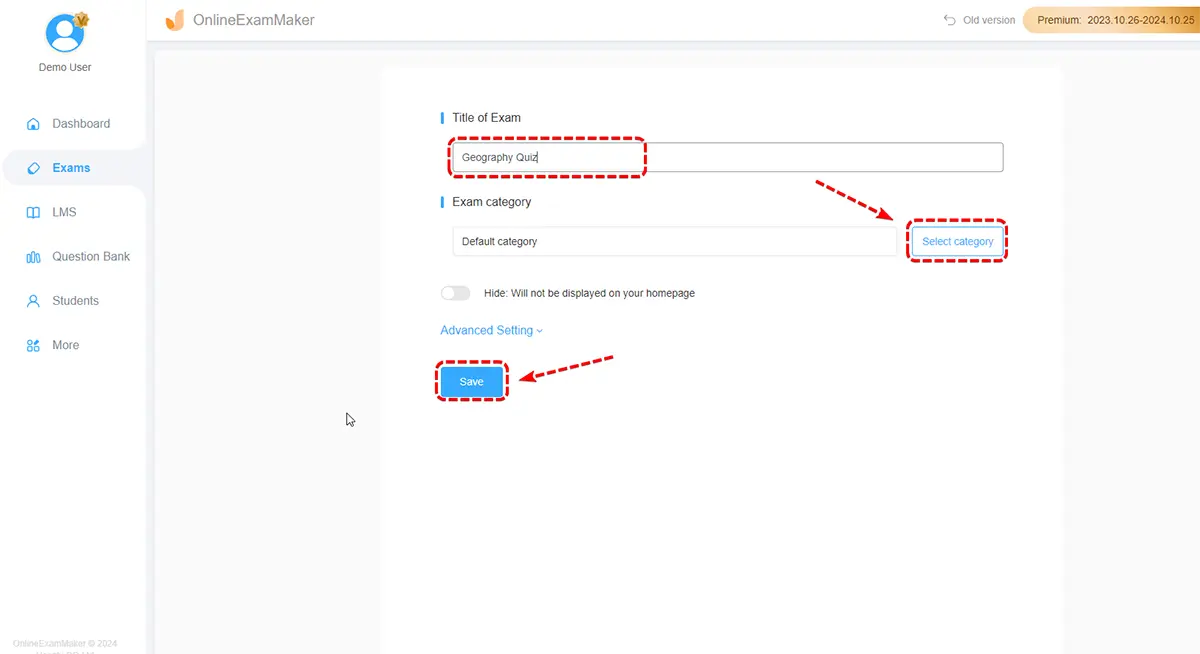
Step 2:
Next, start adding questions by selecting from various question types like multiple choice, true/false, or short answer. You can also set time limits and difficulty levels for each question to challenge your participants.
You will have all the possibilities to customize your online quiz with OnlineExamMaker. Different question types will include multiple-choice, true or false, fill-in-the-blank, essay, package, Uncertain choice, sorting, matching, and close questions. This will help you in fine-tuning the quiz as per your needs and objectives.
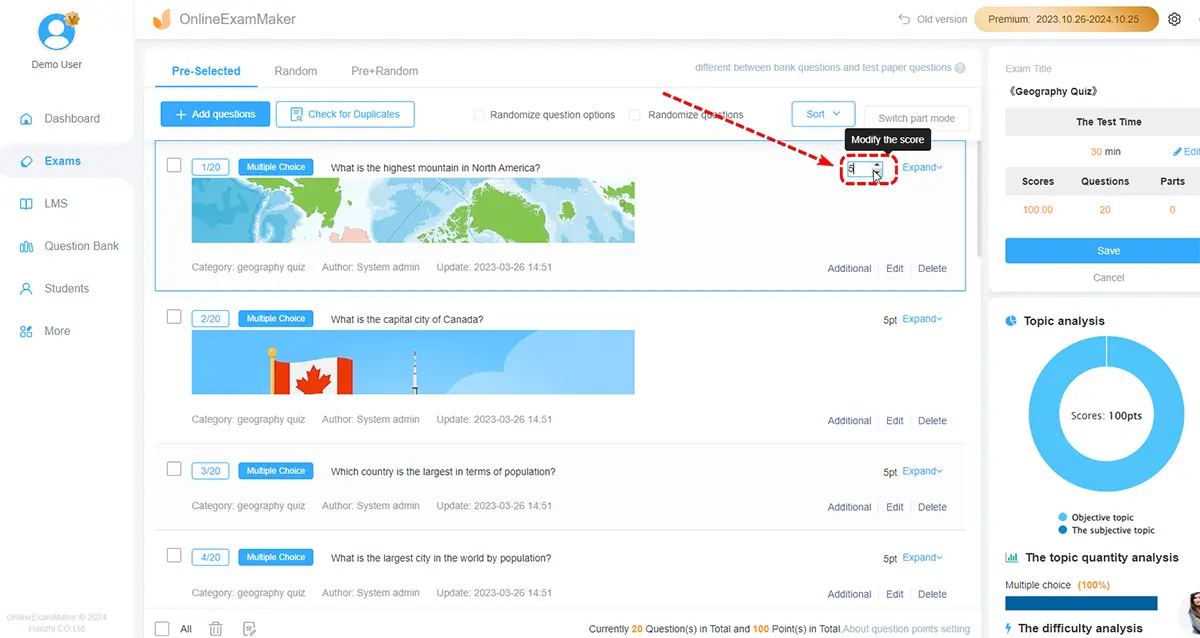
Step 3:
After adding all the questions, customize the quiz settings such as randomizing questions or allowing participants to see their results immediately after completion. Don’t forget to add instructions for clarity then click on “Save” on the sidebar afterward!
Consider incorporating images, videos, or audio clips to complement your questions and provide a richer experience for participants. Visual aids can help clarify complex concepts, while videos can bring scenarios to life.
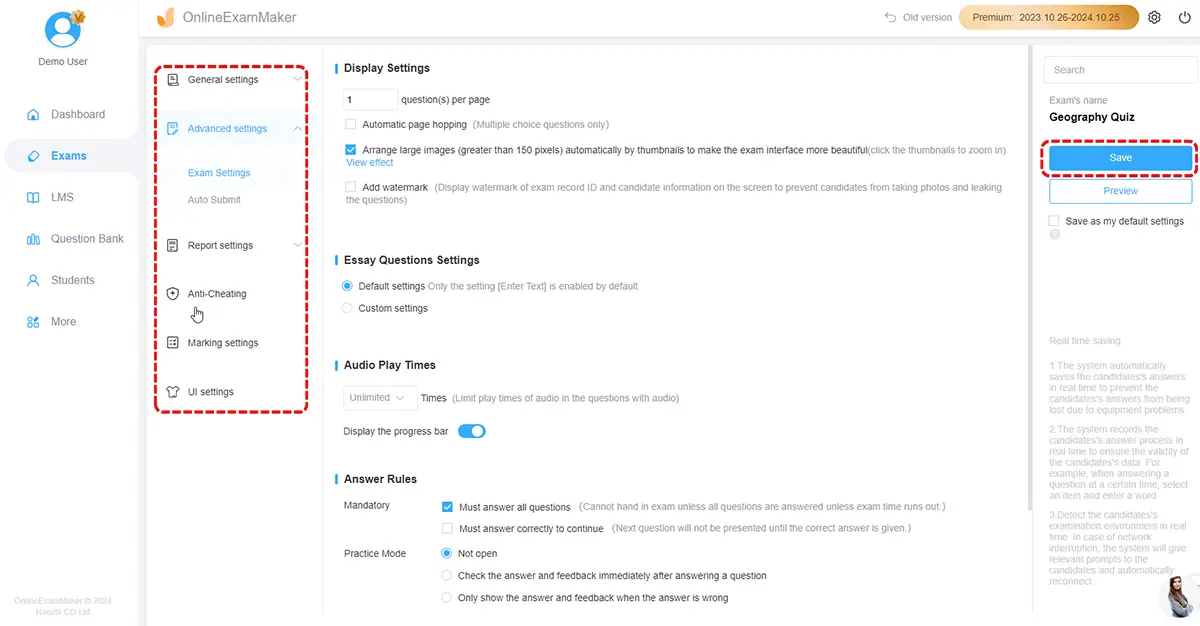
Step 4:
Preview your quiz before publishing it online for others to enjoy. To share access to your online quiz with your students, choose from the methods that you prefer the most.
With OnlineExamMaker’s user-friendly interface, creating an online quiz has never been easier!

Utilizing the grading and reporting features of OnlineExamMaker is a game-changer for educators and trainers. With just a few clicks, you can easily assess your participants’ performance and track their progress over time. The platform offers customizable grading options, allowing you to assign different weights to questions based on their complexity.
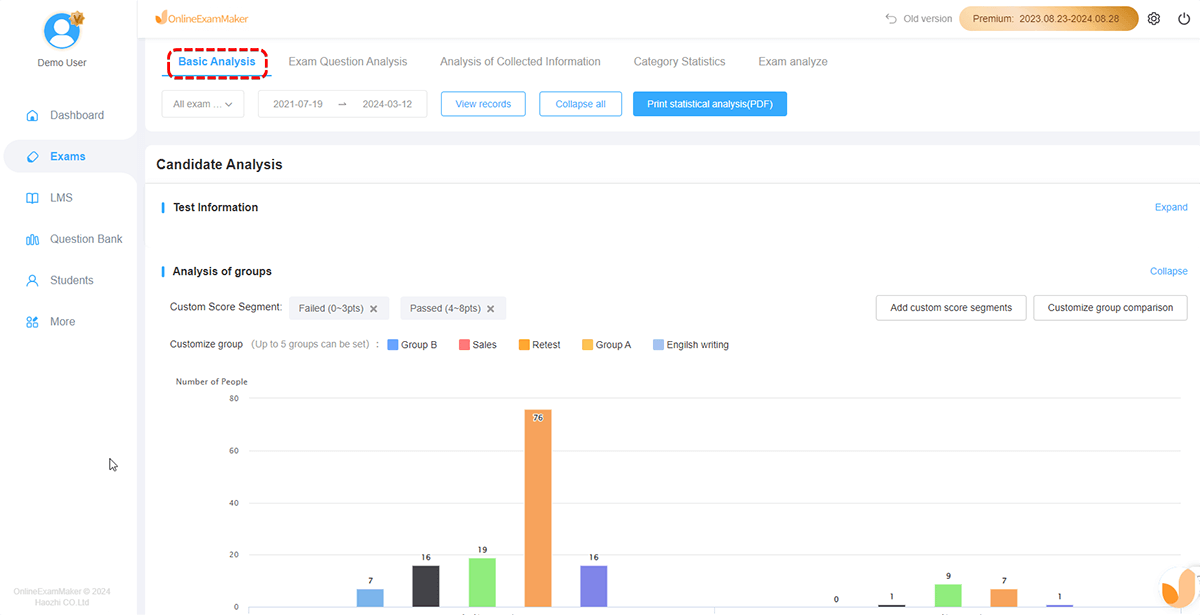
Tips for Creating An Engaging and Effective Quiz
Creating an engaging and effective online quiz can be a fun and rewarding experience. To ensure your quiz captures the attention of your audience, consider using a mix of question types such as multiple choice, true/false, or short answer questions. This variety keeps participants interested and engaged throughout the quiz.
Another tip is to keep your questions clear and concise. Avoid ambiguity or overly complex wording that could confuse participants. Remember, the goal is to test knowledge, not to trick them.
Additionally, adding visuals like images or videos can make your quiz more visually appealing and interactive. Multimedia elements can help reinforce concepts and keep participants actively involved in the quiz-taking process.
Don’t forget to review and test your quiz before making it live. Check for any errors or inconsistencies in questions, answers, or formatting to ensure a seamless experience for participants taking the quiz.
How Onlineexammaker Enhances Learning?
Engaging Learning Experience
Engagement is key to effective learning. Onlineexammaker provides tools to enhance student interaction. Use gamification elements like badges and leaderboards to motivate students.
Seamless Integration
Already using other educational tools? No problem. Onlineexammaker integrates seamlessly with various LMS systems, making it easy to incorporate into your existing workflow.
Eases Administrative Burden
Grading and monitoring can take up a lot of time. Onlineexammaker automates these processes, freeing up your time to focus on teaching. Automated grading, real-time updates, and easy data export are just a few features that will make your life easier.
Accessible Anywhere, Anytime
In today’s digital age, flexibility is essential. Onlineexammaker is cloud-based, so students and teachers can access it from anywhere with an internet connection. This accessibility ensures continuous learning, whether in the classroom or at home.
It’s really important to always try your best and not just go for something less. Onlineexammaker has so many cool features that make it the best for making and organizing online tests. It’s easy to use, you can change things to fit what you need, and it gives you super smart info, so it’s definitely the best pick.
Ready to make the switch? Explore Onlineexammaker today and see how it revolutionizes your teaching experience. Elevate your assessments, engage your students, and make your administrative tasks a breeze.