A comparison between traditional paper-based math quiz and an online math quiz
Comparing traditional paper-based math quizzes to online math quizzes reveals a number of advantages and disadvantages for each format. Here’s a comparative analysis:
Traditional Paper-Based Math Quiz
Advantages:
1. Tactile Experience: Some students prefer the tactile experience of writing and drawing, which can help them process information and think through problems.
2. No Tech Issues: There’s no risk of technical glitches, power outages, or connectivity issues that could disrupt the quiz.
3. Accessibility: It doesn’t require any electronic device or internet connection, making it easily accessible.
4. Less Distraction: There’s a reduced risk of students getting distracted by other websites, apps, or notifications.
Disadvantages:
1. Manual Grading: Grading can be time-consuming, especially for large classes.
2. Limited Flexibility: It’s harder to introduce multimedia elements or adaptive testing (where questions adjust based on student performance).
3. Resource Intensive: It requires physical paper, ink, and other materials, which can be wasteful and more expensive over time.
4. Logistics: Distributing and collecting paper can be cumbersome, especially with larger groups.
Online Math Quiz
Advantages:
1. Automatic Grading: Many platforms instantly grade the quiz and provide feedback, saving time for educators.
2. Flexibility: Quizzes can easily incorporate multimedia elements, links to resources, and adaptive testing.
3. Data Analysis: Provides detailed analytics about student performance, identifying areas that might need further attention.
4. Environmentally Friendly: Reduces the need for paper and other physical resources.
5. Easy Distribution: Quizzes can be shared via a link, embedded on websites, or integrated into Learning Management Systems.
6. Diversity of Question Types: Online platforms may offer a wider array of question formats like drag-and-drop, hotspot, etc.
You might like to know
Create an auto-grading math assessment without any coding – try OnlineExamMaker today!
Disadvantages:
1. Technical Issues: Students might face tech issues like connectivity problems, software glitches, or hardware malfunctions.
2. Less Tactile: Some students find it easier to work out math problems on paper, especially if they involve drawing diagrams or graphs.
3. Potential for Distraction: Online platforms can sometimes lead to distractions if students navigate away from the quiz.
4. Equity Concerns: Not every student may have access to a reliable device or internet connection.
In this article
- Part 1: How to create a math quiz with Google Forms?
- Part 2: OnlineExamMaker: A Google Forms alternative tool to make a online math quiz
- Part 3: How to create an auto-grading math quiz in OnlineExamMaker?
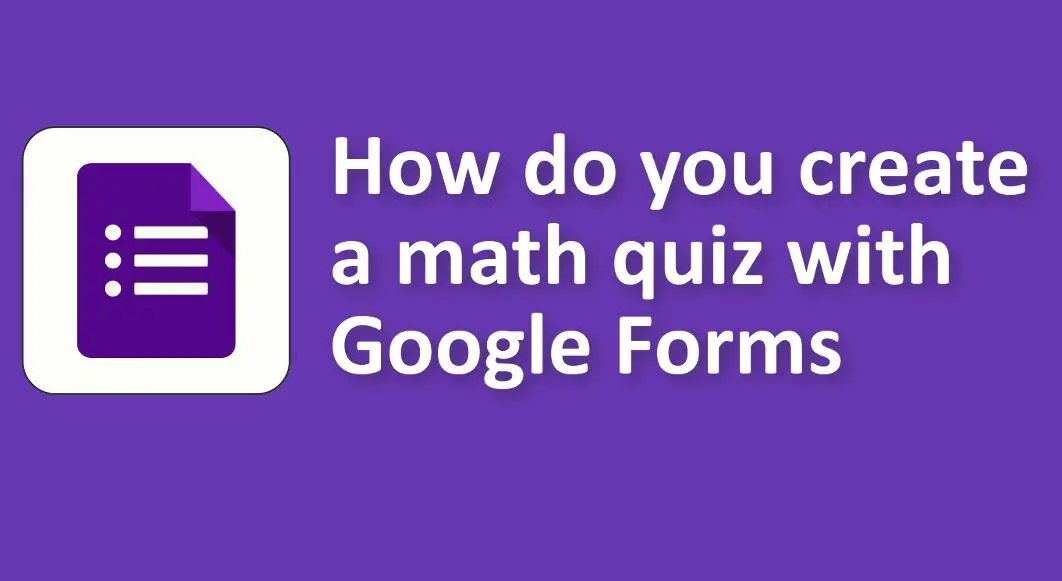
How to create a math quiz with Google Forms?
Creating a math quiz using Google Forms is relatively straightforward. Here’s a step-by-step guide:
1. Access Google Forms:
• Go to the Google Forms website by typing “Google Forms” into your browser or visiting ‘https://forms.google.com’.
• If you aren’t already logged into your Google account, you’ll need to sign in.
2. Create a New Form:
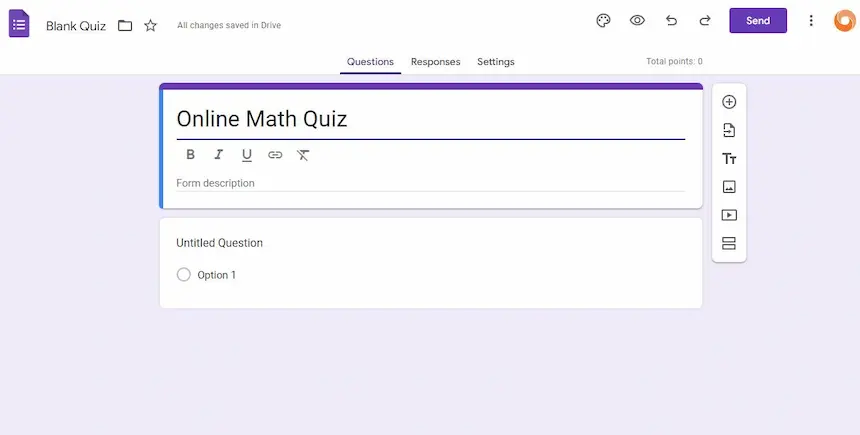
• Click on the ‘+ Blank form’ option to start a new form from scratch.
3. Set a Title and Description:
• Click on the default title “Untitled form” at the top to add your desired title (e.g., “Math Quiz for Grade 6”).
• Add a description if desired.
4. Add Questions:
• By default, a new question block will appear. You can:
# Choose the type of question (e.g., Multiple Choice, Short Answer, etc.).
# Type in your question.
# Add options for multiple-choice questions.
• Click on the ‘+’ button on the right sidebar to add more questions.
• For math problems where students might need to see equations or symbols, you can use tools or websites to generate these equations as images, then insert these images into your questions.
5. Make the Quiz Graded:
• Click on the ‘Settings’ icon (it looks like a gear) at the top right corner.
• Go to the ‘Quizzes’ tab and toggle ‘Make this a quiz’.
• You can then choose to release grades immediately after submission or later after manual review.
6. Assign Point Values and Answers:
• For each question, click on the ‘Answer Key’ option at the bottom.
• Assign the correct answer(s) for each question.
• Add point values for each question.
7. Customize Appearance:
• Click on the palette icon at the top to choose a color theme or customize the form’s appearance further.
8. Advanced Features:
• Use the ‘Sections’ feature (looks like an equal sign) to create sections in your quiz.
• Use the ‘Add video’ or ‘Add image’ options in the sidebar to insert multimedia.
• Under the ‘Settings’ icon, you can control aspects like whether students can take the quiz more than once, whether they need to log in, etc.
9. Send the Quiz to Students:
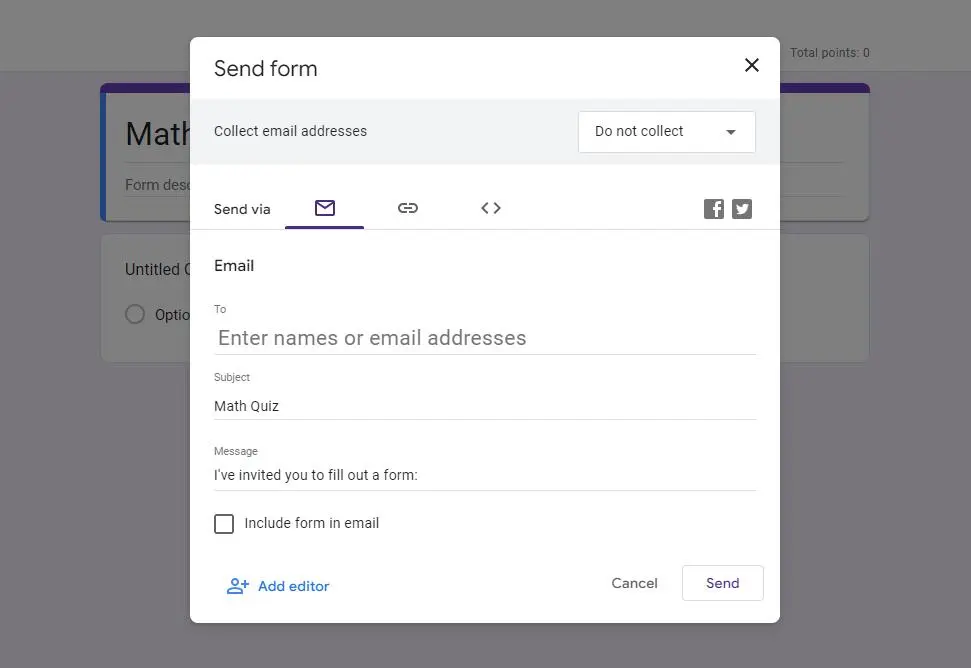
• Once your quiz is ready, click on the ‘Send’ button at the top-right corner.
• Choose the desired option to send the quiz, such as by email, link, or embedding it in a website.
10. Review Responses:
• After students have taken the quiz, return to your Google Form and click on the ‘Responses’ tab at the top. Here, you can view individual responses, see a summary, and even export results to a Google Sheet for further analysis.
OnlineExamMaker: A Google Forms alternative tool to make a online math quiz
OnlineExamMaker provides an extensive range of question types, allowing users to create professional math assessments. It supports multimedia-rich questions, including images, audio, and video, enhancing the assessment experience. The platform automates the grading process, saving time and eliminating human errors. It supports various evaluation methods, including MCQs, descriptive answers, coding exercises, and more.
Create Your Next Quiz/Exam with OnlineExamMaker
How to create an auto-grading math quiz in OnlineExamMaker?
Step 1: Sign in to OnlineExamMaker >
Step 2: Prepare math questions.
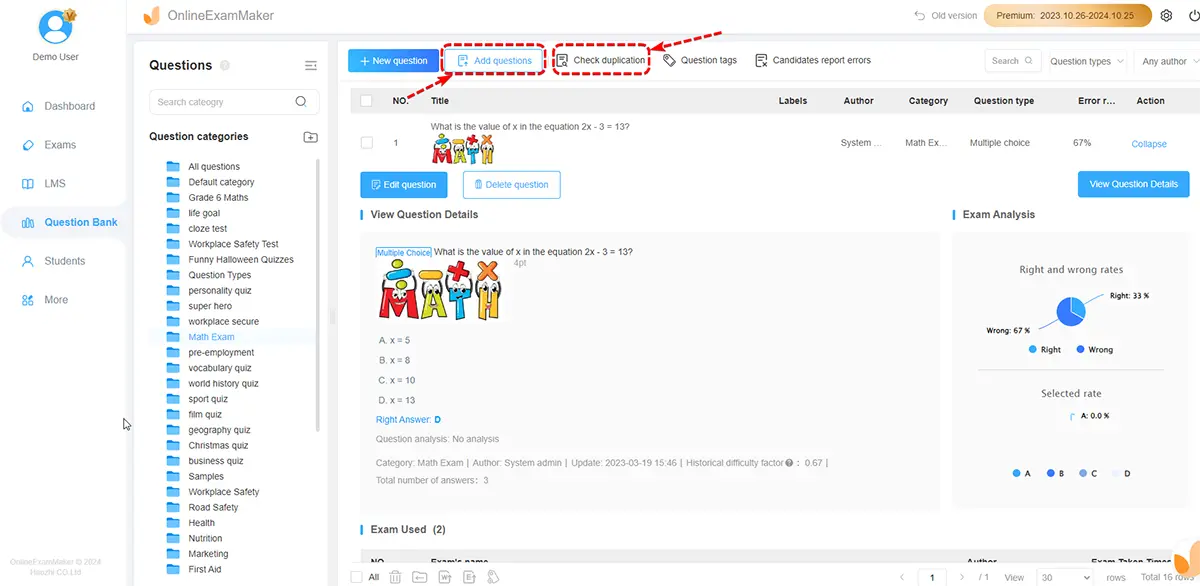
Prepare your math questions in an Excel or Word file, then upload to OnlineExamMaker question bank in bulk.
Step 3: Create a math quiz

Create a new math quiz, then personalized quiz settings.
Step 4: Publish and then share your math test

If you are done with the process, you can publish and share it with your students.