Driving safety is a paramount concern for both new and experienced drivers. Ensuring that individuals have a solid understanding of safe driving practices can significantly reduce accidents and save lives. One effective way to assess and reinforce knowledge in this area is by creating a Google Forms driving safety quiz.
Benefits of Conducting a Driving Safety Quiz Online
Convenience: Online driving safety quizzes can be accessed anytime, anywhere, as long as there is an internet connection. Learners can take the quiz at their own pace, eliminating the need for scheduled in-person training sessions.
Cost-Efficiency: Hosting online driving quizzes is often more cost-effective than organizing physical training sessions. There are no expenses related to venue rental, printed materials, or travel for trainers.
Scalability: Online quizzes can accommodate a large number of participants simultaneously. This scalability makes it easy to assess the knowledge of a large workforce or community efficiently.
Instant Feedback: Learners receive immediate feedback on their quiz performance. This instant feedback helps reinforce correct answers and provides an opportunity to review incorrect responses.
You might like to know
Create an auto-grading driving safety quiz without any coding – try OnlineExamMaker today!
Flexible Learning: Online driving safety quizzes allow learners to review the material at their own pace. They can take the quiz multiple times to reinforce their knowledge and address areas of weakness.
Time Efficiency: Online driving safety quizzes are typically shorter in duration compared to traditional training sessions. Learners can complete them in a fraction of the time, making them a more efficient way to assess knowledge.
In this article, we will guide you through the process of using Google Forms to design an informative and engaging driving safety quiz to evaluate and educate learners.
In this article
- Part 1: Create A Online Driving Safety Quiz in Google Forms
- Part 2: OnlineExamMaker: An Alternative Platforms for Driving Safety Quizzes
- Part 3: How to Create A Driving Safety Quiz with OnlineExamMaker
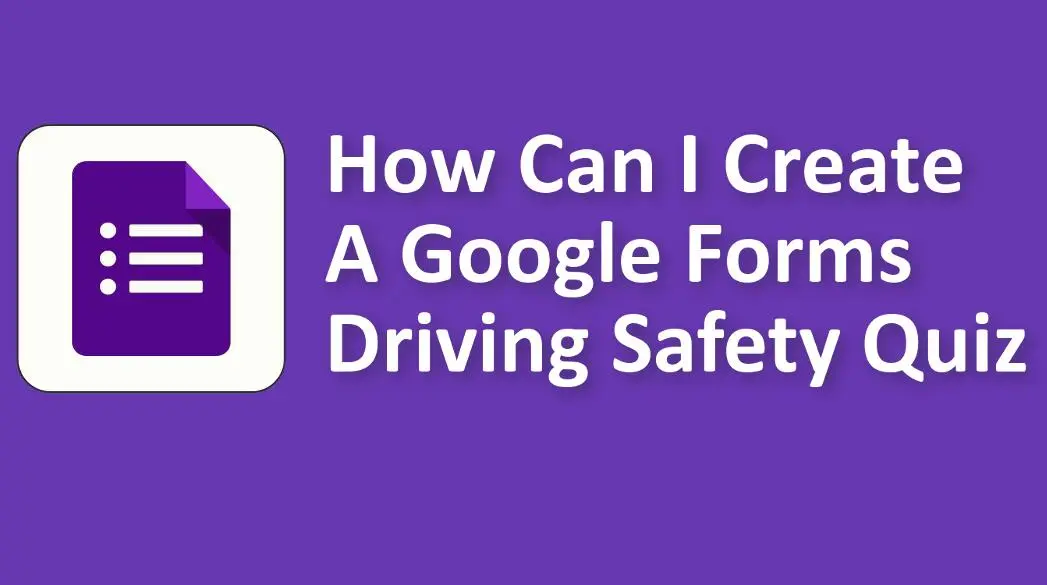
Create A Online Driving Safety Quiz in Google Forms
Setting Up Your Google Forms Quiz

Before diving into quiz creation, you need to access Google Forms, a user-friendly platform that simplifies the process.
1. Accessing Google Forms: Start by logging into your Google account, then navigate to Google Forms.
2. Starting a New Form: Select “Blank” to create a quiz from scratch, allowing you to tailor it to your specific driving safety topics.
3. Naming Your Quiz: Choose a descriptive title for your quiz, ensuring it reflects the content and purpose clearly.
4. Selecting a Theme: Google Forms offers customization options, including themes, to enhance the visual appeal of your quiz. A visually appealing quiz can keep participants engaged.
Adding Questions to Your Driving Safety Quiz

Creating effective quiz questions is crucial to assess learners’ understanding of driving safety.
1. Question Types: Google Forms supports various question types, such as multiple-choice, true/false, short answer, dropdown, and checkboxes. Select the format that best suits the content of your safety quiz.
2. Writing Effective Questions: Craft questions with clarity, relevance, and accuracy. Avoid jargon or ambiguity, and consider using visuals or scenarios to illustrate key concepts.
3. Adding Answer Options: Provide accurate and meaningful answer choices for each question. Optionally, you can randomize the order of answer options to discourage guessing.
4. Setting Question Points: Assign points to each question to establish their relative importance in calculating participants’ scores.
Organizing and Formatting Your Quiz
A well-structured quiz ensures a seamless learning experience.
1. Sections and Page Breaks: Organize your quiz into sections based on different driving safety topics, such as road signs or defensive driving. Insert page breaks for a more organized structure.
2. Question Order: Arrange questions logically, ensuring a coherent flow that aids comprehension.
3. Progress Bar: Enable a progress bar to help learners track their advancement through the quiz, keeping them engaged and motivated.
4. Customizing Headers and Descriptions: Provide context for sections or individual questions by adding headers and descriptions. This additional information helps participants understand the quiz’s purpose and relevance.
Adding Rich Media
Enhance the learning experience by incorporating multimedia elements and resources.
1. Inserting Images and Videos: Improve engagement by including images or videos that demonstrate safe driving practices or showcase specific scenarios.
2. Including Links to Safety Resources: Direct learners to additional reading materials, driving safety guidelines, or relevant resources for further learning.
Implementing Quiz Logic and Restrictions
Customize your quiz with logic and restrictions to tailor the learning experience.
1. Using Skip Logic: Redirect learners based on their answers to previous questions. For instance, offer more advanced questions to experienced drivers.
2. Setting Time Limits: Specify time constraints for completing the quiz, if necessary, to encourage timely completion.
3. Restricting Responses: Limit the number of attempts, such as allowing learners to retake the quiz for improvement.
Modify Quiz Settings
Fine-tune your quiz settings for optimal use.
1. Accessing Quiz Settings: Click on the settings gear icon within Google Forms to access various quiz settings.
2. Adjusting Quiz Privacy: Choose an appropriate privacy setting, whether public, anyone with the link, or restricted access, considering your organization’s policies.
3. Allowing Responses After Submission: Decide whether learners can review their responses after submission, promoting self-assessment and learning from mistakes.
4. Collecting Email Addresses: Enable email collection to track learner progress and facilitate follow-up if needed.
5. Shuffle Question Order: Randomize question order to prevent predictability and encourage genuine knowledge retention.
Sharing Your Driving Safety Quiz

Once your quiz is ready, it’s time to share it with your target audience.
1. Generating the Quiz Link: Click the “Send” button to obtain a shareable link for your quiz.
2. Sending Invitations: Distribute the quiz link via email, messaging platforms, or any preferred communication method to invite participants to take the quiz.
3. Embedding the Quiz: If you have a website, Learning Management System (LMS), or e-learning platform, consider embedding the quiz for easy access by your audience.
OnlineExamMaker: An Alternative Platforms for Driving Safety Quizzes
OnlineExamMaker offers a wide range of question types and test formats, enabling users to create customized driving safety assessments tailored to their specific requirements. From multiple-choice questions to coding challenges, the platform supports diverse testing needs. The software includes advanced online proctoring features, ensuring exam integrity and preventing cheating. AI-powered video monitoring, facial recognition, and screen sharing analysis help maintain the credibility and fairness of the assessments.
Product Highlights
Quiz on Mobile: Take an online exam on any devices, including mobile phone, tablet, laptop, desktop. Support users to scran a QR code to enter the online exam.
Time Limit: Set a time limit for the entire exam, for each question, or for each page independently.
Export Exam Report: The exam scores, question reports, ranking and other analytics data can be exported to your device in Excel file format.
Create Your Next Quiz/Exam with OnlineExamMaker
How to Create A Driving Safety Quiz with OnlineExamMaker
Step 1: Register in OnlineExamMaker >
Step 2: Edit driving safety questions in Question Editor or upload in bulk.

Step 3: Create a new quiz, enter basic details, and personalized settings.

Step 4: Publish & share online safety quiz with participants.

Conclusion
In conclusion, a Google Forms driving safety quiz is a valuable tool for assessing and enhancing learners’ understanding of safe driving practices. By following the outlined steps, you can create an effective quiz that not only evaluates but also educates participants on crucial driving safety topics. Such quizzes play a vital role in promoting safe driving habits and ultimately reducing accidents on the road.