In Online Exam Maker, it is supported that candidates can use photos, recordings and attachments to answer essay questions. Here is the introduction of this function.
For administrators, how to set up essay questions that can be answered with photos, recordings and attachments?
To set up the setting, please follow the following steps:
First, enter [Exams]-[Exams List], click [settings] of the exam that you want to set up this function;
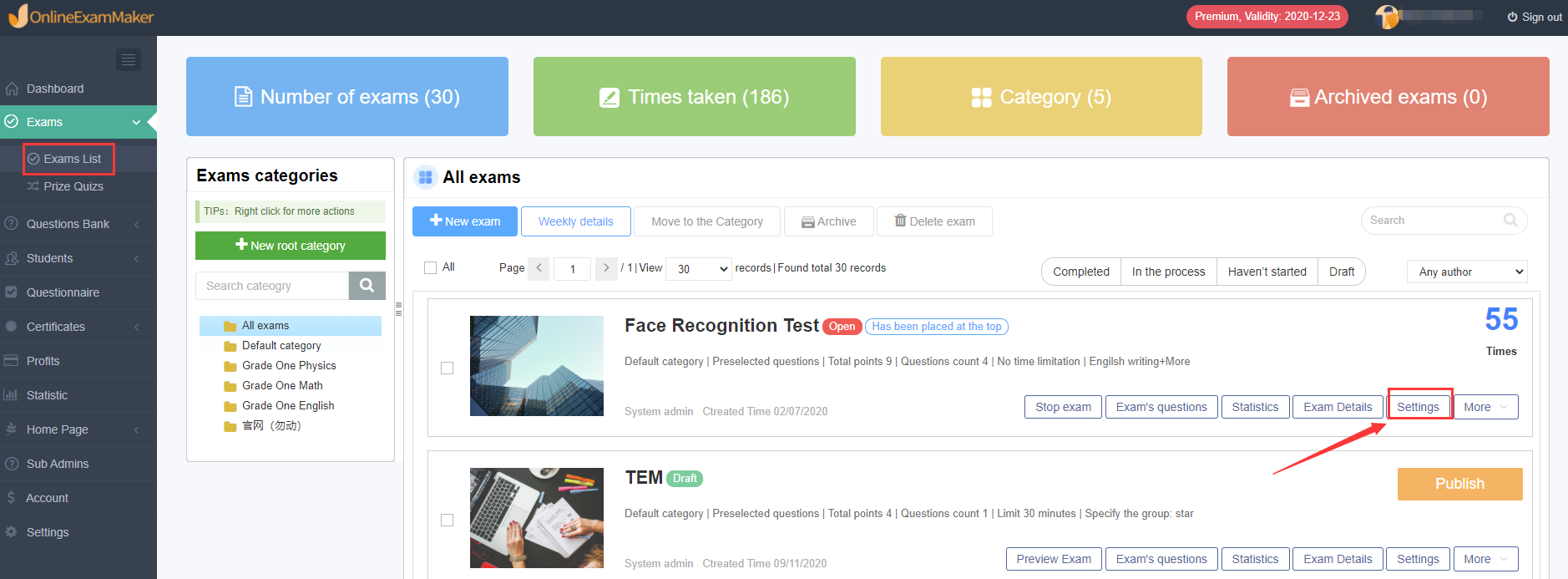
And then click [Exam settings[-[Essay question settings], check [Can upload recording or photos to answer essay questions] and [Essay question with attachment], and click [Save]. And then the candidates can answer essay questions by photos, attachments and recordings.

How can candidates use photos, attachments and recordings to answer the essay questions?
There are two ways for candidates to use photos and attachments to answer essay questions on the computer: Scanning Upload and Local Upload. Candidates can choose the method that suits them according to the actual situation.
(1) How to answer essay questions using photos?
The first way: Scanning Upload
Candidates often need to write the answering process on paper when taking exams on the computer. With the function of ‘scanning code to upload’ of Online Exam Maker, as shown in the figure below, candidates can choose [photo]-[Scanning Upload];

After scanning the QR code on the screen with your mobile phone, take a picture of your answers with your mobile phone and upload the picture;
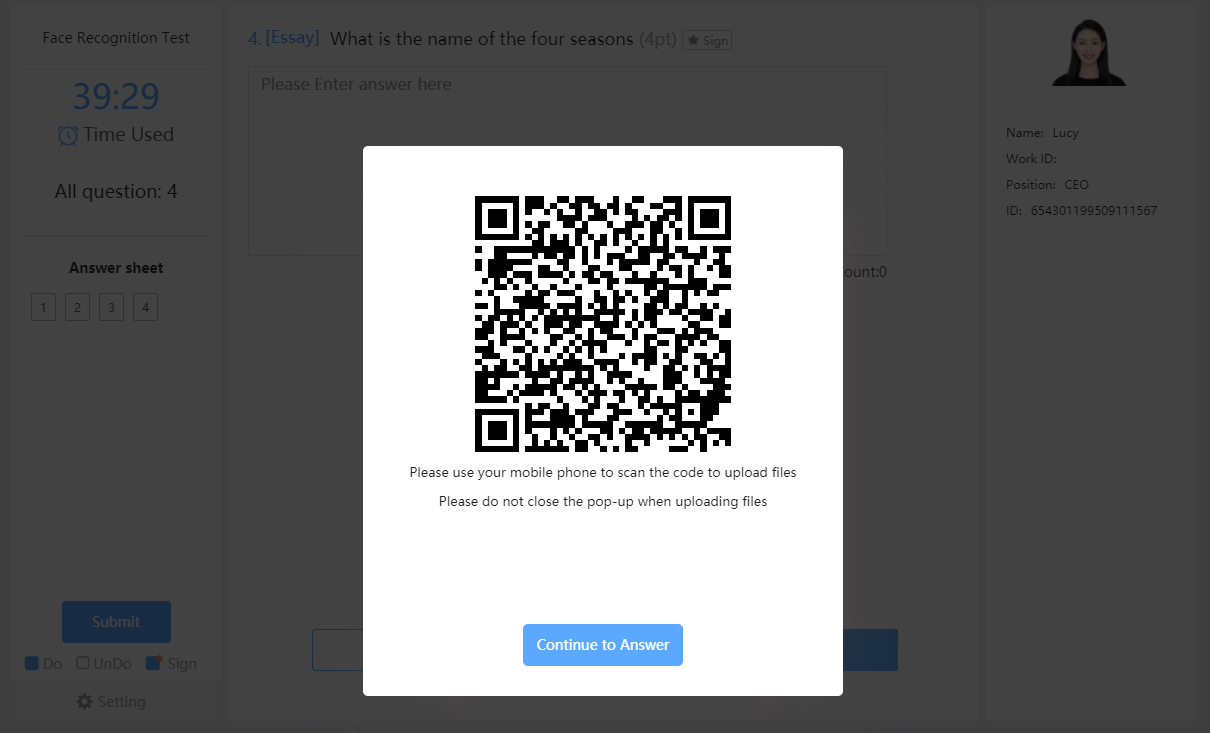

On the answer page, we can see that the picture has been uploaded successfully.
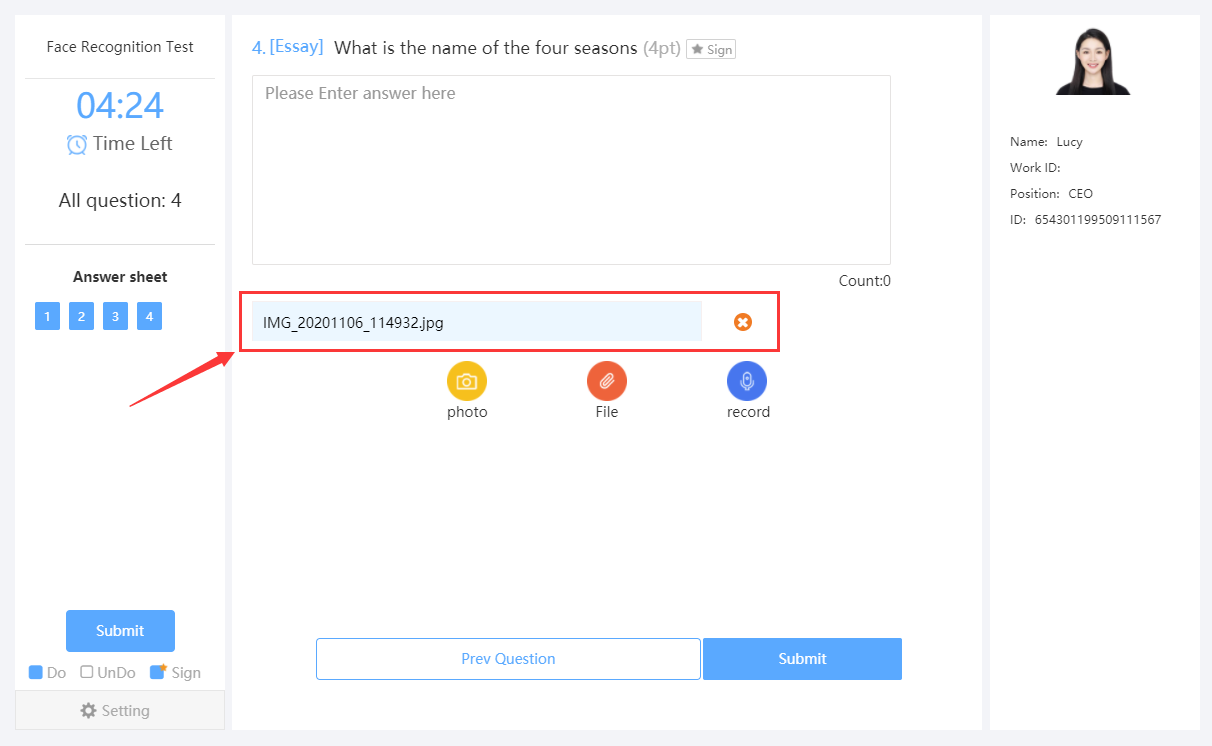
The second way: Local Upload
Candidates can also choose [photo]-[Local Upload]. As shown in the figure, candidates select [photo]-[Local Upload], find the picture to be uploaded in the corresponding storage path, click [Open], the picture will be successfully uploaded.
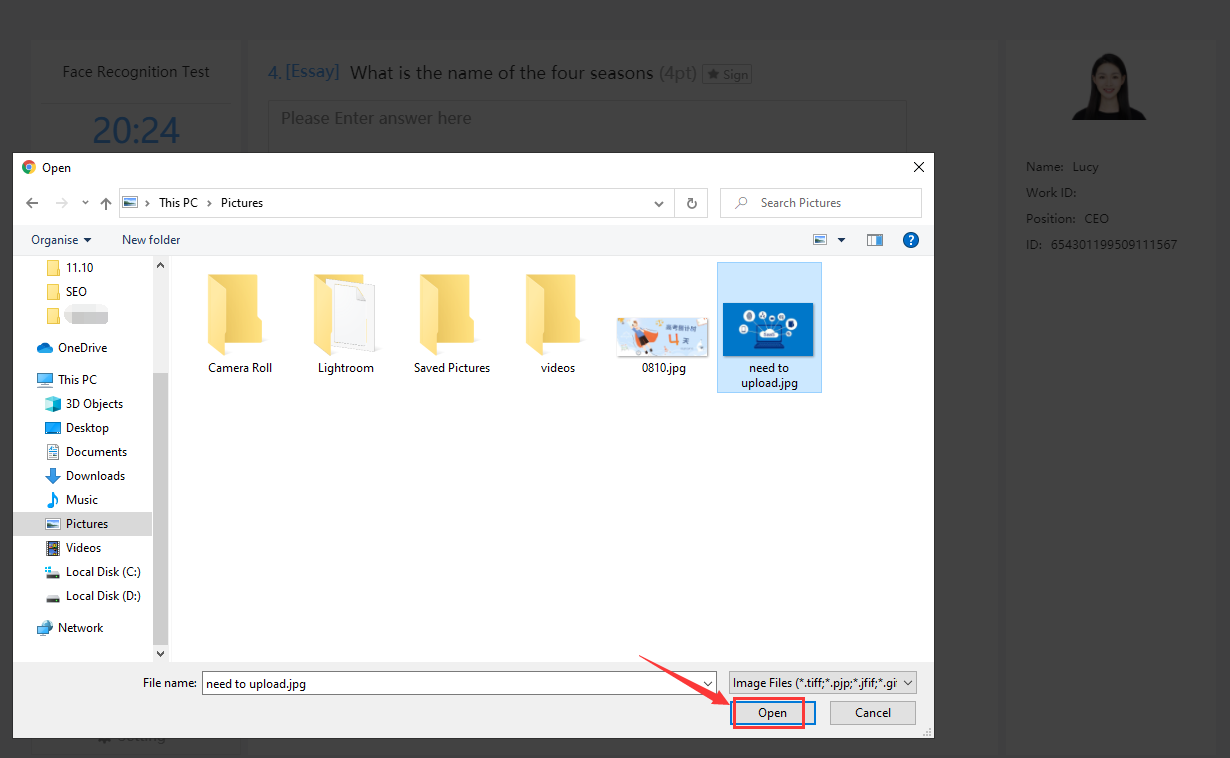
But the method of [Local upload] requires candidates to send and save files to the computer first, and it is difficult for candidates to perform this operation in the exam with the full screen mode and screen switching limit set. Therefore, whether to choose [Scanning Upload] or [Local Upload] requires candidates to make their own choices according to the specific circumstances.
After the picture is uploaded successfully, if candidates want to delete the picture and upload it again, they can click the “x” icon in the upper right corner of the picture and delete the file.

(2) How to use attachments to answer essay questions?
The attachment function is the same as the photo function. Candidates can choose to scan the code to upload or upload locally.
For example, if we choose to upload by scanning the code, we need to scan the QR code on the screen with the mobile phone, and then upload the file on the mobile phone to answer the question; if we choose local upload, we can directly select the file to be uploaded on the computer, and click “Open” to upload.

(3 How to use audio recordings to answer questions?
Candidates can click on the [record] and click the recording icon in the pop-up window to start recording. Candidates can pause recording and then continue recording, or pause and retake. After the candidates have finished recording, click “OK” and the system will upload the recording file.
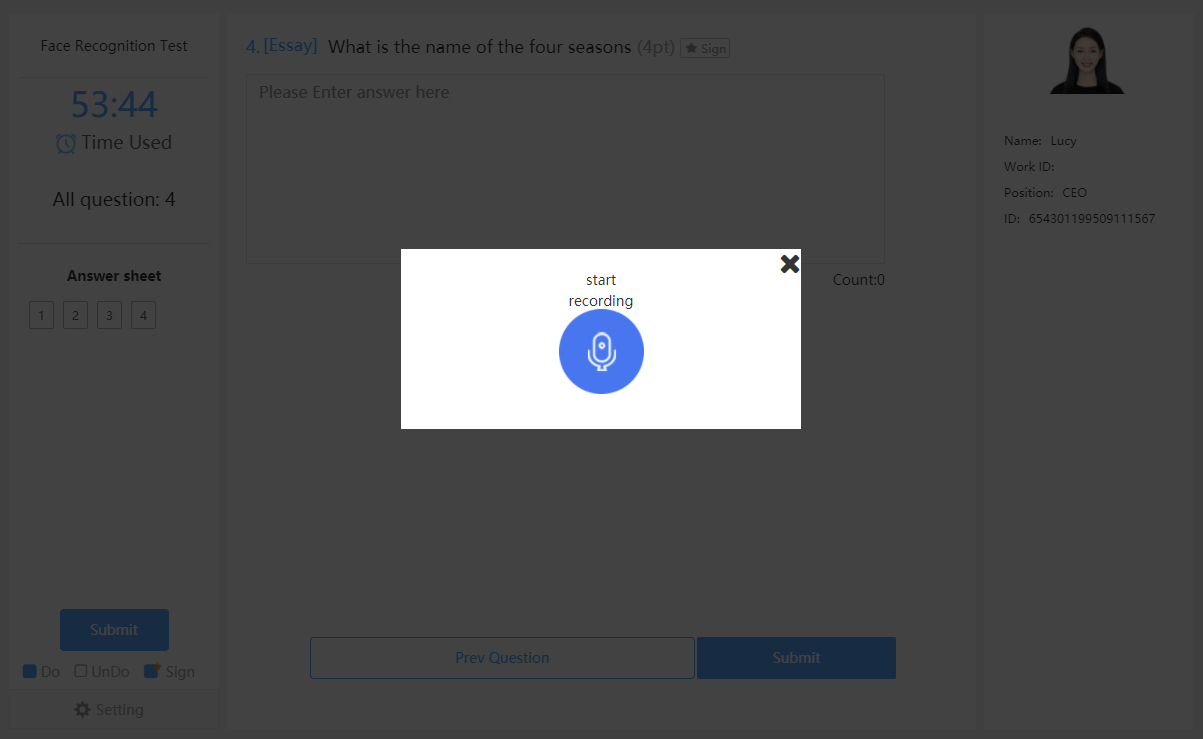
Note: Candidates do not need to use the code scanning function to upload when using mobile phones to take exams. They can directly choose to take photos, upload attachments, or record the answers to answer questions.