Quizzes are for testing knowledge or assessing a person’s skills or interests. These are traditionally printed or written on paper. But that’s a waste of space, time, and resources! And this is why we should switch to doing and making Online Quizzes instead. Online Quizzes are digitized assessments that make quizzing easier. It can be for different purposes. And it can have varied concepts. These quizzes are renowned for their flexibility and innovation. With Online Quizzes, the possibilities are limitless!
Since the pandemic hit, almost everything transferred to the online realm. It included quizzes for all purposes. May it be for education, businesses, surveying, job hiring, you name it! It’s a versatile way of testing and quizzing. We can reach out to different people through the internet with our Quiz. May it be in the comfort of our own homes or when we are outside. You can access them at any point of time you like. This is because Online Quizzes are accessible anywhere and anytime!
- How to Create A Quiz on Desktop?
- How to Create A Quiz Using iPhone?
- How to Create A Quiz Using Android?
- Best Online Quiz Makers Compatible with Windows/iPhone/Android
After that, we’ll go over the best apps for making the quiz you need!
How to Create A Quiz on Desktop?
Desktops are the best space to create and take quizzes. It has a wider screen and displays a better web interface. Everything is more seamless and runs smoother because of its sizeable processor. It makes navigating the Quiz easier for both the test maker and test taker. Desktops are known to be more efficient because they run at greatest capacity. They perform with their full potential as a device. These devices also include laptops. It means that it’s plugged into a stable energy source, compared to mobile gadgets. You can navigate quiz-making software more easily, especially the web-based kind. The fastest way to create quizzes on the desktop is by using OnlineExamMaker.
Create Your Next Quiz/Exam with OnlineExamMaker
Step 1: Toggle OnlineExamMaker and sign in or sign up if you don’t have an account yet. In this step, go to the left side of the dashboard and go to ‘Exams’ -> ‘All Exams’, then click ‘+ New Exam’ to start!

Step 2: Fill in the basic information of the Quiz. Pick a title and choose the mode of advance. Click the ‘Advanced Settings’ button to open more options. Once you’ve added a cover, type in the keywords of your Quiz. You can add a short introduction or explanation! Click ‘Save and Next’ to proceed.

Step 3: Move to the left side of the screen to click the ‘Question Bank’ button. Click ‘Question List.’ and click ‘+ Add questions’ to start creating your questions. Type in your question in the question stem and add the possible answers. Set the correct answer and click the ‘Save’ button to save the question. You can use pre-made questions from the question bank or make them from scratch.

Step 4: Set the schedule, terms, and guidelines of your Quiz. Adjust the number of attempts or exam login options. Personalize the Quiz with your theme and media. After you’ve changed the settings to your taste, click ‘Save’ to draft.

Step 5: Go to the left side and click ‘Exams.’ After that, click the ‘Prize Quiz’ button. Once you’ve selected your newly made Quiz, click ‘Publish.’ You can share it via a customized link or QR code.

You can also use Google Forms to create a Quiz on your desktop. Here’s how!
Step 1: Open a form in Google Forms and at the top of the form, click Settings and turn on Make this a Quiz.
Step 2: Click Add question. On the right side of the question title, choose the type of question you want and enter your question. Type in the possible answers. To specify the correct answer, assign points, or provide feedback, click the Answer key button. Avoid blank and unanswered questions by turning on the Required setting.
Step 3: Open the Quiz in Google Forms and click Settings. Under “Respondent settings,” change settings as needed. Change your theme, set fonts, and create sections! Pick what your audiences can see before, while they take the Quiz, and after. It’s up to you if they will see correct answers, points, and questions they missed.
Step 4: You can preview your Quiz to see what it looks like. At the top right, click Preview. The preview opens in a new window. To edit the form, click Edit or go back to your editing window.
Step 5: When you’re ready, send your Quiz to respondents using email, text, or shared link.
● Email: In Google Forms at the top right, click Send. Type in the email addresses of your audience or participants. To include the Quiz in the email, select Include form in email, then click Send.
● Link: Open your Quiz in Google Forms and at the top right click Send. Click the Link icon. You can simplify the quiz URL by clicking Shorten URL. Click Copy and paste it onto any chat or email.
How to Create A Quiz Using iPhone?
An iPhone is one of the many Apple products out there. But, it is the one that everyone looks for or has. It’s known for its iconic brand and features such as the HD camera and the built-in everything! iPhones are trendy because of the never-ending hype and upgrades it has. People keep waiting on the next upgrade to see what’s in store. And it just keeps on getting better from here! It’s a great gadget to make online quizzes on because of its smooth and seamless running. Apple products are renowned for their continuous upgrades. And this is why it’s Here’s how you can make quizzes on an iPhone with OnlineExamMaker:
Step 1: Open Safari and type in OnlineExamMaker’s URL. Sign in to the site. On the dashboard, tap ‘Exams.’ After that, tap ‘Prize Quiz’ and then ‘+ New Prize Quiz’ to begin.
Step 2: Fill in the basic information of the Quiz. Click ‘Save and Next’ to proceed.
Step 3: Move to the left side of the phone screen and tap ‘Question Bank.” Tap the ‘Question List’ button and click ‘+ Add questions’ to start creating questions. Set the correct answer and click the ‘Save’ button to save them.
Step 4: Tap ‘Add reward’ and adjust the incentives of correct answers. After that, tap ‘Save’ to set the number of questions with corresponding points, and tap the ‘Save’ button again to proceed.
Step 5: Change the schedule, terms, and guidelines of the Quiz. Adjust the number of attempts or exam login options. After you’ve changed the settings to your taste, tap ‘Save’ to draft.
Step 6: Go to the left side and tap the ‘Exams’ button again. After that, tap the ‘Prize Quiz’ button and select your Quiz. Tap the ‘Publish’ button and you can share it via a customized link or QR code.
How to Create A Quiz Using Android?
Android phones are more lenient with different software. It’s not as strict as iPhones are, so it lets you download from the web! Not only does it have a long battery life, but it also has a big chunk of memory. It can hold on its own when it comes to long battery power. And this is why you can’t blame Android users for not switching to the competitor.
Android phones and gadgets are great for quiz taking. They can handle multiple tabs at the same time. Android users rely on their gadgets to be durable and long-lasting. Making an online quiz with Android can be done in just a few steps. Here’s how you can make quizzes on an Android with OnlineExamMaker:
Step 1: Open Google Chrome or the web browser of your choosing. Log onto OnlineExamMaker and sign in. To the left side of the dashboard, tap ‘Exams.’ After that, click ‘Prize Quiz’ and tap ‘+ New Prize Quiz’ to start.
Step 2: Add the basic information of the Quiz and tap the ‘Advanced Settings’ button to open more options. Type in the keywords of your Quiz and add a short intro, reminder, or explanation. Tap ‘Save and Next’ to proceed.
Step 3: On the left side of the screen, tap the ‘Question Bank’ button. Tap ‘Question List’ and tap ‘+ Add questions’ to start making your questions. Type in your question and add the possible answers. Set the correct answer and tap the ‘Save’ button to save the question.
Step 4: Tap ‘Add reward’ and configure the incentives. Add the corresponding score for the correct answers. After that, tap the ‘Save’ button to proceed.
Step 5: Change the time, terms, and guidelines of your Quiz. Personalize it however you want to. After you’ve modified the settings, click ‘Save’ to draft.
Step 6: On the left side of your OnlineExamMaker home page, tap ‘Exams.’ After that, tap the ‘Prize Quiz’ button again and select your newly made Quiz. Tap ‘Publish’ to administer it and share via the customized link or QR code.
Best Online Quiz Makers Compatible with Windows/iPhone/Android
Now you’ve got the gist of how to make a Quiz on Windows, iPhone, and Android. At this juncture, we’re going to show you Online Quiz Makers that we’ve handpicked! Here are the best online Quiz makers that are compatible with your desktop, iPhone, or Android:
1. OnlineExamMaker

OnlineExamMaker is a powerful, all-in-one quiz creator. It is a program with built-in tools for every quiz need! This software has secured and high-level performance servers. It’s known for its robust Question Bank and AI-powered anti-cheating features! Its interface is mobile-friendly and adapts to any device you use! This platform provides easy-to-use quiz-making tools and instruments for test proctoring. Create a Quiz anytime and anywhere you are with OnlineExamMaker!
2. Google Forms
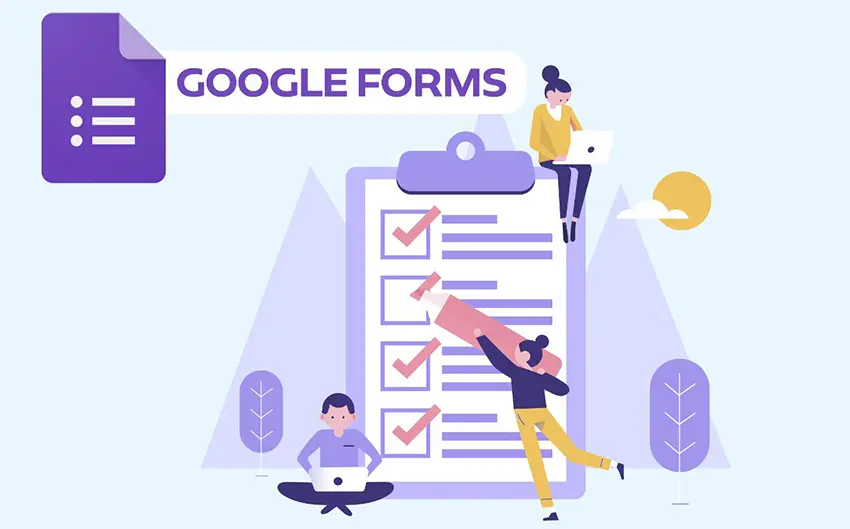
Google Forms is a survey slash forms tool powered by Google. It’s another famous quiz-maker that is for Forms Quiz types. This program is accessible on any browser. It is downloadable via an app on Apple and Android gadgets. You can create any quiz you want and analyze results in no time! It makes forms and quizzes as easy as making a document. This platform provides automatic result summaries for evaluation. Google Forms quizzes are accessible anytime and anywhere.
3. MTestM
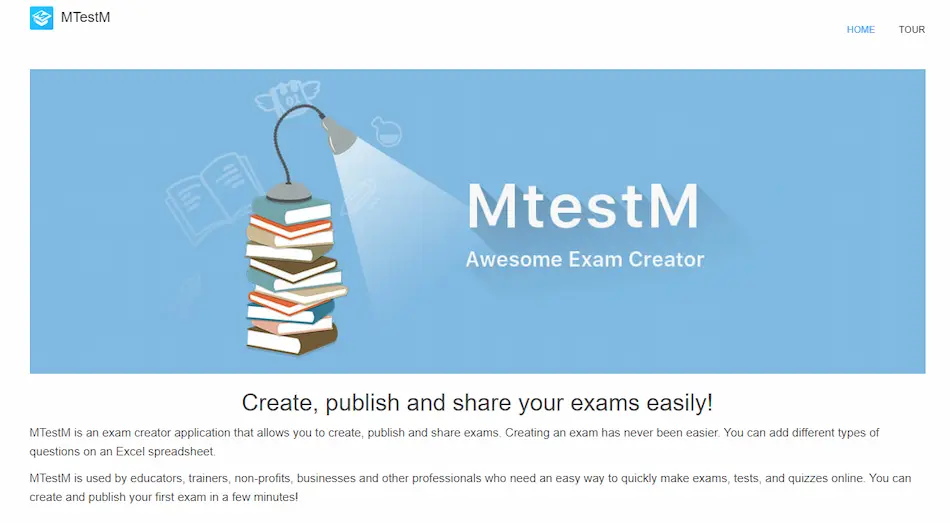
MTestM is a mobile quiz formatting program that is used by different industries. It has test-creating tools that you can use for your Quiz. This platform allows you to draft, publish, and employ tests! It has an extensive option of question types that you can choose from. Its app design is created for seamless quiz-making. This means you can quickly create and publish your Quiz in a matter of a few taps! Make creating quizzes and exams easier with MTestM.
4. TriviaMaker
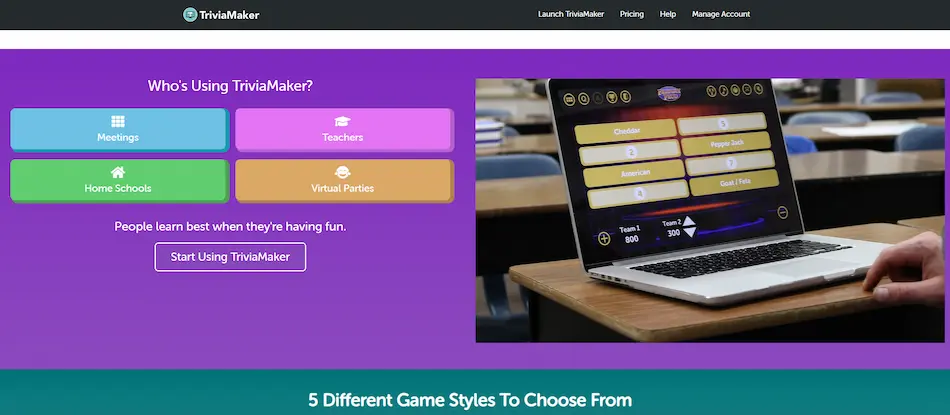
TriviaMaker is an intuitive quiz platform condensed into one application! It uses game show ideas and engaging tools for quiz-making. And it combines fun with learning, entertaining, selling, and any goal you have for your Quiz. Shape user engagement and interest with its competitive functions. It’s a great way to boost your Quiz engagement and interaction. It uses engagement and interaction to drive results for Quizzes!
5. TestMaker
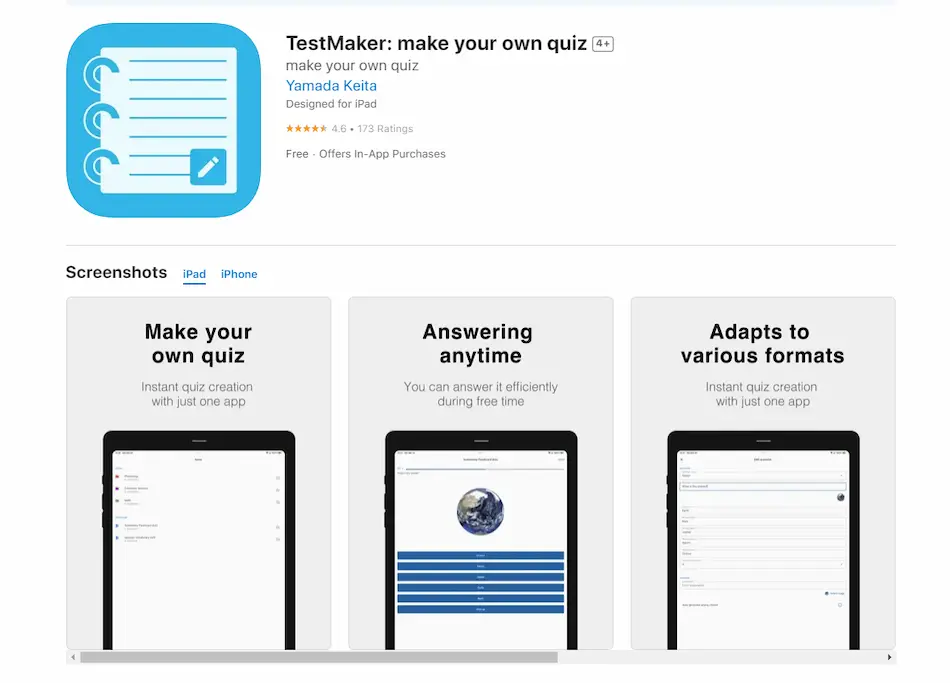
TestMaker is another competent quiz-making app that can churn out quizzes in seconds! This app can adapt to any form of Quiz you want to do. It provides maximum access to quiz-making and quiz-taking. TestMaker is available on desktop, too! It means you can access it on any device you have. TestMaker is downloadable from the App Store and Google Play Store for more options. You can create and deliver the Quiz you need with TestMaker.