How to Plan & Create an Interesting Math Quiz in Google Forms
Mathematics is a subject that forms the foundation of many academic disciplines and is a critical life skill. Creating an engaging and informative math quiz can be an effective way to assess knowledge, reinforce learning, and foster a deeper understanding of mathematical concepts. Google Forms provides a versatile platform for designing interactive math quizzes. In this article, we will guide you through the process of planning and creating an interesting math quiz using Google Forms. Let’s embark on a journey to make math more engaging and accessible for learners.
Table of content
- Part 1: Step-by-step Guide on Creating A Math Quiz in Google Forms
- Part 2: Why Create An Online Math Quiz with OnlineExamMaker
- Part 3: How to Make A Professional Math Quiz with OnlineExamMaker
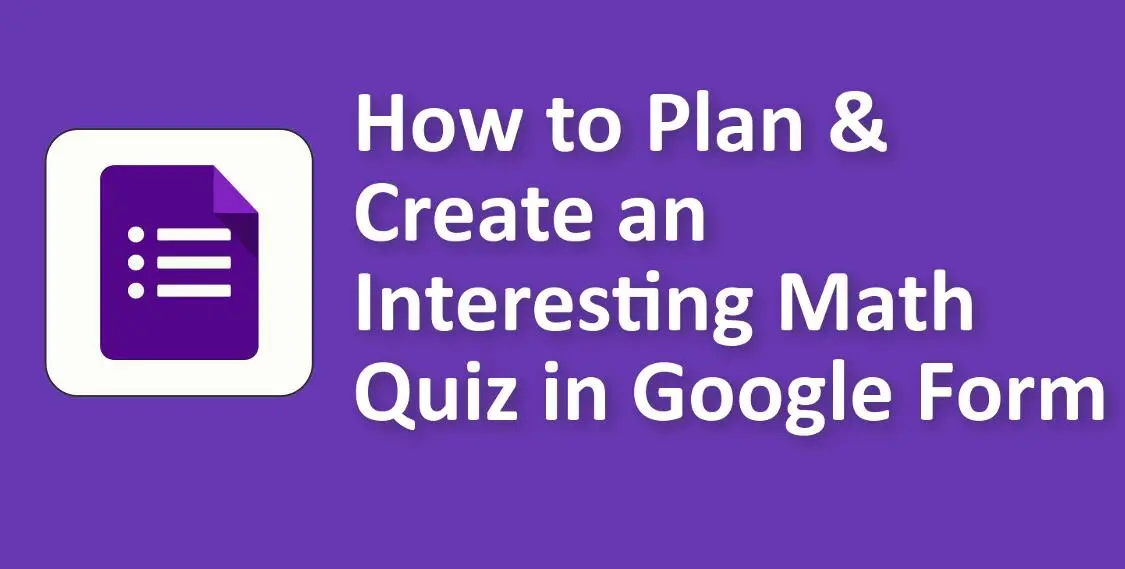
Step-by-step Guide on Creating A Math Quiz in Google Forms
Planning Your Math Quiz
Before diving into quiz creation, it’s essential to plan your math quiz strategically. Here are the key considerations:
1. Define Your Audience
• Determine the target audience for your math quiz. Are you creating it for students, employees, or a specific group of learners?
• Consider the participants’ mathematical background and the level of complexity appropriate for them.
2. Identify Specific Math Concepts
• Clearly define the mathematical concepts, skills, or topics you want to assess. This will help you create focused and relevant questions.
Setting Up Your Google Form
Now that you have a clear plan in mind, it’s time to set up your Google Form for quiz creation:
1. Access Google Forms
• Log in to your Google account and navigate to Google Forms. If you don’t see it, you can easily add it to your account.
2. Create a New Form
• Click on “Blank” to create a new form from scratch. Alternatively, select an existing form to use as a starting point for your math quiz.
3. Title and Description
• Give your form a descriptive title that reflects the subject or topic of your math quiz.
• Provide clear instructions for participants on how to complete the quiz effectively. Clarity is essential to ensure that respondents understand the format and expectations.
Structuring Your Math Quiz
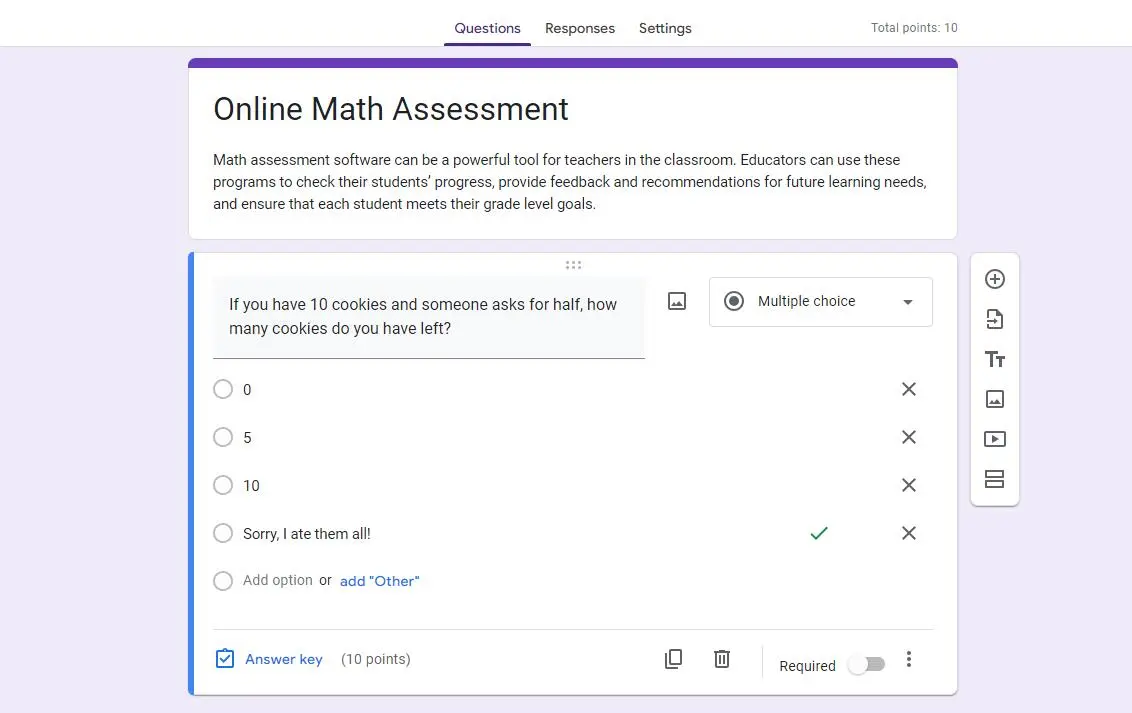
Structuring your math quiz logically can greatly enhance the learning experience and make the assessment process more organized:
1. Use Section Breaks
• Consider dividing your math quiz into sections or pages, each corresponding to a specific mathematical topic or concept. For example, if your quiz covers algebra, geometry, and calculus, create separate sections for each.
Adding Math Questions
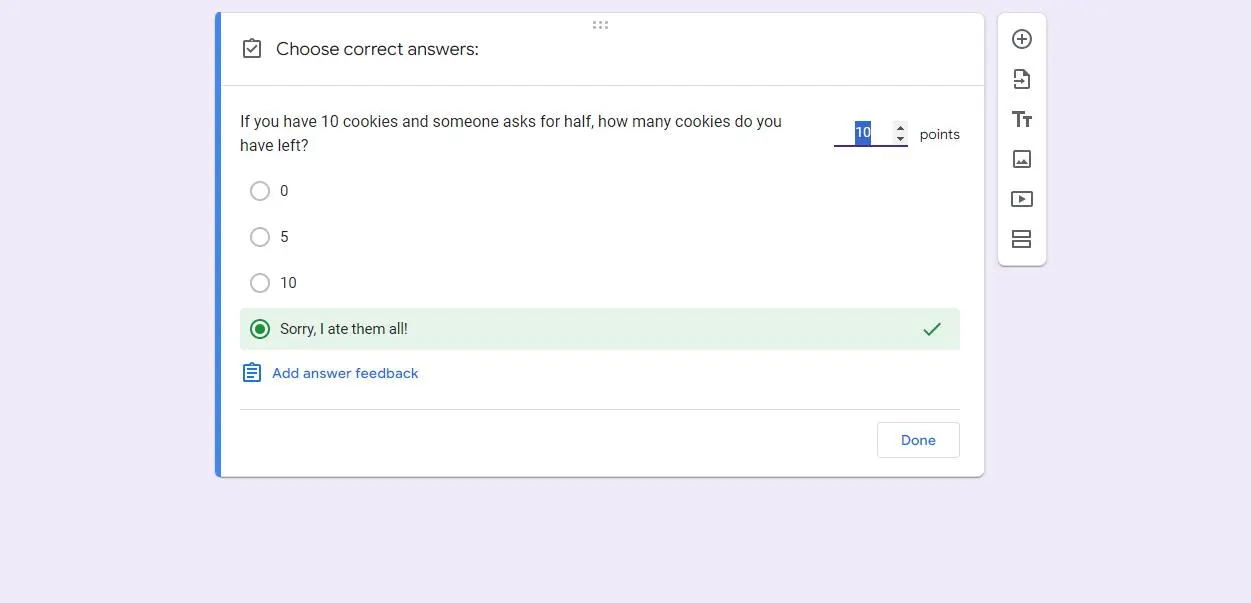
With the structure in place, you can now start adding math questions to your quiz. Google Forms offers various question types to choose from, allowing you to assess different aspects of mathematical knowledge:
1. Multiple-Choice Math Questions
• Multiple-choice questions are excellent for assessing knowledge of mathematical facts and concepts. Here’s how to create them:
# Formulate the question clearly and concisely in the “Question Title” field.
# Provide answer choices that cover various possibilities related to the question.
# Mark the correct answer by selecting the checkbox next to the right choice.
# Optionally, include explanations or feedback for each choice, especially for educational quizzes.
2. Numerical Response Questions
• Numerical response questions require participants to enter numerical answers. Here’s how to set them up:
# Clearly state the question and specify the expected format for the response (e.g., whole numbers, decimals, fractions, etc.).
# Optionally, set answer tolerances to accept a range of correct responses.
3. Equation-Based Questions
• Equation-based questions allow participants to solve mathematical problems. Here’s how to create them:
# Use Google Forms’ equation editor to create equations and expressions. The equation editor is a powerful tool for crafting mathematical questions and responses.
Reviewing and Testing Your Math Quiz
Before sharing your math quiz with your audience, it’s crucial to review and test it for accuracy, clarity, and functionality:
1. Review for Accuracy
• Go through the entire quiz to ensure that all questions are accurate and well-phrased. Check for any mathematical errors or inconsistencies.
2. Preview the Quiz
• Use the “Preview” feature to view the quiz as respondents would see it. This step helps you identify any formatting or presentation issues.
3. Test with Sample Responses
• To ensure that the quiz functions correctly, test it with sample responses. Verify that mathematical calculations and scoring work accurately.
Customizing Your Math Quiz
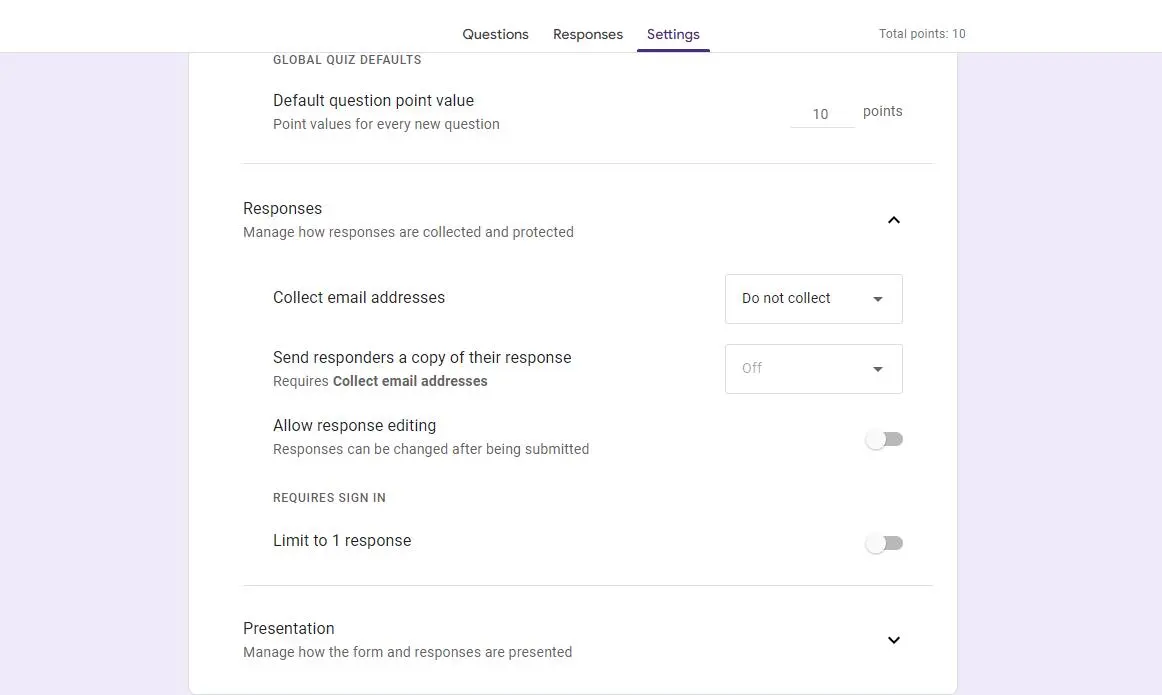
Customizing the appearance of your math quiz can make it more engaging and visually appealing:
1. Select a Theme
• Choose a theme that complements the math-related nature of your quiz. Themes can set the tone and create a cohesive look.
Sharing and Collecting Responses
With your math quiz ready, it’s time to share it with your intended audience and start collecting responses:
1. Share Your Quiz
• Google Forms offers several sharing options, including:
# Email distribution: Send the quiz directly to students, employees, or participants via email.
# Shareable link: Generate a unique link to the quiz, which can be shared on websites, social media, or through messaging platforms.
# Embedding: If you have a website or blog, embed the quiz directly into your web page to make it easily accessible.
2. Privacy and Access Settings
• Customize privacy and access settings to control who can respond to your quiz. You can choose to keep the quiz private, restrict access to specific individuals, or limit responses to one per person.
Why Create An Online Math Quiz with OnlineExamMaker
OnlineExamMaker is a versatile software tool that allows teachers and trainers to create professional math assessments online. With OnlineExamMaker, you can easily design and distribute interactive math quizzes to measure knowledge, gather feedback, and evaluate student understanding.
Key Features
Mathematical Equations: Allow maths, physics teachers to create professional questions with mathematical equations to assess students.
Randomizable question bank: System will randomize questions and shuffle answer options. Each time someone starts an exam, the system automatically randomizes the questions from the question bank.
Bulk Import Candidates: The exam organizers are able to import multiple candidates from their computers to a group using the import excel feature.
How to Make A Professional Math Quiz with OnlineExamMaker
Step 1: Sign in to OnlineExamMaker >
Step 2: Create a new test and edit quiz information.
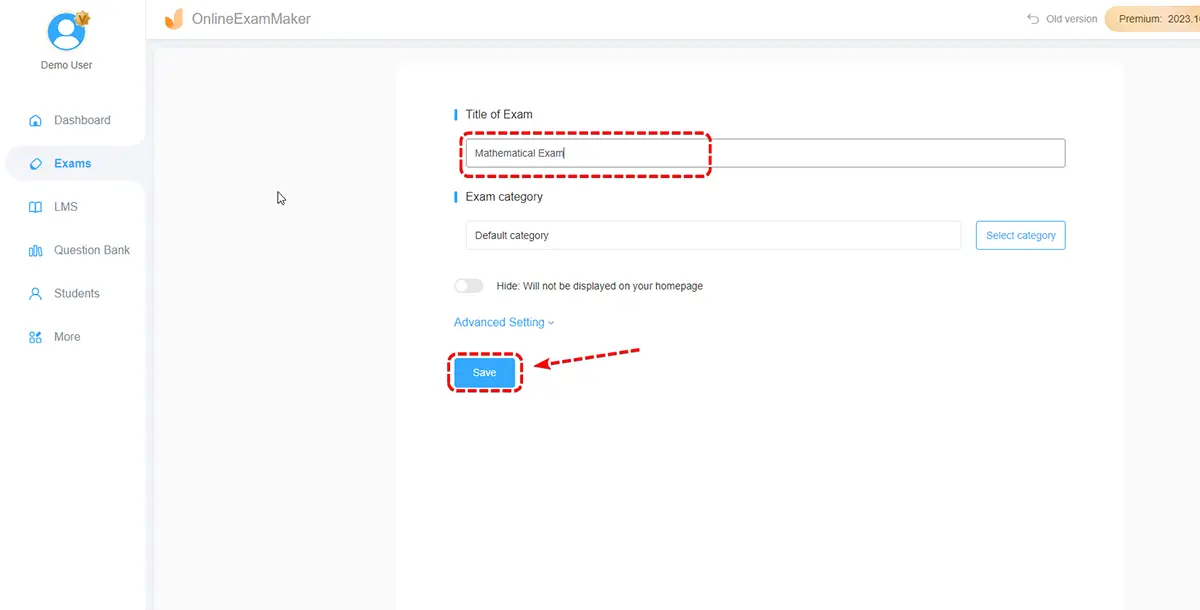
Step 3: Customization & settings, personalized quiz time, score, anti-cheating settings.
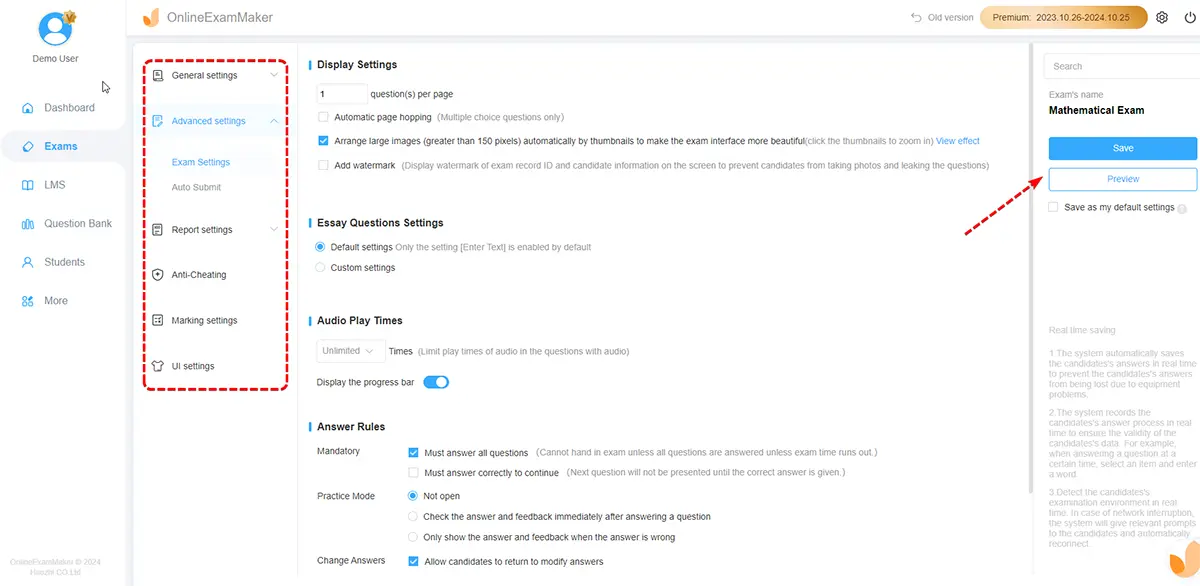
Step 4: Once satisfied, you can distribute the quiz to your participants. Release your quiz by sharing a direct link, embedding the quiz on a website, or sending invitations via email through the platform.

Conclusion
Creating an interesting and effective math quiz with Google Forms is a rewarding process that benefits educators, trainers, and learners alike. By following the steps outlined in this guide, you can design engaging math quizzes that promote learning and assessment. So, take the leap and use Google Forms to make math a fun and interactive experience for your audience.