Fun online quizzes are much more on-demand today due to their outstanding way of making someone interested in knowing their capacity when it comes to learning. For the educators, you will be able to create questions about things individuals like, whether for friends, a classroom, or even on social media, and because fun quizzes challenge curiosity, are interactive, and can even be amazingly cool ways to learn something new, let me share with you these two uprising platforms to boost learning motivations!
- What Is A Kahoot Game?
- How to Create A Quiz Game on Kahoot?
- An Alternative Quiz-Making Tool for Users – OnlineExamMaker
What Is A Kahoot Game?
Kahoot is an online educational platform that enables users to design interactive quizzes resembling games. It has found wide applications in schools, businesses, and casual settings where it was employed to keep people involved in some fun and competitive manner. Users can craft quizzes, develop multiple-choice inquiries, generate true/false questions, and carry out surveys.
Participants will answer the questions once using their smartphones, tablets, or computers. The person holding an event displays the questions on a screen in front of the players. It counts for points; the sooner a player answers it, the more he gets. This is an easy way and more interactive for the educators, the trainers, and the organizers.
Check out these related topics of Kahoot quizzes:
- Top 10 Free Kahoot Quiz Maker Alternatives
- 9 Best Gamified Quiz Making Software for Students & Teachers
How to Create A Quiz Game on Kahoot?
Making a Kahoot quiz is quite easy and really fast. Here’s how you do it:
Step 1: Login/Sign up
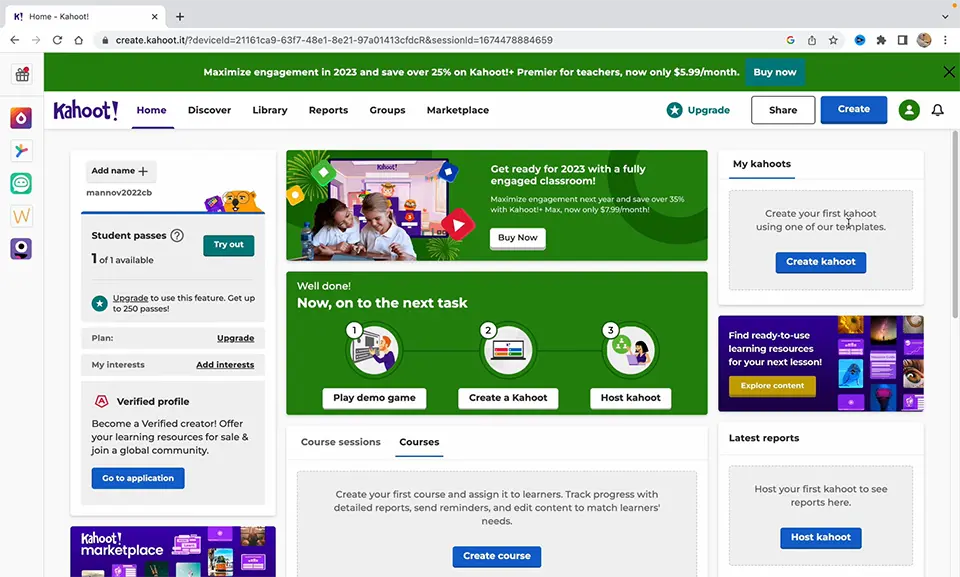
Go to Kahoot and either create an account for free, or simply log in if you are already registered.
Once you have logged in, click the “Create” button at the top of the dashboard; this opens up a new quiz creation window.
Step 2: Quiz customization

Title your quiz. You can add a description, too, in case you want to give the players an idea of the content of your quiz. For example, if it is a history quiz, write a summary like this: “Test your knowledge of world history!”
Kahoot supports several question types; multiple choice questions, true/false, or polls are supported. For most quizzes, select Type: “Multiple Choice”, or choose other options if there are specific quiz formats one would like to employ.
Enter text for each question along with possible answers. Kahoot can provide images and even videos in addition to your quiz.
Step 3: Settings adjustment

Of course, you are able to set up the time you want to give for each question. The typical time is 20 seconds, but you can adjust according to the question’s difficulty.
You can set point values for each question. Also, Kahoot will let you give feedback to the players after every question, explaining the correct answer when needed.
You can also edit other quiz settings: set it public or private, define the number of players you will have, and allow or not to join a quiz with a game PIN.
Step 4: Preview and test

Before publishing, it’s a good idea to make sure you can see a preview of the quiz. Click the “Preview” button to play through the game yourself just to make sure that everything works as expected.
Step 5: Host your Kahoot

Click “Done” then “Play” when you want to start the quiz. Share your game PIN with your players, and they join the game from their devices. The host progresses when a new question shows and in real-time, players respond.
An Alternative Quiz-Making Tool for Users – OnlineExamMaker
Although Kahoot is a great tool for implementing fun quizzes, other tools, such as OnlineExamMaker, enable you to create detailed professional quizzes for students’ exams online.
Create Your Next Quiz/Exam with OnlineExamMaker
Step 1: Login to OnlineExamMaker
First, create an account or log in to the OnlineExamMaker platform. It offers both free and paid plans.
Step 2: Create the Quiz

Click “Create Exam” and start adding your questions. You can upload question banks if you have them or add questions manually. OnlineExamMaker supports rich text formatting and multimedia, meaning images, audio, and videos are supported.
You can set the time limit either for the whole exam or for some questions. You can then select whether you want to randomize questions, set passing scores, and choose whether to show answers right after taking an exam.
Step 3: Release to participants

When your quiz is all set, you can publish it and share a special URL with everyone. With OnlineExamMaker, you can keep an eye on the results, and participants can take the quiz on any device that’s online.
Step 4: Review quiz results
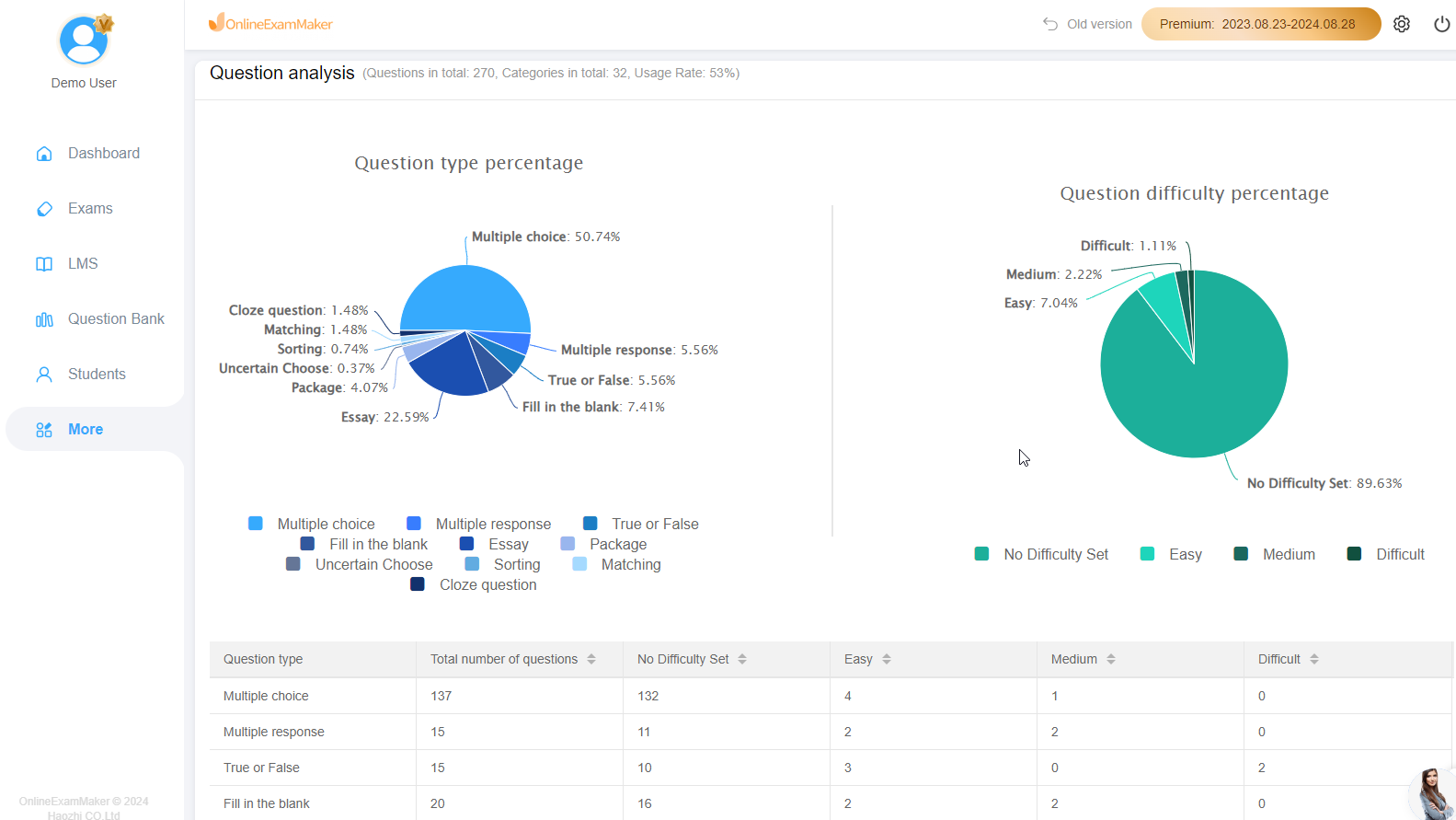
You will then be able to access detailed reports that will also give feedback on how each of the participants performed, where the tripping points were, and where there is room for improvement. Where Kahoot is more for casual, fun learning, OnlineExamMaker is for creating an exam, survey, and interactive quiz professionally, with much greater levels of customization and reporting.
Kahoot! is perfect for engaging, informal quizzes but OnlineExamMaker provides more sophisticated tools for designing professional-grade exams and interactive tests. Featuring customizable question types, multimedia integration, and in-depth reporting, OnlineExamMaker is the top choice for educators and businesses seeking a versatile and feature-rich quiz platform.