Do you find your instructional materials still useful after utilizing them in your previous class? But don’t know how to reuse them in an online class platform? Canvas LMS has good news for you! You can add your materials by importing and exporting them to your course. Besides that, other sources of learning can also be imported and exported to supplement your course. Here’s how you can do so. Let’s learn the steps in importing and exporting course content in Canvas LMS!
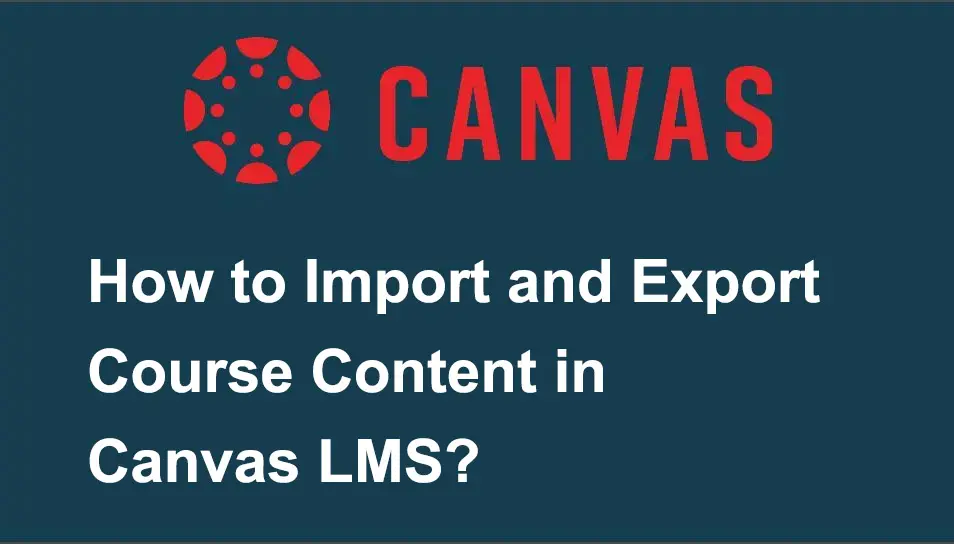
- Step-by-Step Guide to Import and Export Course Content in Canvas LMS
- OnlineExamMaker: An Alternative Way to Import & export Course Content
- How Can Trainer Import Coursewre Contents in OnlineExamMaker?
Step-by-Step Guide to Import and Export Course Content in Canvas LMS
Step 1:
First, log into your Canvas account and navigate to the course where you want to import content.
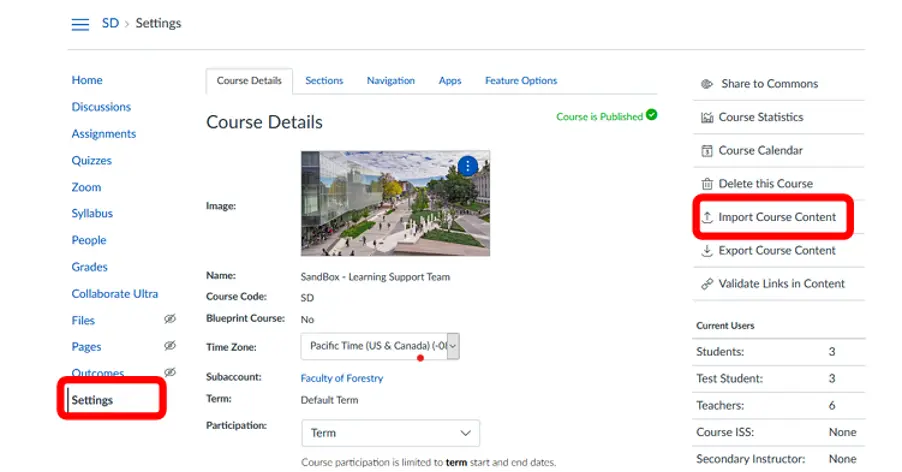
Step 2:
The second step is to select the “Import Course Content” option on the right-hand side; click on “Content Type” dropdown menu, choose the type of content you want to import. Then, click on “Browse” to attach the file, toggle on “Import” afterward.

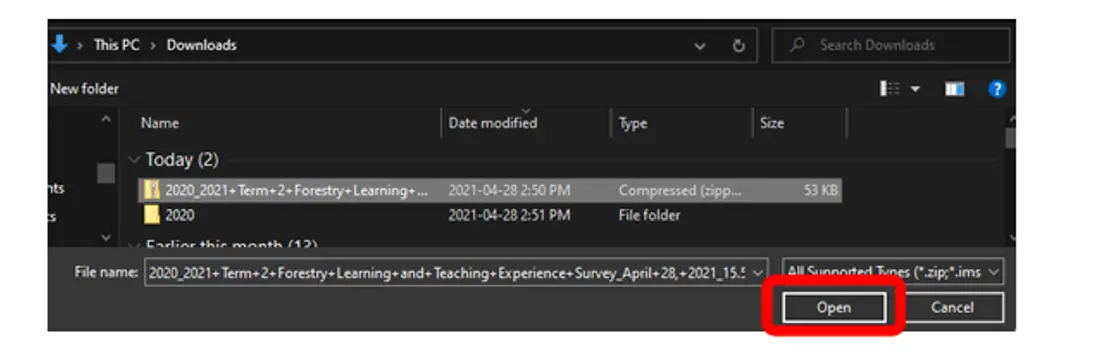
Step 3:
Set up your preferred content details, then click on import.
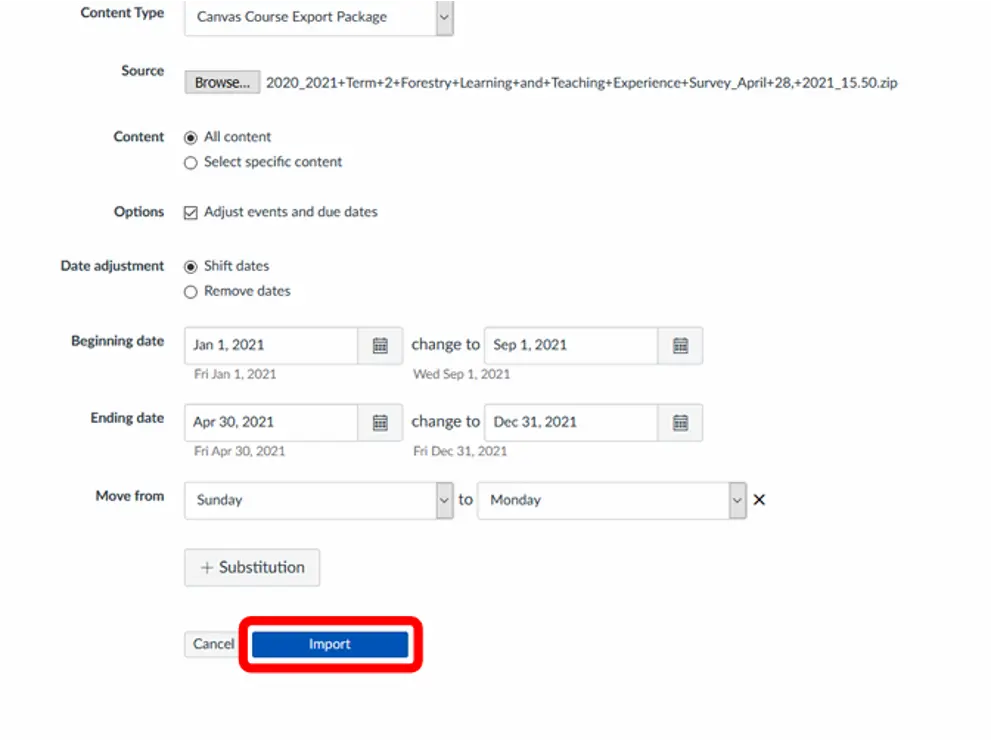
Step 4:
Under “Export Course Content”, choose the type of the content you wish to attach; click on “Browse” to start.
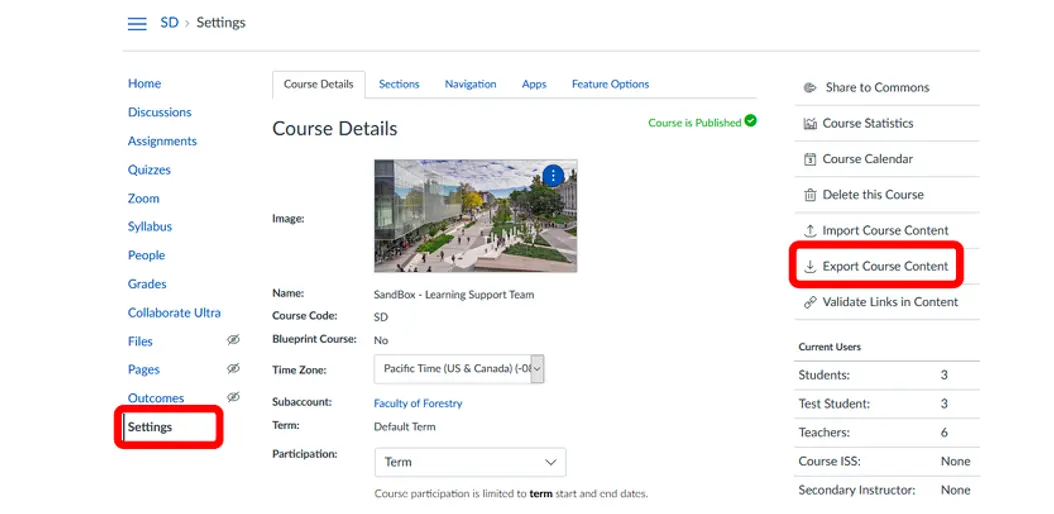
Step 5:
Under content exports, choose “Course” then click “Create Export”. The process could take a long time depending on the course size.
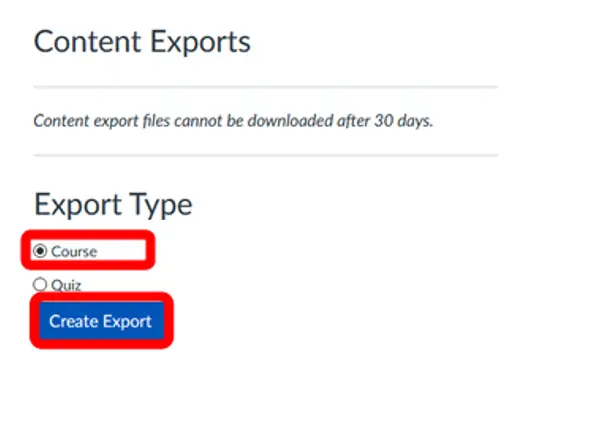
Step 6:
A new option must appear in the Content Exports. Press OK to download this file to your computer’s download folder.
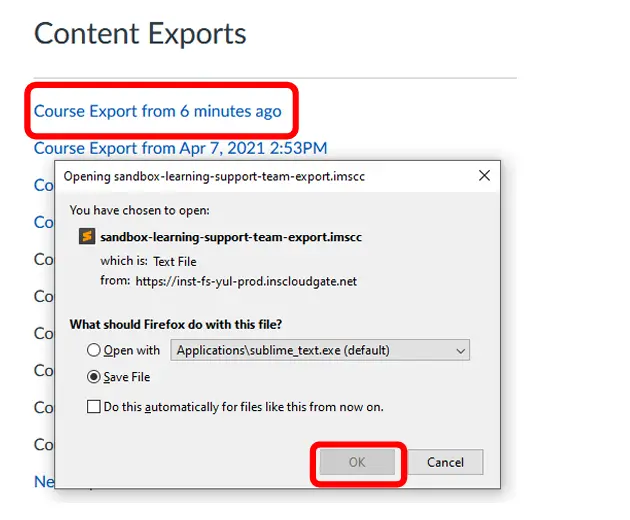
There you have it, a quick and easy way to reuse your well-made instructional materials! This could save you more time from make new materials each period. You can now attach and download any content in Canvas.
OnlineExamMaker: An Alternative Way to Import & export Course Content

We are surrounded by a variety of options when it comes to helpful online tools in education! Another way to import your stored contents is through this cool webpage called “OnlineExamMaker”! This has amazing features that are user-friendly and accessible anytime and anywhere. Let me give you the steps to import your content in OnlineExamMaker.
Create Your Next Quiz/Exam with OnlineExamMaker
How Can Trainer Import Coursewre Contents in OnlineExamMaker?
Step 1:
The first step is to log in to your OnlineExamMaker account; choose “Courseware”, then click on “Upload” under Courseware to start importing your content.
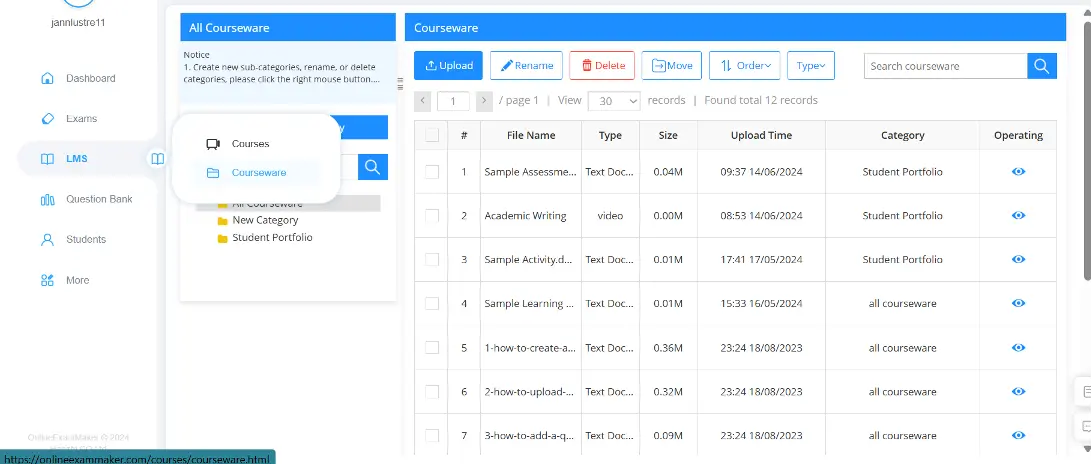
Step 2:
Choose the type of content you want to upload, then click on “Start Uploading”. Wait for it to be uploaded, then click on “Confirm”.
Step 3:
Finally, after importing your content you now view it in your courseware by clicking the “eye” icon under “Operating”.
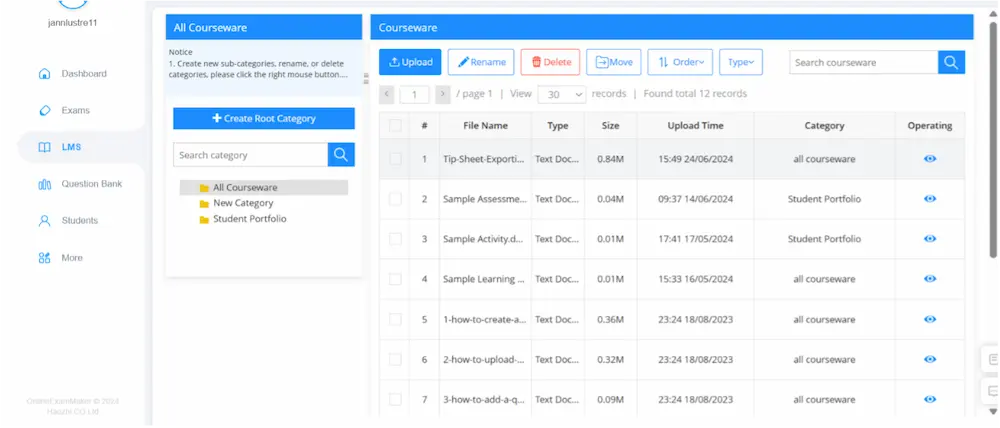
Benefits of Importing and Exporting Contents in Online Learning Platforms
Sharing
Educators can upload and share various learning materials, including documents, presentations, PDFs, and multimedia contents. These are helpful tools to cater to students different learning styles and needs. Educators can import contents that are very applicable as supplementary to the course.
Organizing
Centralized sources help structure uploaded materials with search functions and version controls. Everyone in the course would have the objective standard of a subject matter that must be sorted out together by the teachers and students. This would also help you as a teacher to collect different materials related to your lessons so you could have a wider scope of knowledge.
Creating
Some platforms support custom lesson creation and interactive eTextbooks by importing and exporting materials. This would give an opportunity to poster your own creativity and also to encourage students to contribute to their learning as they also participate in looking for related materials for your course.
Reflective
Blogs or journals allow students to share reflections, this kind of contents may enhance their natural thought processing skills. They may opt to also upload or import their own journals and other written materials for their particular course.
So, here are the things you need to know about importing and exporting content in an online Learning Management System. Don’t waste advantageous materials around you! Keep it for good use in your classes, for these materials will surely help at some point in your teaching and learning journey with your students. With the help of OnlineExamMaker, you can now focus on improving content for better learning by just following these quick and easy steps.