Benefits of Adding Audio to an Online Quiz
Adding audio to an online quiz can enhance the experience for both the quiz creator and the participants. Here are some benefits of incorporating audio elements:
Accessibility: For those with visual impairments or reading difficulties, audio provides an alternative means of accessing the quiz content.
Multimodal Learning: People have different learning styles. Some are auditory learners and understand information better when they hear it. Incorporating audio can cater to these learners and make the quiz more inclusive.
Engagement: Sound, when used appropriately, can make a quiz more engaging and immersive. Background music or sound effects can enhance the mood or provide feedback.
Instructions Clarity: Instead of relying solely on written instructions, which some participants might skim over or misinterpret, audio can be used to give clear, concise instructions.
Language Learning: For quizzes related to language learning, audio is crucial. It helps in testing pronunciation, listening comprehension, and other language skills.
Authenticity: In certain contexts, such as music quizzes or quizzes about historical speeches, the use of authentic audio clips can provide a richer, more genuine experience.
Pro Tip
You can build engaging online quizzes with our free online quiz maker.
Feedback: Audio feedback can provide a personal touch, making participants feel more connected and valued. It can be especially encouraging for correct answers or comforting for incorrect ones.
Reduced Ambiguity: Sometimes, the pronunciation or emphasis on particular words can clarify the meaning in ways that text alone might not.
Article outline
- Part 1: How to Add Audio to a Google Forms Quiz
- Part 2: OnlineExamMaker: An Alternative Way to Make An Online Quiz with Audio
- Part 3: How to Create An Interactive Quiz with Audio in OnlineExamMaker
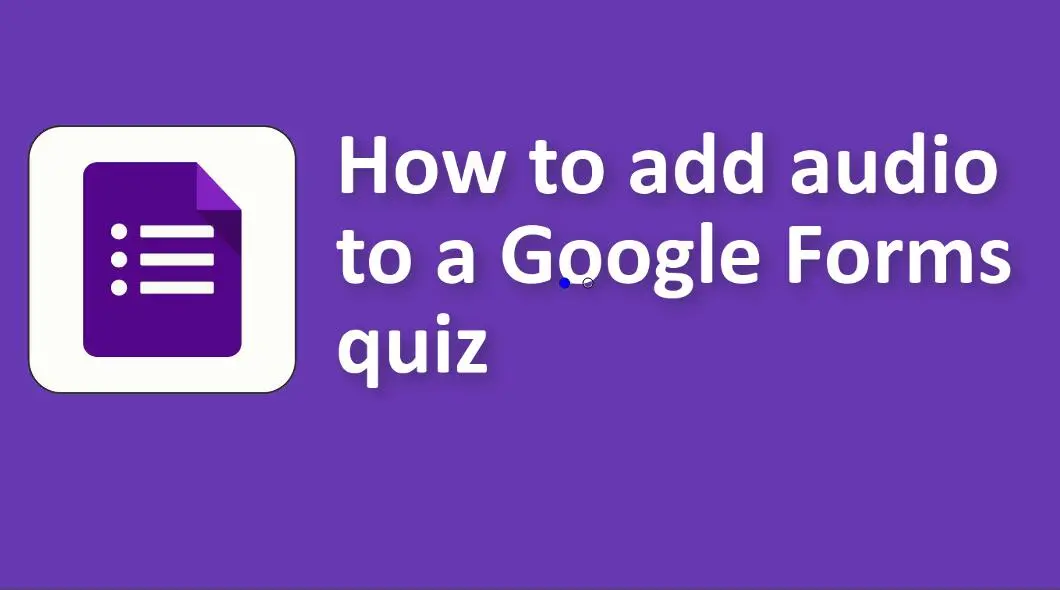
How to Add Audio to a Google Forms Quiz
Upload the Audio to a Hosting Platform:
Google Drive: You can upload your audio file to Google Drive and then create a shareable link.
Other platforms: There are other platforms like SoundCloud, YouTube (you can make an image video with your audio), etc., that you can use to host your audio files.
Get a Shareable Link:
For Google Drive:
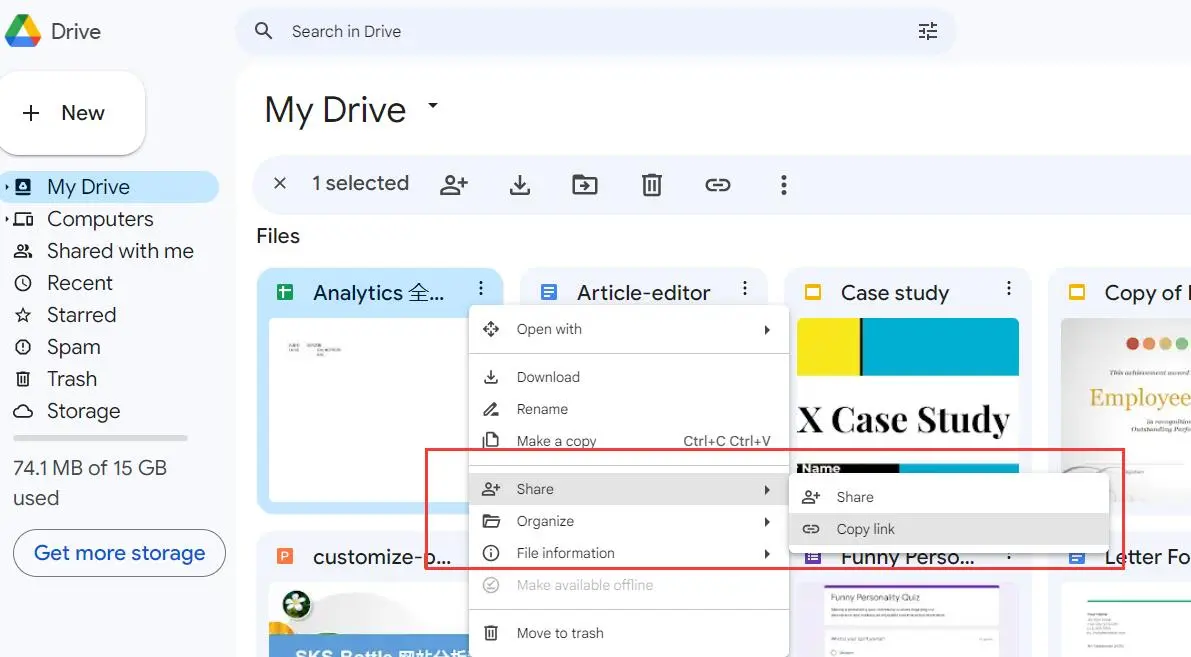
Right-click on the uploaded audio file.
Select “Get shareable link”.
Ensure that the link is set to “Anyone with the link can view” to ensure that your respondents can access the audio file.
For other platforms, follow their respective processes to get a direct or shareable link to your audio content.
Create a New Quiz
Go to Google Forms, then create a new quiz with your questions.
Insert the Link into Your Google Form:
Open your Google Form.
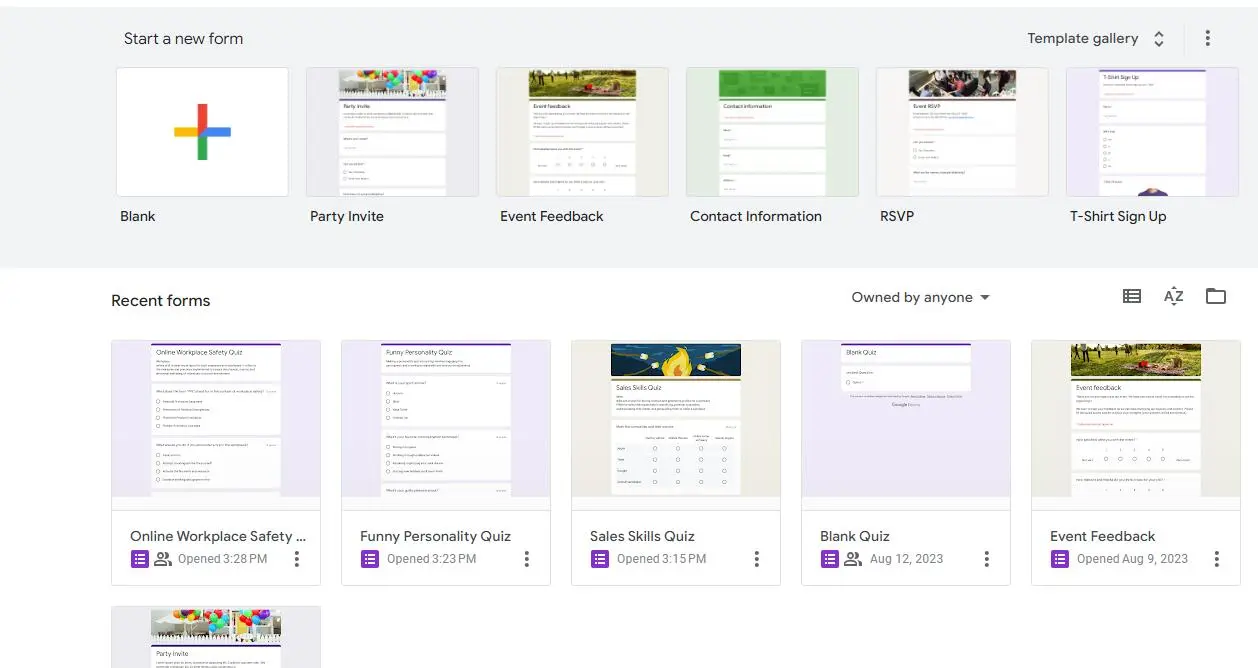
Create a question or a section where you want to add the audio.
You can use the “Title and description” field to provide instructions. In the description or question text, click on the insert link icon (it looks like a chain).
Paste the shareable link to your audio file.
Instruct your respondents to click on the link to listen to the audio before answering the related questions.
Optional: Use URL Shorteners: If the link to your audio file is lengthy, consider using a URL shortener like bit.ly or TinyURL. This makes the link look cleaner in your Google Form.
OnlineExamMaker: An Alternative Way to Make An Online Quiz with Audio
OnlineExamMaker gives you everything you need to create interactive online quizzes to assess students and staffs, and engage potential customers. The online quiz platform offers options for adding multimedia elements, such as images and videos, to enhance the quiz-taking experience.
Key Features
Add Multi Media: Add video, audio, images into the questions to create interactive exam experience. Make quiz more interactive and engaging.
Multiple question types: Choose from various question types, including multiple choice, match, true or false, fill in the blanks, subjective, and a lot more.
Candidate management: Add or import candidates, divide them into different groups according to similar exams taken, or assign them to specific groups.
Create Your Next Quiz/Exam with OnlineExamMaker
How to Create An Interactive Quiz with Audio in OnlineExamMaker
Step 1: Sign in or sign up to OnlineExamMaker
Step 2: Edit your question

Edit your questions in OnlineExamMaker Question Editor, you are allowed to enrich your question with audio, video and photos.
Step 3: Create a new quiz

Create a new quiz, edit quiz information, then set quiz settings.
Step 4: Publish & share

Just press publish in the “Exam list” or exam creation section. Then a QR code and a link will be given so you can share your online quiz!