Students can directly register to a specific group via a signup form to attend a paid exam on OnlineExamMaker.com. Here are the step-by-step guide:
Step 1: Create a signup form
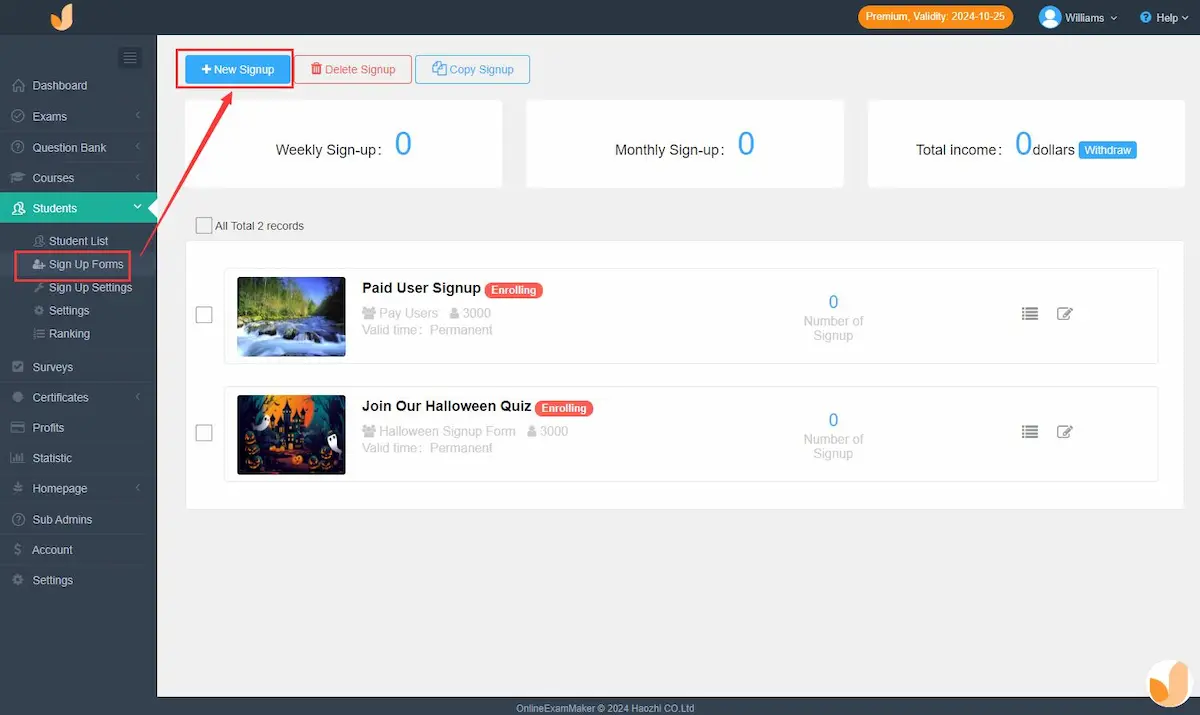
Login to OnlineExamMaker, then go to “Students” -> “Signup Form”, then click “+New Signup” to crate a new form.
Step 2: Edit signup form information
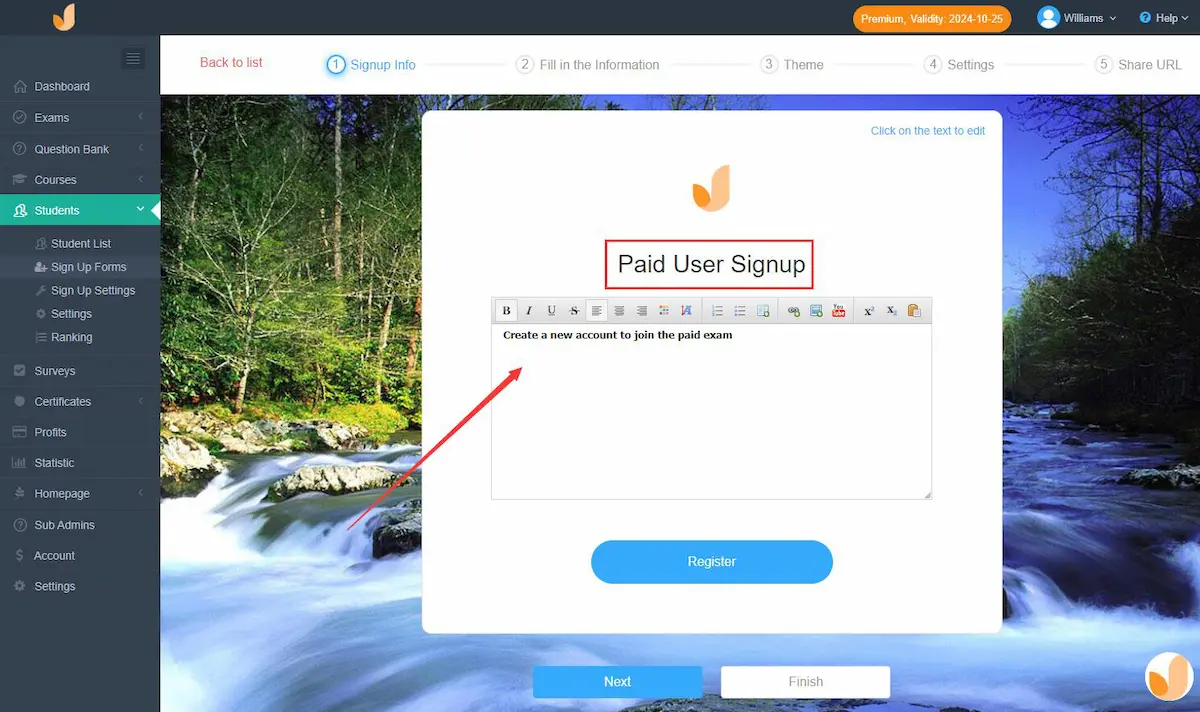
In this step, you can edit title and instructions of your signup form.
Step 3: Custom form field
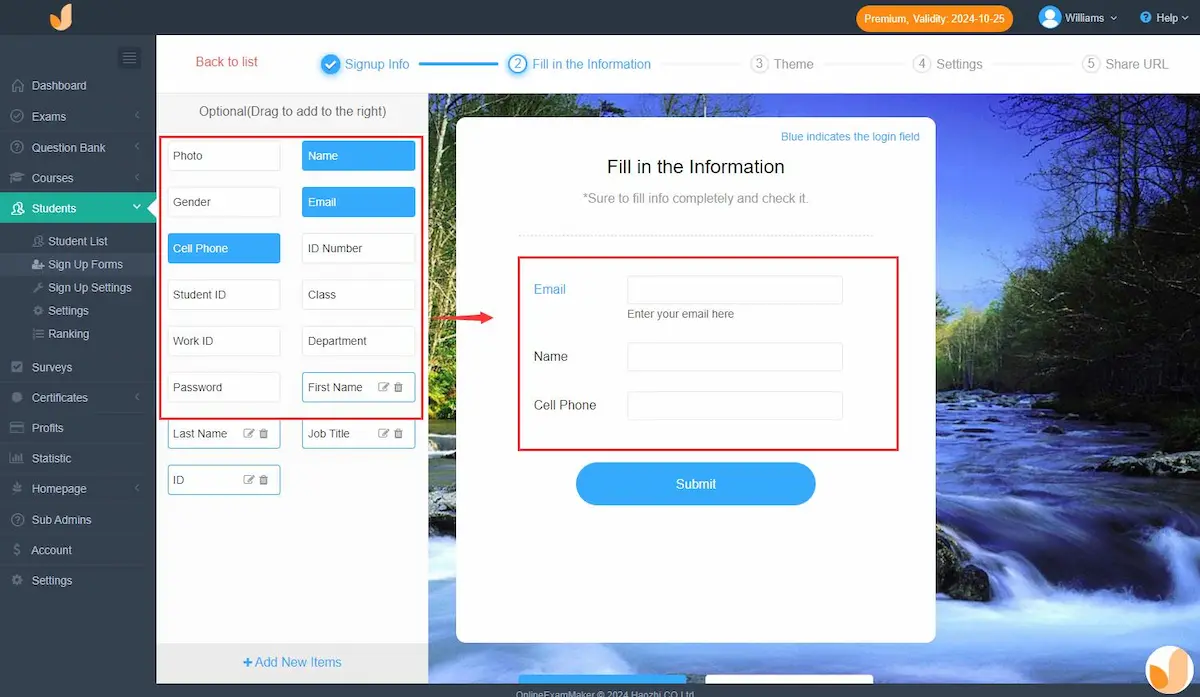
Custom the registration information that the students need to fill in for your information collection, such as Email, Cellphone, Gender, Photo, Class and so on.
Step 4: Pick a theme
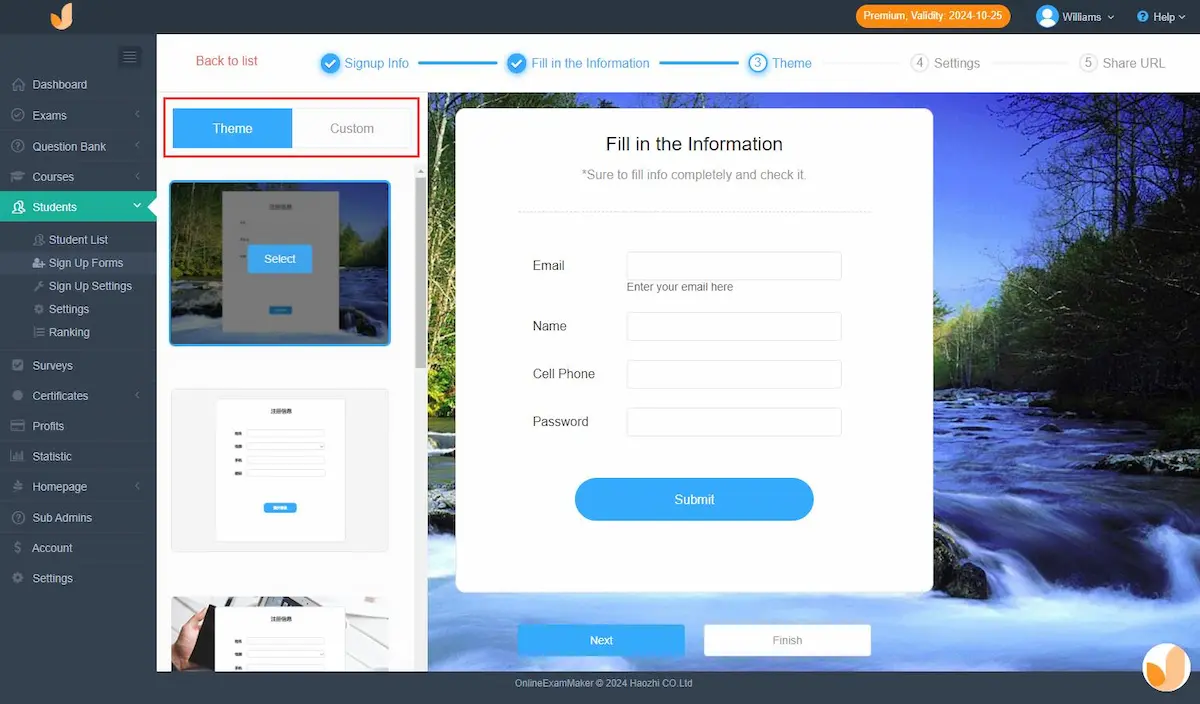
Set a beautiful and appropriate background for the registration form. You can choose one from the system or just upload the one you like.
Step 5: Personalized signup settings
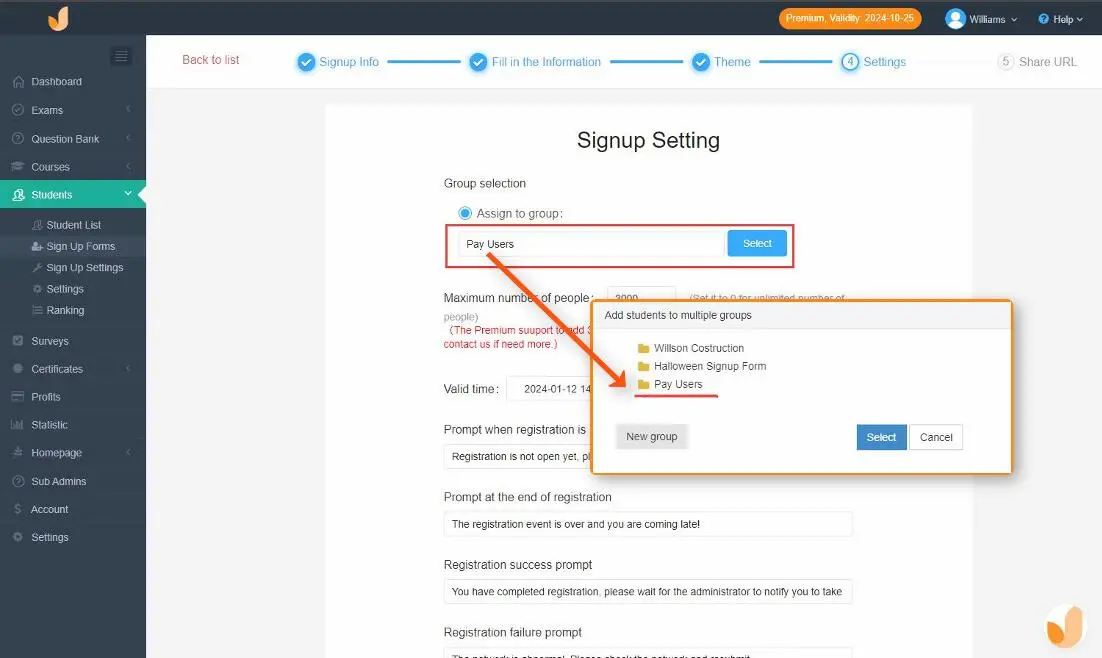
You can set a specified group for registration. Also, the register numbers, registration fee, registration time and so on can be customized.
Step 6: Redirect to the paid exam link
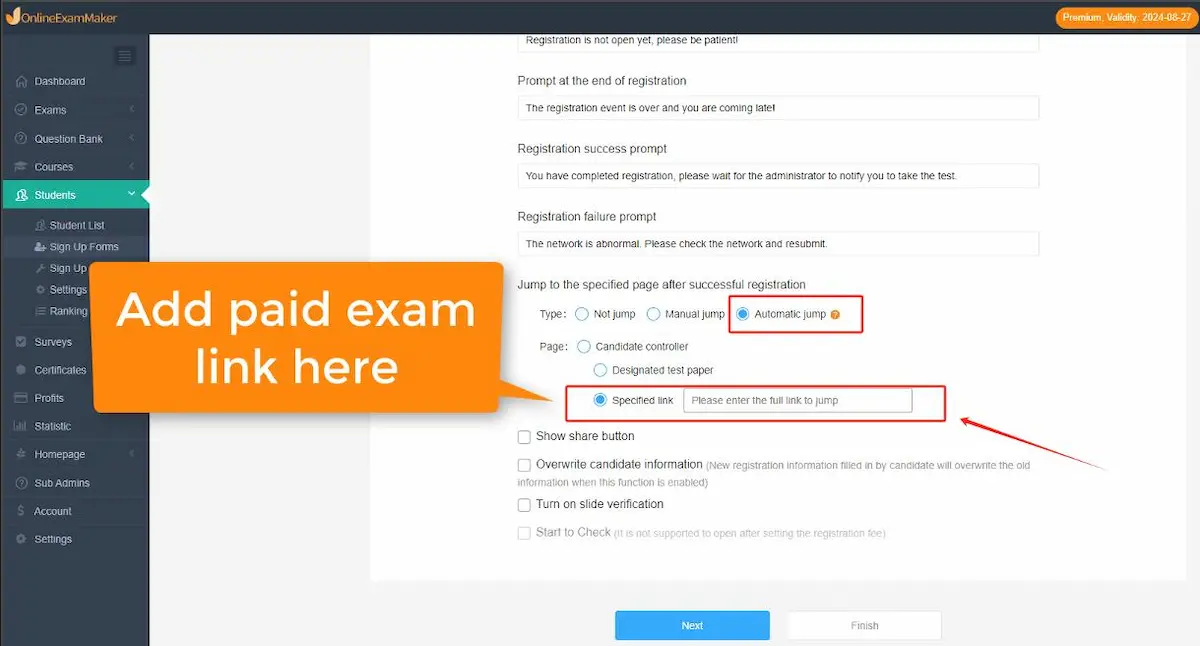
Fill in the exam link of the paid exam for new registered user, then the students who finish the registration can go to the paid exam link automatically in this step.
Step 7: Share your signup form
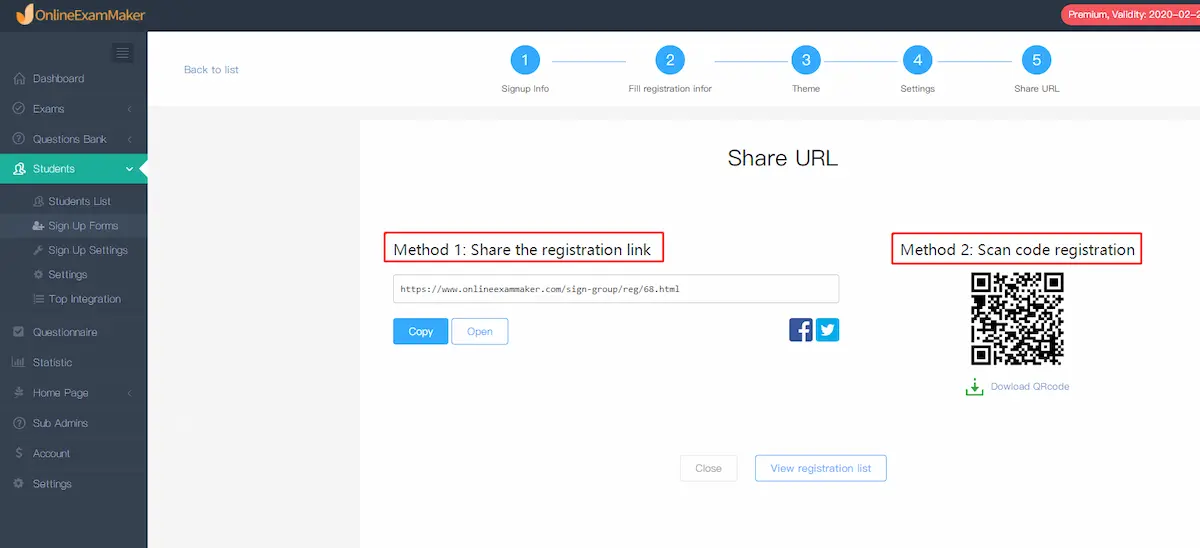
You can share the registration link or QR code for students via Email, SMS message, social platform, or a Facebook/Whatapp group.
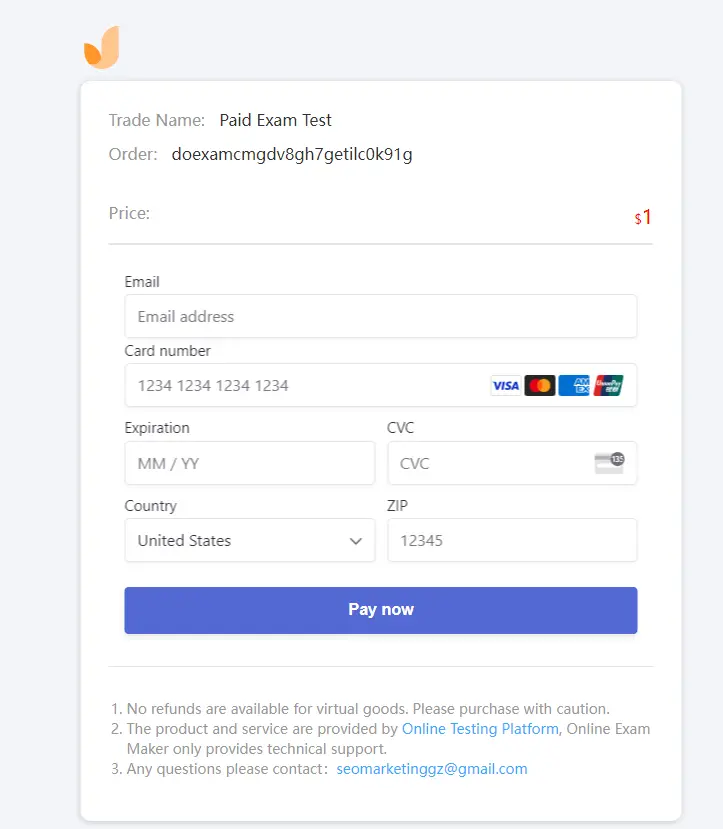
Once students submit the form, they are redirected to the payment page to access the exam.