Couldn’t find a better method for making class quizzes? Microsoft Forms is the solution you’ve been searching for. Craft online quizzes for your students effortlessly using this cool platform. For more ideas on using Microsoft Forms quizzes in education, check out this article for valuable tips.
You can quickly make quizzes for your students to take online with this user-friendly platform. Check out this article for tips on using Microsoft Forms quizzes in education.
- Steps to Use Microsoft Forms Quizzes
- OnlineExamMaker: An Alternative Way to Make Online Quizzes
- How to Make A Responsive Quiz Using OnlineExamMaker?
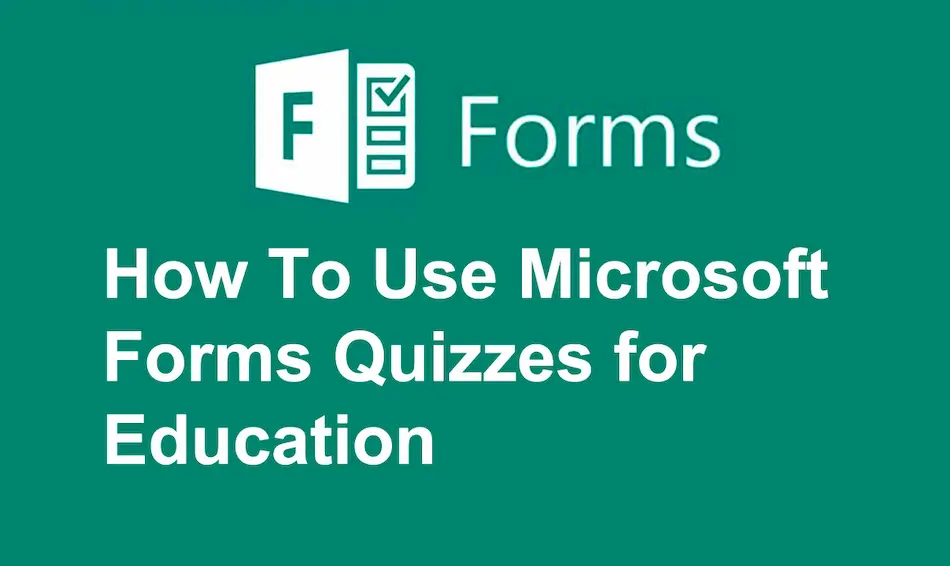
Steps to Use Microsoft Forms Quizzes
Step 1: Getting Started
First, sign in to your Microsoft account, and proceed to create the quiz. Click the “Quiz” tab and select one of the given templates for your quiz. Add questions using the “Add new question” button.

Step 2: Adding Questions
When you’re making a quiz, you can choose multiple-choice questions, text, ratings, and many more within a quiz. You can attach points to each question and set up feedback for both correct and wrong answers.
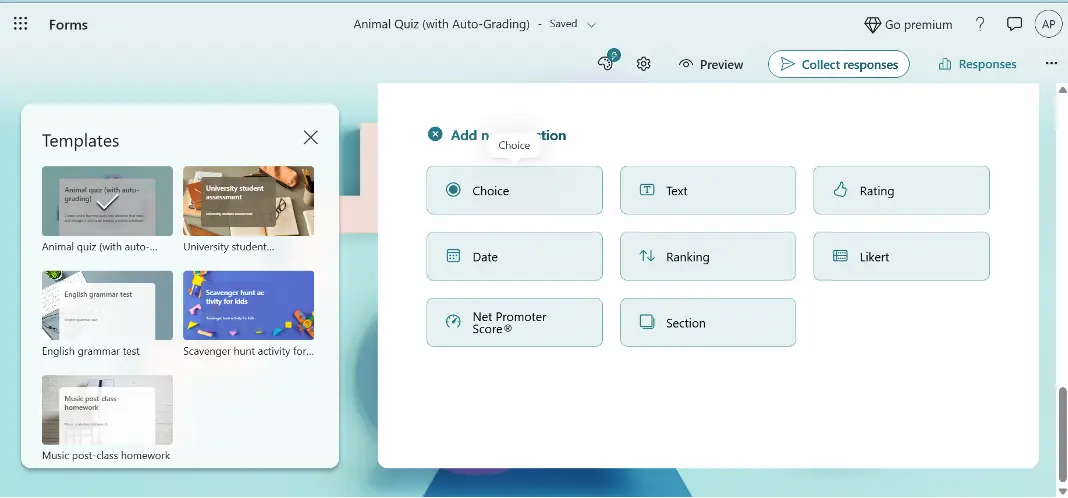
Step 3: Customizing Your Quiz
You can add images, videos, or links to your questions and mix up the order of questions. You can also decide on the duration by setting a timer and whether to reveal correct answers. This allows you to create an entertaining and engaging quiz with the sole purpose of being used by your students.
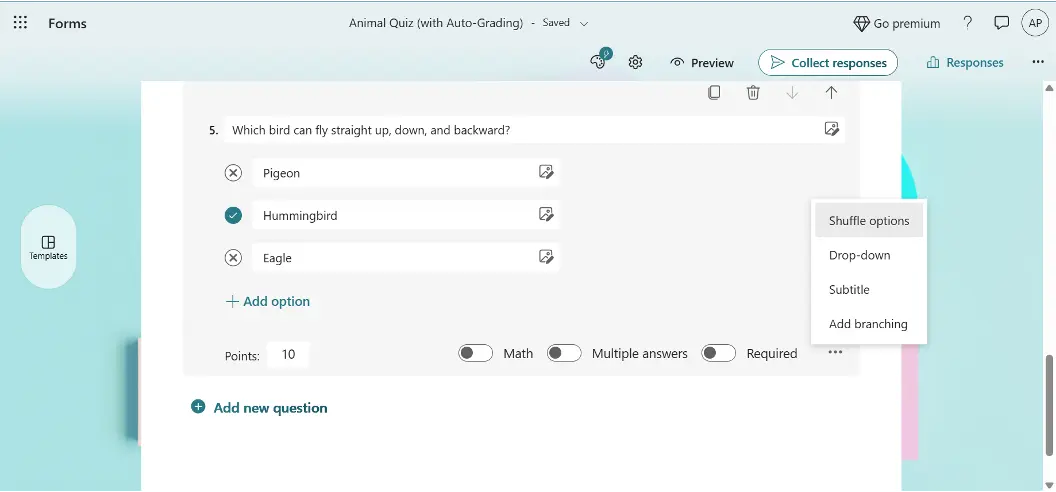
Step 4: Sharing Your Quiz
Once you have prepared the quiz, what you do is just click “Collect responses” and share it with your students, whether by generating a link, which can be shared, by embedding it into a website, mailing it, or even sharing a QR code. Basically, this really does make it very easy for any student to access and complete a quiz from anywhere.
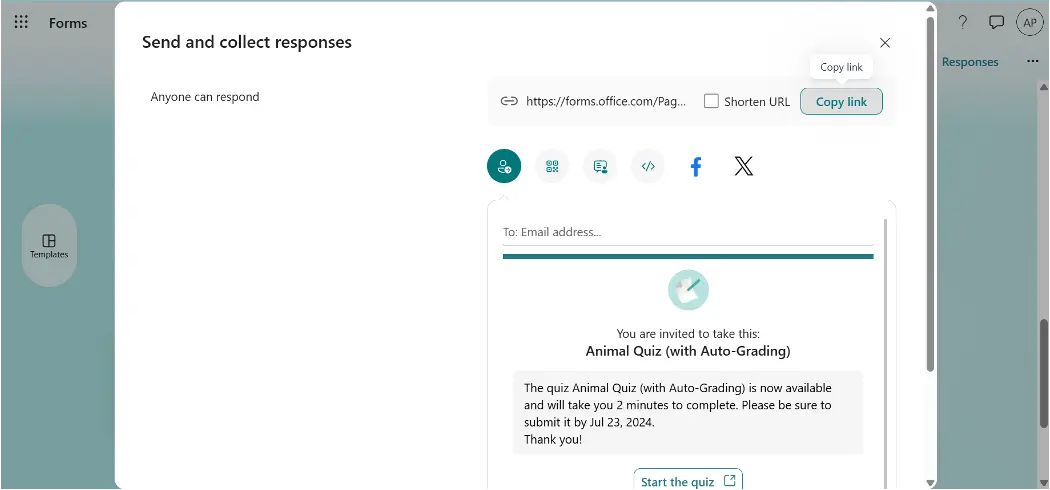
Step 5: Analyzing Results
Once students finish the quiz, you can immediately view and analyze the results. Microsoft Forms tracks student responses, pointing out the questions that were correctly and incorrectly answered. It also allows for the export of results into Excel for further analysis and grading.
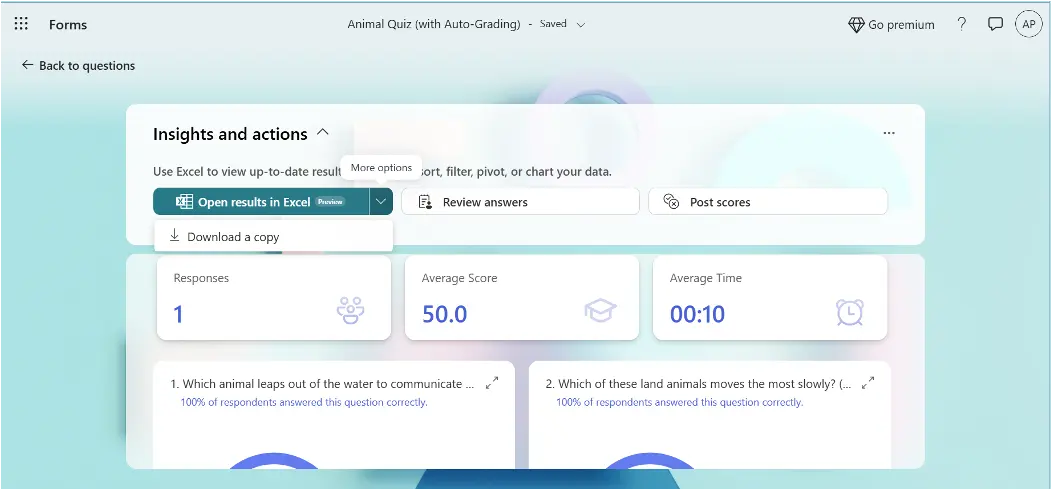
Microsoft Forms is a cool tool for making quizzes for students. Just follow the steps above to make fun quizzes for your class. Don’t wait! Try Microsoft Forms for quizzes in class now and see how awesome it is. Have fun quizzing!
OnlineExamMaker: An Alternative Way to Make Online Quizzes

You may want to consider checking out OnlineExamMaker, which could be the solution you are seeking! This website is designed to be easy to use and has lots of cool features for making fun quizzes. Students will want to come back again and again because the quizzes are so interesting!
Create Your Next Quiz/Exam with OnlineExamMaker
How to Make A Responsive Quiz Using OnlineExamMaker?
If you want to make an interacive online quiz with video or audio, OnlineExamMaker is the better choice for you. Below is the step-by-step guide to making a responsive quiz.
Step 1: Get Started with OnlineExamMaker
Log in to your OnlineExamMaker account, click on “Exams” on the left side, then press “+New exam”. Name your quiz, add a brief description, and save.
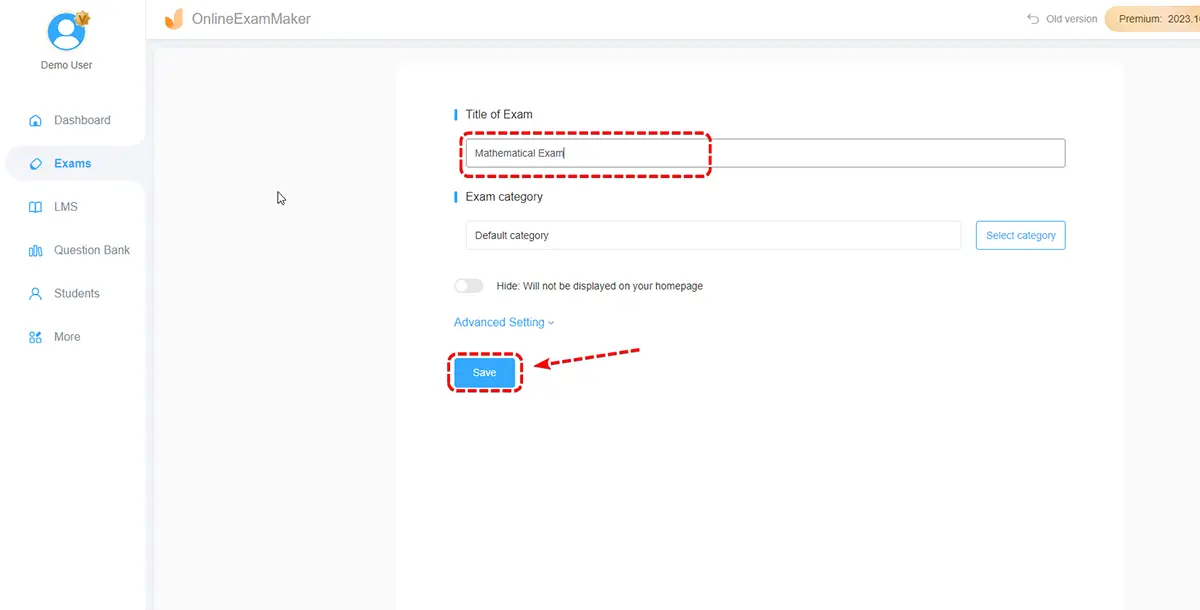
Step 2: Prepare Quiz Questions
Next, start making questions using various question types like multiple choice, true/false, or short answer. You can also set time limits and difficulty levels for each question to challenge your participants.

Step 3: Enrich Your Questions
Once you’ve put in all the questions, you can change the quiz settings like making the questions random or letting people see their scores immediately. Make sure to give clear instructions and then hit “Save” on the side!
You can make your questions more interesting by adding pictures, videos, or sound clips. These can make it easier to understand difficult ideas and make the questions more fun!

Step 4: Share The Online Quiz
Check out your quiz before you make it live for everyone to see online. Pick the way you like best to give your students access to the quiz online.
OnlineExamMaker makes it easier than ever to create an online quiz with its user-friendly features!

OnlineExamMaker is a great tool for making fun quizzes and getting important information. It’s awesome for teachers, coaches, or companies who want to test what people know and can do.
With OnlineExamMaker, you get:
Features that are easy to use
Make your own test without coding or skills in IT. Just join, select a format, type questions you want, or make it special with an amazing design.
Customization Options
There are different question types (like multiple choice, true/false) you can use to personalize your quizzes, time limits for them, and score methods.
Analytical Tools
This is a cool way to track and analyze quiz results in real time and to know areas of improvement from which you can decide on the best learning approach for your students.
Flexible Delivery
Share quizzes via links, embed them on websites or blogs, or link them into learning management systems (LMS).
User-friendly Experience
OnlineExamMaker is user-friendly for both quiz makers and test takers.
Create Your Next Quiz/Exam with OnlineExamMaker
OnlineExamMaker has lots of ways you can change things, tools to analyze results, and an easy-to-use design so that you can make cool quizzes. Try it out and see how OnlineExamMaker can make your quiz-making better!