With the advancement of technology in learning, interactive quizzes have become of great importance in the active involvement of employees, students, or any set of participants in learning. One of the most used online quiz creation and sharing tools is Kahoot. To begin with, sharing the link to a Kahoot quiz, it is literally easy for participants to join in and take the quizzes from any device, whether computer or mobile phone.
- What Is A Kahoot Quiz Link?
- Can Participants Join Kahoot on Mobile?
- How to Share the Link of Kahoot Quiz?
- OnlineExamMaker: Alternative Quiz Making Tool for Users
What Is A Kahoot Quiz Link?
A Kahoot quiz link would refer to a special URL that allows participants access, enabling them to enter an online Kahoot quiz. This link is automatically generated through the Kahoot platform once a quiz creator has set up all the settings and thus acts like a portal through which players gain access to the quiz.
It can be joined on any device, whether it be a smartphone, tablet, or computer, by participants clicking the link into the game. It’s because of this that the quiz link invites people to play with and interact with the quiz quite easily remotely. Links of Kahoot quizzes are used within classrooms and, most often, for team-building events.
Pro Tip
You can build engaging online quizzes with our free online quiz maker.
Can Participants Join Kahoot on Mobile?
Yes, it does permit the participants to join the Kahoot quiz with their mobile devices. Kahoot has been designed in such a way that it is quite mobile-friendly; therefore, on-the-go access is quite possible. I’ll tell you how it works.
To participate in a Kahoot quiz, players can use any of the following: a smartphone, tablet, or computer. With any browser open or upon downloading an application into your gadget, one can now access Kahoot. The Kahoot mobile phone application is available on iOS and Android. Once the quiz host has shared the link of the game or the PIN, players can simply click the link or insert the game PIN at the Kahoot website or app to join the quiz.
At the same time, the quiz host is given the privilege of showing questions on a big screen while participants will have to answer using their mobile devices. As might be expected, this sets Kahoot up as quite a fun and interactive way to waste time away in any classroom, workshop, or group event.
How to Share the Link of Kahoot Quiz?
Sharing the link of the Kahoot quiz is very easy, you can read through the following for the steps:
Step 1: Creating Your Kahoot Quiz
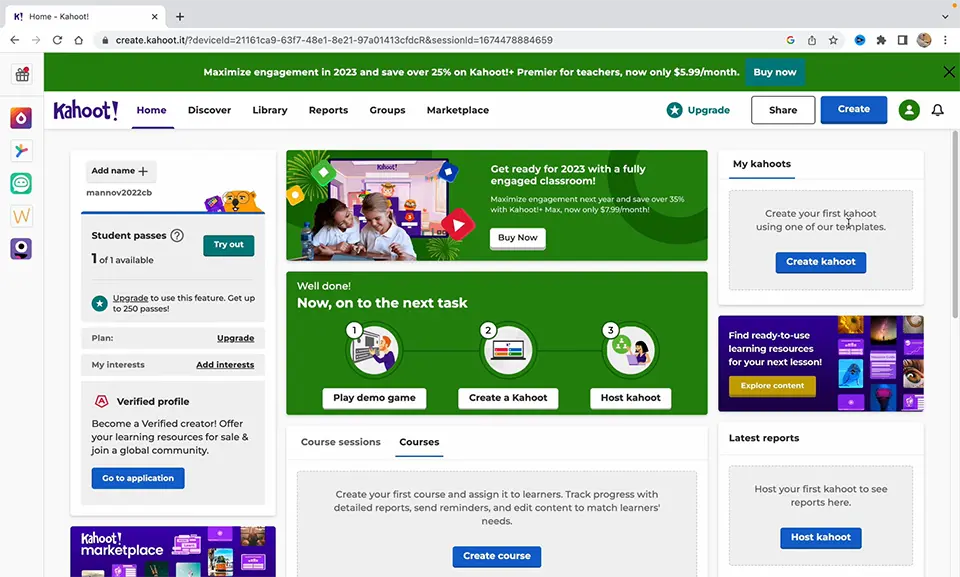
After logging into your Kahoot account, click “Create” to build the new quiz. Add questions and answer choices to your quiz, adding your images and/or videos of multimedia. If you are satisfied with your quiz, then click “Done”.
Step 2: Set the Quiz to “Play Mode”
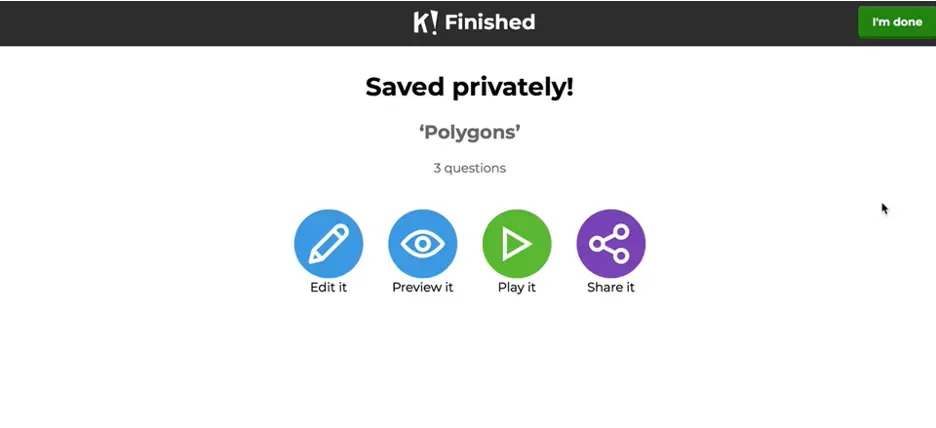
To share the link, start a quiz by entering your Kahoot dashboard, search for your quiz, and press a “Play” button to go into game hosting.
Step 3: Game Mode
Kahoot mainly comprises two game modes: “Host” for taking control of the quiz live, and “Assign” for when the participants answer at their own pace. If you are playing a quiz live with participants, then choose the former option: “Host”.
Step 4: Game Link Generation
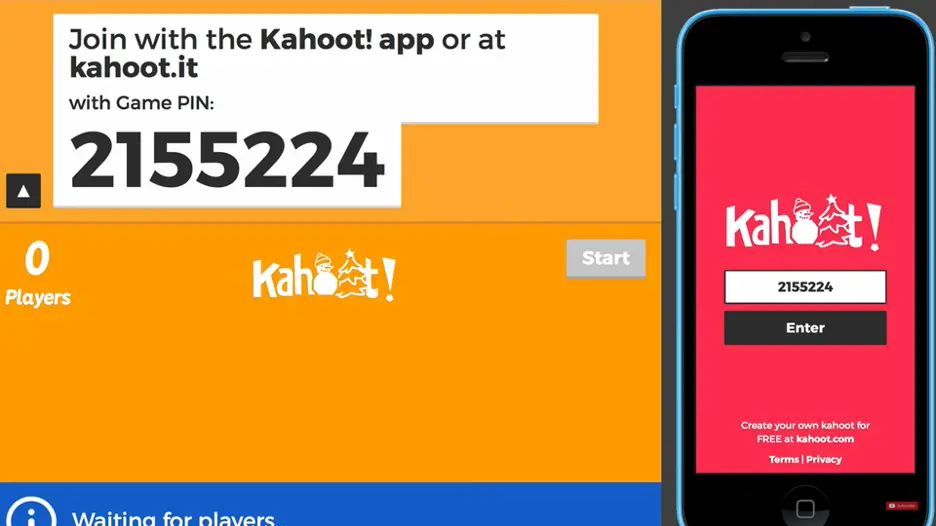
Once you have selected the game type, after a while, Kahoot will provide a game PIN-a 6-digit number with a quiz link. The link to your quiz may either be located via pressing the “Share” button or copying the URL at the top of the screen.
Step 5: Share the Link with the Participants
Share the Link with the Participants Copy the link to the quiz and send it to participants; one can send it via email, via chat, or even through social networks. If one organizes some kind of live quiz, then one could show a link on any screen or in chat so that participants can easily click on it and join.
Step 6: Participants Join the Quiz
They might also join by clicking the quiz link or by inputting the game PIN at the Kahoot website or app. Later, once they are inside a room, they can start answering questions in real-time.
OnlineExamMaker: Alternative Quiz Making Tool for Users
While Kahoot is great for creating fun, participatory quizzes on just about anything, sometimes users need something a little more complex. Therefore, OnlineExamMaker will mean a very good alternative to comprehensive options both in formal assessments and custom quizzes. Here is how it works:
Create Your Next Quiz/Exam with OnlineExamMaker
Step 1: Design a Quiz
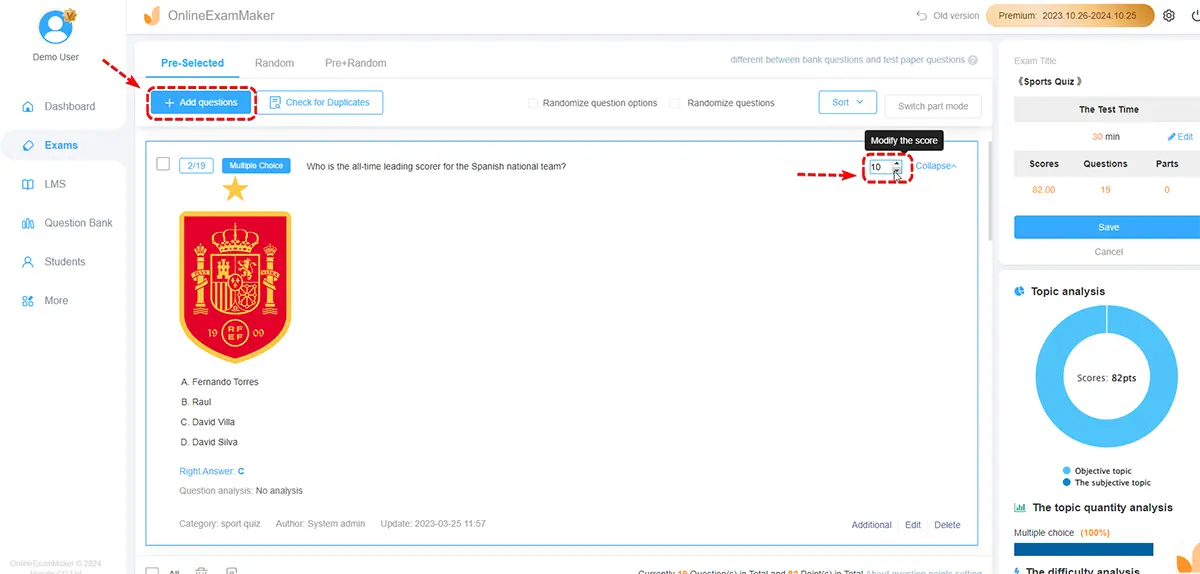
Among others, OnlineExamMaker allows for the creation of multiple-choice, true/false, and matching questions. Great for teachers who need something a bit more advanced with which to create quizzes or enterprises.
Step 2: Share the Link
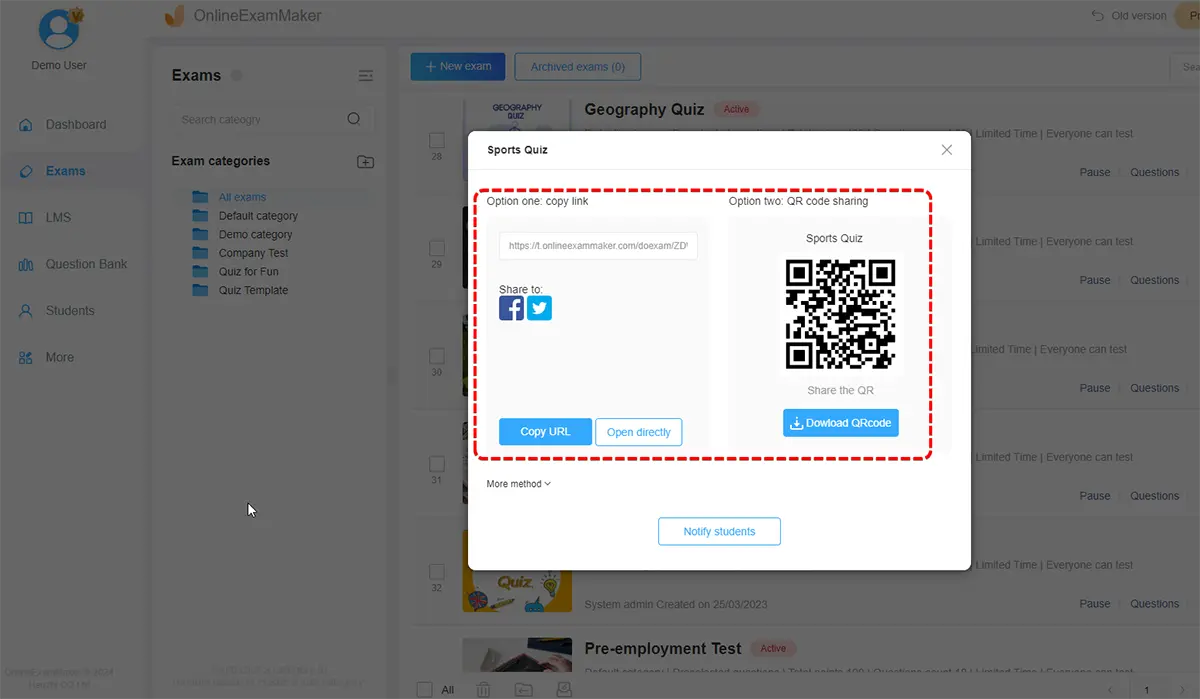
Share the Link Similarly akin to Kahoot, OnlineExamMaker provides a link that assists in sharing the quizzes with the audience. You shall create your quiz and share links with the audiences who answer using their laptops and other devices.
Step 3: Tracking Outcomes and Performance Analysis
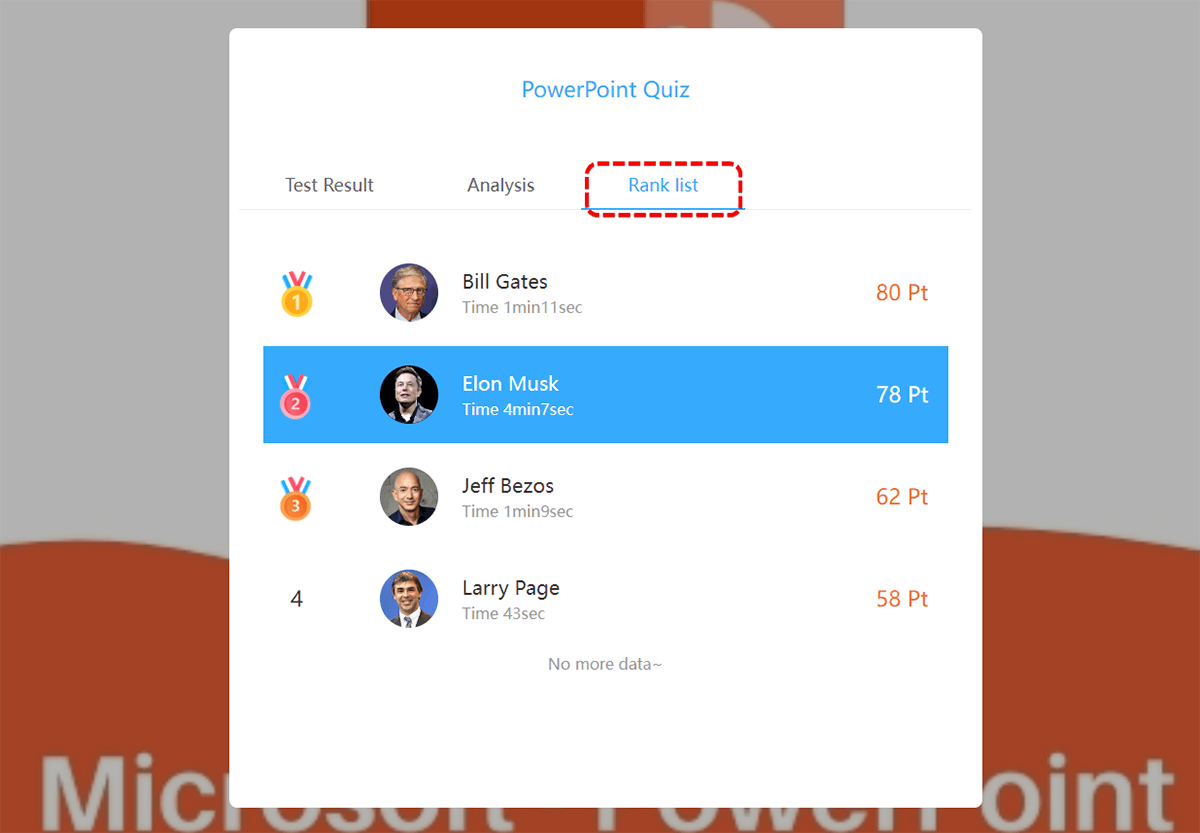
Outcome monitoring and performance analysis With OnlineExamMaker, the major advantage lies in the details of results tracking and performance analysis over time. This is very appropriate for formal assessments, employee training, or even exams whereby one is monitoring areas where progress or improvement is needed.
Both Kahoot and OnlineExamMaker allow for easy sharing of links to quizzes, but each applies to different needs. Whereas Kahoot works excellent for interactive and engaging learning, OnlineExamMaker does a great job with features related to assessments and formal examinations.
A link to a Kahoot quiz is an easy device for engaging participants in an interactive quiz, as a way of having some fun. Be it Kahoot for educational or team-building activities, its quiz link will go a long way in easily bringing people together online. When advanced functionality like comprehensive reporting and the potential for customized question types is required, then OnlineExamMaker is a professional alternative. You can create, share, and analyze quizzes with both platforms easily; hence, they are versatile tools that can fit a wide array of needs.