Tired of missing important announcements in your class? How about cramming on a task you should finish on time, but problems occur because you weren’t updated or notified about its deadline? These are the concerns most students and teachers face but with a smart kind of task management, you will be able to meet certain deadlines with ease while keeping your composure! Just relax and get notified in Canvas as you get these steps on setting up your notifications and alerts so you don’t have to worry about missing important things to accomplish in class! Let me walk you through the how-to’s of setting up notifications and alerts in Canvas.

- How to Set Up Notifications and Alerts in Canvas?
- OnlineExamMaker: An Alternative Way to Set up Notifications and Alerts
- How to Set Up Notifications and Alerts in OnlineExamMaker?
How to Set Up Notifications and Alerts in Canvas?
Step 1:
First, go to the Canvas web page then, log in to your account; click on your “Account” and then choose “Notifications”.
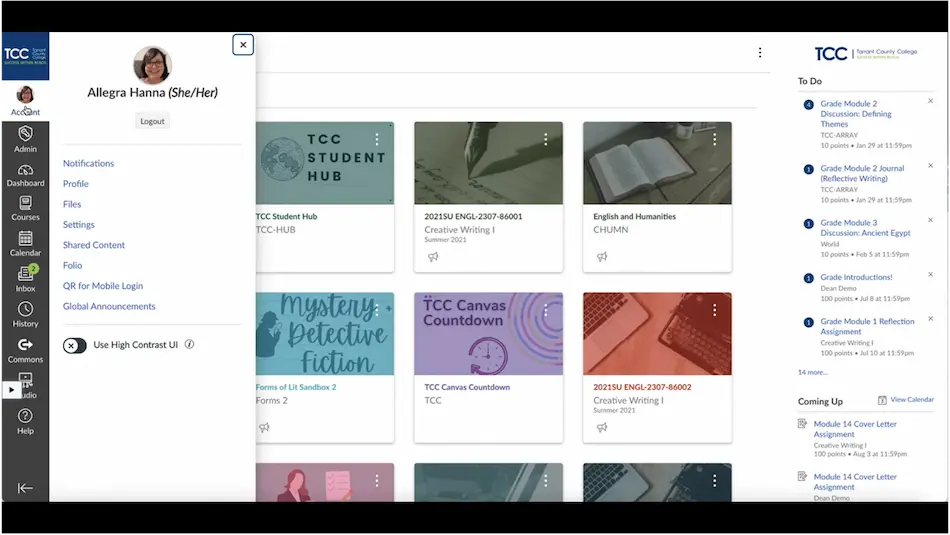
Step 2:
Under notifications, you will see the Course Activities you may want to be notified of. From there you can choose as many as you want so you will not miss any posting you need to be informed of – notifications could be from your student, instructor, or your classmate.
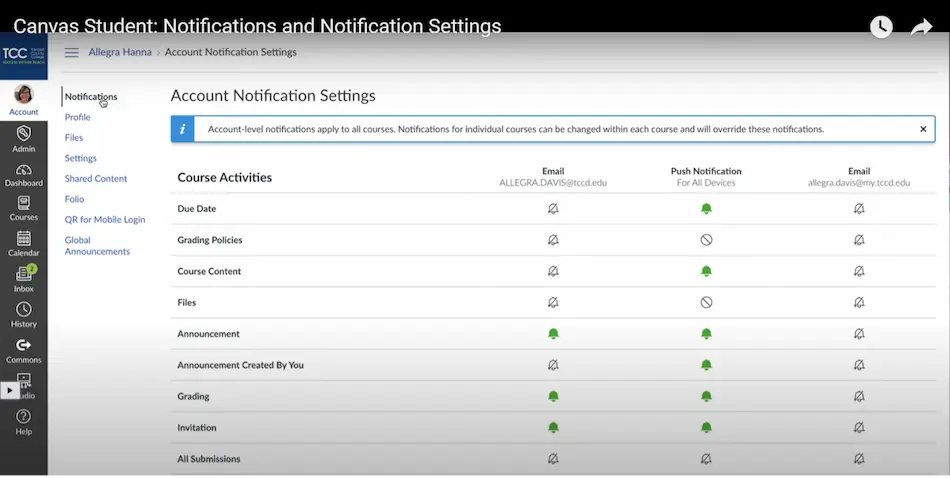
Step 3:
There are three notification methods you can choose from. Under the “Email” columns, you may want to get notified on the due dates of your tasks immediately, through daily summary, or weekly summary then, just click on the best notification schedule to be sent to your email. For “Push Notification”, applies to the downloaded Canvas application on your device. You will get notified through pop-up alerts which you can also turn on and choose its scheduled arrival.
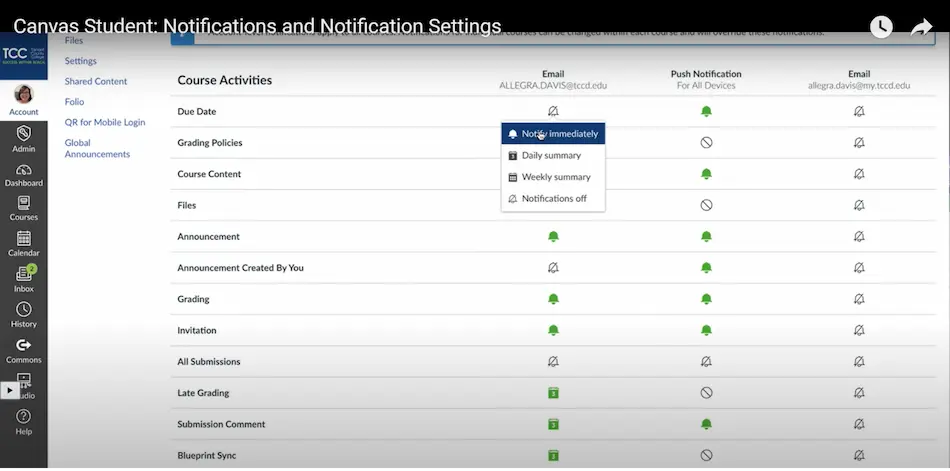
Just three easy steps to do and you’ll get notified and given alerts, so you don’t miss important things in your class! Go ahead and enjoy your spare time because Canvas instructions are ready to help you manage your tasks with no delays.
OnlineExamMaker: An Alternative Way to Set up Notifications and Alerts

Canvas is not the only way to create engaging activities and notify your class! Here is another online learning platform for your convenience. OnlineExamMaker is easy to access and offers fascinating features to promote online learning through assessments and other instructional materials. So let’s get started with notifications and alerts in OnlineExamMaker to keep your class updated and informed.
Create Your Next Quiz/Exam with OnlineExamMaker
How to Set Up Notifications and Alerts in OnlineExamMaker?
Step 1:
The first step is to log in to your OnlineExamMaker; go to Exams under your Dashboard, then find the exam you want to assign your class in the Exam List; click “More” on the leftmost under the test paper then choose “Send exam invitations”.
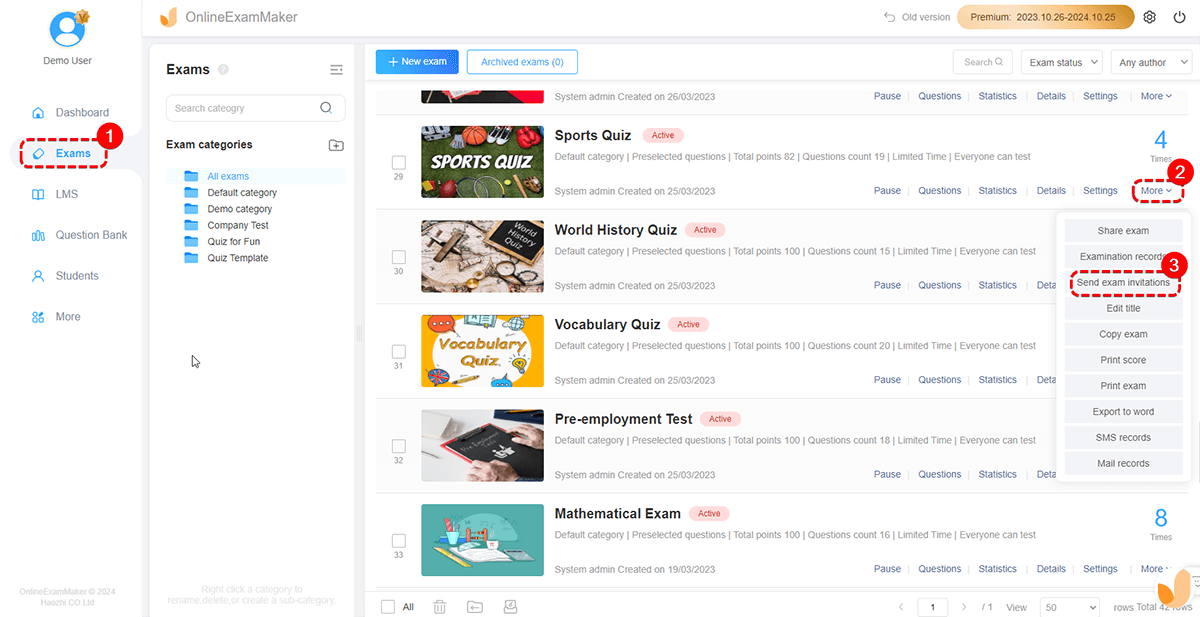
Step 2:
Upon going to the notification page, choose from these two notification methods: “Send text messages to students” or “Send email to students”. For email notification, enter your student’s name and email address, then hit on “Enter Examiner”.
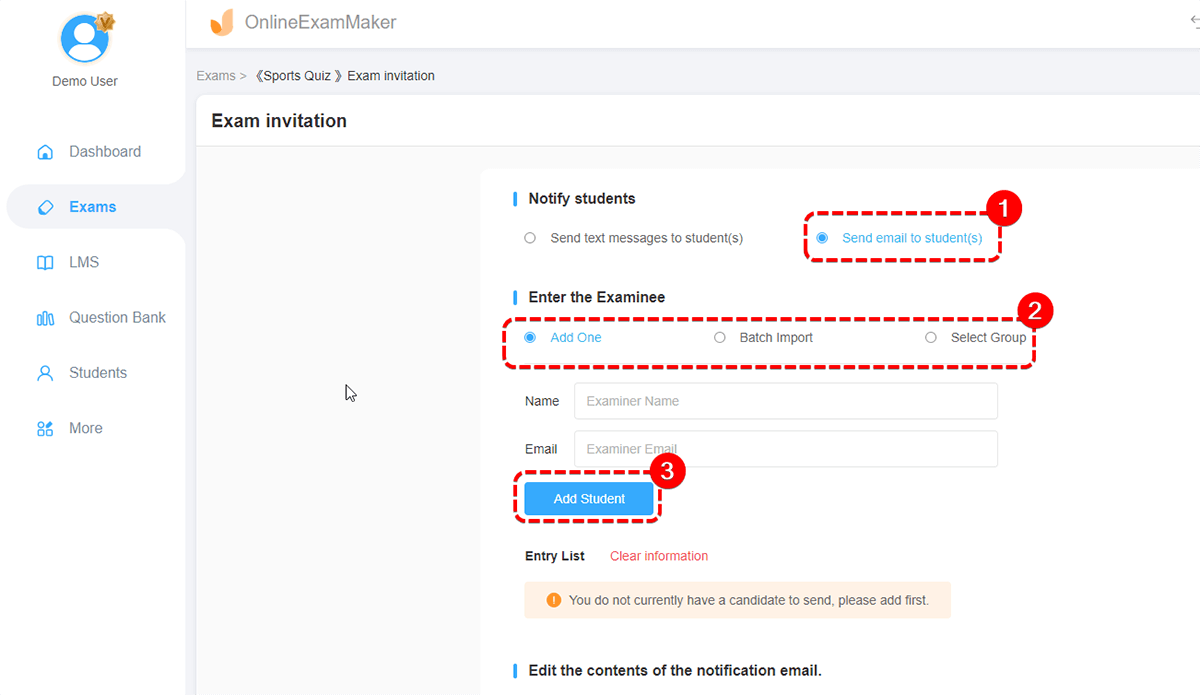
Step 3:
After putting your student’s information, customize the subject and the content of the email, then click “Send email”. Then, wait for the student to receive the email notification.
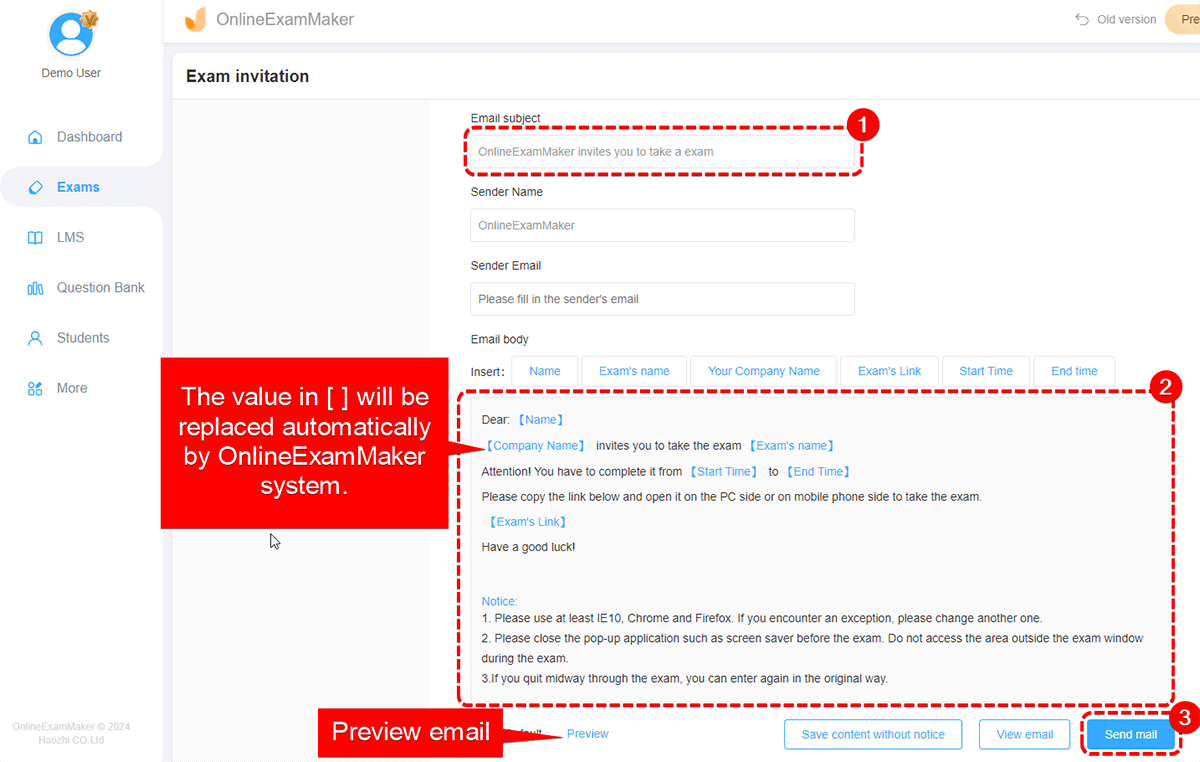
Benefits of Notifications and Alerts for Your Tasks
Instant Updates
Through notifications and alerts, you will receive timely updates and information you need to attend to. Your fast response minimizes problems at the last minute before your submittals.
This is also to help you avoid delays and missing tasks on your end.
Clear Communication
Being notified of important things reduces confusion and conflicts in schedules for it allows you to get a heads up for the next task or an announcement you need to know. Notifications make you aware of your instructor’s, classmate’s, or student’s messages that you can respond to immediately.
Adaptation to Dynamic Schedules
In line with getting a heads up on your info and tasks, you will get to arrange your schedule orderly because you now know what to prioritize first since you got the dues and announcements straight ahead. But when a plan is changed suddenly it’s important you still get notified about it so you can manage your schedule flexibly.
No more delays brought by unnotified devices! Bring your online learning to the next level and try these cool features in OnlineExamMaker. Get notified instantly by following these no-hassle steps so you can put more effort into the things you love because OnlineExamMaker is ready to help you with setting up notifications and alerts!