Managing deadlines, lesson planning, and student work? Sounds like a lot! On top of that, you still have to be organized to keep everything going. It’s true that being a teacher is hard, so many tasks with so little time. But wouldn’t it be amazing if you could have a little more time to relax and focus more on your hobbies?
This is possible if you choose to schedule your assignments in Google Classroom! It’s such a convenience for both teachers and students. By doing this, you can save more time rather than preparing the assignments the night before! No more cramming and rushing to finish making the tests. Same with students, they will easily know the beginning and the deadline of the said assignment, so it’s easier for them to keep their priorities straight.
If this is something that interests you, keep reading because in this article, I will teach you how to schedule assignments in Google Classroom.
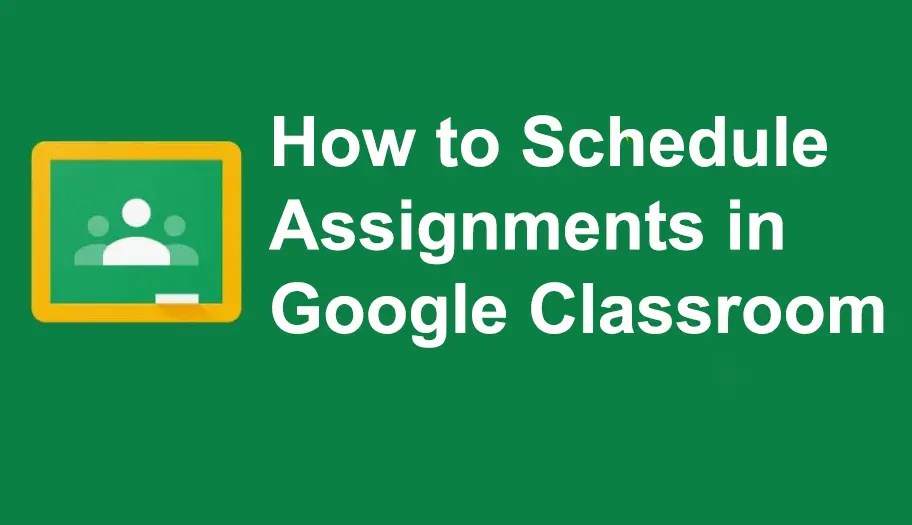
- How to Schedule Assignments in Google Classroom?
- OnlineExamMaker: An Alternative Way to Schedule An Online Assignment
- How to Schedule Assignments in OnlineExamMaker?
How to Schedule Assignments in Google Classroom?
Step 1: Start logging in to your Google Classroom account; once you’re there, click on the “Classwork” on the upper area of the screen.
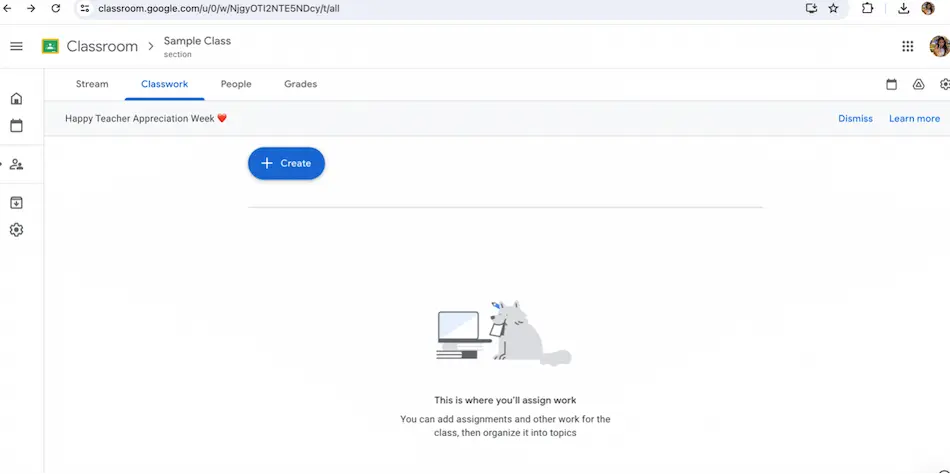
Step 2: Click on “Create” and Choose “Assignment”.
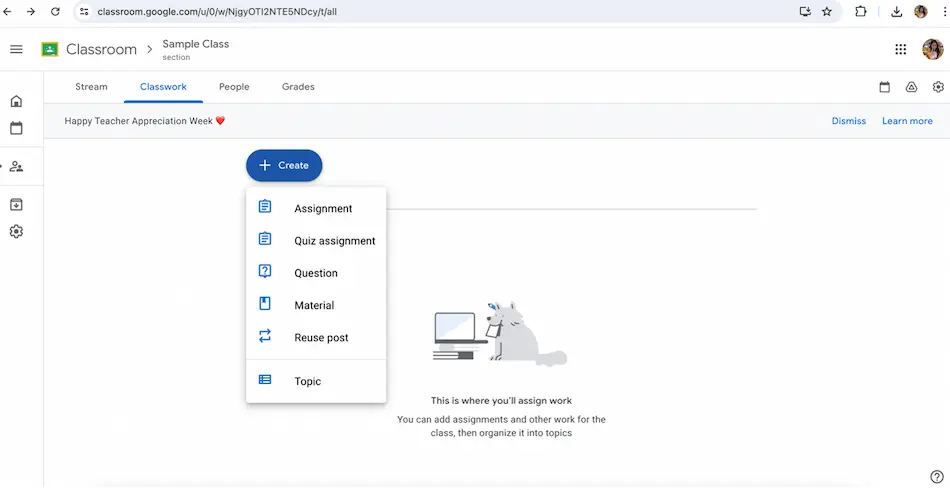
Step 3: You can now add your title and instructions. Feel free to also add photos, videos, or even links to the assignment.
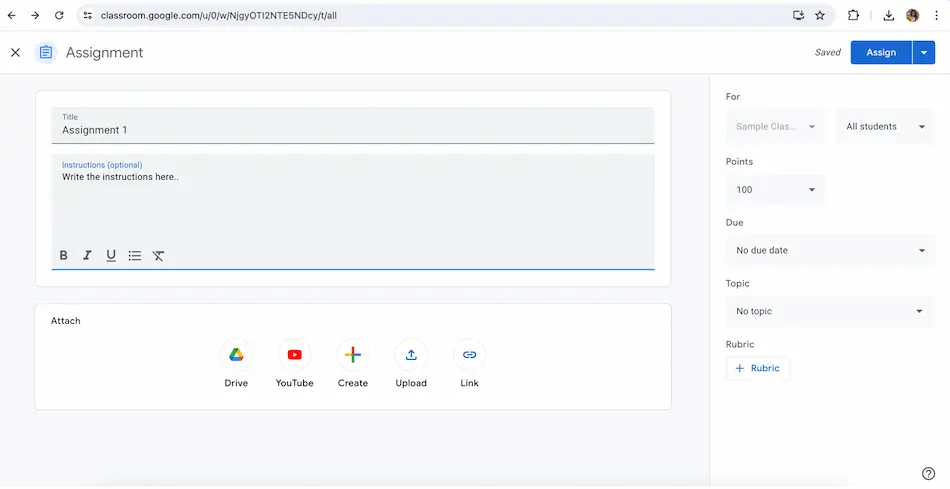
Step 4: Once you’re done, click on the arrow pointing down beside the word “assign” more options will come up and you can now choose “Schedule”.
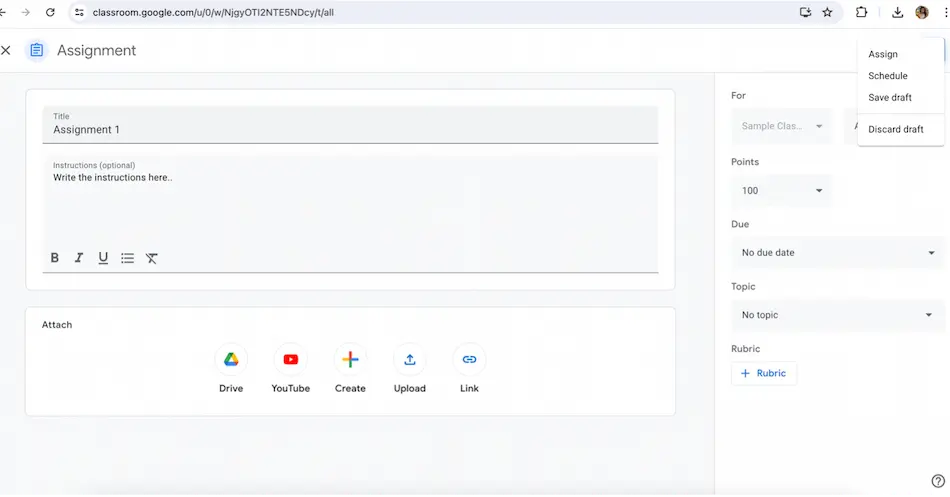
Step 5: You will have the option to now choose a date and time of when this assignment starts!
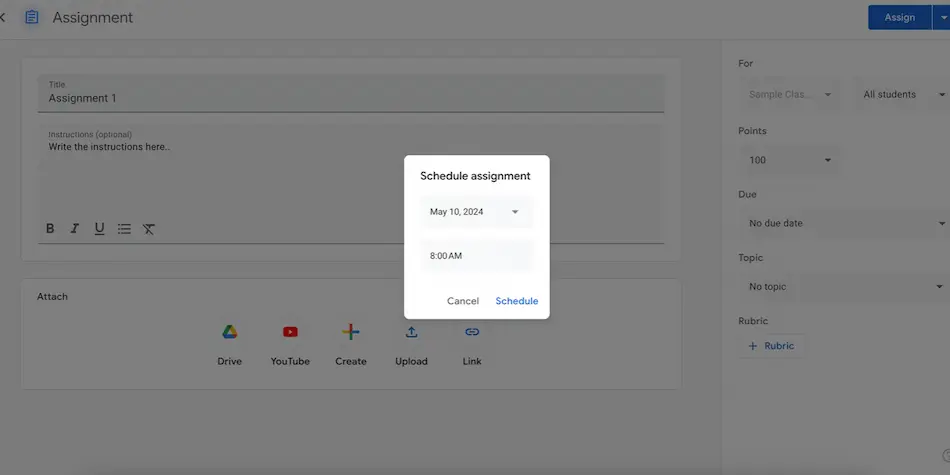
It’s that easy! No sweat right? You can now relax and spend the rest of your time with your loved ones.
OnlineExamMaker: An Alternative Way to Schedule An Online Assignment
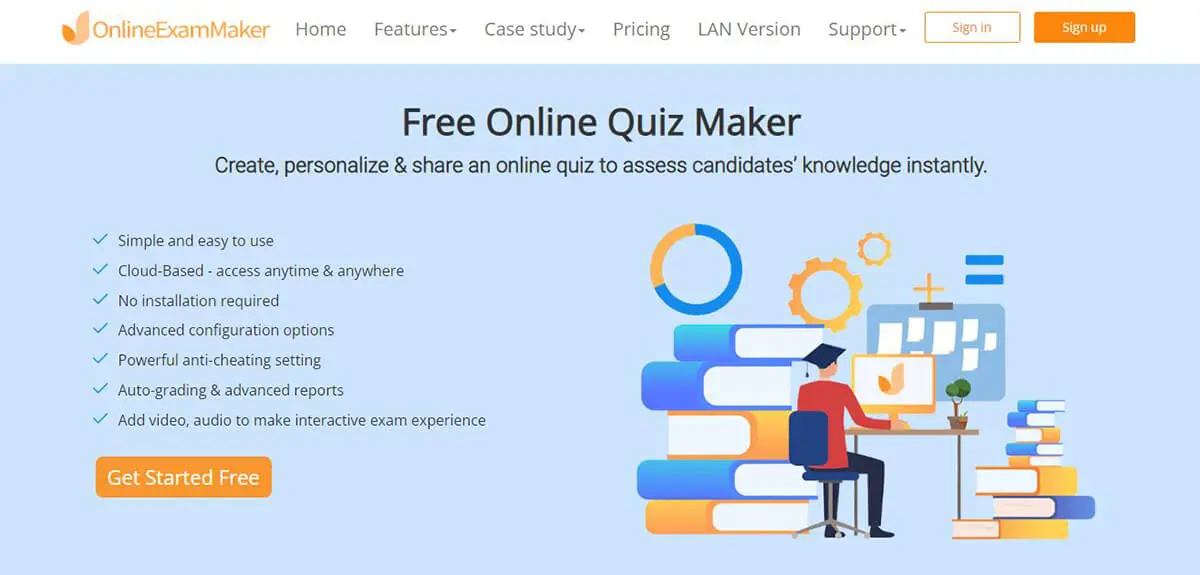
If Google Classroom does not work for you, OnlineExamMaker is a great option! It has amazing features that you will surely love and appreciate, one of the features also include scheduling assignments. Cool right? It also have a lot more, but for this article let’s focus more on scheduling! Let me teach you how to schedule an assignment on this platform.
Create Your Next Quiz/Exam with OnlineExamMaker
How to Schedule Assignments in OnlineExamMaker?
Step 1: First, log in to your OnlineExamMaker account and in the dashboard, under the “quick actions” area, you can find the option to “add new exam” click on it.
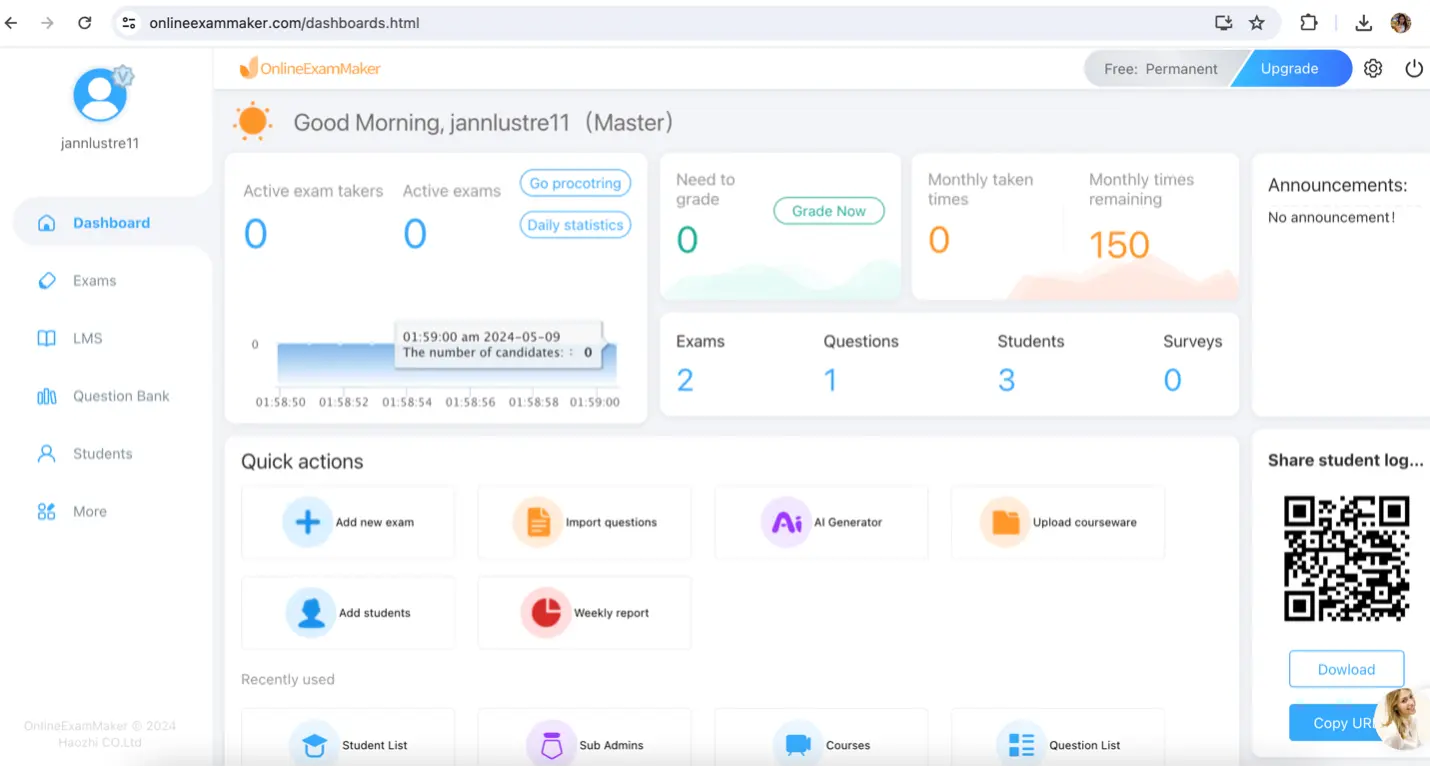
Step 2: Write the title of your assignment, and choose an exam category, feel free to choose “assignment” for it, then click “save and next”.

Step 3: You can now add questions such as multiple choice, true or false, fill in the blanks, and more!

Step 4: Once done, you can now click the “save and next” button.

Step 5: From here, you can now set the time of when the assignment starts and when it’s due. After it, click “save and next” and you’re done!
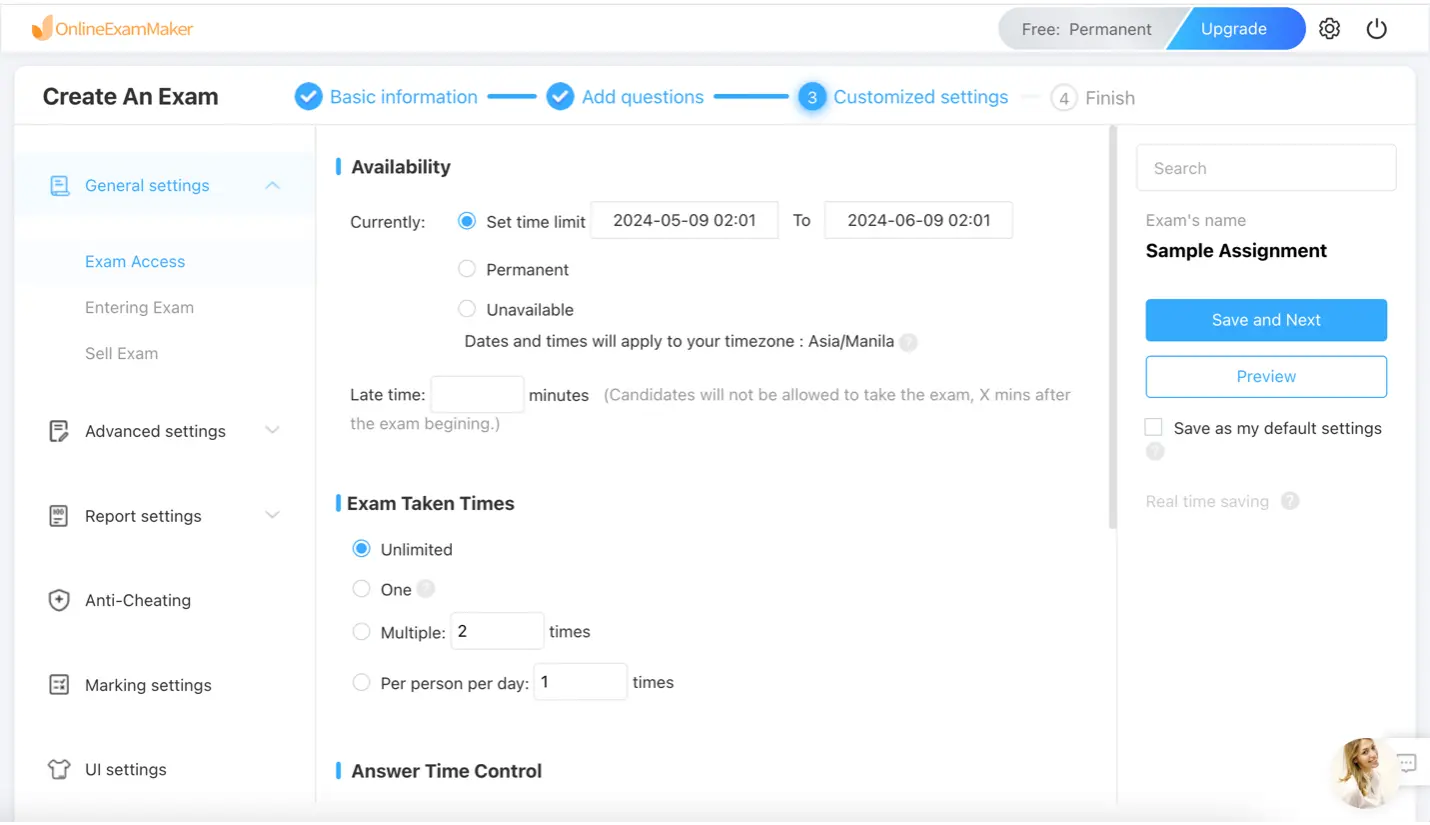
Benefits of Scheduling Assignments
Pre-planned Assignments
You won’t have to rush making the assignments anymore! Pre-planned assignments are amazing, it’ll save you a lot of stress and time. You can schedule in advance and relax.
No More Late Submissions
Students can no longer make the excuse of “I didn’t know there was an assignment” because they would know beforehand when it starts and when it’s due. With this, students can prepare themselves and plan their schedule so they won’t fall into the dreaded late night panic.
Organization Skills
Scheduling is also an amazing way to keep being organized. Organization helps your brain become less cluttered, when the tests and assignments are well organized, your brain won’t need to panic. It’s a good way to keep your peace of mind intact.
More Time for Loved Ones and for Yourself
Having time for loved ones and for yourself is important. Though teaching is an amazing and fun job, having a personal life is indeed necessary for your well-being. Scheduling your assignments will give you more time to spend with your family and time you can have with yourself, you can watch movies, exercise, read books, draw, and many more!
So that’s it! That’s the simple and quick guide on how you can schedule assignments on both Google Classroom and our alternative platform, Online Exam Maker. Enjoy your time better, reduce stress, and have peace of mind with this amazing feature!