Who says learning can’t be that convenient? These modern devices such as mobile phones and tablets are the easiest technology for online class learning because all you need can be accessed within your reach anytime of the day and wherever you are. So, let’s first talk about this kind of Learning Management System for learning. Canvas has been instrumental in managing online learning course materials that help students and teachers achieve learning goals.
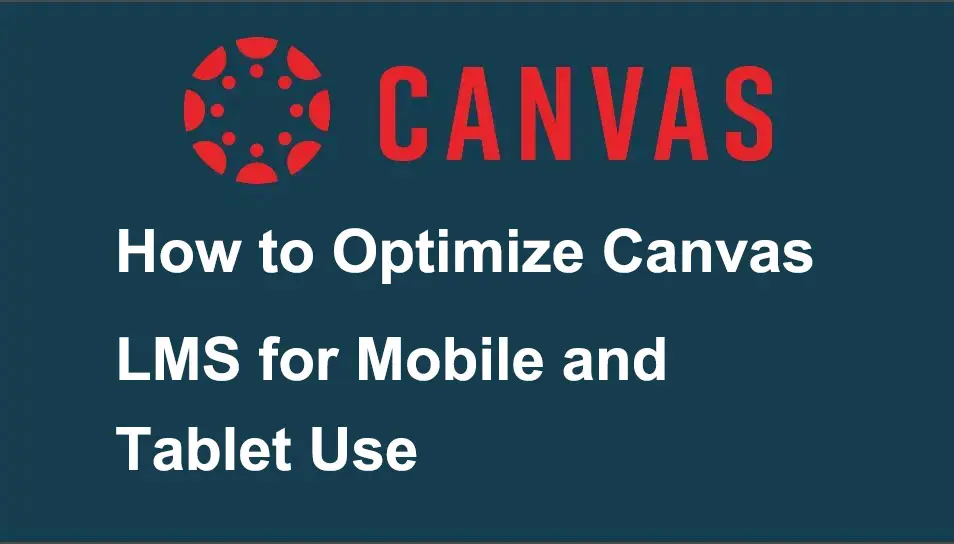
- How to Optimize Canvas LMS for Mobile and Tablet Use?
- OnlineExamMaker: An Alternative Way to Schedule Mobile Assignments
- How to Optimize OnlineExamMaker for Mobile and Tablet Use?
How to Optimize Canvas LMS for Mobile and Tablet Use?
Step 1:
First, go to the Canvas web page then, log in to your account.
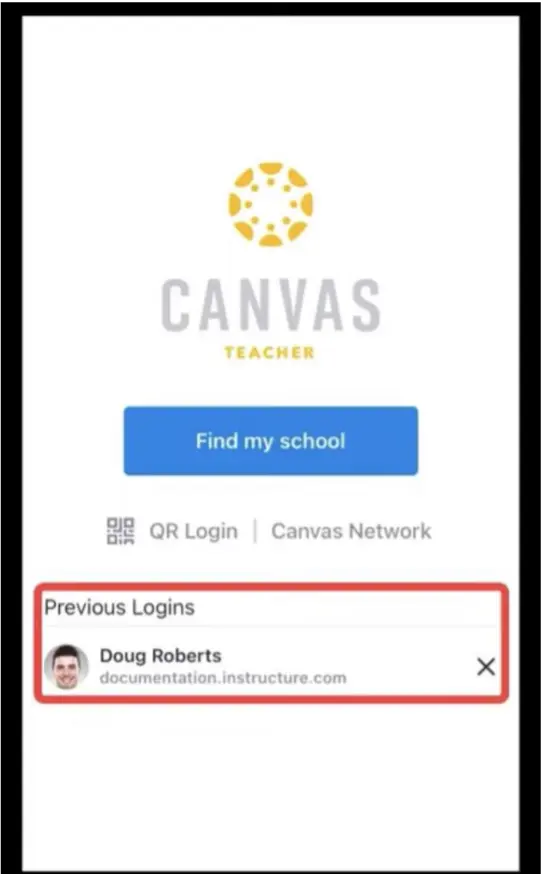
Step 2:
Next, find your school by typing its name under the question given; search for the name of your school from the choices appearing on the list.
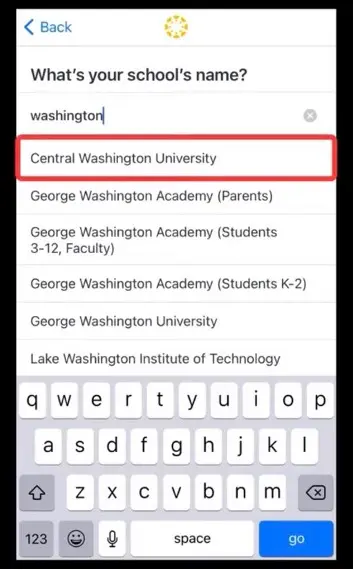
Step 4:
Once you have logged in to your Canvas account, create courses for your students. Go over the right sidebar and find “Courses”; click “+ Courses” to start with your new course.
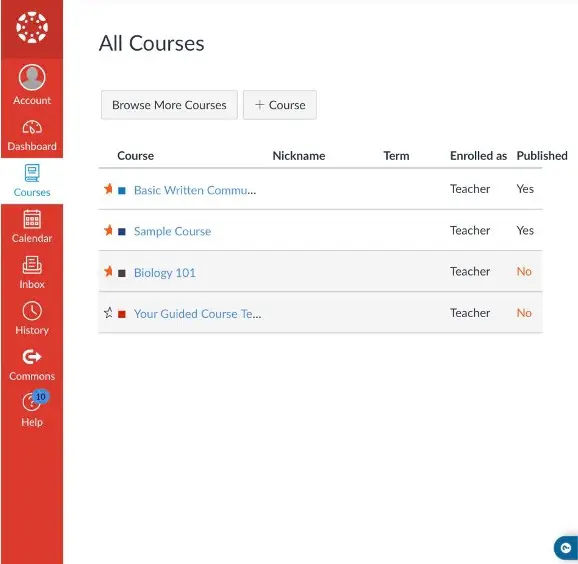
Step 5:
To check all assignments status, click on “Assignments”, furthermore, if you want to see those assignments you haven’t graded yet, toggle on “To do” at the bottom of your screen.
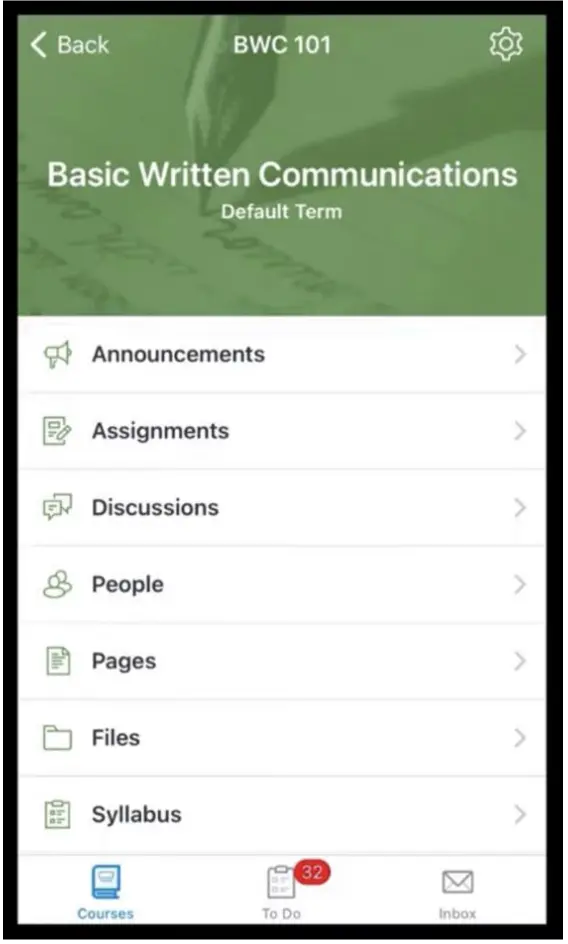
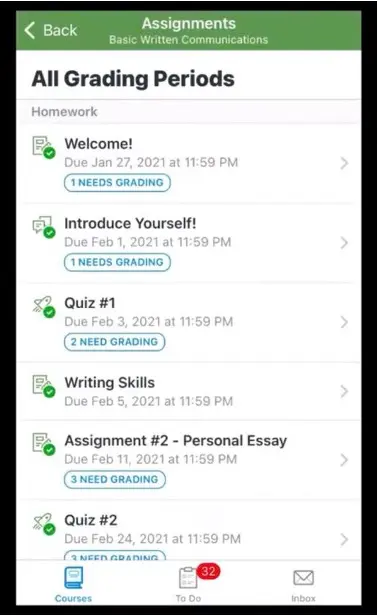
Isn’t this so helpful for your online class? You can now enjoy doing things you love with the extra time and energy you have saved by using this platform!
OnlineExamMaker: An Alternative Way to Schedule Mobile Assignments
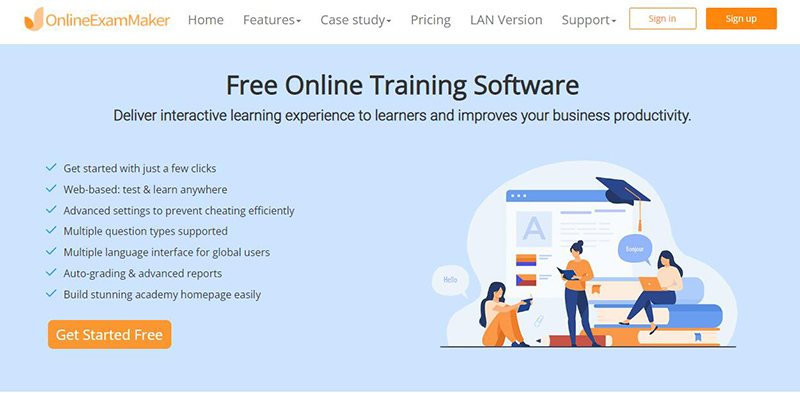
If Canvas does not work for you, here is another interesting platform for your online class! OnlineExamMaker has amazing features to cater to your teaching and assessment needs. This option offers informative and friendly tools to create courses for your students! Let me tell you more about this.
Create Your Next Quiz/Exam with OnlineExamMaker
How to Optimize OnlineExamMaker for Mobile and Tablet Use?
Step 1:
First, log in to your OnlineExamMaker account to start with your mobile learning experience.
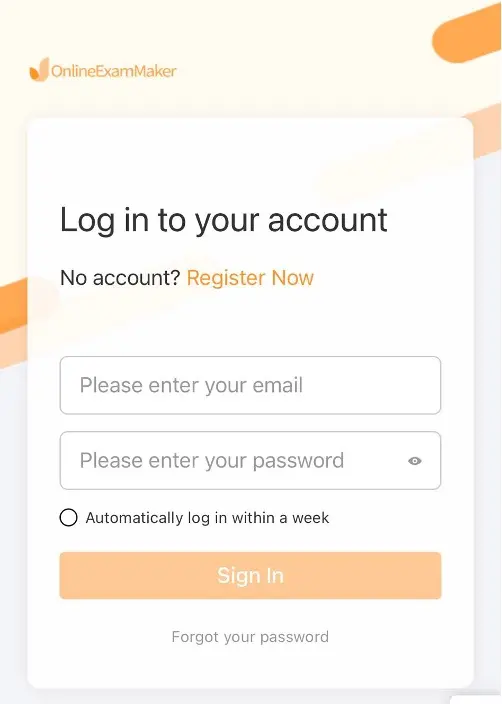
Step 2:
Next, you may want to add your student first by going to the dashboard, and then clicking on “Add students” from the icons under statistics; after clicking on “Add students”, complete your student’s info, then hit on “Add”; to check if your student was added already, click on “Students” on the leftmost at the bottom.
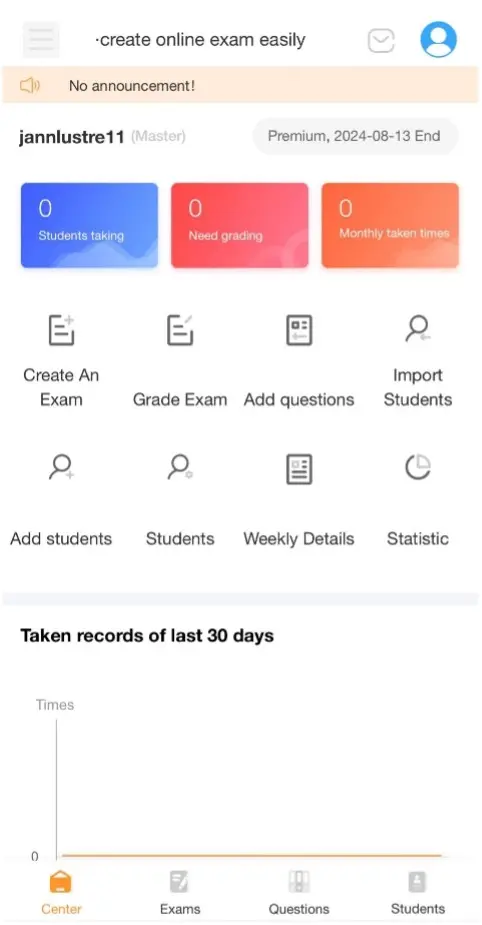
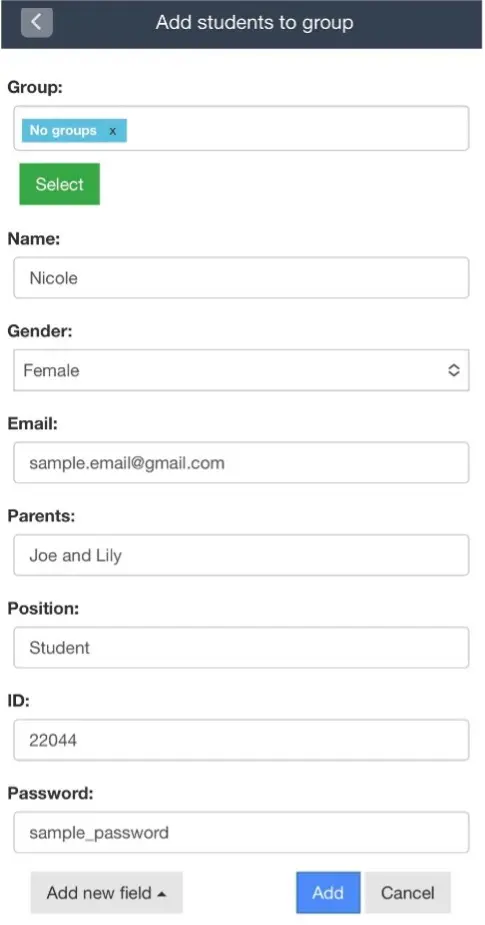
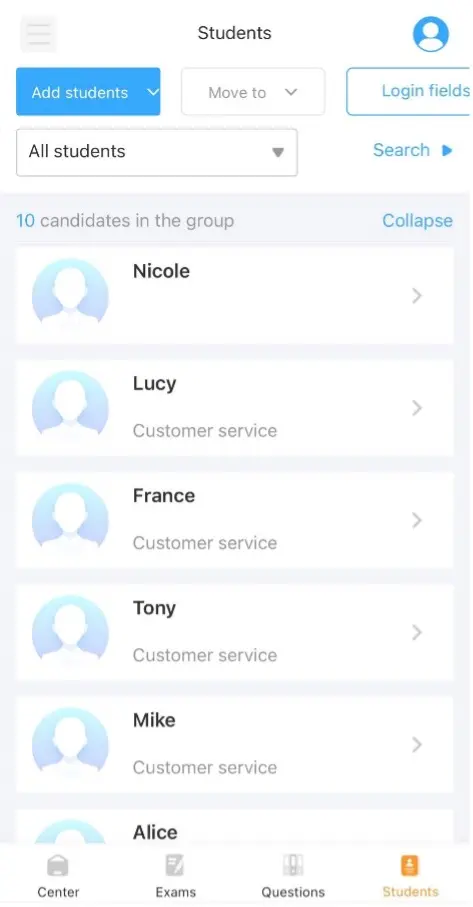
Step 3:
You now added a student, the next step is to create your first activity for your students to promote mobile learning. At the bottom you will see the icon exams, click on it then, toggle on “+New” on the left side of the search bar; type the name of your activity, then complete its info to help students understand their task very well. When finished, click on “Save and Next”; add some questions stored in the Question Bank, then click “Add”.
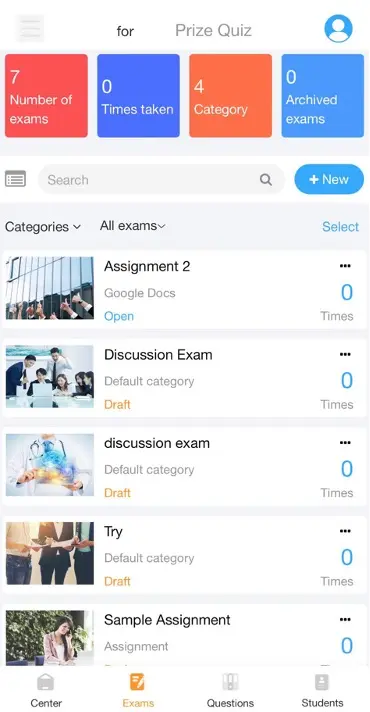
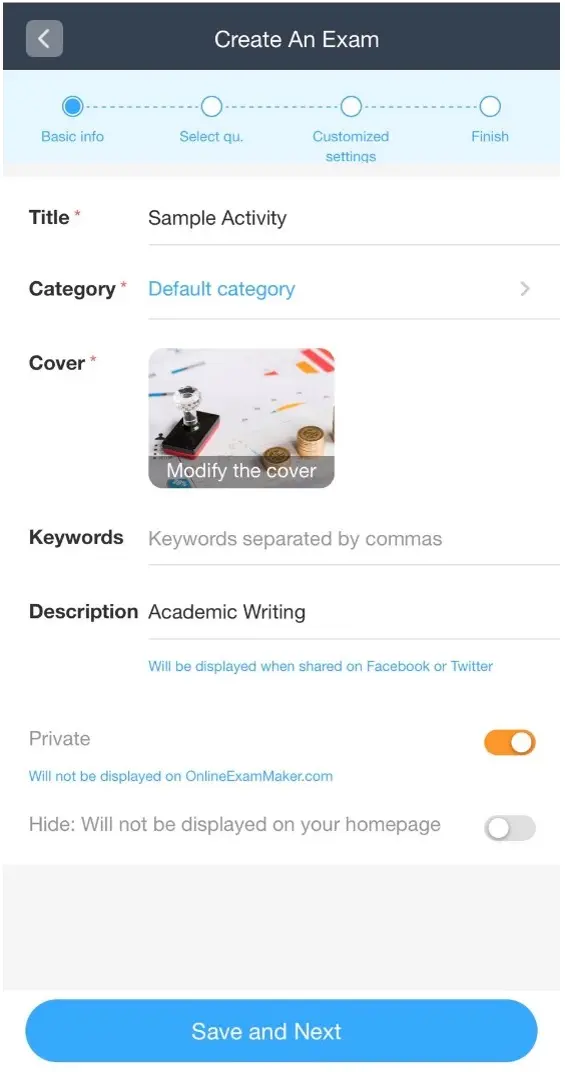
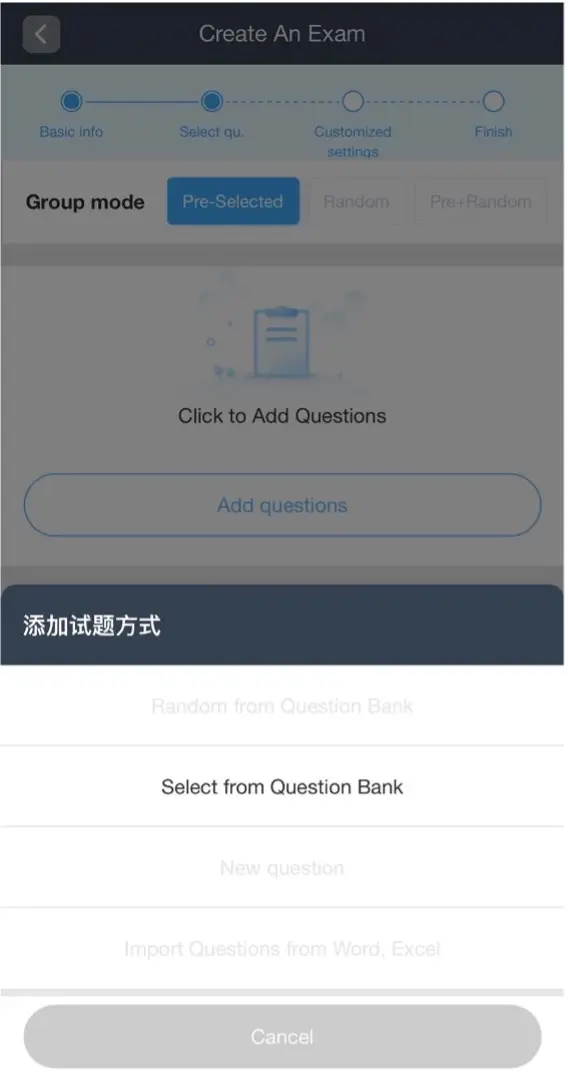
Step 4:
Finally, after clicking “Add” publish your created activity by sharing the link which they can access for their task, you can also choose from sending them the link or the QR code.
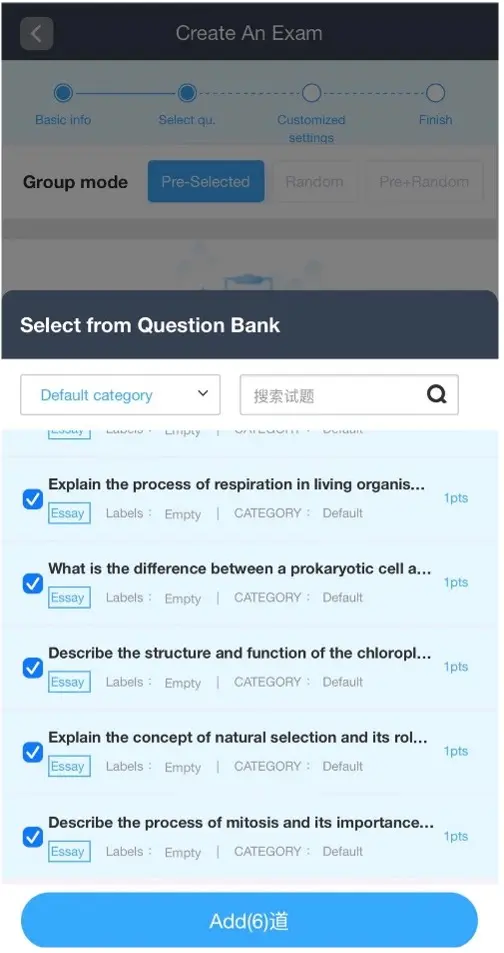
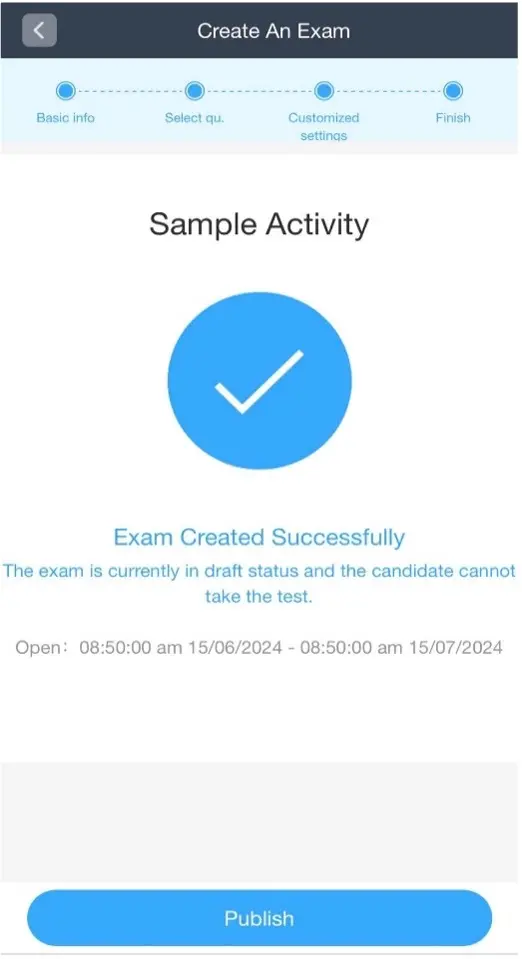

Advantages of Using Mobile Phones and Tablets in Learning
Make Learning More Interactive
Mobile learning can improve engagement through interactive and customized learning experiences. This can be through fun games, simulations, and other interactive online applications to motivate students learning engagement. This also results in enough retention of facts and information in a more enjoyable way of learning.
Quick and Easy Access
Learning through your gadgets increases accessibility to educational materials, especially for those students who cannot afford to go to physical school for different reasons. Moreover, plenty of learning resources can be found on the internet and specific web pages.
Personalized Learning
It’s also important to allow your students to customize their learning experiences. It’s better to start assessing their learning needs to blend course content and structure to their specific capabilities to achieve their maximum potential in learning.
Mobile devices and tablets have been a hot topic in education and other training institutions. From being contained to pen and paper and physical classrooms to limitless access to learning materials for better learning. That’s why the OnlineExamMaker platform was designed to manage online learning and assessment for easy access just at your fingertips. You will enjoy the advantages of optimizing your gadgets in OnlineExamMaker. Try these quick and easy steps to promote learning anywhere and anytime!