Personality quizzes have gained immense popularity over the years, both for entertainment and for academic or professional purposes.
Here are some benefits of personality quizzes:
Self-awareness: Taking a personality quiz can provide insights into one’s own behavior, strengths, and weaknesses. Recognizing these can lead to personal growth.
Decision Making: Understanding one’s personality can help in making career choices, choosing a study discipline, or making decisions about personal relationships.
Improves Relationships: By understanding oneself better, one can work on personal relationships more effectively. It’s also useful for understanding others, as you can adapt your communication and interaction style to better suit their personality.
Entertainment: Many personality quizzes are designed purely for entertainment. They’re a fun way to pass the time and can be a topic of conversation among friends.
Team Building: In organizational settings, understanding the personalities of team members can help in assigning roles that fit best with individual strengths. This can boost productivity and harmony in the team.
Counseling and Therapy: Personality quizzes are sometimes used in counseling and therapy to help understand an individual’s mindset and behavior patterns. This understanding can then be leveraged to devise coping strategies and intervention plans.
In this article
- Part 1: How to make an interactive personality quiz on Google Forms?
- Part 2: How to create an interactive personality quiz with OnlineExamMaker?
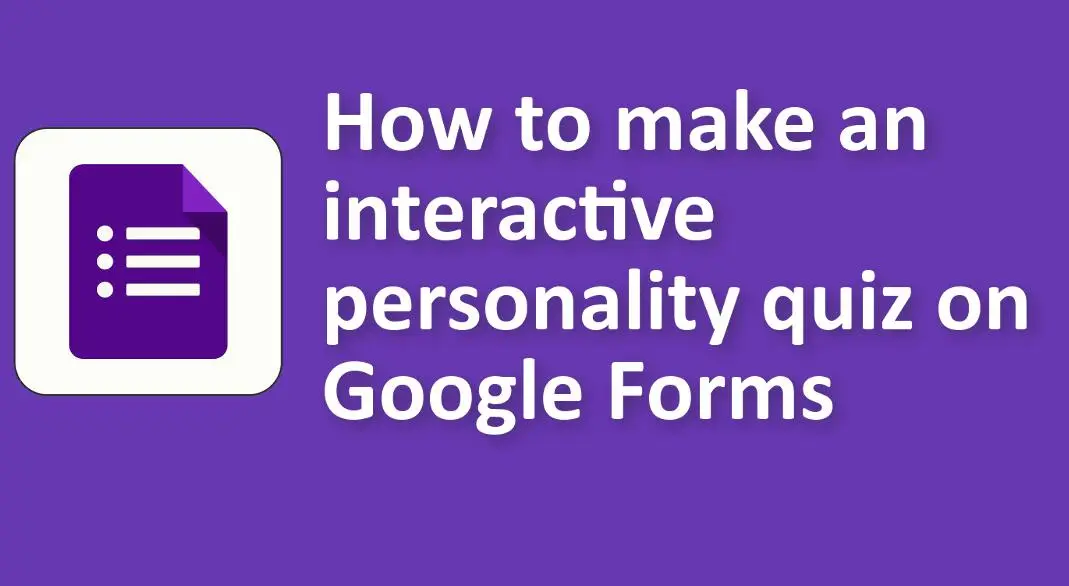
How to make an interactive personality quiz on Google Forms?
Creating an interactive personality quiz using Google Forms can be straightforward. Here’s a step-by-step guide to help you get started:
1. Open Google Forms:
• Go to Google Forms dashboard.
• Click on the “+ Blank form” to start a new form.
2. Title Your Form:
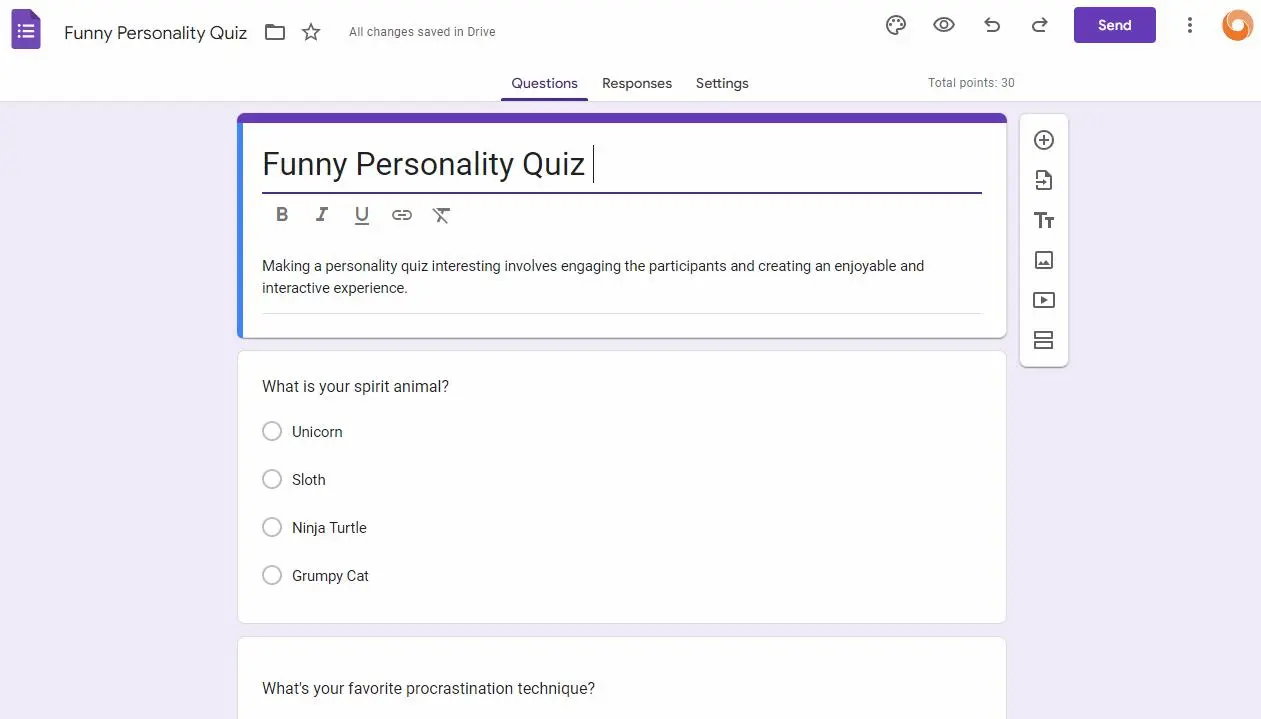
• Give your form a title and description that represents your personality quiz.
3. Adding Questions:
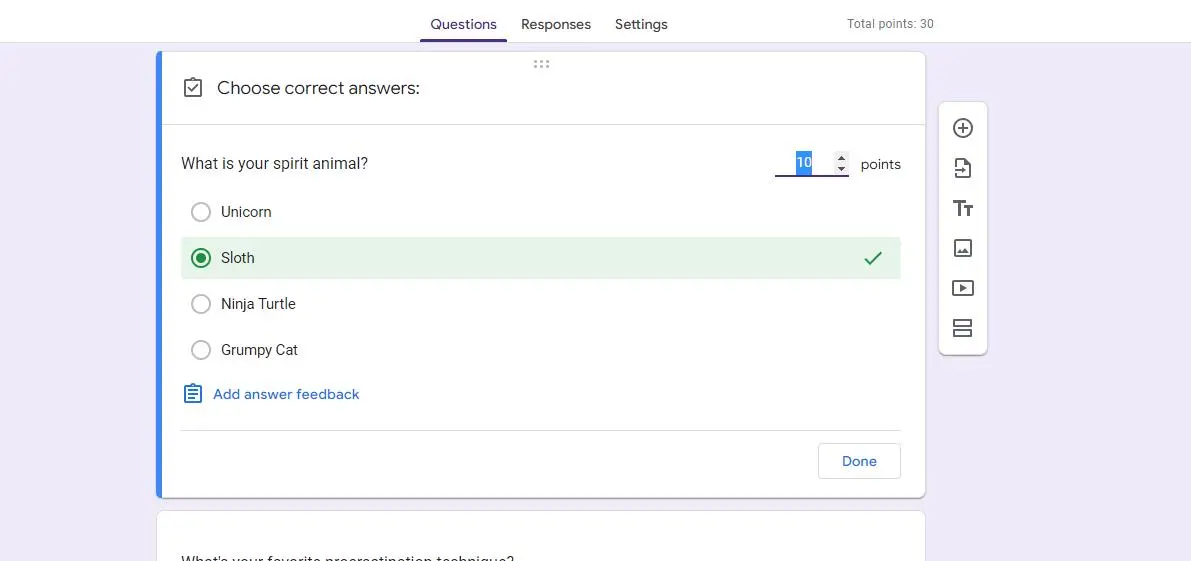
• Click on the “+” button to add a new question.
• Choose “Multiple choice” or “Checkbox” for the question type.
• Write your question and provide the possible answers. Each answer will correspond to a different personality type or result.
4. Using Sections for Feedback:
• Instead of giving immediate feedback, you can guide respondents to different sections based on their answers.
• Add a new section by clicking on the two rectangles icon.
• Title the section according to one of the personality outcomes.
• In this section, you can describe the personality type or provide further questions to refine the results.
• Use the “Go to section based on answer” feature (which appears when you click on a multiple-choice question) to direct respondents to the correct section based on their answer.
5. Scoring:
• Google Forms allows for a quiz feature where respondents can get scores.
• Click on the gear/settings icon.
• Go to the “Quizzes” tab and toggle “Make this a quiz”.
• Now, for each question, you can assign point values. In the context of a personality quiz, you could use this to assign points to different answers, with the total points correlating to a personality type.
6. Design:
• Personalize the look of your form by clicking on the palette icon.
• Choose a color theme or customize it by uploading your own image.
Just to let you know
Sign up for a free OnlineExamMaker account to create an interactive online quiz in minutes – automatic grading & mobile friendly.
7. Settings:
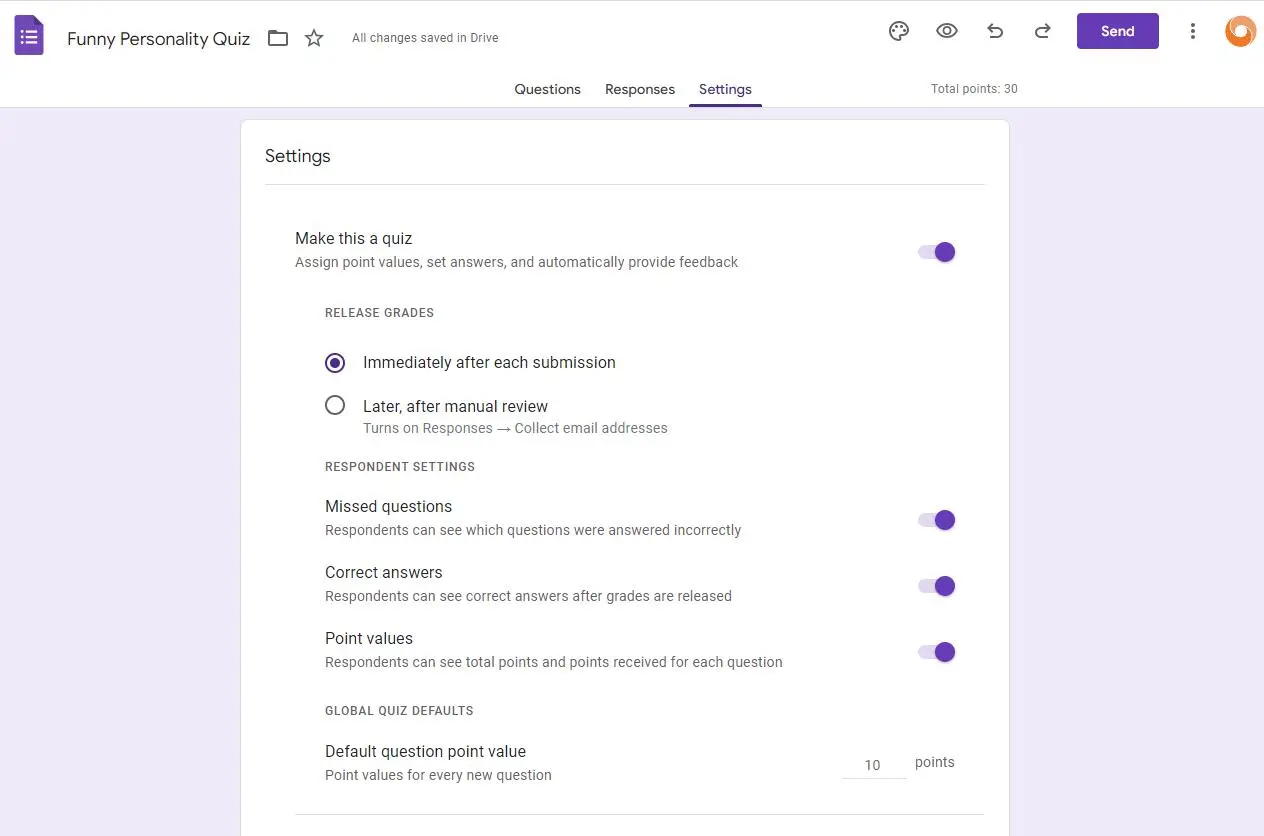
• Click on the gear/settings icon to adjust general, presentation, and quiz settings. Here you can decide if respondents can submit multiple times, if they get to see the correct answers, etc.
8. Sharing and Distributing:
• Once you’re satisfied with your quiz, click on the “Send” button. You can share your form via email, a link, or by embedding it on a website.
9. Reviewing Answers:
• Once people start filling out the quiz, you can review the answers by going to the “Responses” tab in Google Forms. Here you’ll see a summary, individual responses, and have the option to link the results to a Google Sheet for further analysis.
How to create an interactive personality quiz with OnlineExamMaker?
With OnlineExamMaker software, educators and digital marketers can easily enhance your personality quiz experience, save time on grading, and gain valuable insights. OnlineExamMaker grades quizzes automatically, and gives you access to detailed exam reports and statistics instantly.
Create Your Next Quiz/Exam with OnlineExamMaker
3 steps to create a professional personality quiz in OnlineExamMaker:
Step 1. Create your own account in OnlineExamMaker.com.
Step 2. Create or upload your questions, and enrich your question with rich media.

Step 3. Start a new quiz
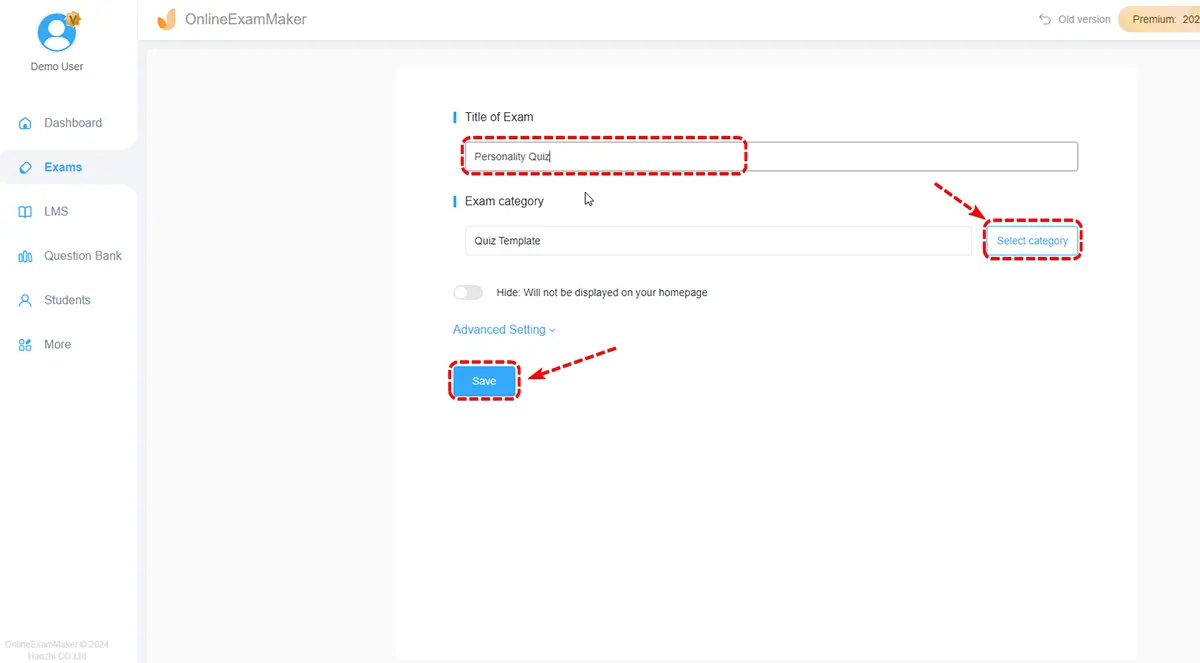
Step 4. Publish and share your personality quiz
