Parents love transparency when it comes to their children’s education; this is why it’s important for them to stay in the loop on what’s happening in their children’s classes. But how can you help them get access right? Well, it’s easy, Google classroom offers this amazing option to invite parents on their online classes where they can keep track of their children’s assignments, classwork and progress. It’s a cool feature that most teachers and parents don’t know about. So, in this article, we’ll take advantage of this feature and teach you how to invite parents to Google Classroom!
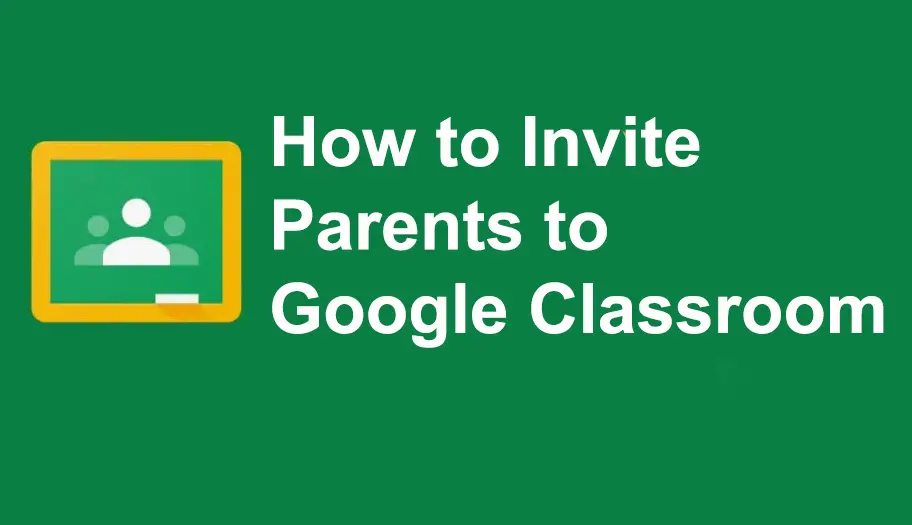
- How to Invite Parents to Google Classroom?
- OnlineExamMaker: An Alternative Way to Invite Parents to Online Classroom
- How to Invite Parents to OnlineExamMaker?
- Benefits of Inviting Parents to Their Children’s Online Classroom
How to Invite Parents to Google Classroom?
Step 1: The first step is to log in to your Google Classroom account and click the class to which you want to add the parents.

Step 2: The next step is to click “People” on the top of the screen.
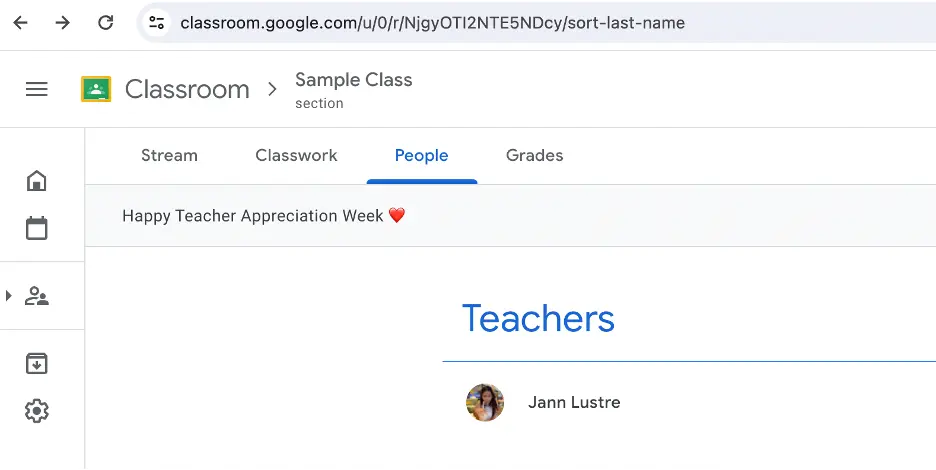
Step 3: You’ll then see a list of students and beside them is the option to “invite guardians” click on it and it will ask you to add an email address of the parent.
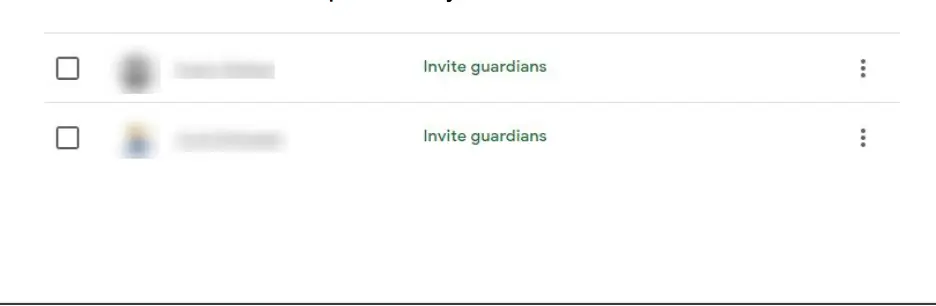
You can also add multiple guardian emails using multiple commas if you’d like; this can make your work so much easier!
After doing all these, you’ll see that the “invite guardian” option beside the student’s name will be changed to “invited”, and once the parent accepts the invite, you and the student will receive a notification that they now have access to the classroom. The “invited” note beside the student’s name will now become the name of the parent.
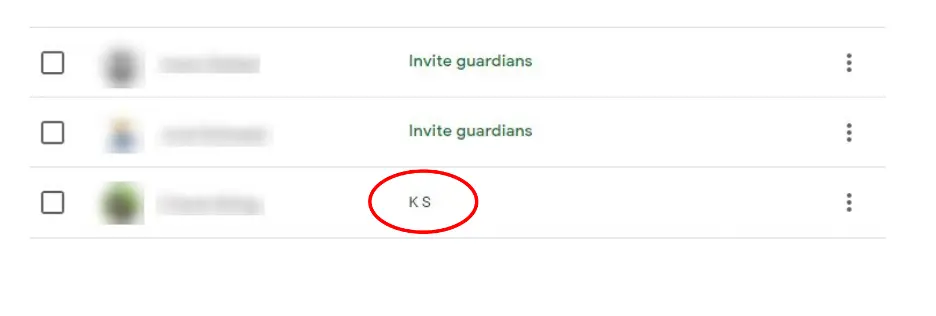
Quick and easy right? This option on google classroom is something that teachers and parents should use more often! This helps the parents know if their children need more help outside and inside the classroom.
OnlineExamMaker: An Alternative Way to Manage Training & Teaching Online
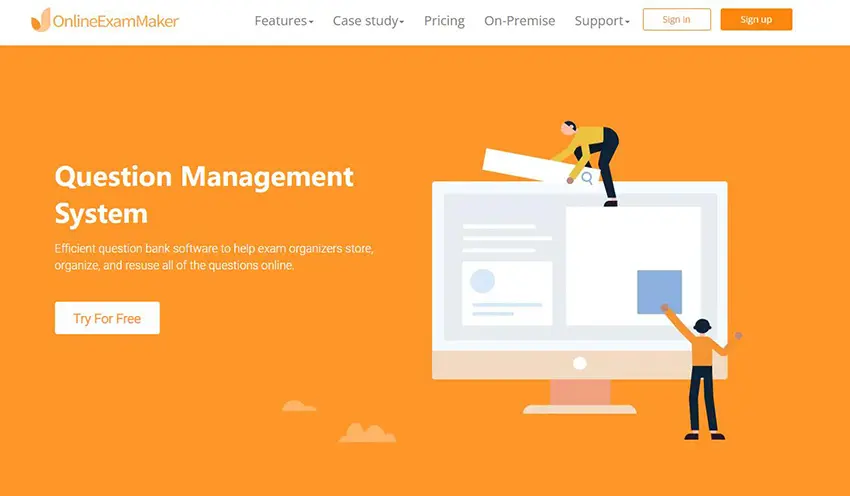
If you don’t use Google Classroom that often, OnlineExamMaker is also an excellent choice in terms of doing online classes. They have almost the same amazing features. On this platform, you can also invite parents to your classes so they can have access to their children’s class activities! Cool right? Here’s how you can do it!
Create Your Next Quiz/Exam with OnlineExamMaker
How to Invite Parents to OnlineExamMaker?
Step 1: The first step is to log in to your online exam maker account, go to “students” on the right corner of the screen, then click “sub-admins”.
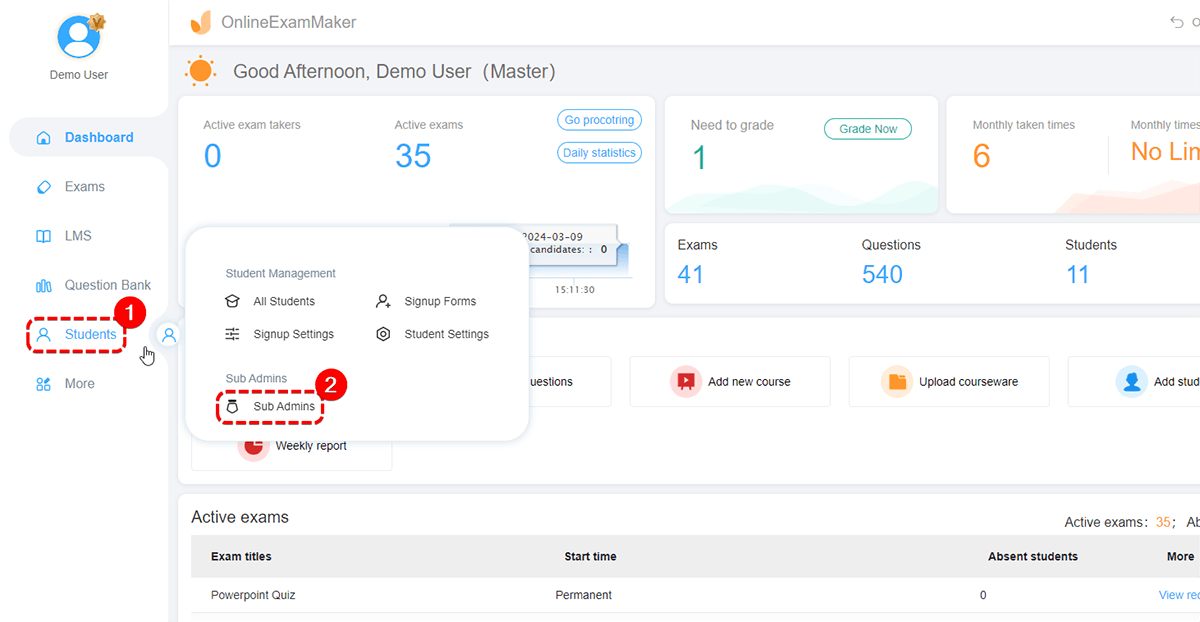
Step 2: The second step would be selecting the student under the class or subject that they are in.
Step 3: Once you’ve selected the student, click “sub admin” in the upper area of the screen.
Step 4: You will now have the option to add the name of the parent and email, and you can also set up a password for them.
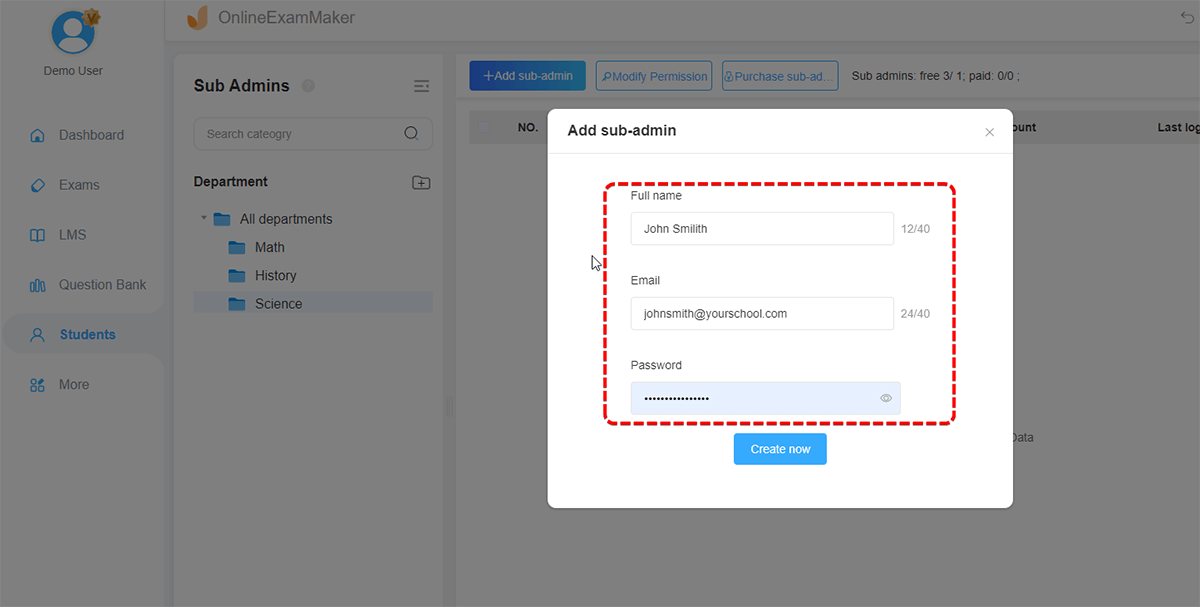
Step 5: After clicking “Create now” another bubble will pop up asking you what permissions will you give the sub admin, since they are the parents, click the option “manage child category” and click save.
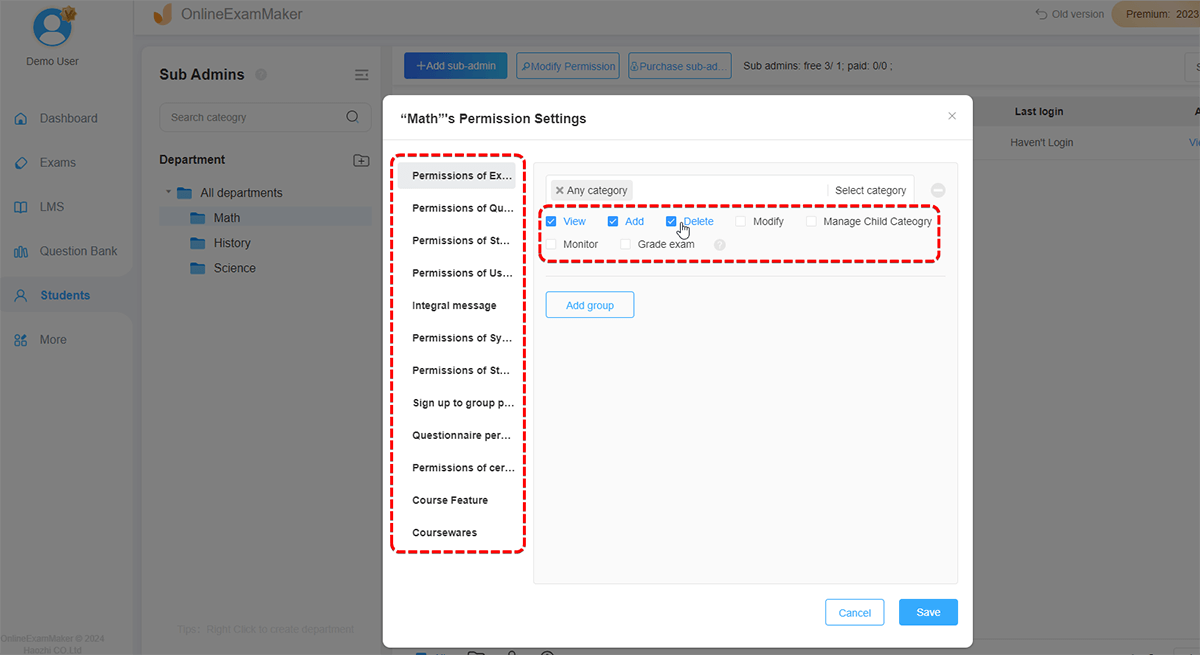
Benefits of Inviting Parents to Their Children’s Online Classroom
Staying informed
Staying informed is an important thing that a parent should prioritize on. No more worrying about frantic phone calls from teachers or principals. They can now know what class works, group works, or projects their children have. They will also be well aware if there are class announcements from teachers.
Provides support
Parents that are more involved can provide more support to their children. Students will most likely not have unpassed home works or projects because the parents can now see what time these classworks are due and they can now better support and help their children by seeing exactly what and how the child is working on.
Feeling more connected
This feature can help the parents feel more connected to their children. By helping them, knowing their progress, and providing emotional support, the children will feel more loved and appreciated by their parents. It’s a great way to build bond and connection to both parent and children.
No more mystery, unpassed homework, or unpassed tests! Google Classroom lets parents have access to your class. They can see the projects, upcoming deadlines, and even class discussions – all with a few clicks!
Follow the steps above, and let parents have this amazing access. Before you know it, parents will be cheering on their kids’ learning adventures right alongside you. Remember, teamwork makes the dream work!