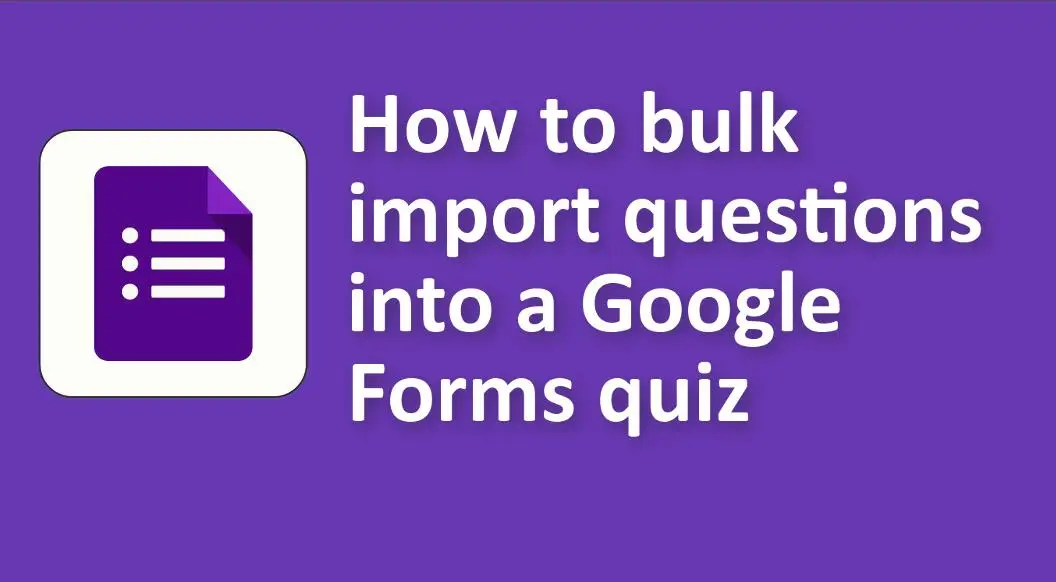
If you want to bulk import quiz questions to Google Forms, here are several methods you can have a try.
1. Google Forms API and Scripting:
If you’re comfortable with programming, Google Apps Script can be used to create and modify Google Forms. While this is a more advanced solution, it allows for flexibility in bulk-creating questions for a quiz.
2. Use Google Sheets for Question Creation:
• Prepare your questions in a Google Sheets spreadsheet. This allows you to quickly draft, review, and modify questions.
• You can then manually copy and paste each question (and its options, if it’s a multiple-choice type) into Google Forms. This isn’t automated, but having everything prepared in Sheets can streamline the manual input process.
3. Extensions and Add-ons:
There may be third-party extensions or add-ons available in the G Suite Marketplace that can assist with this task. Always exercise caution and do your due diligence when using third-party tools to ensure data privacy and security.
4. Manual Duplication:
• If you have a set format for questions that only requires minor changes for each new question, you can duplicate questions within the form. This can speed up the process to some extent.
• To duplicate a question in Google Forms, click on the question you want to duplicate and then click on the duplicate icon (two overlapping squares) on the right side.
5. Consider Alternative Quiz Platforms:
If bulk question importing is a frequent need for you, consider exploring other quiz-making platforms or learning management systems that have this feature built-in.
You might like to know
Create an auto-grading quiz/assessment without any coding – try OnlineExamMaker today!
An alternative way to bulk upload questions to make an online quizze
OnlineExamMaker gives you everything you need to create interactive online quizzes to assess students and staffs, and engage potential customers. The online quiz platform offers options for adding multimedia elements, such as images and videos, to enhance the quiz-taking experience.
Bulk Import Question via Excel/Word: Import bulk questions to your question bank at the same time from your computer by using specific format excel or word document.
Question Import Records: Every question import activity will be recorded in the online exam system.
Question Pool: Create a question pool through the question bank and specify how many questions you want to be randomly selected among these questions.
Step-by step guide to bulk upload question to create a professional online quiz
Step 1: Login to OnlineExamMaker dashboard.
Step 2: Bulk upload quiz questions
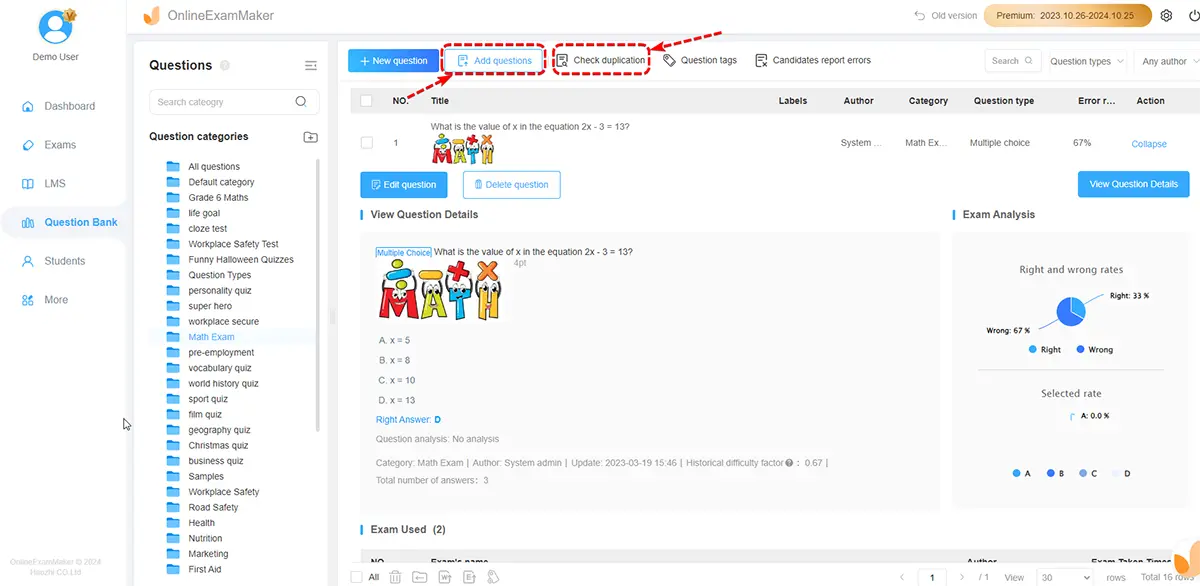
Step 3: Make a new quiz

In the sidebar, head to “Exams” and “Exam list”. To start the process, press “New Exams”, and a step-by-step approach will begin.
Step 4: Share your self-grading exam

Create Your Next Quiz/Exam with OnlineExamMaker