Creating and grading homework can be a bust. It’s a significant part of teaching and support, however, it can get tiresome for teachers! Not only do they have to check papers, but they also have to evaluate students’ performances! Teachers have to pay attention to every student while giving them individual feedback. It can take up precious time and energy that we can use to further improve our teaching. Each student submission will be a different performance. And teachers have to read into their performance to know the best way to address their mistakes!
This can be a burden to teachers, especially in large amounts. Students have their homework piled up by the end of the day. And it feels like your plight will never be heard and the suffering never ends! Teachers could just wish for divine intervention at this point. And their prayers were heard! Now, we can let technology do this for us! Automation provides us with the help and manpower we need in the teaching field. They can grade assignments and distribute results for us!
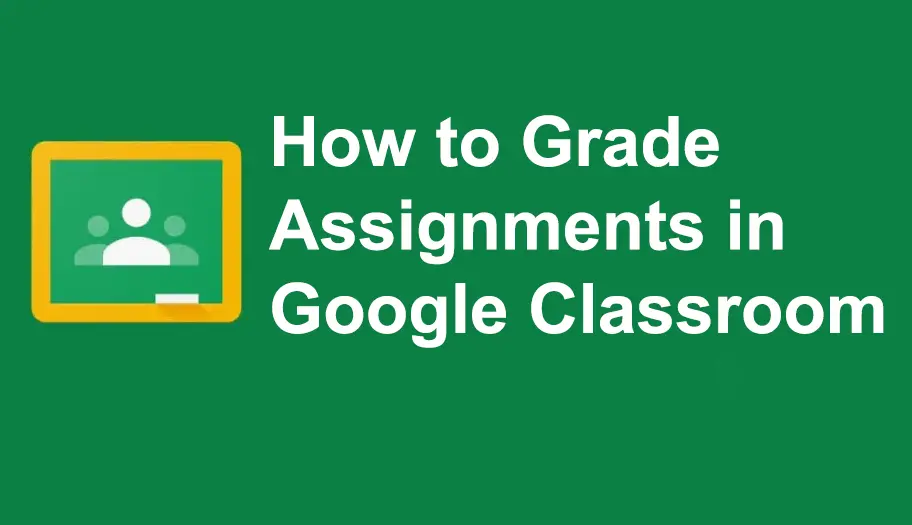
- How to Grade Assignments in Google Classroom?
- OnlineExamMaker: An Alternative Way to Grade Assignments
- How to Grade Assignments on OnlineExamMaker?
How to Grade Assignments in Google Classroom?
Step 1: Opening Google Classroom
Move to the right side of your screen and click the class where you want to grade the assignments. Toggle the ‘Classwork’ tab to open the list of classwork submissions.

Just so you know
With OnlineExamMaker quiz software, anyone can create & share professional online assessments easily.
Step 2: Viewing Assignment Submissions
Click ‘Review work’ to view students’ submissions and evaluate their answers. This will open a new window that will make grading more efficient and detailed.
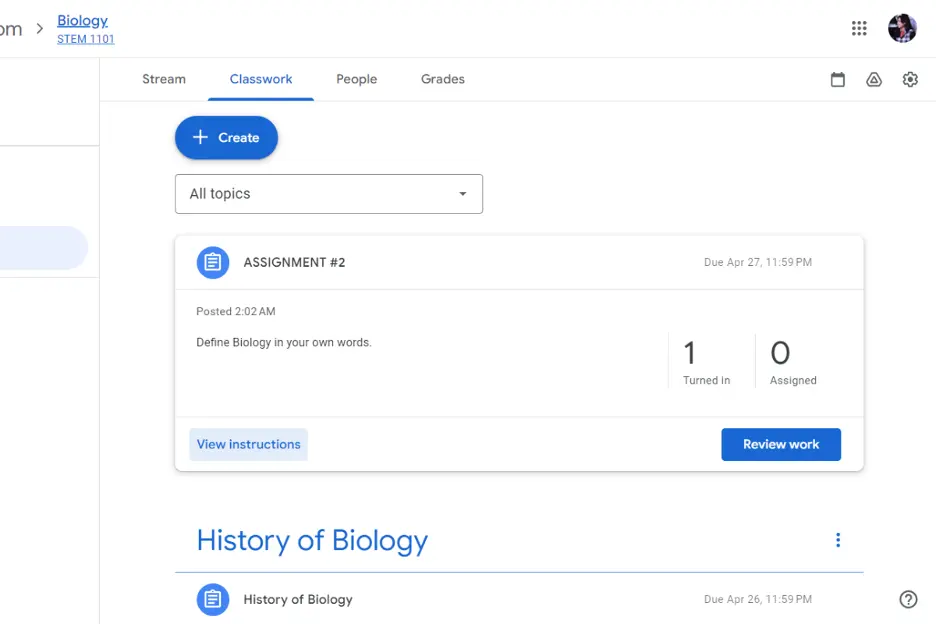
Step 3: Grading Assignment Submissions
In this step, you can add private comments to students’ work and give them the grade they deserve. After everything is checked, click ‘Return’ to give the results back to the student.
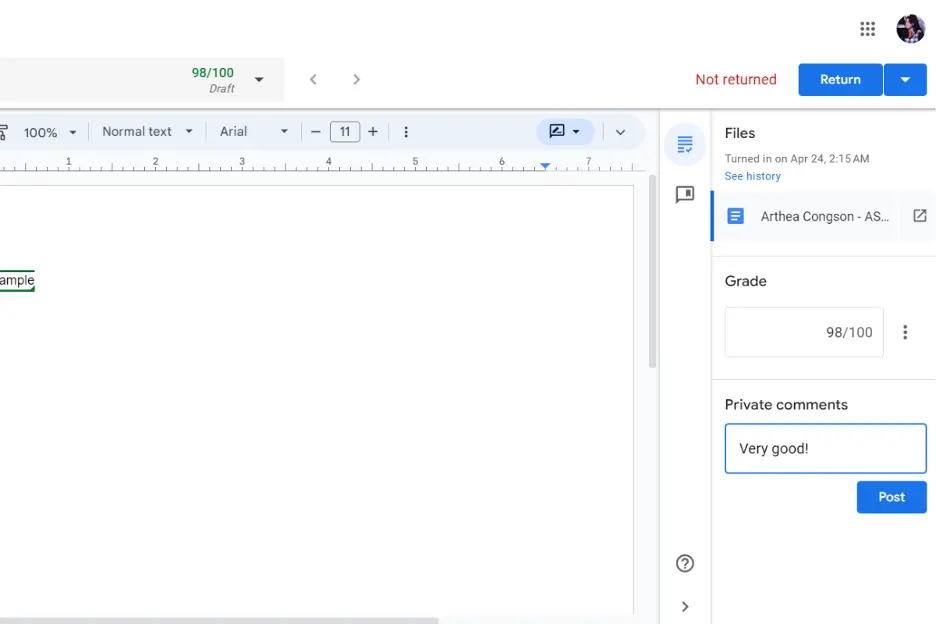
OnlineExamMaker: An Alternative Way to Grade Assignments

OnlineExamMaker is an all-in-one platform that can be a Course Maker, LMS, Quiz Maker, and more! This platform has stable and secured servers that can handle an influx of data. It means you can manage your courses and classes all at once. And you won’t have to worry about your servers crashing. OnlineExamMaker has built-in AI-powered anti-cheating software that helps detect any malicious activities that might be going on. Its design is user-friendly and easy to use!
With OnlineExamMaker, you can employ assignments, host your quizzes, and create coursework for your students in one place. It even has an automated grade checker that provides insightful course and test reports. This software can make the workload more bearable with its automation feature. You can grade assignments in no time with OnlineExamMaker!
Create Your Next Quiz/Exam with OnlineExamMaker
How to Grade Assignments on OnlineExamMaker?
If you run an online course in OnlineExamMaker, you can grade an assignment with AI following the guide below:
Step 1: Login to OnlineExamMaker Dashboard
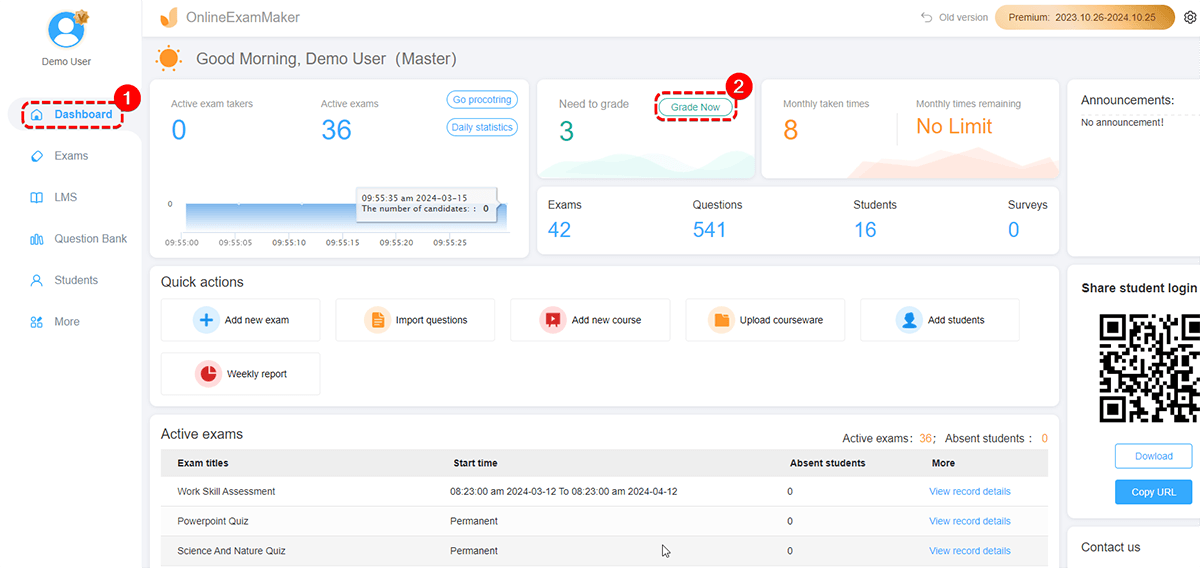
First, go to the upper middle side of the newly designed dashboard. Click ‘Grade Now’ to open the assignment submissions for grading. This will take you to a new page where you can view the assignment submissions.
Step 2: Grading the Assignment Submission
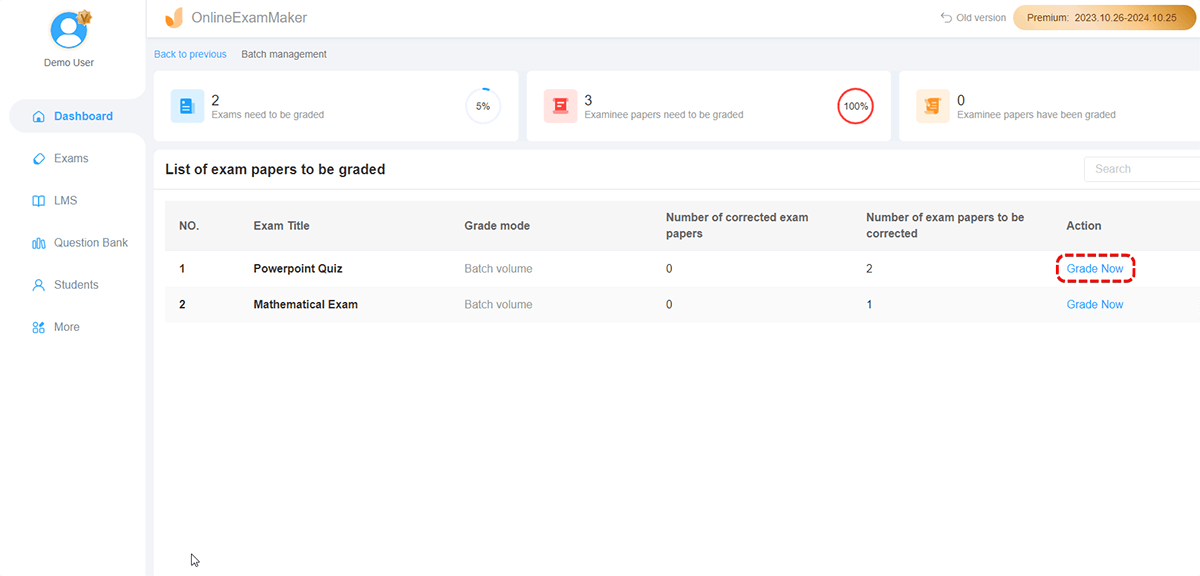
In this step, click the ‘Grade Now’ button next to the submission you want to check. This will open a new page where you can view the assignment instructions, the answer of the student, and other settings.
You can give private remarks that only the student can see. And you can give them the corresponding score for their answer. After that, click ‘Continue Next’ to finish grading the assignment submission.
Step 3: Viewing Graded Assignments
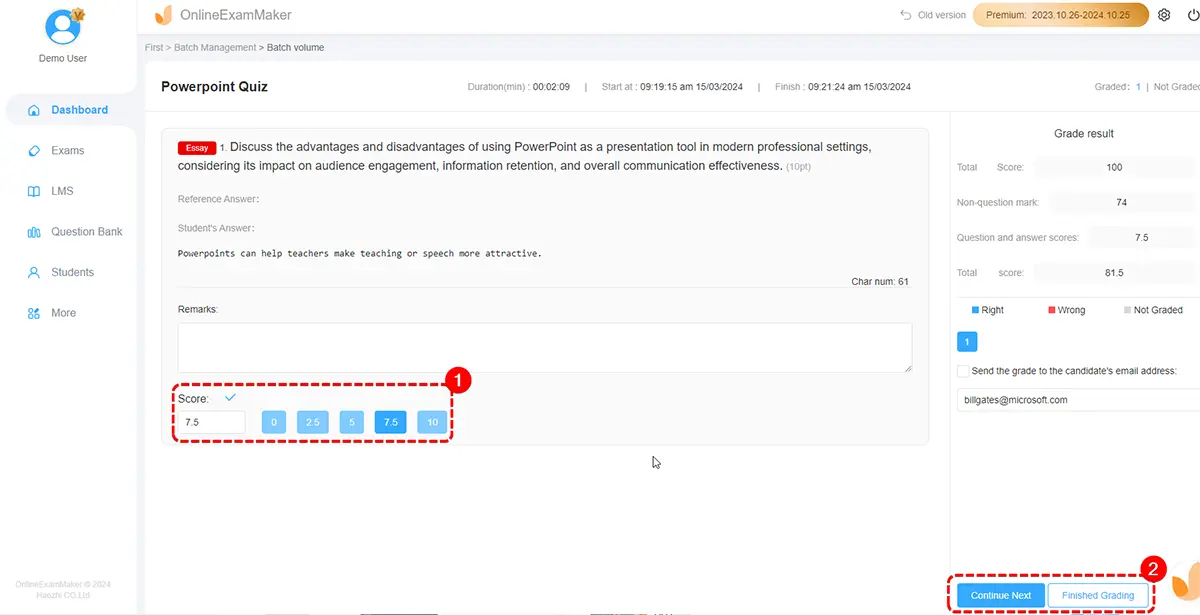
You can click the ‘View’ button to review the performance of the student. It shows a much simpler view of their scores. If you want to focus on the assignment details you can click ‘More.’ There you can review results or send the students detailed feedback. Viewing the transcript of your assignment task, and seeing the report on their examination performance
The use of online tools doesn’t make a teacher less of an educator. It’s highly beneficial for both the teacher and the student. Reducing the time of checking will lead to more time for support in learning. Also, the reduced waste of energy and resources is solved with the same solution. Online Graded Assignments are far better than the traditional kind. With that, the teaching profession is made easier by a few clicks and scrolling.